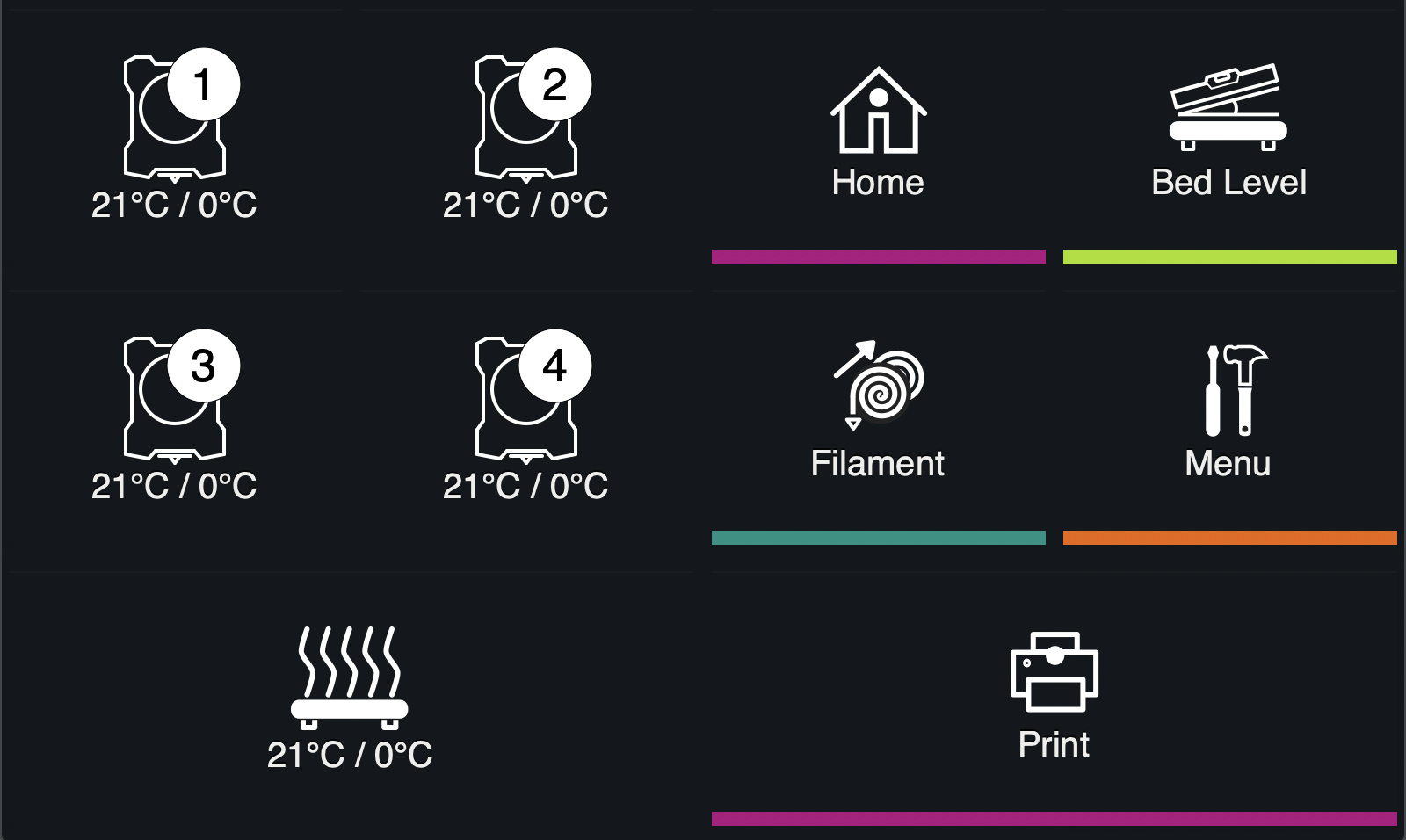OctoScreen, LCD touch interface for our Octoprint based on GTK+3, that allows you to control your 3D Printer, like you can do with any LCD panel, but using OctoPrint and a Raspberry Pi. It's a X application to be executed directly in the X Server without any windows manager or browser, as frontend of a OctoPrint server in a Raspberry Pi equipped with any Touch Screen.
- Print jobs monitoring.
- Temperature and Filament management.
- Jogging operations.
- Wifi connection management
- Toolchanger management tools
TouchUI, is an amazing plugin for Octoprint, was created as a responsive design for access to OctoPrint, from low resolution devices, such as smartphones, tablets, etc.
Executing TouchUI under a RPi w/TFT modules, presents two big problems, first isn't optimized to be used with resistive touch screens with low resolutions like 480x320 and second requires a browser to be access, consuming a lot of resources.
This is the main reason because I develop this X application to be executed in my 3d printer.
OctoScreen is based on Golang, usually this means that is dependency-less, but in this case GTK+3 is used, this means that GTK+3 libraries are required to be installed on the system. Be sure that graphical environment is additionally installed.
If you are using Raspbian or any other Debian based distribution, required packages can
be installed using:
sudo apt-get install libgtk-3-0 xserver-xorg xinit x11-xserver-utilsAlso you may need to install video drive, usually no screens found error indicates this. Please find manual here: https://github.com/ssvb/xf86-video-fbturbo/wiki/Installation
The recommended way to install OctoScreen is use the .deb packages
from the Releases page. The packages
are available for Debian Stretch based distributions such as Raspbian and OctoPi.
For example for a Raspbian Stretch:
wget https://github.com/Z-Bolt/OctoScreen/releases/download/v2.5.1/octoscreen_2.5-1_armhf.deb
sudo dpkg -i octoscreen_2.5-1_armhf.debThe compilation and packaging tasks are managed by the Makefile
and backed on Docker. Docker is used to avoid installing any other
dependencies since all the operations are done inside of the container.
If you need to install docker inside Raspbian or any other linux distrubution
just run:
curl -fsSL get.docker.com -o get-docker.sh
sh get-docker.shYou can read more about this at
docker-install
To compile the project, assuming that you already cloned this repository, just
execute the build target, this will generate in build folder all the binaries
and debian packages:
> make build
> ls -1 build/If you are using Raspbian you can install any of the .deb generated packages.
If not, just use the compiled binary.
The basic configuration is handled via environment variables, if you are using
the .deb package you can configure it at /etc/octoscreen/config.
-
OCTOPRINT_CONFIG_FILE- Location of the OctoPrint's config.yaml file. If empty the file will be searched at thepihome folder or the current user. Only used for locally installed OctoPrint servers. -
OCTOPRINT_HOST- OctoPrint HTTP address, examplehttp://localhost:5000, if OctoPrint is locally installed will be read from the config file. -
OCTOPRINT_APIKEY- OctoScreen expects an API key to be supplied. This API key can be either the globally configured one or a user specific one if “Access Control”. if OctoPrint is locally installed will be read from the config file. -
OCTOSCREEN_STYLE_PATH- Several themes are supported, and style configurations can be done through CSS. This variable defines the location of the application theme. -
OCTOSCREEN_RESOLUTION- Resolution of the application, should be configured to the resolution of your screen. Optimal resolution for OctoScreen is no less than 800x480, so if the physical resolution of your screen is 480x320, it's recommended to set the software resolution 800x533. If you are using Raspbian you can do it by changinghdmi_cvtparam in/boot/config.txtfile.
Custom controls to execute GCODE instructions and commands to execute shell commands can be defined in the config.yaml file.
The controls are limit to static controls without inputs.
GNU Affero General Public License v3.0, see LICENSE
This project is a hard fork from Octiprint-TFT created by @mcuadros