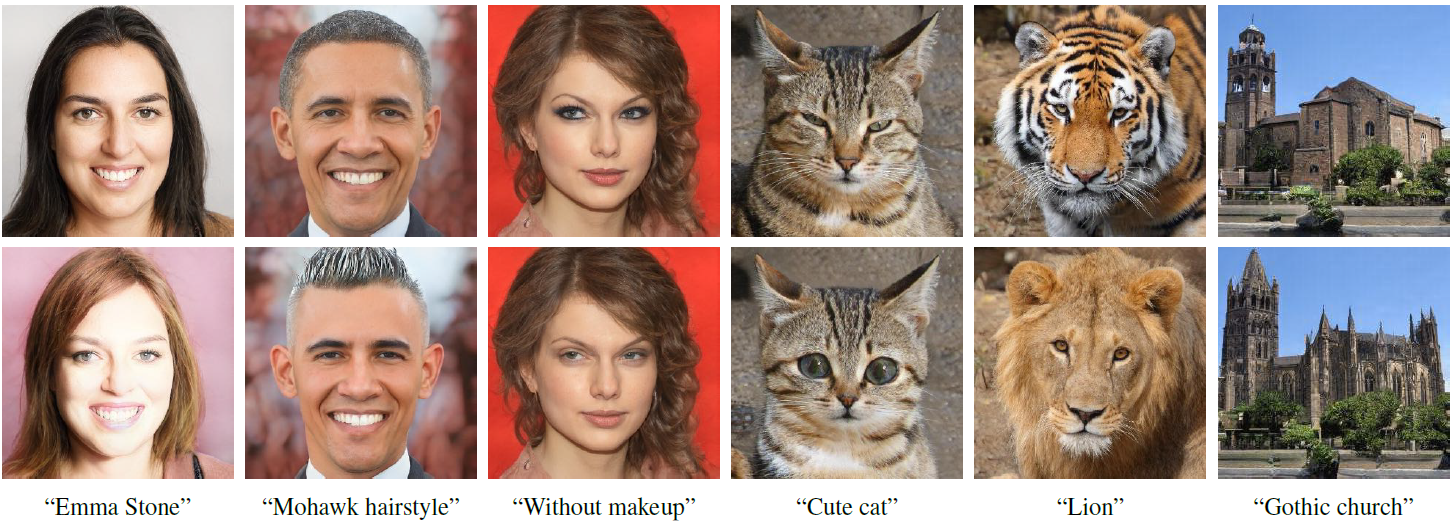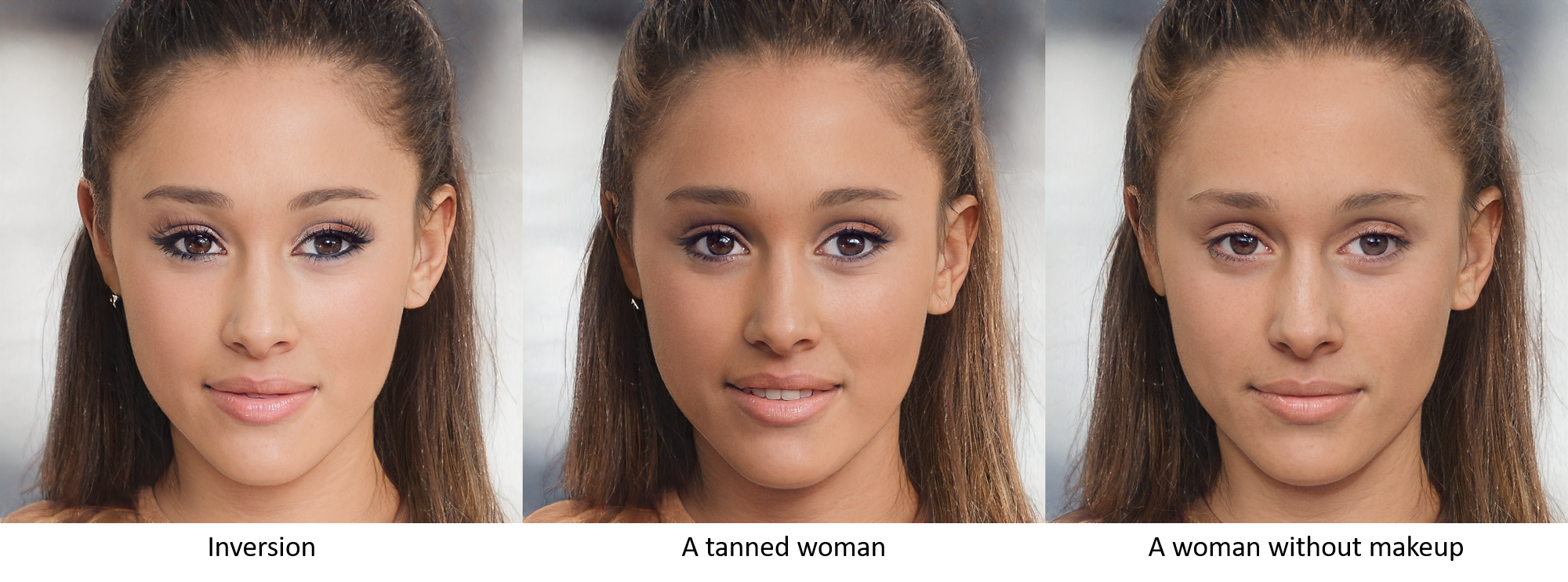Optimization notebook:
Global directions notebook:
Check our full demo video here:
StyleCLIP: Text-Driven Manipulation of StyleGAN Imagery
Or Patashnik*, Zongze Wu*, Eli Shechtman, Daniel Cohen-Or, Dani Lischinski
*Equal contribution, ordered alphabetically
https://arxiv.org/abs/2103.17249Abstract: Inspired by the ability of StyleGAN to generate highly realistic images in a variety of domains, much recent work has focused on understanding how to use the latent spaces of StyleGAN to manipulate generated and real images. However, discovering semantically meaningful latent manipulations typically involves painstaking human examination of the many degrees of freedom, or an annotated collection of images for each desired manipulation. In this work, we explore leveraging the power of recently introduced Contrastive Language-Image Pre-training (CLIP) models in order to develop a text-based interface for StyleGAN image manipulation that does not require such manual effort. We first introduce an optimization scheme that utilizes a CLIP-based loss to modify an input latent vector in response to a user-provided text prompt. Next, we describe a latent mapper that infers a text-guided latent manipulation step for a given input image, allowing faster and more stable textbased manipulation. Finally, we present a method for mapping a text prompts to input-agnostic directions in StyleGAN’s style space, enabling interactive text-driven image manipulation. Extensive results and comparisons demonstrate the effectiveness of our approaches.
Official Implementation of StyleCLIP, a method to manipulate images using a driving text. Our method uses the generative power of a pretrained StyleGAN generator, and the visual-language power of CLIP. In the paper we present three methods:
- Latent vector optimization.
- Latent mapper, trained to manipulate latent vectors according to a specific text description.
- Global directions in the StyleSpace.
We are still working to put all the code. Currently, the repository contains the code for the optimization and for the global directions. The work is still in progress -- stay tuned!
6/4/2021 Add support for custom StyleGAN2 and StyleGAN2-ada models, and also custom images
2/4/2021 Add the global directions code (a local GUI and a colab notebook)
31/3/2021 Upload paper to arxiv, and video to YouTube
14/2/2021 Initial version
For all the methods described in the paper, is it required to have:
- Anaconda
- CLIP
Specific requirements for each method are described in its section. To install CLIP please run the following commands:
conda install --yes -c pytorch pytorch=1.7.1 torchvision cudatoolkit=<CUDA_VERSION>
pip install ftfy regex tqdm gdown
pip install git+https://github.com/openai/CLIP.gitHere, the code relies on the Rosinality pytorch implementation of StyleGAN2. Some parts of the StyleGAN implementation were modified, so that the whole implementation is native pytorch.
In addition to the requirements mentioned before, a pretrained StyleGAN2 generator will attempt to be downloaded, (or manually download from here).
Given a textual description, one can both edit a given image, or generate a random image that best fits to the description.
Both operations can be done through the main.py script, or the optimization_playground.ipynb notebook ().
To edit an image set --mode=edit. Editing can be done on both provided latent vector, and on a random latent vector from StyleGAN's latent space.
It is recommended to adjust the --l2_lambda according to the desired edit.
To generate a free-style image set --mode=free_generation.
Here we provide GUI for editing images with the global directions.
We provide both a jupyter notebook ,
and the GUI used in the video.
For both, the linear direction are computed in real time.
The code is located at
global/.
Here, we rely on the official TensorFlow implementation of StyleGAN2.
It is required to have TensorFlow, version 1.14 or 1.15 (conda install -c anaconda tensorflow-gpu==1.14).
To start the local GUI please run the following commands:
cd global
# input dataset name
dataset_name='ffhq'
# pretrained StyleGAN2 model from standard [NVlabs implementation](https://github.com/NVlabs/stylegan2) will be download automatically.
# pretrained StyleGAN2-ada model could be download from https://nvlabs-fi-cdn.nvidia.com/stylegan2-ada/pretrained/ .
# for custom StyleGAN2 or StyleGAN2-ada model, please place the model under ./StyleCLIP/global/model/ folder.
# input prepare data
python GetCode.py --dataset_name $dataset_name --code_type 'w'
python GetCode.py --dataset_name $dataset_name --code_type 's'
python GetCode.py --dataset_name $dataset_name --code_type 's_mean_std'
# preprocess (this may take a few hours).
# we precompute the results for StyleGAN2 on ffhq, StyleGAN2-ada on afhqdog, afhqcat. For these model, we can skip the preprocess step.
python SingleChannel.py --dataset_name $dataset_name
# generated image to be manipulated
# this operation will generate and replace the w_plu.npy and .jpg images in './data/dataset_name/' folder.
# if you you want to keep the original data, please rename the original folder.
# to use custom images, please use e4e encoder to generate latents.pt, and place it in './data/dataset_name/' folder, and add --real flag while running this function.
# you may skip this step if you want to manipulate the real human faces we prepare in ./data/ffhq/ folder.
python GetGUIData.py --dataset_name $dataset_name
# interactively manipulation
python PlayInteractively.py --dataset_name $dataset_nameAs shown in the video, to edit an image it is requires to write a neutral text and a target text. To operate the GUI, please do the following:
- Maximize the window size
- Double click on the left square to choose an image. The images are taken from
global/data/ffhq, and the corresponding latent vectors are inglobal/data/ffhq/w_plus.npy. - Type a neutral text, then press enter
- Modify the target text so that it will contain the target edit, then press enter.
You can now play with:
- Manipulation strength - positive values correspond to moving along the target direction.
- Disentanglement threshold - large value means more disentangled edit, just a few channels will be manipulated so only the target attribute will change (for example, grey hair). Small value means less disentangled edit, a large number of channels will be manipulated, related attributes will also change (such as wrinkle, skin color, glasses).
| Edit | Neutral Text | Target Text |
|---|---|---|
| Smile | face | smiling face |
| Gender | female face | male face |
| Blonde hair | face with hair | face with blonde hair |
| Hi-top fade | face with hair | face with Hi-top fade hair |
| Blue eyes | face with eyes | face with blue eyes |
More examples could be found in the video and in the paper.
In the terminal, for every manipulation, the number of channels being manipulated is printed (the number is controlled by the attribute (neutral, target) and the disentanglement threshold).
- For color transformation, usually 10-20 channels is enough. For large structure change (for example, Hi-top fade), usually 100-200 channels are required.
- For an attribute (neutral, target), if you give a low disentanglement threshold, there are just few channels (<20) being manipulated, and usually it is not enough for performing the desired edit.
Open the notebook in colab and run all the cells. In the last cell you can play with the image.
beta corresponds to the disentanglement threshold, and alpha to the manipulation strength.
After you set the desired set of parameters, please run again the last cell to generate the image.
In the following, we show some results obtained with our methods. All images are real, and were inverted into the StyleGAN's latent space using e4e. The driving text that was used for each edit appears below or above each image.
The global directions we find for editing are direction in the S Space, which was introduced and analyzed in StyleSpace (Wu et al).
To edit real images, we inverted them to the StyleGAN's latent space using e4e (Tov et al.).
If you use this code for your research, please cite our paper:
@misc{patashnik2021styleclip,
title={StyleCLIP: Text-Driven Manipulation of StyleGAN Imagery},
author={Or Patashnik and Zongze Wu and Eli Shechtman and Daniel Cohen-Or and Dani Lischinski},
year={2021},
eprint={2103.17249},
archivePrefix={arXiv},
primaryClass={cs.CV}
}