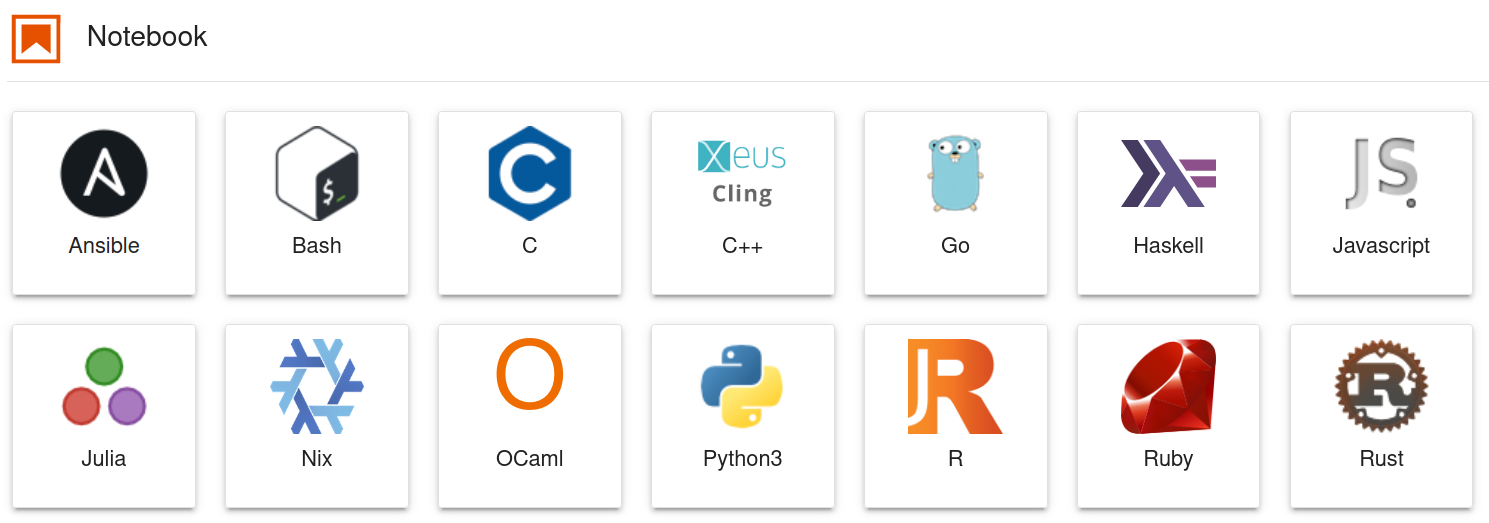This repository provides a Nix-based framework for the definition of declarative and reproducible Jupyter environments. These environments include JupyterLab - configurable with extensions - the classic notebook, and configurable Jupyter kernels.
In practice, a Jupyter environment is defined in a single shell.nix file
which can be distributed together with a notebook as a self-contained
reproducible package.
These kernels are currently included by default:
- Ansible kernel
- Bash kernel
- C kernel
- C++ kernel (Xeus-Cling) (experimental, not yet configurable with packages, long build time)
- Go kernel (gophernotes) (not yet configurable with packages)
- Haskell kernel (IHaskell) (long build time)
- Javascript kernel (ijavascript) (not yet configurable with packages)
- Julia kernel (IJulia.jl)
- Nix Kernel
- OCaml kernel
- Python kernel (ipykernel)
- R kernel (IRkernel)
- Ruby kernel (iruby)
- Rust kernel (evcxr)
Example notebooks are here.
Nix must be installed in order to use JupyterWith.
A simple JupyterLab environment with kernels can be defined in a shell.nix file such as:
let
jupyter = import (builtins.fetchGit {
url = https://github.com/tweag/jupyterWith;
# Example working revision, check out the latest one.
rev = "45f9a774e981d3a3fb6a1e1269e33b4624f9740e";
}) {};
iPython = jupyter.kernels.iPythonWith {
name = "python";
packages = p: with p; [ numpy ];
};
iHaskell = jupyter.kernels.iHaskellWith {
name = "haskell";
packages = p: with p; [ hvega formatting ];
};
jupyterEnvironment =
jupyter.jupyterlabWith {
kernels = [ iPython iHaskell ];
};
in
jupyterEnvironment.envJupyterLab can then be started by running:
nix-shell --command "jupyter lab"
This can take a while, especially when it is run for the first time because all dependencies of JupyterLab have to be downloaded, built and installed. Subsequent runs are instantaneous for the same environment, or much faster even when some packages or kernels are changed, since a lot will already be cached.
This process can be largely accelerated by using cachix:
cachix use jupyterwith
With Nix flakes (experimental Nix feature) you can automatically pin and update jupyterWith to the latest version.
An example flake.nix file for jupyterWith on x86-64 Linux, executable with nix run from the same folder, looks like this:
{
description = "JupyterLab Flake";
inputs = {
jupyterWith.url = "github:tweag/jupyterWith";
flake-utils.url = "github:numtide/flake-utils";
};
outputs = { self, nixpkgs, jupyterWith, flake-utils }:
flake-utils.lib.eachSystem [ "x86_64-linux" "x86_64-darwin" ] (system:
let
pkgs = import nixpkgs {
system = system;
overlays = nixpkgs.lib.attrValues jupyterWith.overlays;
};
iPython = pkgs.kernels.iPythonWith {
name = "Python-env";
packages = p: with p; [ sympy numpy ];
ignoreCollisions = true;
};
jupyterEnvironment = pkgs.jupyterlabWith {
kernels = [ iPython ];
};
in rec {
apps.jupyterlab = {
type = "app";
program = "${jupyterEnvironment}/bin/jupyter-lab";
};
defaultApp = apps.jupyterlab;
devShell = jupyterEnvironment.env;
}
);
}Lab extensions can be used with JupyterWith by generating a JupyterLab frontend directory. This is so for two reasons:
-
Jupyter expects this folder to be mutable, so extensions can be turned on and off. This makes it impossible for it to be in the Nix store and be completely useful.
-
Jupyter manages its own packages, which is hard to do deterministically. It is easier to just manage extensions manually for the moment.
This can be done by running nix-shell from the folder with the shell.nix
file and then using the generate-directory executable that is available from
inside the shell.
$ generate-directory [EXTENSIONS]That is, if you want to install the jupyterlab-ihaskell and
jupyterlab_boken extensions, you can do:
$ generate-directory jupyterlab-ihaskell jupyterlab_bokeh
This will generate a folder called jupyterlab (this name is always the same,
and it is not configurable for the moment). This folder can then be passed to
jupyterWith. With extensions, the example above becomes:
let
jupyter = import (builtins.fetchGit {
url = https://github.com/tweag/jupyterWith;
rev = "";
}) {};
iPython = jupyter.kernels.iPythonWith {
name = "python";
packages = p: with p; [ numpy ];
};
iHaskell = jupyter.kernels.iHaskellWith {
name = "haskell";
packages = p: with p; [ hvega formatting ];
};
jupyterEnvironment =
jupyter.jupyterlabWith {
kernels = [ iPython iHaskell ];
## The generated directory goes here
directory = ./jupyterlab;
};
in
jupyterEnvironment.envAfter the folder is generated, it can be manipulated as a regular Jupyter
folder.
Take a look at the source of the generateDirectory
function for more advanced usage.
WARNING: This is not guaranteed to work every time. Read this section thoroughly before trying.
Another option, which is useful for simple tests, is to use the impure
mkDirectoryWith Nix function that comes with this repo:
{
jupyterEnvironment =
jupyter.jupyterlabWith {
kernels = [ iPython iHaskell ];
## The directory is generated here
directory = mkDirectoryWith {
extensions = [
"jupyterlab-ihaskell"
"jupyterlab_bokeh"
];
};
};
}In this case, you must make sure that sandboxing is disabled in your Nix configuration. Newer Nix versions have it enabled by default. Sandboxing can be disabled:
- either by running
nix-shell --option sandbox false; or - by setting
sandbox = falsein/etc/nix/nix.conf.
For this to work, your user must be in the nix.trustedUsers list in configuration.nix.
The
JupyterLab docs say that the extensions list elements can be
“the name of a valid JupyterLab
extension npm package on npm,” or “can be a local directory containing
the extension, a gzipped tarball, or a URL to a gzipped tarball.”
For a “local directory containing the extension” use the impure mkBuildExtension function, for example:
extensions = [
jupyter.mkBuildExtension "${ihaskellSrc}/ihaskell_labextension"
];The kernel environments rely on the default package sets that are provided by
the Nixpkgs repository that is defined in the nix folder. These package
sets can be modified using overlays, for example to add a new Python package
from PIP. You can see examples of this in the
./nix/python-overlay.nix and
./nix/haskell-overlay.nix files. You can also modify
the package set directly in the shell.nix file, as demonstrated in this
example that adds a new Haskell package to the package set.
One can easily generate Docker images from Jupyter environments defined with
JupyterWith with a docker.nix file:
let
jupyter = import (builtins.fetchGit {
url = https://github.com/tweag/jupyterWith;
rev = "";
}) {};
jupyterEnvironment = jupyter.jupyterlabWith {};
in
jupyter.mkDockerImage {
name = "jupyter-image";
jupyterlab = jupyterEnvironment;
}nix-build docker.nix builds the image and it can be passed to Docker with:
$ cat result | docker load
$ docker run -v $(pwd)/example:/data -p 8888:8888 jupyter-image:latest
It is possible to add extra packages to the JupyterWith environment.
For example, if you want to add pandoc to the environment in order to convert notebooks to PDF, you can do the following.
let
jupyter = import (builtins.fetchGit {
url = https://github.com/tweag/jupyterWith;
rev = "";
}) {};
jupyterEnvironment = jupyter.jupyterlabWith {
extraPackages = p: [p.pandoc];
};Here, the p argument corresponds to Nixpkgs checkout being used. Note that
this can easily be made to use packages from outside jupyterWith's scope, by
providing a function that ignores its argument:
extraPackages = _ : [ pkgs.pandoc ];You may also bring all inputs from a package in scope using the "extraInputsFrom" argument:
let
jupyter = import (builtins.fetchGit {
url = https://github.com/tweag/jupyterWith;
rev = "";
}) {};
jupyterEnvironment = jupyter.jupyterlabWith {
extraInputsFrom = p: [p.pythonPackages.numpy];
};Jupyter is ran within its own environment, meaning that packages added with the
method above will not be visible by Jupyter. The extraJupyterPath argument
can be used to add extra packages to the scope of Jupyter itself (i.e. not the
kernel). A possible use case of this is to make accessible libraries to the
Python executable that is used by Jupyter itself, which can be necessary when
installing server extensions (see, for example, this
issue).
Using the example in the linked issue, one can add the jupytext package to
the Jupyter scope with:
let
jupyter = import (builtins.fetchGit {
url = https://github.com/tweag/jupyterWith;
rev = "";
}) {};
jupyterEnvironment = jupyter.jupyterlabWith {
extraJupyterPath = pkgs:
"${pkgs.python3Packages.jupytext}/lib/python3.7/site-packages";
};JupyterWith can be used as an overlay. That is, you can add JupyterWith's packages to your own Nixpkgs snapshot, with some caveats:
-
Some overrides need to be added so that kernels work correctly. That's why we import the overlays in the file below.
-
There are chances that the overrides defined here will not be compatible with your snapshot. Your mileage may vary.
In order to use it as an overlay, add the following (replacing commit-hash
and <nixpkgs> with suitable values) to a shell.nix file:
let
# Path to the JupyterWith folder.
jupyterWithPath = builtins.fetchGit {
url = https://github.com/tweag/jupyterWith;
rev = "commit-hash";
};
# Importing overlays from that path.
overlays = [
# Only necessary for Haskell kernel
(import "${jupyterWithPath}/nix/haskell-overlay.nix")
# Necessary for Jupyter
(import "${jupyterWithPath}/nix/python-overlay.nix")
(import "${jupyterWithPath}/nix/overlay.nix")
];
# Your Nixpkgs snapshot, with JupyterWith packages.
pkgs = import <nixpkgs> { inherit overlays; };
# From here, everything happens as in other examples.
jupyter = pkgs.jupyterWith;
jupyterEnvironment =
jupyter.jupyterlabWith {
};
in
jupyterEnvironment.envNew kernels are easy to add to jupyterWith. Kernels are derivations that expose
a kernel.json file with all information that is required to run a kernel
to the main Jupyter derivation. Examples can be found in the kernels folder.
In order to install extensions, JupyterLab runs yarn to resolve the precise
compatible versions of the JupyterLab core modules, extensions, and all of their
dependencies. This resolution process is difficult
to replicate with Nix. We therefore decided to use the JupyterLab build system
for now to prebuild a custom JupyterLab version with extensions.
If you have ideas on how to make this process more declarative, feel free to create an issue or PR.
The final goal of this project is to be completely integrated into Nixpkgs eventually. However, the migration path, in part due to extensions, is not completely clear.
If you have ideas, feel free to create an issue so that we can discuss.
This project is licensed under the MIT License. See the LICENSE file for details.