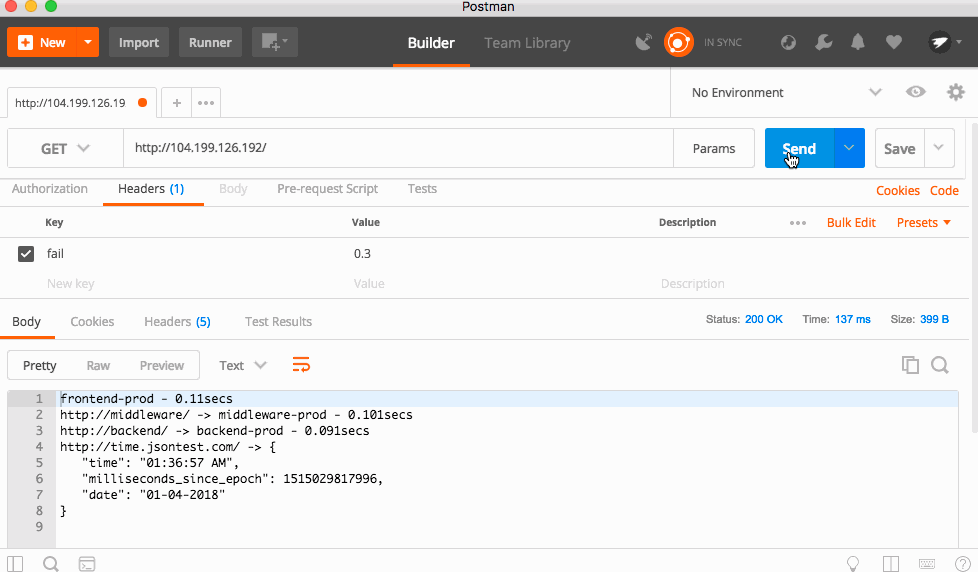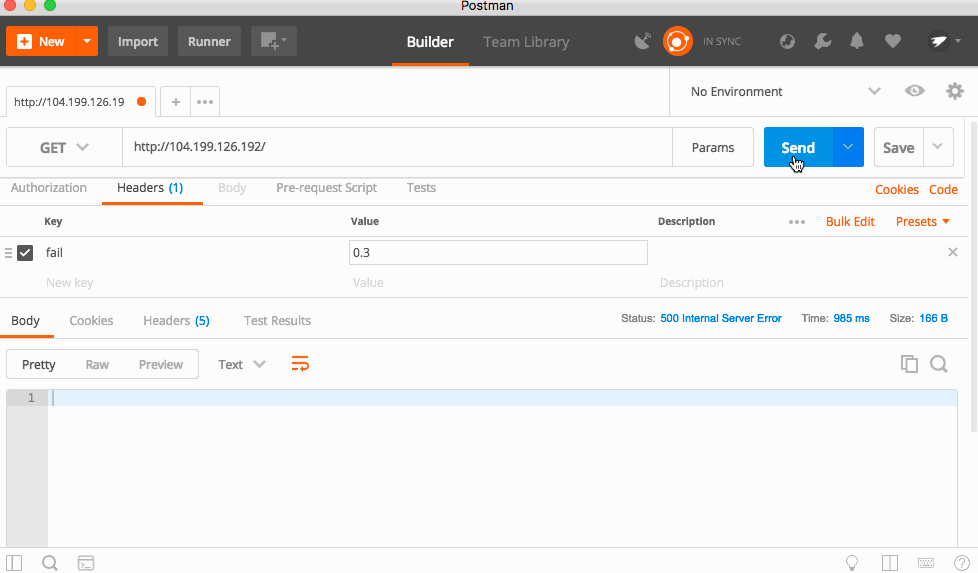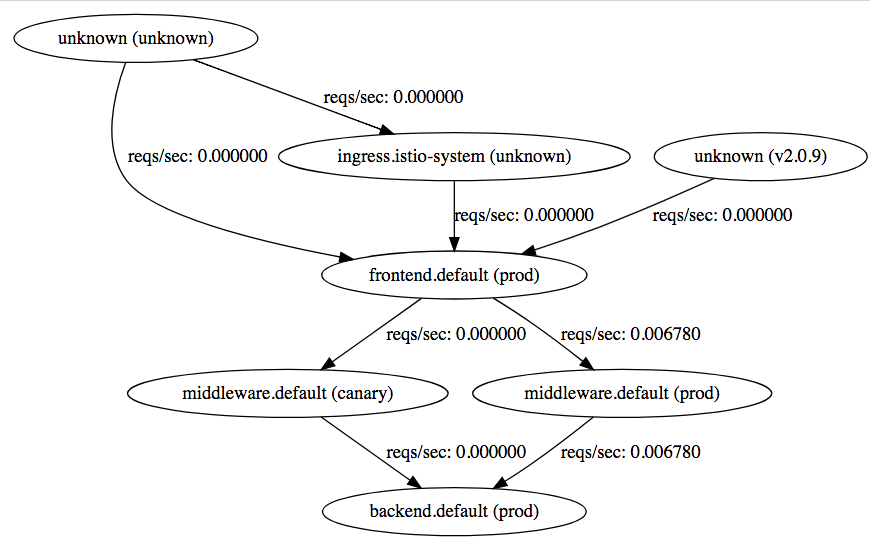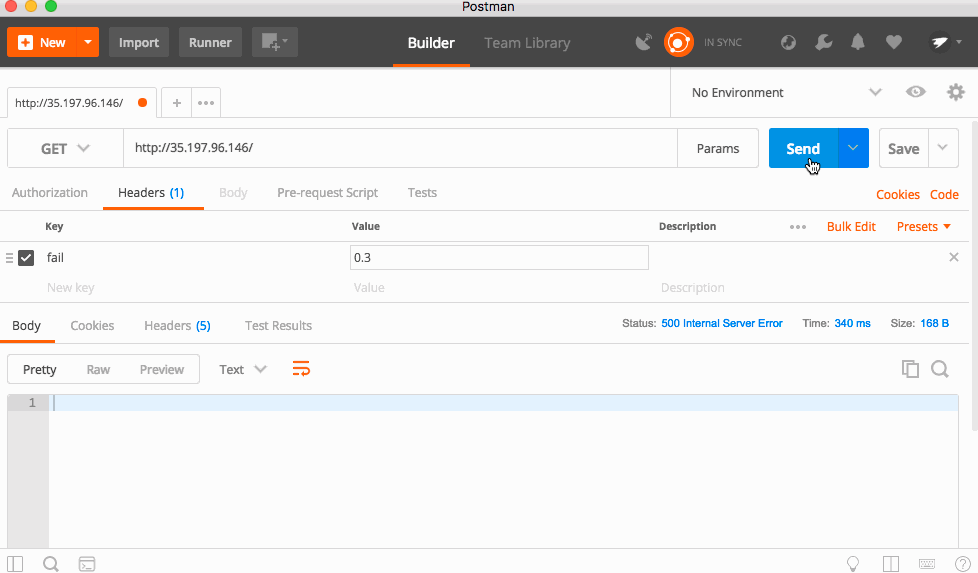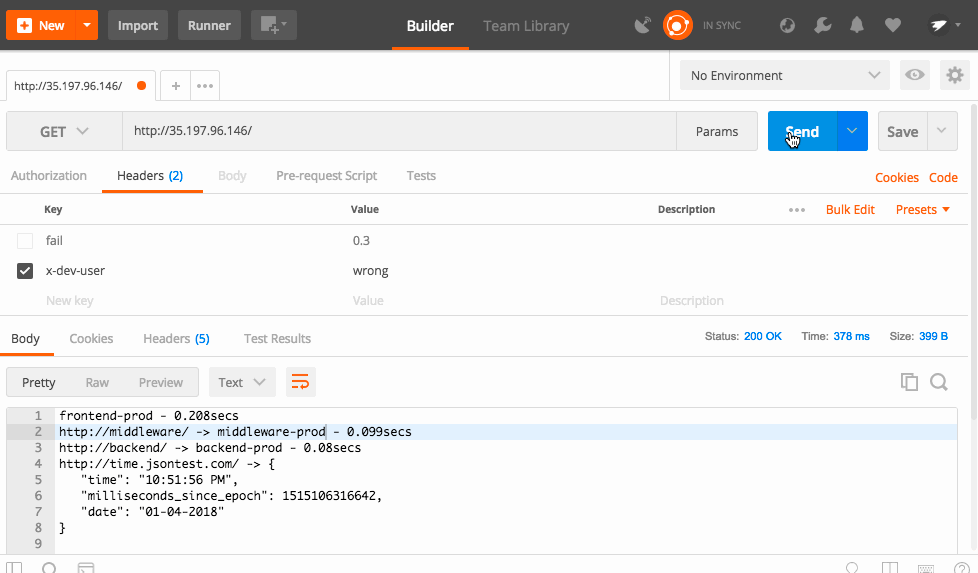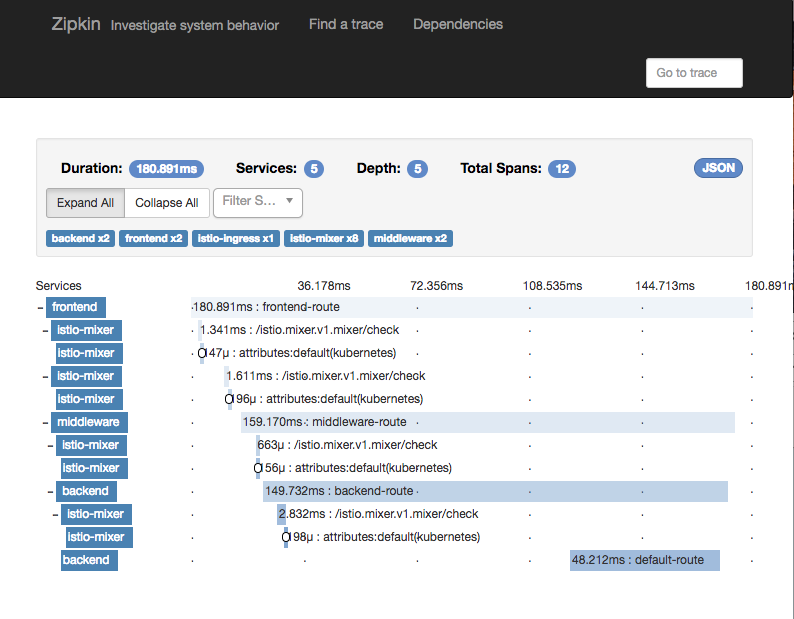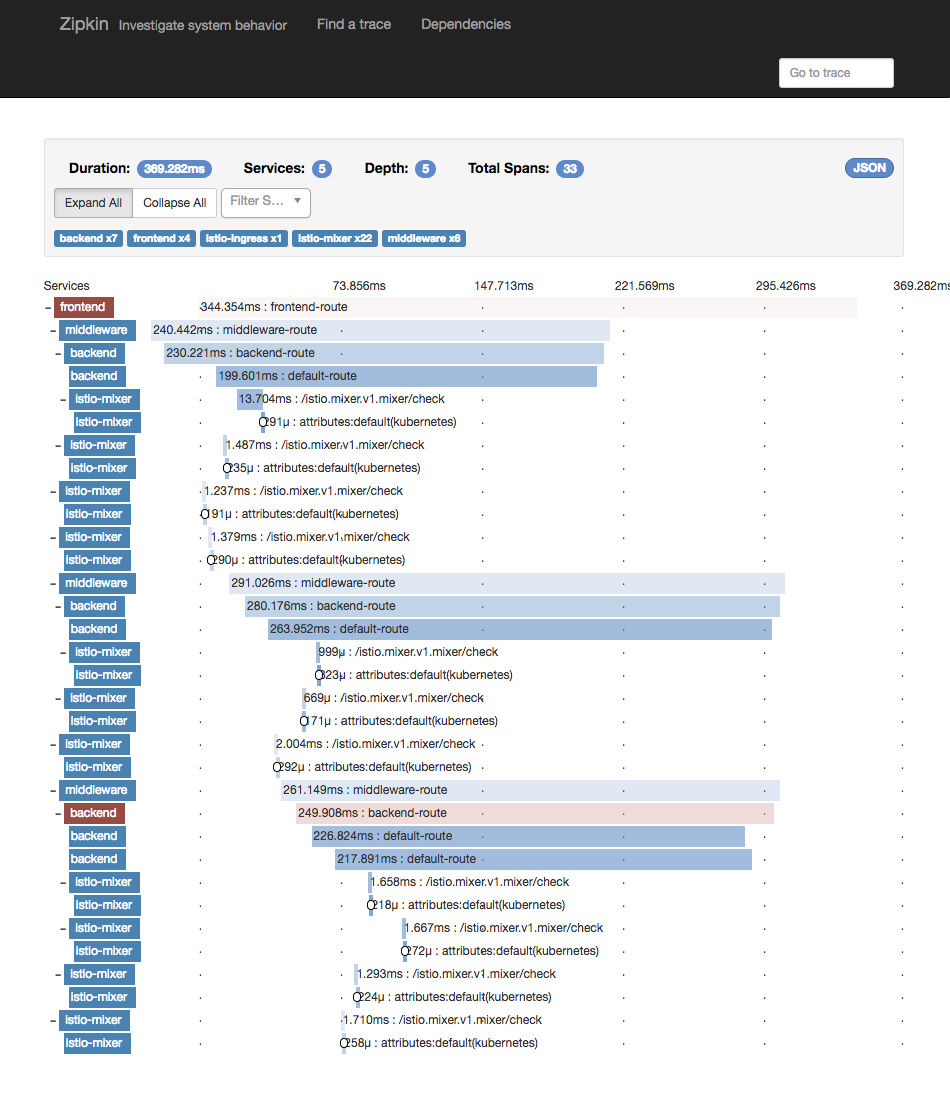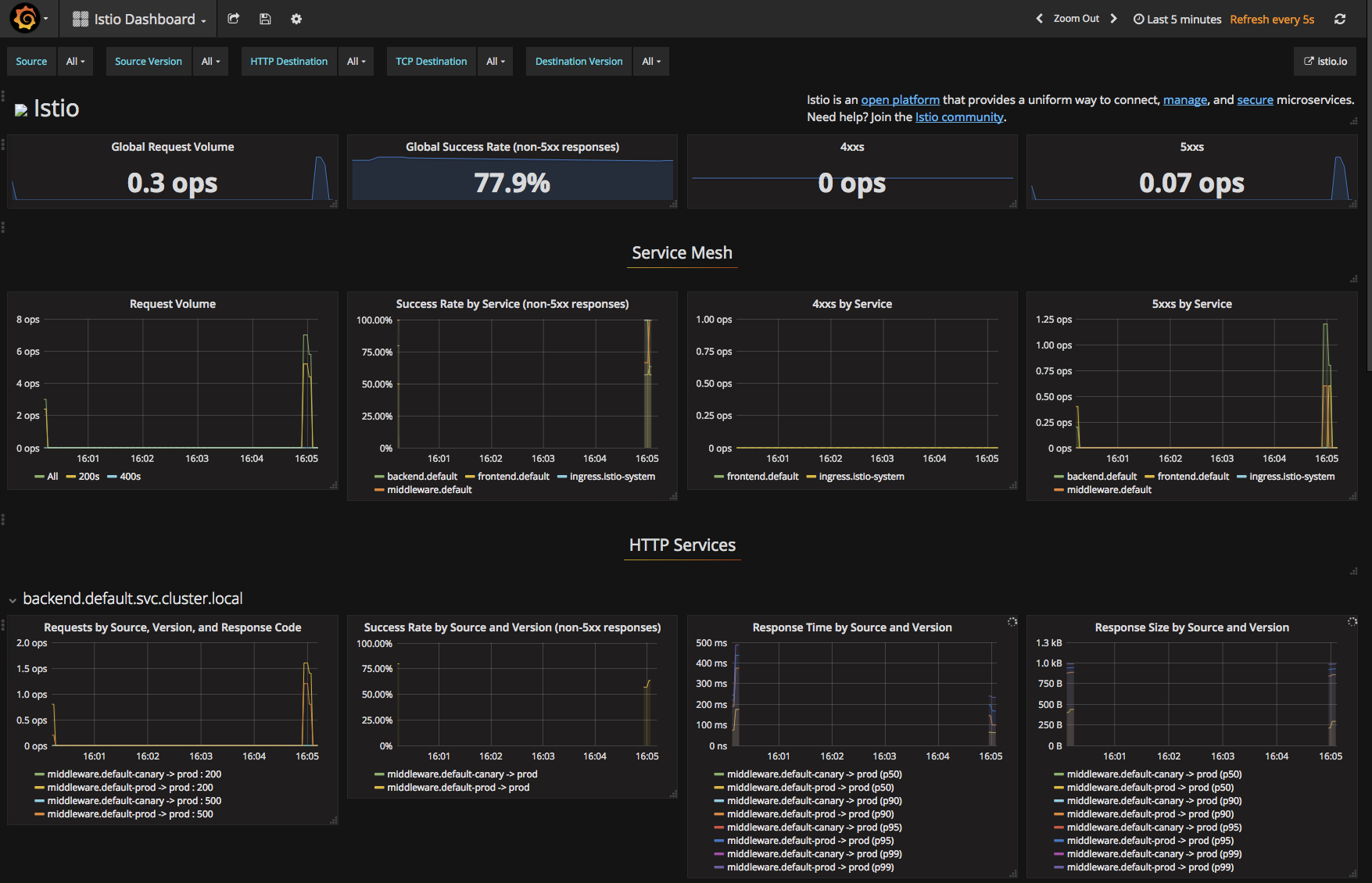This is the code I use for my Istio 101 talk. Please take a look! I assume some prior knowledge of Kubernetes, but it's not totally required.
Run this:
make create-cluster deploy-istio build push deploy-stuff
Run this in another terminal:
make start-monitoring-services
You need a Kubernetes 1.9 or newer cluster.
You will also need Docker and kubectl 1.8.x or newer installed on your machine, as well as the Google Cloud SDK. You can install the Google Cloud SDK (which will also install kubectl) here.
To create the cluster with Google Kubernetes Engine, run this command:
make create-cluster
This will create a cluster called "my-istio-cluster" with 4 nodes in the us-west1-b region. This will deploy into the current active project set in your Google Cloud SDK. You can change this by passing in a custom value for the Project ID and/or Zone.
make create-cluster PROJECT_ID=your-custom-id-here ZONE=your-custom-zone
This project assumes you are running on x64 Linux, and I have embedded the Istio binary into this repo so you don't need to install anything. The Istio version is 0.6.0. If you are running on another platform, I highly reccomend using Google Cloud Shell to get a free x64 Linux environment.
To deploy Istio into the cluster, run
make deploy-istio
This will deploy the Istio services and control plane into your Kubernetes Cluster. Istio will create its own Kubernetes Namespace and a bunch of services and deployments. In addition, this command will install helper services. Zipkin for tracing, Prometheus for monitoring, Servicegraph to visualize your microservices, and Grafana for viewing metrics.
Run this in another terminal:
make start-monitoring-services
This will create tunnels into your Kubernetes cluster for Zipkin, Servicegraph, and Grafana. This command will not exit as it keeps the connection open.
To build and push the code, run:
make build push
This will create the Docker contaienr and push it up to your Google Container Registry.
Again, you can pass in a custom project ID, but make sure it is the same as before:
make build push PROJECT_ID=your-custom-id-here
This will create the three Deployments and the three Services. The initial frontend service will be a externally load balanced service, so it will get a public IP.
make deploy-stuff
Again, you can pass in a custom project ID, but make sure it is the same as before:
make deploy-stuff PROJECT_ID=your-custom-id-here
The above command deployed three microservices all running the same code, with a different configuration for each. The code is super simple, all it does it make a request to a downstream service, takes the result, and concatenates it with the its own name, some latency information, and the downstream URL.
This is a great demo app for Istio, because you can chain together an "infinite" number of these to create deep trees of services that simulate real microservice deployments.
Let's see the Kubernetes resources:
make get-stuff
You should see something like this:
kubectl get pods && kubectl get svc && kubectl get ingress
NAME READY STATUS RESTARTS AGE
backend-prod-1666293437-dcrnp 2/2 Running 0 21m
frontend-prod-3237543857-g8fpp 2/2 Running 0 22m
middleware-canary-2932750245-cj8l6 2/2 Running 0 21m
middleware-prod-1206955183-4rbpt 2/2 Running 0 21m
NAME CLUSTER-IP EXTERNAL-IP PORT(S) AGE
backend 10.3.252.16 <none> 80/TCP 22m
frontend 10.3.248.79 104.XXX.XXX.XXX 80:30402/TCP 22m
kubernetes 10.3.240.1 <none> 443/TCP 23m
middleware 10.3.251.46 <none> 80/TCP 22m
You might notice there is no trace of Istio to be seen. This is because the Istio control plane is launched into its own Kubernetes Namespace. You can see the Istio resources with this command:
kubectl get pods --namespace=istio-system
We have launched Istio in "auto inject" mode. This means that any Pods that Kubernetes creates will automatically get a Istio sidecar proxy attached to it. This proxy will enforce Istio policies without any action from the app! You can also run Istio in the normal mode, and add the proxy into the Kubernetes YAML manually. Again, there is no change to the app, but the Kubernetes Deployment is manually patched. This is useful if you want some services to bypass Istio.
Visit the External IP, and you should see the website load.
frontend-prod - 0.287secs
http://middleware/ -> middleware-canary - 0.241secs
http://backend/ -> backend-prod - 0.174secs
http://time.jsontest.com/ -> StatusCodeError: 404 - ""
You can see that the frontend service requests the middleware service, which requests the backend service, which finally requests time.jsontest.com
You might notice that time.jsontest.com is returning a 404. This is because by default, Istio blocks all Egress traffic out of the cluster. This is a great security practice, as it prevents malicious code from calling home or your code from talking to unverified 3rd party services.
Let's unblock time.jsontest.com by setting a Egress Rule.
You can see the Egress rule that we are going to apply here, and notice that it allows both HTTP and HTTPS access to time.jsontest.com
To apply this rule, run:
istioctl create -f ./configs/istio/egress.yaml
Now, you should see the services fully working!
frontend-prod - 0.172secs
http://middleware/ -> middleware-canary - 0.154secs
http://backend/ -> backend-prod - 0.142secs
http://time.jsontest.com/ -> {
"time": "12:43:09 AM",
"milliseconds_since_epoch": 1515026589163,
"date": "01-04-2018"
}
If you refresh the page enough times, you might see a small change between loads. Sometimes, the middleware service is called middleware-canary and sometimes is it called middleware-prod
This is because there is a single Kubernetes service called middleware sending traffic to two deployments (called middleware-prod and middleware-canary). This is a really powerful feature that let's you do things like Blue-Green deployments and Canary testing. Using Servicegraph, we can actually see this visually.
Open Servicegraph: http://localhost:8088/dotviz
You should see something like this:
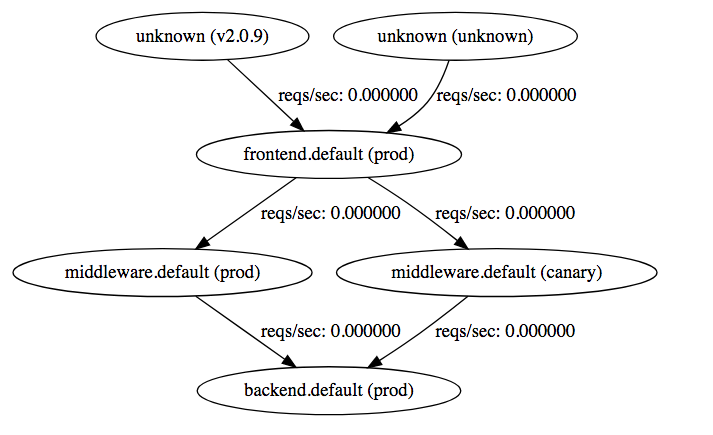
You can see that traffic goes from frontend (prod), and then is sent to either the middleware (prod) or middleware (canary), and then finally goes backend (prod)
With Istio, you can control where traffic goes using a Routing Rule. For example, you can send 80% of the all traffic that is going to the middleware service to prod and 20% to canary. In this case, let's set 100% of the traffic to prod.
You can see the Routing Rule here. This is the key section:
spec:
destination:
name: middleware
route:
- labels:
version: prodYou can see that we set up a routing rule per Kubernetes service, and we can use native Kubernetes labels to pick which deployments get sent traffic.
istioctl create -f ./configs/istio/routing-1.yaml
Now all traffic will be sent to the Prod Service
In the real world, services fail all the time. In a microservices world, this means you can have thousands of downstream failures, and your app needs to be able to handle them. Istio's Service Mesh can be configured to automatically handle many of these failures so your app doesn't have to!
Note: Istio has a feature call Fault Injection that can simulate errors. This means you don't need to write bad code to test if your app can handle failure.
While the code we deployed is very stable, there is a hidden function that will cause the app to randomly return a 500!
The code is triggered by a HTTP Header called "fail" which is a number between 0 and 1, with 0 being a 0% chance of failure, and 1 being 100% chance.
I'll be using Postman to send the headers and see the result.
With a 30% failure percentage, you can see the app failing a lot, but sometimes it works. Bumping that to 50%, the app fails almost every time! This is because each service forwards headers to the downstream services, so this is a cascading error!
Because the request will sometimes work and sometimes not work, this is called a flaky error. These are hard to debug because they are hard to find! If there is a very low percentage chance, then the error will only be triggered maybe one time in a million. However, that might be an important request that can potentially break everything. There is a simple fix for this type of flaky error, just retry the request! This only works up to a certain point, but can easily pave over flaky errors that have low probabilities of occurring.
Normally, you would need to write this retry logic in every single one of your microservices for every single network request. Thankfully, Istio provides this out of the box so you don't need to modify your code at all!
Let's modify the Routing Rule to add in some retry logic. Here is the updated rule. There is an additional section for each rule that looks like this:
httpReqRetries:
simpleRetry:
attempts: 3
perTryTimeout: 2sThis means that Istio will retry the request three times before giving up, and will wait 2 seconds per retry (in case the downstream service hangs). Your app just sees it as one request, all the retry complexity is abstracted away.
Apply the rule:
istioctl create -f ./configs/istio/routing-2.yaml
And refresh the page:
Wait what! After applying this rule, there are still crashes! The backend and middleware don't crash any more, but the frontend still does. However, the rule is there for all three services, so what gives?
If we take a look at the Servicegraph image, you will notice that requests to the frontend service come from "unknown".
Because we exposed the Kubernetes service directly with a LoadBalancer, requests are coming from outside the Istio mesh, so the router can't apply rules to it!
To fix this, you can use Istio's Ingress capability to act as a entrypoint into your cluster.
To do this, we will modify the frontend Kubernetes Service to no longer use a LoadBalancer.
Then, we create a Kubernetes Ingress object that will use a special annotation to use Istio:
apiVersion: extensions/v1beta1
kind: Ingress
metadata:
name: istio-ingress
annotations:
kubernetes.io/ingress.class: istio
spec:
rules:
- http:
paths:
- path: /.*
backend:
serviceName: frontend
servicePort: 80You can see the "ingress.class" is istio, and we have a rule that sends all http traffic to the frontend service. That's all you need to enable the Istio Ingress!
First delete the old frontend service:
kubectl delete svc frontend
Then apply this file
kubectl apply -f ./configs/kube/services-2.yaml
Because the frontend's load balancer was deleted and a new Ingress load balancer was created, the IP address would have changed.
Find the new IP address:
make get-stuff
kubectl get pods && kubectl get svc && kubectl get ingress
NAME READY STATUS RESTARTS AGE
backend-prod-1666293437-dcrnp 2/2 Running 0 22h
frontend-prod-3237543857-g8fpp 2/2 Running 0 22h
middleware-canary-2932750245-cj8l6 2/2 Running 0 22h
middleware-prod-1206955183-4rbpt 2/2 Running 0 22h
NAME CLUSTER-IP EXTERNAL-IP PORT(S) AGE
backend 10.3.252.16 <none> 80/TCP 22h
frontend 10.3.253.93 <none> 80/TCP 1m
kubernetes 10.3.240.1 <none> 443/TCP 22h
middleware 10.3.251.46 <none> 80/TCP 22h
NAME HOSTS ADDRESS PORTS AGE
istio-ingress * 35.XXX.XXX.XXX 80 3m
The new IP address is the istio-ingress.
Once you visit the site, you can see the updated Servicegraph:
Requests now come through the ingress.istio-system! The unknowns pointing to frontend are from historical data.
And now, all the errors are gone!
If you remember, there are two middleware services. Prod and Canary. Right now, the routing rules send all traffic to Prod. This is good, because we don't want normal people accessing the Canary build.
However, we do want our dev team and trusted testers to access it. Thankfully, Istio makes doing this quite easy!
Routing Rules can have conditional routing based on things like headers, cookies, etc. We could check if a user is part of the trusted group and set a cookie that let's them access the canary service. For simplicity's sake, I'm going to use a header called "x-dev-user" and check if the value is "super-secret".
You can see the new rule in this file
The key part:
precedence: 1
match:
request:
headers:
x-dev-user:
exact: super-secretThe precedence is normally 0, but here we are setting it to 1. The higher the number, the higher the priority. This means that this rule will take priority over the normal rule that sends all traffic to Prod. Then, we use the match to only apply this rule if the header "x-dev-user" exactly matches "super-secret". You can see all the match rules here.
Apply this file:
istioctl create -f ./configs/istio/routing-3.yaml
And now, when you send the proper header, Istio automatically routes you to the right service.
When working with Istio, it is important that all your services forward the headers needed by the downstream services. I recommend standardizing on some headers, and ensuring that you always forward them when talking to a downstream service. There are many libraries that can do this automatically.
A awesome benefit of Istio is that it automatically adds tracing and monitoring support to your apps. While monitoring is added for free, tracing needs you to forward the trace headers that Istio's Ingress controller automatically injects so Istio can stitch together the requests. You need to forward the following headers in your code:
[
'x-request-id',
'x-b3-traceid',
'x-b3-spanid',
'x-b3-parentspanid',
'x-b3-sampled',
'x-b3-flags',
'x-ot-span-context',
]
Now, you can open Zipkin, and click "Find Traces". Istio will sample your requests, so not every request will be logged.
Click a Trace, and you can see a waterfall of the requests
If we set the "fail" header, we can also see Istio's auto-retry mechanism in action:
To view Metrics, open Grafana
You can see a lot of cool metrics in the default Istio dashboard, or customize it as you see fit!
make delete-cluster
or
make delete-cluster PROJECT_ID=your-custom-id-here ZONE=your-custom-zone
NOTE: This is not an official Google product