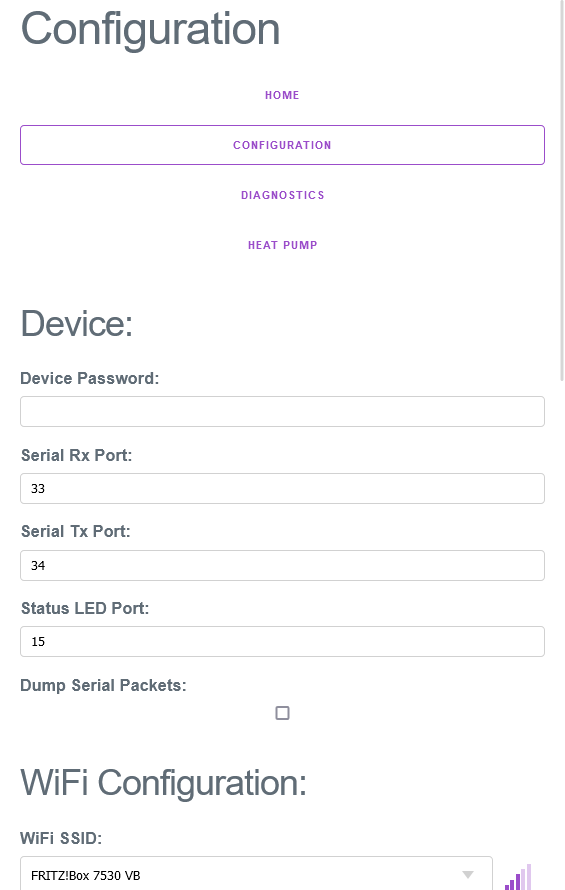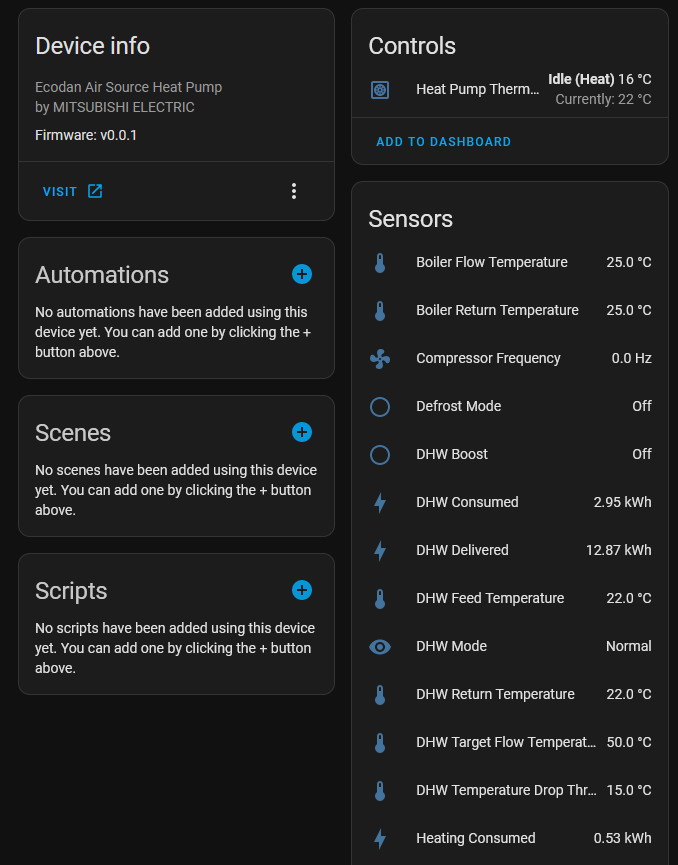ESP32 compatible program for local monitoring of Mitsubishi Ecodan Air to Water heat pumps with automatic discovery in HomeAssistant.
Uses the CN105 connector on the Cased Flow Temp Controller (FTC6 in my setup) to do basic control.
- Manage Zone 1 climate. Temperature set point. Actual temperature.
- Heat pump mode selector. You can select the working mode (heat and cool):
Space room temperature,Flow temperatureorCompensation curve. - Manage water boiler. Configure temperature set point and its modes (eco or normal).
- Control to boost DHW.
- Control to turn ON and turn OFF ecodan.
- Control to set point zone flow temperature target.
- Defrost mode
- Compressor frequency
- Pump flow rate
- Boost DHW mode
- Output power
- Legionella prevention temperature setting
- Zone 1 room temperature
- Zone 1 flow temperature target
- Zone 2 room temperature
- Zone 2 flow temperature target
- Dhw current temperature
- Dhw temperature target
- Dhw temperature drop
- Outside temperature
- Heat pump feed temperature
- Heat pump return temperature
- Boiler flow temperature
- Boiler return temperature
- Power mode
- Operation mode
- DHW mode
- Heating/Cooling working mode
- Heating consumed energy
- Heating delivered energy
- DHW consumed energy
- DHW delivered energy
- COP of space heating
- COP of DHW
- ESP32-compatible development board (I'm using a LOLIN S2 Mini)
- Will almost certainly exceed the memory budgets on an ESP8266, as I've not been super careful about memory usage.
- CN105 female connector + pigtails, as described here.
- Note: The software is configured to use Serial UART1 on the ESP32, explicitly labelled TX/RX pins on a pinout will usually be pre-assigned to UART0.
- LOLIN S2 Mini
- WROOM-32
- ArduinoJson v6.21.2
- Seeed_Arduino_mbedtls v3.0.1
- MQTT v2.5.1
- Clone this repository and build with the Arduino IDE
- Flash the image to the ESP32 board
- Take the board out of firmware update mode, and it should broadcast a wireless network called
ecodan_ha_local, connect to this network - Configure the device to match your setup (see Software Configuration)
After initial flashing + configuration is completed, it's possible to update the firmware over your WiFi network by:
- Building the firmware binary with:
Sketch > Export Compiled Binary - Visit the configuration page for your device, by default this will be: http://ecodan-ha-local/configuration
- Scroll down to the Firmware Update section at the bottom of the configuration page
- Select the firmware binary which should be inside a folder such as
build\esp32.esp32.esp32s2\ecodan-ha-local.ino.binunderSketch > Show Sketch Folder - Hit the "Update" button, the firmware update should proceed, and load back to the home page when completed
Setting a device password will cause the web interface to require the password to be specified each time the board is booted, or the client's browser cookies are cleared.
It's strongly recommended to enable this setting in case the device falls back to broadcasting an open access point, as it will retain other configuration values (MQTT passwords, server, Wifi SSID/Password) which may then be readable by anyone.
| Default | Required |
|---|---|
"" |
No |
The GPIO pin number which should be used for Serial data receive.
| Default | Required |
|---|---|
| 27 | Yes |
The GPIO pin number which should be used for Serial data transmit.
| Default | Required |
|---|---|
| 26 | Yes |
The GPIO pin number which should be used for the status LED. The following flashing patterns are possible:
- 2 short flashes, followed by one long flash: Serial connection to the Heat Pump has not been established.
- Steady long flashes: Network connection to the MQTT server has not been established
- Constantly lit: Status is OK
| Default | Required |
|---|---|
| LED_BUILTIN | No |
Some parameters of your Mitsubishi Ecodan HVAC
| Parameter | Description | Default |
|---|---|---|
Cool enabled |
Check this option if your ecodan has cool working mode. Enable setting cool mode from Home Assistant | False |
Dump packets sent to/received from the heat pump to the diagnostic log window on the Diagnostics page.
| Default | Required |
|---|---|
| Off | No |
The SSID of the WiFi network which you'd like the device to connect to. When the diagnostics page is loaded, the device will automatically initiate a scan for available WiFi networks and populate the menu when it completes.
Note: If this setting or "WiFi Password" are unset, the device will continue to boot into a captive portal access point.
| Default | Required |
|---|---|
"" |
Yes |
The passphrase/password which should be used when connecting to the previously specified WiFi SSID.
Note: If this setting or "WiFi SSID" are unset, the device will continue to boot into a captive portal access point.
| Default | Required |
|---|---|
"" |
Yes |
The network hostname the device will use to identify itself.
| Default | Required |
|---|---|
ecodan_ha_local |
No |
The IP address or hostname of the MQTT server on your local network.
| Default | Required |
|---|---|
"" |
No |
The port on which your MQTT server is listening.
| Default | Required |
|---|---|
| 1883 | No |
The username which should be used when connecting to the specified MQTT Server.
| Default | Required |
|---|---|
"" |
No |
The password for the given MQTT User.
| Default | Required |
|---|---|
"" |
No |
The topic value which the server should use to filter messages related to this heat pump.
| Default | Required |
|---|---|
ecodan_hp |
Yes |
There are a number of existing solutions for connecting to Mitsubish heat pump models via the CN105 connector, I wouldn't have been able to put this together without work already done here: