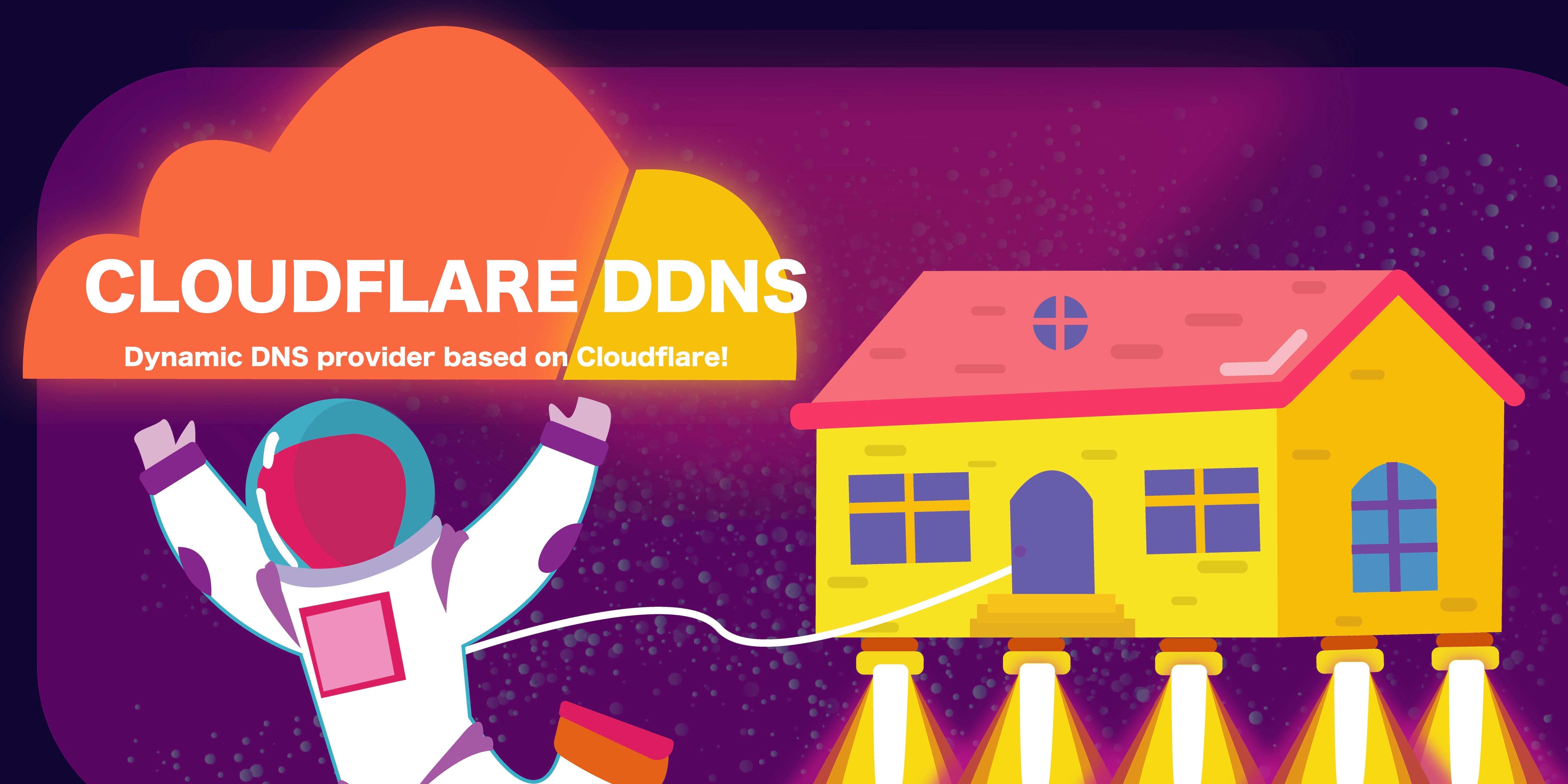Access your home network remotely via a custom domain name without a static IP!
- ❤️ Easy config. List your domains and you're done.
- 🔁 The Python runtime will re-use existing HTTP connections.
- 🗃️ Cloudflare API responses are cached to reduce API usage.
- 🤏 The Docker image is small and efficient.
- 0️⃣ Zero dependencies.
- 💪 Supports all platforms.
- 🏠 Enables low cost self hosting to promote a more decentralized internet.
- 🔒 Zero-log IP provider (cdn-cgi/trace)
- 👐 GPL-3.0 License. Open source for open audits.
- 🌐 Supports multiple domains (zones) on the same IP.
- 📠 Supports multiple subdomains on the same IP.
- 📡 IPv4 and IPv6 support.
- 🌍 Supports all Cloudflare regions.
- ⚖️ Supports Cloudflare Load Balancing.
- 🇺🇸 Made in the U.S.A.
| Size | Downloads | Discord |
|---|---|---|
 |
 |
 |
First copy the example configuration file into the real one.
cp config-example.json config.jsonEdit config.json and replace the values with your own.
You can choose to use either the newer API tokens, or the traditional API keys
To generate a new API tokens, go to your Cloudflare Profile and create a token capable of Edit DNS. Then replace the value in
"authentication":
"api_token": "Your cloudflare API token, including the capability of **Edit DNS**"Alternatively, you can use the traditional API keys by setting appropriate values for:
"authentication":
"api_key":
"api_key": "Your cloudflare API Key",
"account_email": "The email address you use to sign in to cloudflare",Some ISP provided modems only allow port forwarding over IPv4 or IPv6. In this case, you would want to disable any interface not accessible via port forward.
"a": true,
"aaaa": true"zone_id": "The ID of the zone that will get the records. From your dashboard click into the zone. Under the overview tab, scroll down and the zone ID is listed in the right rail",
"subdomains": "Array of subdomains you want to update the A & where applicable, AAAA records. IMPORTANT! Only write subdomain name. Do not include the base domain name. (e.g. foo or an empty string to update the base domain)",
"proxied": "Defaults to false. Make it true if you want CDN/SSL benefits from cloudflare. This usually disables SSH)",
"ttl": "Defaults to 300 seconds. Longer TTLs speed up DNS lookups by increasing the chance of cached results, but a longer TTL also means that updates to your records take longer to go into effect. You can choose a TTL between 30 seconds and 1 day. For more information, see [Cloudflare's TTL documentation](https://developers.cloudflare.com/dns/manage-dns-records/reference/ttl/)",This script can be used to update multiple subdomains on the same IP address.
For example, if you have a domain example.com and you want to host additional subdomains at foo.example.com and bar.example.com on the same IP address, you can use this script to update the DNS records for all subdomains.
Please remove the comments after // in the below example. They are only there to explain the config.
Do not include the base domain name in your subdomains config. Do not use the FQDN.
{
"cloudflare": [
{
"authentication": {
"api_token": "api_token_here", // Either api_token or api_key
"api_key": {
"api_key": "api_key_here",
"account_email": "your_email_here"
}
},
"zone_id": "your_zone_id_here",
"subdomains": [
{
"name": "", // Root domain (example.com)
"proxied": true
},
{
"name": "foo", // (foo.example.com)
"proxied": true
},
{
"name": "bar", // (bar.example.com)
"proxied": true
}
]
}
],
"a": true,
"aaaa": true,
"purgeUnknownRecords": false,
"ttl": 300
}You can handle ddns for multiple domains (cloudflare zones) using the same docker container by duplicating your configs inside the cloudflare: [] key within config.json like below:
If you are using API Tokens, make sure the token used supports editing your zone ID.
{
"cloudflare": [
{
"authentication": {
"api_token": "api_token_here",
"api_key": {
"api_key": "api_key_here",
"account_email": "your_email_here"
}
},
"zone_id": "your_first_zone_id_here",
"subdomains": [
{
"name": "",
"proxied": false
},
{
"name": "remove_or_replace_with_your_subdomain",
"proxied": false
}
]
},
{
"authentication": {
"api_token": "api_token_here",
"api_key": {
"api_key": "api_key_here",
"account_email": "your_email_here"
}
},
"zone_id": "your_second_zone_id_here",
"subdomains": [
{
"name": "",
"proxied": false
},
{
"name": "remove_or_replace_with_your_subdomain",
"proxied": false
}
]
}
],
"a": true,
"aaaa": true,
"purgeUnknownRecords": false
}If you have multiple IP addresses and want to load balance between them, you can use the loadBalancing option. This will create a CNAME record for each subdomain that points to the subdomain with the lowest IP address.
{
"cloudflare": [
{
"authentication": {
"api_token": "api_token_here",
"api_key": {
"api_key": "api_key_here",
"account_email": "your_email_here"
}
},
"zone_id": "your_zone_id_here",
"subdomains": [
{
"name": "",
"proxied": false
},
{
"name": "remove_or_replace_with_your_subdomain",
"proxied": false
}
]
}
],{
"cloudflare": [
{
"authentication": {
"api_token": "api_token_here",
"api_key": {
"api_key": "api_key_here",
"account_email": "your_email_here"
}
},
"zone_id": "your_zone_id_here",
"subdomains": [
{
"name": "",
"proxied": false
},
{
"name": "remove_or_replace_with_your_subdomain",
"proxied": false
}
]
}
],
"load_balancer": [
{
"authentication": {
"api_token": "api_token_here",
"api_key": {
"api_key": "api_key_here",
"account_email": "your_email_here"
}
},
"pool_id": "your_pool_id_here",
"origin": "your_origin_name_here"
}
],
"a": true,
"aaaa": true,
"purgeUnknownRecords": false,
"ttl": 300
}Define environmental variables starts with CF_DDNS_ and use it in config.json
For ex:
{
"cloudflare": [
{
"authentication": {
"api_token": "${CF_DDNS_API_TOKEN}",purgeUnknownRecords removes stale DNS records from Cloudflare. This is useful if you have a dynamic DNS record that you no longer want to use. If you have a dynamic DNS record that you no longer want to use, you can set purgeUnknownRecords to true and the script will remove the stale DNS record from Cloudflare.
Pre-compiled images are available via the official docker container on DockerHub.
Modify the host file path of config.json inside the volumes section of docker-compose.yml.
version: '3.9'
services:
cloudflare-ddns:
image: timothyjmiller/cloudflare-ddns:latest
container_name: cloudflare-ddns
security_opt:
- no-new-privileges:true
network_mode: 'host'
environment:
- PUID=1000
- PGID=1000
volumes:
- /YOUR/PATH/HERE/config.json:/config.json
restart: unless-stoppedDocker requires network_mode be set to host in order to access the IPv6 public address.
From the project root directory
docker-compose up -dCreate config File
cp ../../config-example.json config.jsonEdit config.jsonon (vim, nvim, nano... )
${EDITOR} config.jsonCreate config file as Secret.
kubectl create secret generic config-cloudflare-ddns --from-file=config.json --dry-run=client -oyaml -n ddns > config-cloudflare-ddns-Secret.yamlapply this secret
kubectl apply -f config-cloudflare-ddns-Secret.yaml
rm config.json # recomended Just keep de secret on Kubernetes Clusterapply this Deployment
kubectl apply -f cloudflare-ddns-Deployment.yamlThis script requires Python 3.5+, which comes preinstalled on the latest version of Raspbian. Download/clone this repo and give permission to the project's bash script by running chmod +x ./start-sync.sh. Now you can execute ./start-sync.sh, which will set up a virtualenv, pull in any dependencies, and fire the script.
-
Upload the cloudflare-ddns folder to your home directory /home/your_username_here/
-
Run the following code in terminal
crontab -e- Add the following lines to sync your DNS records every 15 minutes
*/15 * * * * /home/your_username_here/cloudflare-ddns/start-sync.shCreate a config.json file with your production credentials.
The optional docker-build-all.sh script requires Docker experimental support to be enabled.
Docker Hub has experimental support for multi-architecture builds. Their official blog post specifies easy instructions for building with Mac and Windows versions of Docker Desktop.
- Choose build platform
-
Multi-architecture (experimental)
docker-build-all.sh -
Linux/amd64 by default
docker-build.sh
- Give your bash script permission to execute.
sudo chmod +x ./docker-build.shsudo chmod +x ./docker-build-all.sh- At project root, run the
docker-build.shscript.
Recommended for local development
./docker-build.shRecommended for production
./docker-build-all.shdocker run -d timothyjmiller/cloudflare_ddns:latestThis Template is licensed under the GNU General Public License, version 3 (GPLv3).
Timothy Miller