Documentation as embedded in the installed software:
This is a presentation system showing a video or an image when the associated RFID tag is presented.
This system was originally developed for O Lab Overbeke, Habbekrats Wetteren and faro.be
by Michiel De Wilde <[email protected]>.
Insert a USB stick with a file named 'config.txt'.
In that file, each line needs to associate an RFID tag with a video or image file.
Use the following syntax:
id=<RFID tag ID>:file=<file name>
You can use ISO 14443A 'MIFARE' tags having a 4-byte unique ID.
If you present an RFID tag now, its ID is shown below this message.
Use 'id=none' to configure what to do when idle.
Use 'id=unknown' to configure what to do with an unknown tag.
Supported formats are avi/flv/mov/mpg/mp4/mkv/m4v (videos) and bmp/gif/jpg/png (images).
You can add extra fields 'min', 'lost' and 'max':
- min: minimal duration
- lost: duration after tag removal
- max: maximal duration
Valid values are:
- a time in seconds (e.g; '1.5')
- 'end' to wait until the end of the video (default)
- 'forever' to loop the video
Example:
id=F354422ACF:min=end:lost=end:max=forever:file=myvideo.mp4
This message is shown because the 'config.txt' file (or the entire USB stick) is missing.
Normal functionality is resumed immediately after inserting a configured stick.
- Buy the following stuff (I used https://www.hackerstore.nl/):
- HDMI cable
- Micro SD 16Gb
- Micro USB cable
- NFC kit MFRC522
- Some NFC stickers
- Raspberry Pi 3 B+
- USB adapter
- USB stick 16 GB
- Wires female-female
- Connect as follows:
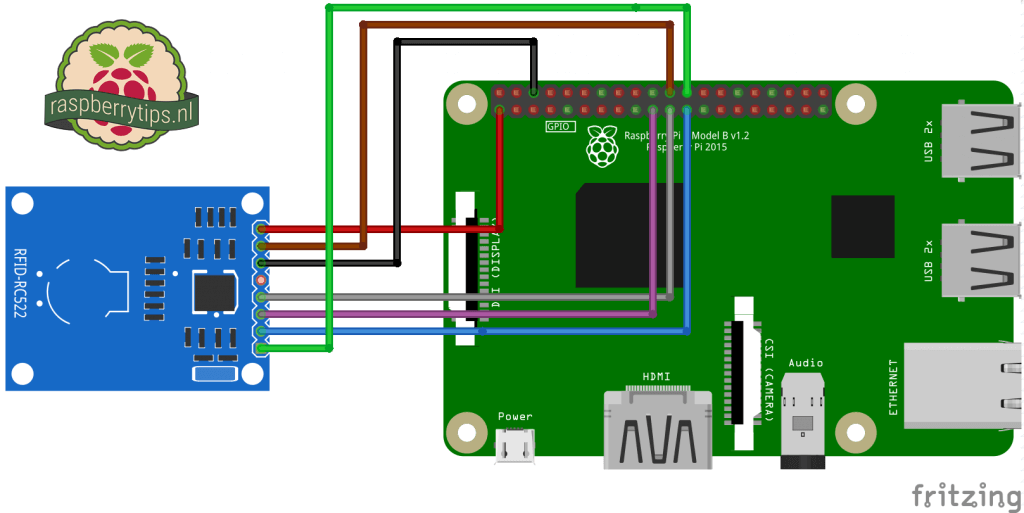
- Download Raspbian image from https://www.raspberrypi.org/downloads/raspbian/ (Our image was 2018-06-27-raspbian-stretch.zip)
- Download Etcher from https://etcher.io/
- Use Etcher to flash Raspbian to the Micro SD card
- Install the SD card
- Connect screen, keyboard, mouse, ethernet
- Boot
- "Welcome to Raspberry Pi"
- Localization
- Country: Belgium
- Language: Flemish
- Timezone: Brussels
- Password
olab4me - Skip Select WiFi network
- Check for Updates
sudo reboot(open a terminal to enter commands marked like this)
- Localization
- Configure keyboard (as needed)
sudo dpkg-reconfigure keyboard-configuration- English (US)
- Enable CTRL-ALT-backspace
sudo reboot
- Configure raspberry pi
sudo raspi-config- Boot Options > Wait for Network at Boot > No
- Boot Options > Splash Screen > Yes
- Interfacing Options > SSH > Yes
- Interfacing Options > VNC > Yes
- Interfacing Options > SPI > Yes
- Advanced Options > Overscan > No
- Advanced Options > Audio > Force HDMI
- Advanced Options > Resolution > CEA Mode 16 1920x1080 60Hz 16:9
- Finish (reboot)
- (Optionally, connect now over VNC, then you can copy-paste)
- Open File Browser, Edit > Preferences > Uncheck automount options
- Install packages
sudo apt-get updatesudo apt-get dist-upgradesudo apt-get install emacs exfat-fuse exfat-utils git ntfs-3g omxplayer python python-dev python-pil python-pil.imagetk python-repoze.lru python-monotonic usbmountsudo rebootsudo rpi-updatesudo reboot
- Configure usbmount
sudo nano /etc/usbmount/usbmount.conf- Add "
ro," to the beginning of the comma separated list ofMOUNTOPTIONS
- Add "
sudo nano /lib/systemd/system/systemd-udevd.service- Change
MountFlags=slavetoMountFlags=shared
- Change
sudo nano /boot/config.txt- Uncomment (remove '
#')hdmi_drive=2 - Disable wifi and bluetooth
- Add to the end:
# Disable wifi and bluetooth dtoverlay=pi3-disable-wifi dtoverlay=pi3-disable-bt
- Add to the end:
- Uncomment (remove '
- Install SPI-Py
cdgit clone https://github.com/lthiery/SPI-Py.gitcd SPI-Pysudo python setup.py install
- Install rfid-cinema
cdgit clone https://github.com/michiel-dewilde/rfid-cinema.gitcd rfid-cinema./register-autostart.sh
- Install pishrink
cdgit clone https://github.com/Drewsif/PiShrink.git
- Set audio volume to 100%
- Make read only (https://gitlab.com/larsfp/rpi-readonly)
cdgit clone https://gitlab.com/larsfp/rpi-readonly.gitcd rpi-readonlysudo ./setup.sh.jessiesudo apt-get autoremovesudo systemctl enable watchdogsudo systemctl disable dhcpcdln -fs /tmp/.Xauthority /home/pi/.Xauthoritysudo reboot
- Backup memory card to USB stick
- Insert exFAT formatted usb stick (bigger than the Micro SD card)
sudo mount -t exfat /dev/sda /media/usb0sudo dd if=/dev/mmcblk0 of=/media/usb0/rfid-cinema.img bs=524288sudo mount -o remount,rw /cd ~/PiShrinksudo ./pishrink.sh -s /media/usb0/rfid-cinema.imgsudo umount /media/usb0- Remove the USB stick and zip rfid-cinema.img to rfid-cinema.zip. With Etcher you can rewrite the Micro SD card from this zipfile as needed.