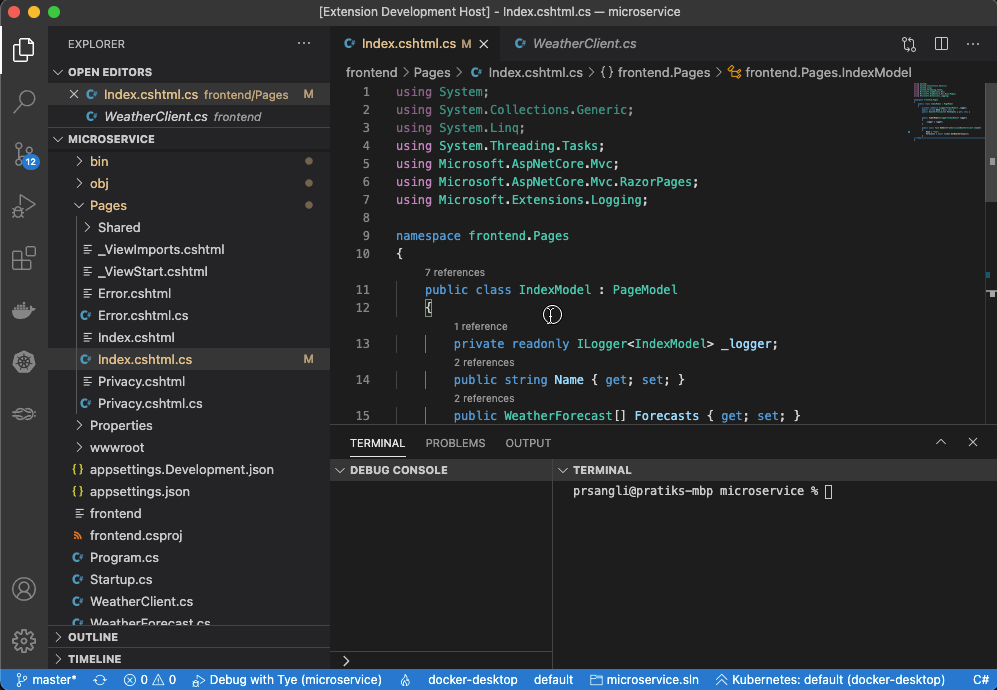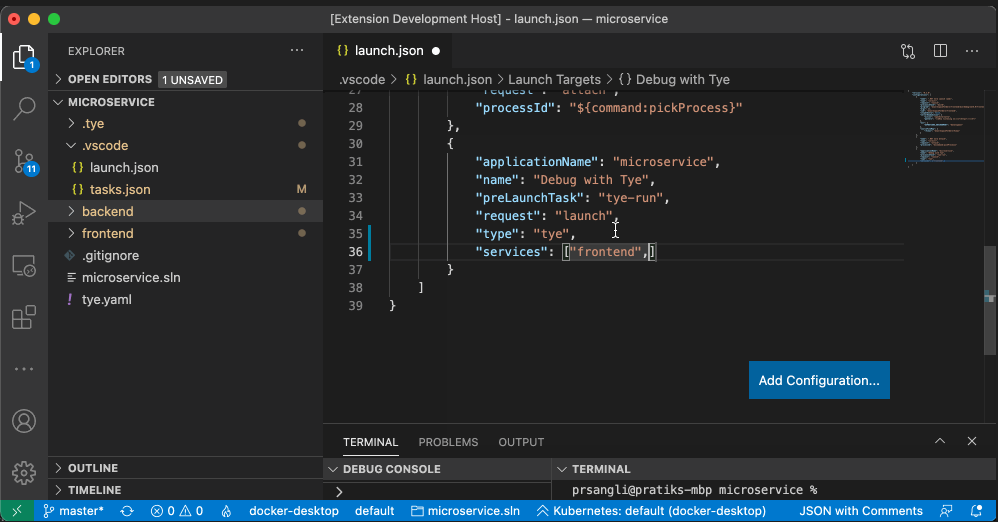The Tye extension makes it easier to run and debug applications that are using Tye
Using Tye requires Docker to be installed.
Install Docker on your machine and add it to the system path.
Using the Tye tooling requires a project to be run using the Tye CLI.
Instructions for installing Tye CLI can be found here.
Download and install Visual Studio Code on your machine.
The Tye extension lets you view and debug Tye services.
You can view the running Tye application, view all services and it's replicas, view logs and open the services in the browser.
You can add tye.yaml file to your workspace by opening the Command Palette (F1) and using Tye: Initialize Tye command. The command will generate tye.yaml based on .NET projects in the solution currently open in the workspace.
You can add the task tye-run to run the Tye application and a debug launch configuration Debug with Tye to debug the Tye application by opening the Command Palette (F1) and using the Tye: Scaffold Tye Tasks command.
The extension offers command to run the Tye application, attach the debugger to already running service or start the Tye application with debugger attached to all debuggable services.
You can run the Tye application by running the task tye-run.
You can attach the debugger to an already running service by clicking on the Attach icon on any replica of the service you want to debug.
The Debug with Tye launch configuration helps you debug multiple services at a time. The default scaffolded configuration attaches the debugger to all debuggable services, but it can be configured to attach to only a subset of services.
Services to debug can be configured by adding services property in the Debug with Tye launch configuration.
The Tye extension lets you start the Tye application in the watch mode and subsequently attach the debugger in the watch mode. With the watch mode on, the debugger watches for any code changes and re-attaches to the re-spawned services.
This project welcomes contributions and suggestions. Most contributions require you to agree to a Contributor License Agreement (CLA) declaring that you have the right to, and actually do, grant us the rights to use your contribution. For details, visit https://cla.opensource.microsoft.com.
When you submit a pull request, a CLA bot will automatically determine whether you need to provide a CLA and decorate the PR appropriately (e.g., status check, comment). Simply follow the instructions provided by the bot. You will only need to do this once across all repos using our CLA.
This project has adopted the Microsoft Open Source Code of Conduct. For more information see the Code of Conduct FAQ or contact [email protected] with any additional questions or comments.
VS Code collects usage data and sends it to Microsoft to help improve our products and services. Read our privacy statement to learn more. If you don’t wish to send usage data to Microsoft, you can set the telemetry.enableTelemetry setting to false. Learn more in our FAQ.
This project may contain trademarks or logos for projects, products, or services. Authorized use of Microsoft trademarks or logos is subject to and must follow Microsoft's Trademark & Brand Guidelines. Use of Microsoft trademarks or logos in modified versions of this project must not cause confusion or imply Microsoft sponsorship. Any use of third-party trademarks or logos are subject to those third-party's policies.
The Tye extension is an experimental project, and as such we expect all users to take responsibility for evaluating the security of their own applications.
Security issues and bugs should be reported privately, via email, to the Microsoft Security Response Center (MSRC) [email protected]. You should receive a response within 24 hours. If for some reason you do not, please follow up via email to ensure we received your original message. Further information, including the MSRC PGP key, can be found in the Security TechCenter.