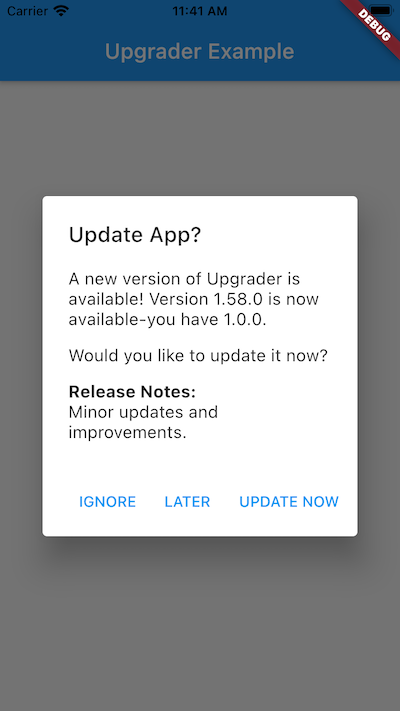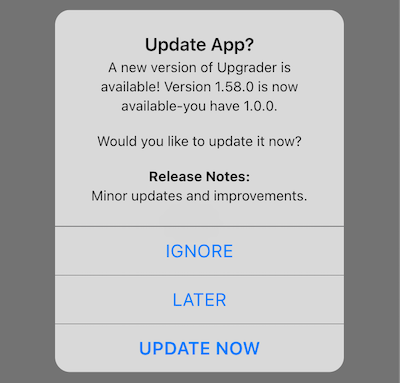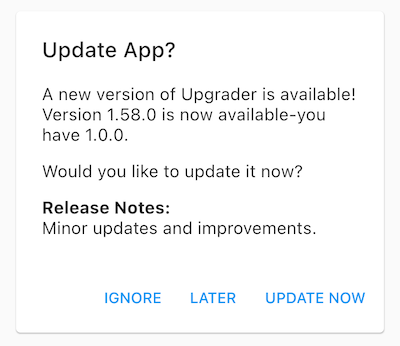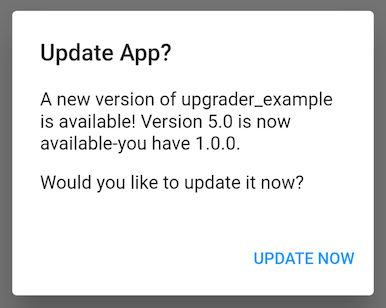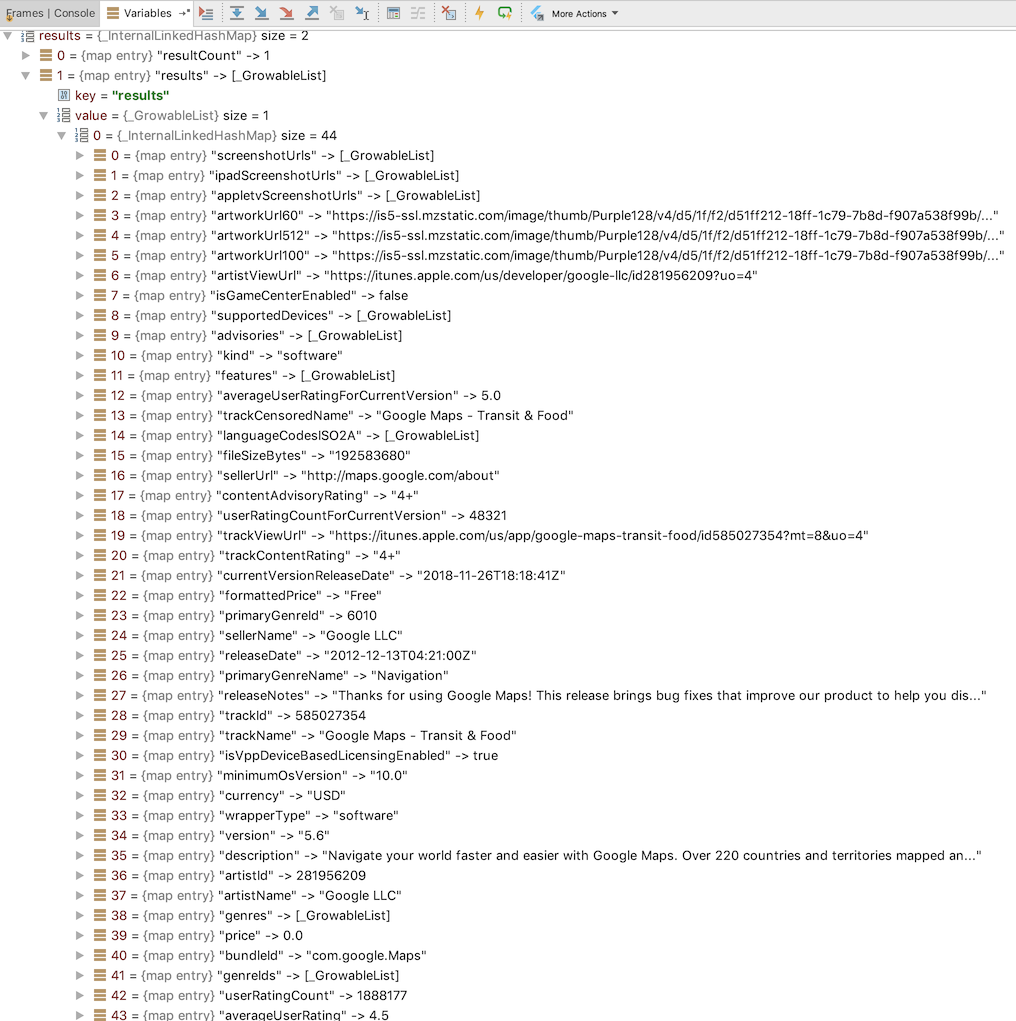A Flutter package for prompting users to upgrade when there is a newer version of the app in the store.
When a newer app version is available in the app store, a simple alert prompt or card is displayed.
With today's modern app stores, there is little need to persuade users to upgrade their apps because most are already using the auto upgrade feature. However, there may be times when an app needs to be updated more quickly than usual, and nagging a user to upgrade will entice the upgrade sooner. Also, with Flutter supporting more than just Android and iOS platforms, it will become more likely that users on other app stores need to be nagged about upgrading.
| Platform | Automatically Supported? | Appcast Supported? |
|---|---|---|
| ANDROID | ✅ Yes | ✅ Yes |
| IOS | ✅ Yes | ✅ Yes |
| LINUX | ❌ No | ✅ Yes |
| MACOS | ❌ No | ✅ Yes |
| WEB | ❌ No | ✅ Yes |
| WINDOWS | ❌ No | ✅ Yes |
The widgets come in two flavors: alert or card. The UpgradeAlert widget is used to display the popup alert prompt, and the UpgradeCard widget is used to display the inline material design card.
Just wrap your body widget in the UpgradeAlert widget, and it will handle the rest.
class MyApp extends StatelessWidget {
const MyApp({Key key}) : super(key: key);
@override
Widget build(BuildContext context) {
return MaterialApp(
title: 'Upgrader Example',
home: UpgradeAlert(
child: Scaffold(
appBar: AppBar(title: Text('Upgrader Example')),
body: Center(child: Text('Checking...')),
)),
);
}
}You can also display a Cupertino style dialog by using the dialogStyle parameter.
body: UpgradeAlert(
upgrader: Upgrader(dialogStyle: UpgradeDialogStyle.cupertino),
child: Center(child: Text('Checking...')),
)Just return an UpgradeCard widget in your build method and a material design card will be displayed
when an update is detected. The widget will have width and height of 0.0 when no update is detected.
return Container(
margin: EdgeInsets.fromLTRB(12.0, 0.0, 12.0, 0.0),
child: UpgradeCard());The text displayed in the upgrader package is localized in many languages, and supports customization.
The release notes are displayed by default when a new version is available. On Android the release notes are taken from the the WHAT'S NEW section on Google Play when available, otherwise the main app description is used. On iOS the release notes are taken from the App Store What's New section. For appcast), the release notes are taken from the description field.
The Upgrader class can be customized by setting parameters in the constructor.
- appcast: Provide an Appcast that can be replaced for mock testing, defaults to
null - appcastConfig: the appcast configuration, defaults to
null - canDismissDialog: can alert dialog be dismissed on tap outside of the alert dialog, which defaults to
false(not used by UpgradeCard) - countryCode: the country code that will override the system locale, which defaults to
null - cupertinoButtonTextStyle: the text style for the cupertino dialog buttons, which defaults to
null - languageCode: the language code that will override the system locale, which defaults to
null - client: an HTTP Client that can be replaced for mock testing, defaults to
null - debugDisplayAlways: always force the upgrade to be available, defaults to
false - debugDisplayOnce: display the upgrade at least once, defaults to
false - debugLogging: display logging statements, which defaults to
false - dialogStyle: the upgrade dialog style, either
materialorcupertino, defaults tomaterial, used only by UpgradeAlert, works on Android and iOS. - durationUntilAlertAgain: duration until alerting user again, which defaults to
3 days - messages: optional localized messages used for display in
upgrader - minAppVersion: the minimum app version supported by this app. Earlier versions of this app will be forced to update to the current version. It should be a valid version string like this:
2.0.13. Defaults tonull. - onIgnore: called when the ignore button is tapped, defaults to
null - onLater: called when the later button is tapped, defaults to
null - onUpdate: called when the update button is tapped, defaults to
null - platform: The [TargetPlatform] that identifies the platform on which the package is currently executing. Defaults to [defaultTargetPlatform]. Note that [TargetPlatform] does not include web, but includes mobile and desktop. This parameter is normally used to change the target platform during testing.
- shouldPopScope: called when the back button is tapped, defaults to
null - showIgnore: hide or show Ignore button, which defaults to
true - showLater: hide or show Later button, which defaults to
true - showReleaseNotes: hide or show release notes, which defaults to
true - upgraderOS: Provides information on which OS this code is running on, defaults to
null - willDisplayUpgrade: called when
upgraderdetermines that an upgrade may or may not be displayed, defaults tonull
The upgrader package can enforce a minimum app version simply by adding a
version number to the description field in the app stores.
For the Android Play Store, use this format:
[Minimum supported app version: 1.2.3]
For the iOS App Store, use this format:
[:mav: 1.2.3]
Using that text says that the minimum app version is 1.2.3 and that earlier versions of this app will be forced to update to the current version. The Ignore and Later buttons will automatically be hidden.
After the app containing this text has been submitted for review, approved, and
released on the app store, the version number will be visible to the upgrader
package. When the minimum app version is updated in the future, all previously
installed apps with this package will recognize and honor that value.
This overrides any value supplied in the minAppVersion parameter.
Add this text to the bottom of the full description field in the Google Play Console under the main store listing.
Add this text to the bottom of the description field in App Store Connect in the description field.
When using GoRouter (package go_router) with upgrader, you may need to provide
a navigatorKey to the UpgradeAlert widget so that the correct route
context is used. Below is part of the code you will need for this. Also,
checkout the example/lib/main-gorouter.dart example for a more complete example.
@override
Widget build(BuildContext context) {
return MaterialApp.router(
title: 'Upgrader GoRouter Example',
routerConfig: routerConfig,
builder: (context, child) {
return UpgradeAlert(
navigatorKey: routerConfig.routerDelegate.navigatorKey,
child: child ?? Text('child'),
);
},
);
}
When using the UpgradeAlert widget, the Android back button will not
dismiss the alert dialog by default. To allow the back button to dismiss the
dialog, use shouldPopScope and return true like this:
UpgradeAlert(Upgrader(shouldPopScope: () => true));
On iOS, when your app is not in the US App Store, which is the default, you must use
the countryCode parameter mentioned above. The upgrader package does not know
which country app store to use because it is not provided by iOS. It assumes
the app is in the US App Store.
On Android, the upgrader package uses the system locale to determine the country code.
Android description and release notes language, defaults to en.
These widgets work on both Android and iOS. When running on Android the Google Play Store will provide the latest app version. When running on iOS the App Store will provide the latest app version. In all cases, the widget will display the prompt at the appropriate times.
On Android, the version number is often not available from the Google Play
Store, such as with the
Google Maps
app. In this case, the version is listed as Varies with device. That is not a
valid version for upgrader and cannot be used. The upgrader widget will not be
displayed in this case.
There is an appcast that can be used to remotely configure the latest app version. See appcast below for more details.
The class Appcast, in this Flutter package, is used by the upgrader widgets
to download app details from an appcast,
based on the Sparkle framework by Andy Matuschak.
You can read the Sparkle documentation here:
https://sparkle-project.org/documentation/publishing/.
An appcast is an RSS feed with one channel that has a collection of items that each describe
one app version. The appcast will describe each app version and will provide the latest app
version to upgrader that indicates when an upgrade should be recommended.
The appcast must be hosted on a server that can be reached by everyone from the app. The appcast XML file can be autogenerated during the release process, or just manually updated after a release is available on the app store.
The Appcast class can be used stand alone or as part of upgrader.
This is an Appcast example for Android.
@override
Widget build(BuildContext context) {
// On Android, setup the Appcast.
// On iOS, the default behavior will be to use the App Store version.
final appcastURL =
'https://raw.githubusercontent.com/larryaasen/upgrader/master/test/testappcast.xml';
final cfg = AppcastConfiguration(url: appcastURL, supportedOS: ['android']);
return MaterialApp(
title: 'Upgrader Example',
home: Scaffold(
appBar: AppBar(
title: Text('Upgrader Example'),
),
body: UpgradeAlert(
Upgrader(appcastConfig: cfg),
child: Center(child: Text('Checking...')),
)),
);
}<?xml version="1.0" encoding="utf-8"?>
<rss version="2.0" xmlns:sparkle="http://www.andymatuschak.org/xml-namespaces/sparkle">
<channel>
<title>Debt Now App - Appcast</title>
<item>
<title>Version 1.15.0</title>
<description>Minor updates and improvements.</description>
<pubDate>Sun, 30 Dec 2018 12:00:00 +0000</pubDate>
<enclosure url="https://play.google.com/store/apps/details?id=com.moonwink.treasury" sparkle:version="1.15.0" sparkle:os="android" />
</item>
</channel>
</rss>final appcast = Appcast();
final items = await appcast.parseAppcastItemsFromUri('https://raw.githubusercontent.com/larryaasen/upgrader/master/test/testappcast.xml');
final bestItem = appcast.bestItem();The strings displayed in upgrader can be customzied by extending the UpgraderMessages class
to provide custom values.
As an example, to replace the Ignore button with a custom value, first create a new class that extends UpgraderMessages, and override the buttonTitleIgnore function. Next, when calling UpgradeAlert (or UpgradeCard), add the parameter messages with an instance of your extended class. Here is an example:
class MyUpgraderMessages extends UpgraderMessages {
@override
String get buttonTitleIgnore => 'My Ignore';
}
UpgradeAlert(Upgrader(messages: MyUpgraderMessages()));The strings displayed in upgrader are already localized in 34 languages. New languages will be
supported in the future with minor updates.
Languages supported:
- English ('en')
- Arabic ('ar')
- Bengali ('bn')
- Chinese ('zh')
- Danish ('da')
- Dutch ('nl')
- Filipino ('fil')
- French ('fr')
- German ('de')
- Greek ('el')
- Haitian Creole ('ht')
- Hebrew ('he')
- Hindi ('hi')
- Hungarian ('hu')
- Indonesian ('id')
- Italian ('it')
- Japanese ('ja')
- Kazakh ('kk')
- Khmer ('km')
- Korean ('ko')
- Lithuanian ('lt')
- Mongolian ('mn')
- Norwegian ('nb')
- Persian ('fa')
- Polish ('pl')
- Portuguese ('pt')
- Russian ('ru')
- Spanish ('es')
- Swedish ('sv')
- Tamil ('ta')
- Telugu ('te')
- Turkish ('tr')
- Ukrainian ('uk')
- Vietnamese ('vi')
The upgrader package can be supplied with additional languages in your code by extending the UpgraderMessages class
to provide custom values.
As an example, to add the Spanish (es) language (which is already provided), first create a new class that extends UpgraderMessages, and override the message function. Next, add a string for each of the messages. Finally, when calling UpgradeAlert (or UpgradeCard), add the parameter messages with an instance of your extended class. Here is an example:
class MySpanishMessages extends UpgraderMessages {
/// Override the message function to provide custom language localization.
@override
String message(UpgraderMessage messageKey) {
if (languageCode == 'es') {
switch (messageKey) {
case UpgraderMessage.body:
return 'es A new version of {{appName}} is available!';
case UpgraderMessage.buttonTitleIgnore:
return 'es Ignore';
case UpgraderMessage.buttonTitleLater:
return 'es Later';
case UpgraderMessage.buttonTitleUpdate:
return 'es Update Now';
case UpgraderMessage.prompt:
return 'es Want to update?';
case UpgraderMessage.releaseNotes:
return 'es Release Notes';
case UpgraderMessage.title:
return 'es Update App?';
}
}
// Messages that are not provided above can still use the default values.
return super.message(messageKey);
}
}
UpgradeAlert(Upgrader(messages: MySpanishMessages()));You can even force the upgrader package to use a specific language, instead of the
system language on the device. Just pass the language code to an instance of
UpgraderMessages when displaying the alert or card. Here is an example:
UpgradeAlert(Upgrader(messages: UpgraderMessages(code: 'es')));The upgrader package uses the version package that
is in compliance with the Semantic Versioning spec at http://semver.org/.
There is a class in this Flutter package used by the upgrader widgets to download app details
from the
iTunes Search API.
The class ITunesSearchAPI can be used standalone to query iTunes for app details.
final iTunes = ITunesSearchAPI();
final resultsFuture = iTunes.lookupByBundleId('com.google.Maps');
resultsFuture.then((results) {
print('results: $results');
});There is a command line app used to display the results from Google Play Store. The code is located in bin/playstore_lookup.dart, and can be run from the command line like this:
$ cd bin
$ dart playstore_lookup.dart id=com.google.android.apps.mapslite
Results:
playstore_lookup releaseNotes: • Support plus.codes URLs• Bug fixes
playstore_lookup version: 152.0.0
...
There is a command line app used to display the results from iTunes Search. The code is located in bin/itunes_lookup.dart, and can be run from the command line like this:
$ dart itunes_lookup.dart bundleid=com.google.Maps
Results:
upgrader: download: https://itunes.apple.com/lookup?bundleId=com.google.Maps
upgrader: response statusCode: 200
itunes_lookup bundleId: com.google.Maps
itunes_lookup releaseNotes: Thanks for using Google Maps!
itunes_lookup trackViewUrl: https://apps.apple.com/us/app/google-maps-transit-food/id585027354?uo=4
itunes_lookup version: 5.58
itunes_lookup all results:
{resultCount: 1, results:
...
Please submit issue reports here on GitHub.
To better assist in analyzing issues, please include all of the upgrader log,
which can be enabled by setting debugLogging to true.
It should look something like this:
flutter: upgrader: languageCode: en
flutter: upgrader: build UpgradeAlert
flutter: upgrader: default operatingSystem: ios 11.4
flutter: upgrader: operatingSystem: ios
flutter: upgrader: platform: TargetPlatform.iOS
flutter: upgrader: package info packageName: com.google.Maps
flutter: upgrader: package info appName: Upgrader
flutter: upgrader: package info version: 1.0.0
flutter: upgrader: countryCode: US
flutter: upgrader: blocked: false
flutter: upgrader: debugDisplayAlways: false
flutter: upgrader: debugDisplayOnce: false
flutter: upgrader: hasAlerted: false
flutter: upgrader: appStoreVersion: 5.81
flutter: upgrader: installedVersion: 1.0.0
flutter: upgrader: minAppVersion: null
flutter: upgrader: isUpdateAvailable: true
flutter: upgrader: shouldDisplayUpgrade: true
flutter: upgrader: shouldDisplayReleaseNotes: true
flutter: upgrader: showDialog title: Update App?
flutter: upgrader: showDialog message: A new version of Upgrader is available! Version 5.81 is now available-you have 1.0.0.
flutter: upgrader: showDialog releaseNotes: Thanks for using Google Maps! This release brings bug fixes that improve our product to help you discover new places and navigate to them.
Also, please include the upgrader version number from the pubspec.lock file, which should look something like this:
upgrader:
dependency: "direct main"
description:
path: ".."
relative: true
source: path
version: "3.6.0"
All comments and pull requests are welcome.
Please sponsor or donate to the creator of upgrader on Flattr or Patreon.