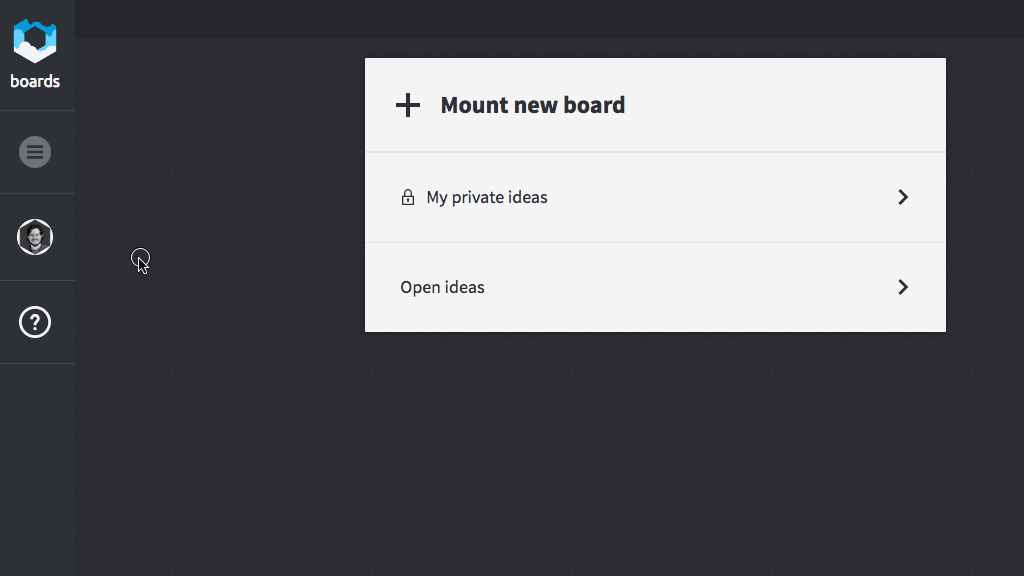wolkenkit-boards is a tool for collaboratively organizing notes.
It allows you to mount public and private boards and attach notes and images to them. Its backend is powered by wolkenkit.
wolkenkit is a CQRS and event-sourcing framework for JavaScript and Node.js. wolkenkit uses an event-driven model based on DDD to setup an API for your business in no time. This way, wolkenkit bridges the language gap between your domain and technology.
For more details on wolkenkit see the wolkenkit documentation.
As wolkenkit-boards uses authentication, you first need to setup an identity provider. In this section we are going to configure Auth0, but you can use any identity provider - as long as it supports OpenID Connect.
Now, create an account at Auth0. For your first steps, the free plan is fine, so there is no need to add your credit card right now.
Once you have created your account you need to register a client application that represents your instance of wolkenkit-boards:
- Login to Auth0, which takes you to the dashboard.
- Click
Clientsin the navigation. - Click
Create client. - Select
Single Page Applications. - Add
http://local.wolkenkit.io:8080/to the list ofAllowed Callback URLs.
In the view that shows your client, you can find the Client ID. Copy its value, you will need it later.
Additionally, you need to get the certificate for your client:
- In the
Clientsview, scroll down, and clickShow Advanced Settings. - Scroll to the
Certificatessection and copy the contents of theSigning Certificatefield. - Paste the copied content into the
server/keys/auth0/certificate.pemfile.
To run a wolkenkit application, you first need to install wolkenkit. For this, see the installation guide for macOS, Linux, Windows, or Docker Machine.
Before you can run the backend, you need to adjust the identityProvider section in the application's package.json file. Set its name property to the domain of your Auth0 account, so that it looks like this:
"identityProvider": {
"name": "https://<username>.eu.auth0.com/",
"certificate": "/server/keys/auth0"
}Finally, now it's time to run the backend. For that, run the start command using the wolkenkit CLI from inside the application's directory:
$ wolkenkit startOnce the backend is running you are almost ready to run the frontend. First, change to the client directory and install any missing dependencies:
$ cd ./client
$ npm installroboter is used for build automation. Set the environment variables AUTH_IDENTITY_PROVIDER_URL and AUTH_CLIENT_ID accordingly, and then run npx roboter serve:
$ AUTH_IDENTITY_PROVIDER_URL=https://<username>.eu.auth0.com/authorize AUTH_CLIENT_ID=<clientid> npx roboter serveAfter a short time, the frontend is running at http://local.wolkenkit.io:8080/. Point your browser to this url, identify yourself, and start to mount boards and pin some posts!
Copyright (c) 2015-2018 the native web.
This program is free software: you can redistribute it and/or modify it under the terms of the GNU Affero General Public License as published by the Free Software Foundation, either version 3 of the License, or (at your option) any later version.
This program is distributed in the hope that it will be useful, but WITHOUT ANY WARRANTY; without even the implied warranty of MERCHANTABILITY or FITNESS FOR A PARTICULAR PURPOSE. See the GNU Affero General Public License for more details.
You should have received a copy of the GNU Affero General Public License along with this program. If not, see GNU Licenses.