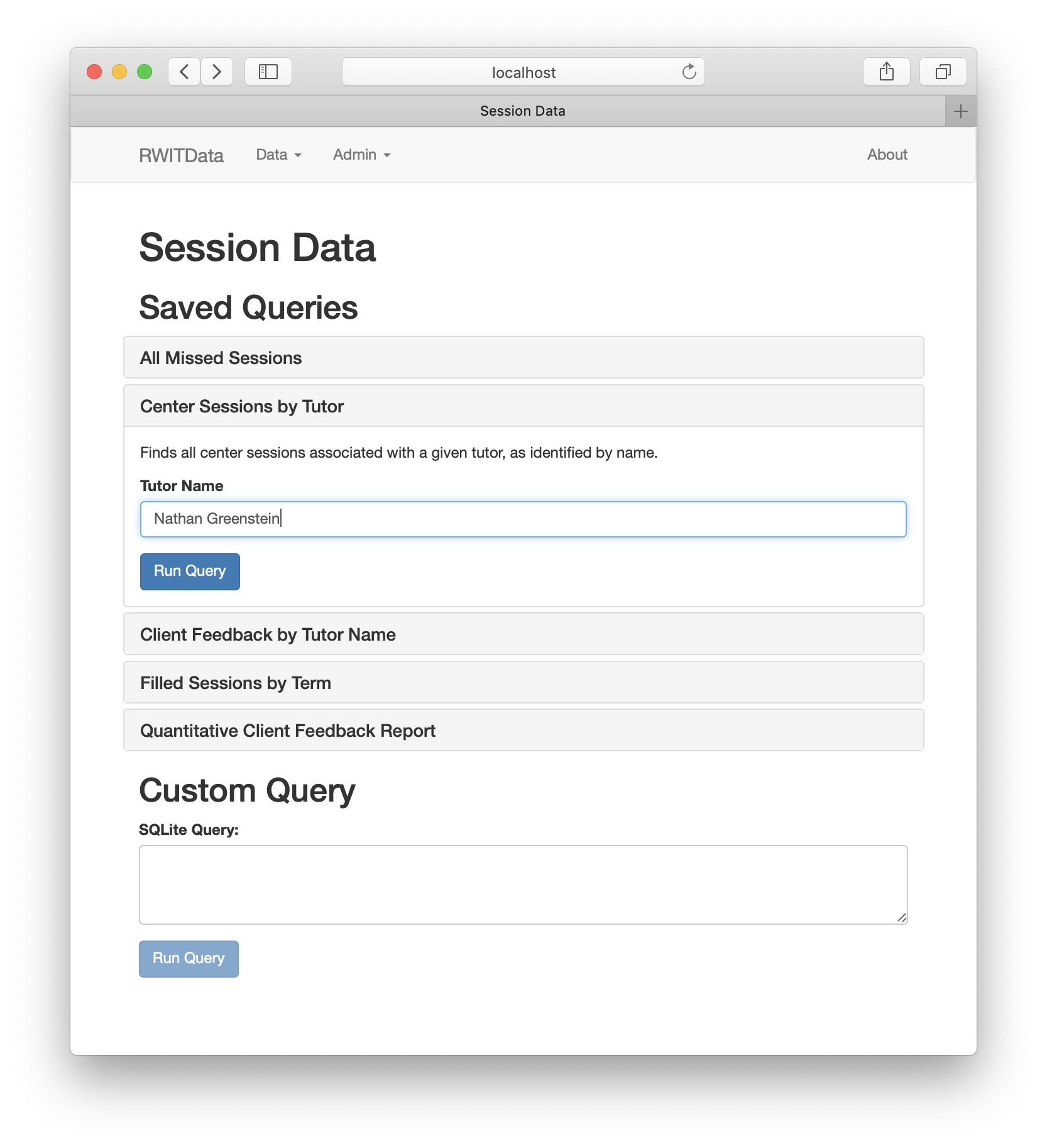RWITData helps tutors explore data from RWIT, Dartmouth's student writing center. It aims to facilitate institutional research and administrative tasks by laying an accessible interface over the complex records produced by RWIT's LMS.
- Install Python 2.7 for your platform following the directions on python.org.
- If you haven’t already, download the RWITData repository from GitHub
- Run the
RWITData.pyscript in the root folder of this repository. To run a Python script, follow directions after the “Now that you've written your first program, let's run it in Python!” line of this page. Replace folder paths and file names with the location of the RWITData repository on your computer and theRWITData.pyscript name. E.g.cd ~/Desktop/RWITData; python ./RWITdata.py - Open your browser to http://localhost:8888
Note: since E&O support is not yet fully implemented, the following directions refer to session data exclusively.
Upon first use:
- Download CSV file of all sessions from RWIT Online
- Import the CSV into RWITData (Admin -> Sessions), replacing the database
- Perform desired query/queries (Data -> Sessions)
- Export query results as CSV (from the Results page)
- Feed resulting CSV file(s) to statistical analysis software (e.g. Stata) and evaluate trends or otherwise analyze results
When a new term’s session data is available:
- Download the new term’s CSV data from RWIT Online
- Import the CSV into RWITData, adding to the database
- Repeat above steps (3) through (5) to perform analyses taking new data into account
For sharing data with a new user:
- Existing user: Export database as SQLite (Admin -> Sessions)
- Existing user: Send resulting file to new user
- New user: Import database from said file (Admin -> Sessions), replacing database
- Either user: After adding new data or otherwise making changes to the database, repeat this process.
Important: to avoid conflicts, ensure that only one user is making changes to the database at once.
- Browse, customize, and execute saved queries
- Compose and execute custom queries
- View, filter, and sort query results
- Export query results as CSV files
- Import sessions data from RWIT Online CSV files (either adding to or replacing the existing database)
- Import sessions data from SQLite files created by RWITData (either adding to or replacing the existing database)
- Export sessions data for all terms or selected terms as SQLite files
- Import E&O data (meaning that, in effect, RWITData is currently limited to use on sessions data)
- Export databases as CSV files
- 'About' page
- Custom queries are given full read/write permission, meaning that users can execute destructive queries
- When importing sessions data, duplicate sessions will be created if a session in the source data already exists in the database
License: BSD
To freeze, install cx_Freeze and run python setup.py build.
To run the frozen app, find the RWITData executable and run it. Keep the other files/folders in the build directory intact.