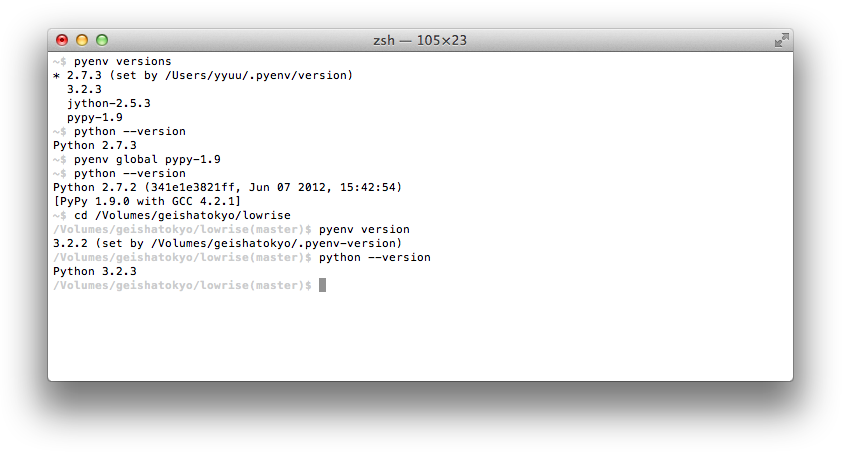pyenv lets you easily switch between multiple versions of Python. It's simple, unobtrusive, and follows the UNIX tradition of single-purpose tools that do one thing well.
This project was forked from rbenv and ruby-build, and modified for Python.
- Let you change the global Python version on a per-user basis.
- Provide support for per-project Python versions.
- Allow you to override the Python version with an environment variable.
- Search commands from multiple versions of Python at a time. This may be helpful to test across Python versions with tox.
- Depend on Python itself. pyenv was made from pure shell scripts. There is no bootstrap problem of Python.
- Need to be loaded into your shell. Instead, pyenv's shim
approach works by adding a directory to your
$PATH. - Manage virtualenv. Of course, you can create virtualenv yourself, or pyenv-virtualenv to automate the process.
At a high level, pyenv intercepts Python commands using shim
executables injected into your PATH, determines which Python version
has been specified by your application, and passes your commands along
to the correct Python installation.
When you run a command like python or pip, your operating system
searches through a list of directories to find an executable file with
that name. This list of directories lives in an environment variable
called PATH, with each directory in the list separated by a colon:
/usr/local/bin:/usr/bin:/bin
Directories in PATH are searched from left to right, so a matching
executable in a directory at the beginning of the list takes
precedence over another one at the end. In this example, the
/usr/local/bin directory will be searched first, then /usr/bin,
then /bin.
pyenv works by inserting a directory of shims at the front of your
PATH:
~/.pyenv/shims:/usr/local/bin:/usr/bin:/bin
Through a process called rehashing, pyenv maintains shims in that
directory to match every Python command across every installed version
of Python—python, pip, and so on.
Shims are lightweight executables that simply pass your command along
to pyenv. So with pyenv installed, when you run, say, pip, your
operating system will do the following:
- Search your
PATHfor an executable file namedpip - Find the pyenv shim named
pipat the beginning of yourPATH - Run the shim named
pip, which in turn passes the command along to pyenv
When you execute a shim, pyenv determines which Python version to use by reading it from the following sources, in this order:
-
The
PYENV_VERSIONenvironment variable (if specified). You can use thepyenv shellcommand to set this environment variable in your current shell session. -
The application-specific
.python-versionfile in the current directory (if present). You can modify the current directory's.python-versionfile with thepyenv localcommand. -
The first
.python-versionfile found (if any) by searching each parent directory, until reaching the root of your filesystem. -
The global
~/.pyenv/versionfile. You can modify this file using thepyenv globalcommand. If the global version file is not present, pyenv assumes you want to use the "system" Python. (In other words, whatever version would run if pyenv weren't in yourPATH.)
NOTE: You can activate multiple versions at the same time, including mulitple
versions of Python2 or Python3 simultaneously. This allows for parallel usage of
Python2 and Python3, and is required with tools like tox. For example, to set
your path to first use your system Python and Python3 (set to 2.7.9 and 3.4.2
in this example), but also have Python 3.3.6, 3.2, and 2.5 available on your
PATH, one would first pyenv install the missing versions, then set pyenv global system 3.3.6 3.2 2.5. At this point, one should be able to find the full
executable path to each of these using pyenv which, e.g. pyenv which python2.5
(should display $PYENV_ROOT/versions/2.5/bin/python2.5), or pyenv which python3.4 (should display path to system Python3).
Once pyenv has determined which version of Python your application has specified, it passes the command along to the corresponding Python installation.
Each Python version is installed into its own directory under
~/.pyenv/versions.
For example, you might have these versions installed:
~/.pyenv/versions/2.7.8/~/.pyenv/versions/3.4.2/~/.pyenv/versions/pypy-2.4.0/
As far as pyenv is concerned, version names are simply the directories in
~/.pyenv/versions.
If you're on Mac OS X, consider installing with Homebrew.
Visit my other project: https://github.com/yyuu/pyenv-installer
This will get you going with the latest version of pyenv and make it easy to fork and contribute any changes back upstream.
-
Check out pyenv where you want it installed. A good place to choose is
$HOME/.pyenv(but you can install it somewhere else).$ git clone https://github.com/yyuu/pyenv.git ~/.pyenv -
Define environment variable
PYENV_ROOTto point to the path where pyenv repo is cloned and add$PYENV_ROOT/binto your$PATHfor access to thepyenvcommand-line utility.$ echo 'export PYENV_ROOT="$HOME/.pyenv"' >> ~/.bash_profile $ echo 'export PATH="$PYENV_ROOT/bin:$PATH"' >> ~/.bash_profileZsh note: Modify your
~/.zshenvfile instead of~/.bash_profile. Ubuntu note: Modify your~/.bashrcfile instead of~/.bash_profile. -
Add
pyenv initto your shell to enable shims and autocompletion. Please make sureeval "$(pyenv init -)"is placed toward the end of shell configuration file since it manipulatesPATHduring the initialization.$ echo 'eval "$(pyenv init -)"' >> ~/.bash_profileZsh note: Modify your
~/.zshenvfile instead of~/.bash_profile. Ubuntu note: Modify your~/.bashrcfile instead of~/.bash_profile.General warning: There are some systems, where the
BASH_ENVvariable is configured to point to.bashrc. On such systems you should almost certainly put the abovementioned lineeval "$(pyenv init -)into.bash_profile, and not into.bashrc. Otherwise you may observe strange behaviour, such aspyenvgetting into an infinite loop. See #264 for details. -
Restart your shell so the path changes take effect. You can now begin using pyenv.
$ exec $SHELL -
Install Python versions into
$PYENV_ROOT/versions. For example, to install Python 2.7.8, download and unpack the source, then run:$ pyenv install 2.7.8NOTE: If you need to pass configure option to build, please use
CONFIGURE_OPTSenvironment variable.NOTE: If you are having trouble installing a python version, please visit the wiki page about Common Build Problems
-
Rebuild the shim binaries. You should do this any time you install a new Python binary. (Examples: installing a new Python version, or installing a package that provides a binary.)
$ pyenv rehashThis can be automated for pip using pyenv-pip-rehash, which invokes
pyenv rehashafter (un)installing packages using pip.
If you've installed pyenv using the instructions above, you can upgrade your installation at any time using git.
To upgrade to the latest development version of pyenv, use git pull:
$ cd ~/.pyenv
$ git pull
To upgrade to a specific release of pyenv, check out the corresponding tag:
$ cd ~/.pyenv
$ git fetch
$ git tag
v0.1.0
$ git checkout v0.1.0
You can also install pyenv using the Homebrew package manager for Mac OS X.
$ brew update
$ brew install pyenv
To upgrade pyenv in the future, just use upgrade instead of install.
After installation, you'll still need to add eval "$(pyenv init -)" to your
profile (as stated in the caveats). You'll only ever have to do this
once.
Skip this section unless you must know what every line in your shell profile is doing.
pyenv init is the only command that crosses the line of loading
extra commands into your shell. Coming from rvm, some of you might be
opposed to this idea. Here's what pyenv init actually does:
-
Sets up your shims path. This is the only requirement for pyenv to function properly. You can do this by hand by prepending
~/.pyenv/shimsto your$PATH. -
Installs autocompletion. This is entirely optional but pretty useful. Sourcing
~/.pyenv/completions/pyenv.bashwill set that up. There is also a~/.pyenv/completions/pyenv.zshfor Zsh users. -
Rehashes shims. From time to time you'll need to rebuild your shim files. Doing this on init makes sure everything is up to date. You can always run
pyenv rehashmanually. -
Installs the sh dispatcher. This bit is also optional, but allows pyenv and plugins to change variables in your current shell, making commands like
pyenv shellpossible. The sh dispatcher doesn't do anything crazy like overridecdor hack your shell prompt, but if for some reason you needpyenvto be a real script rather than a shell function, you can safely skip it.
To see exactly what happens under the hood for yourself, run pyenv init -.
As time goes on, you will accumulate Python versions in your
~/.pyenv/versions directory.
To remove old Python versions, pyenv uninstall command to automate
the removal process.
Alternatively, simply rm -rf the directory of the version you want
to remove. You can find the directory of a particular Python version
with the pyenv prefix command, e.g. pyenv prefix 2.6.8.
See COMMANDS.md.
The pyenv source code is hosted on GitHub. It's clean, modular, and easy to understand--even if you're not a shell hacker.
Please feel free to submit Pull Requests and report bugs on the issue tracker.
See CHANGELOG.md.
(The MIT license)
- Copyright (c) 2013 Yamashita, Yuu
- Copyright (c) 2013 Sam Stephenson
Permission is hereby granted, free of charge, to any person obtaining a copy of this software and associated documentation files (the "Software"), to deal in the Software without restriction, including without limitation the rights to use, copy, modify, merge, publish, distribute, sublicense, and/or sell copies of the Software, and to permit persons to whom the Software is furnished to do so, subject to the following conditions:
The above copyright notice and this permission notice shall be included in all copies or substantial portions of the Software.
THE SOFTWARE IS PROVIDED "AS IS", WITHOUT WARRANTY OF ANY KIND, EXPRESS OR IMPLIED, INCLUDING BUT NOT LIMITED TO THE WARRANTIES OF MERCHANTABILITY, FITNESS FOR A PARTICULAR PURPOSE AND NONINFRINGEMENT. IN NO EVENT SHALL THE AUTHORS OR COPYRIGHT HOLDERS BE LIABLE FOR ANY CLAIM, DAMAGES OR OTHER LIABILITY, WHETHER IN AN ACTION OF CONTRACT, TORT OR OTHERWISE, ARISING FROM, OUT OF OR IN CONNECTION WITH THE SOFTWARE OR THE USE OR OTHER DEALINGS IN THE SOFTWARE.