Xpra is known as "screen for X" : its seamless mode allows you to run X11 programs, usually on a remote host, direct their display to your local machine, and then to disconnect from these programs and reconnect from the same or another machine(s), without losing any state. Effectively giving you remote access to individual graphical applications. It can also be used to access existing desktop sessions and start remote desktop sessions.
Xpra is open-source (GPLv2+) with clients available for many supported platforms and the server includes a built-in HTML5 client. Xpra is usable over a wide variety of network protocols and does its best to adapt to any network conditions.
Xpra forwards and synchronizes many extra desktop features which allows remote applications to integrate transparently into the client's desktop environment: audio input and output, printers, clipboard, system trays, notifications, webcams, etc
It can also open documents and URLs remotely, display high bit depth content, and it will try honour the display's DPI.
Here's what a seamless session with two windows (an xterm and glxspheres)
looks like when attached from an MS Windows 11 desktop client:
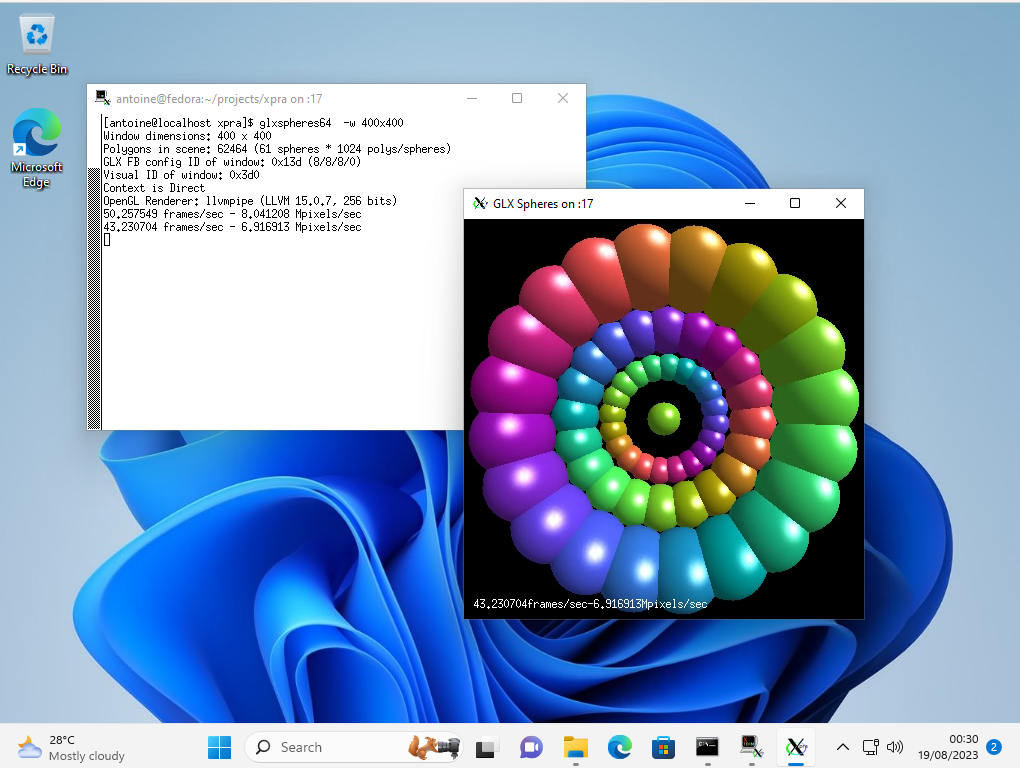 (the windows may look like native windows, but they are running on a remote Linux server)
(the windows may look like native windows, but they are running on a remote Linux server)
All the packages are signed. There are also beta builds available. For more information, see xpra downloads
git clone https://github.com/Xpra-org/xpra; cd xpra
python3 ./setup.py installFor more details, see building from source.
To contribute to the project, please try to use pull-requests and follow our code of conduct.
Unit test status:
xpra must be installed on the client and the host.
You can use the html5 client in which case xpra is only required on the host.
Run xterm on a remote host, display and iteract with it locally (from the client machine):
xpra start ssh://USER@HOST/ --start=xterm
# hint: xterm must be installed on the HOST.For more examples, see usage.
View an existing desktop session running on a remote host:
xpra shadow ssh://USER@HOST/Xpra servers can support many different types of connections using a single TCP port:
SSL, SSH, (secure) http / websockets, RFB, etc..
Connections can be secured using encryption and many authentication modules.
Sessions can be automatically announced on LANs using multicast DNS
so that clients can connect more easily using a GUI (ie: xpra mdns-gui).
Its flexible proxy server can be used as a relay or front end for multiple server sessions.
There is extensive documentation right here for the current development version. This documentation is also included with each release.
For more generic version-agnostic information, checkout the wiki.
Make sure to check the FAQ, your question may already be answered there.
You can ask your questions on the github discussions, or on the IRC channel #xpra on libera.chat
or using discord.
If you have hit a bug (sorry about that!), please see reporting bugs.