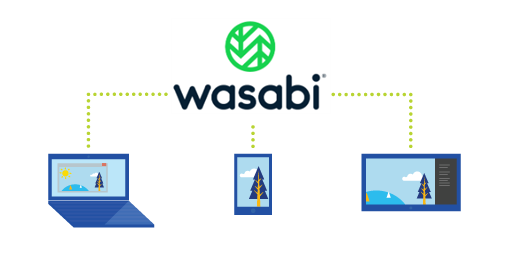I use Wasabi for cloud storage, and this script I've developed makes it simple to keep my files backed up to Wasabi's Cloud Object Storage. I choose Wasabi because it is:
- 100% bit-compatible with Amazon S3 this means that it follows an accepted standard for cloud storage and interoperability, while allowing me to use existing S3 tools if I wanted to
- Since it's S3 compatible I don't have to install some GUI tool or have some sort of extention to my file manager to be able to use the service. This is a big deal because I want to setup a sync process to run backups, schedule it and just let it run, all doable via code
- It's more affordable, partially because they don't charge for egress (download tranfers) whereas most other cloud storage does
- Granted this is clearly their own marketing, in this example, "$599/mo with Wasabi and over $3,500/mo with AWS S3* (AWS is 7x more expensive!)"
- For ~1.5 TB I pay less than $15.00 USD per month
- It supports Aegis Authenticator my preferred 2FA application
so it uses a standard instead of trying to reinvent the wheel, it doesn't require any tools that you have to install, so it's something I can script and throw in cron (but actually systemd, but that's cover later). it's a
The scripts use rsync to organize local files to be synced and rclone to sync files to Wasabi Cloud
- Debian/Ubuntu or other Debian variants
apt install rsync rclone- Fedora or other Red Hat variants
dnf install rsync rclone- Homebrew (MacOS / Linux)
brew install rsync rclone- wasabi-sync and wasabi-sync-local
git clone [email protected]:philcryer/wasabi-sync.git
cd wasabi-sync
mkdir -p ~/bin
cp wasabi-sync wasabi-sync-local ~/bin
chmod 0755 ~/bin/wasabi-sync*- setup systemd automation task
mkdir -p ~/.config/systemd/user/
cp systemd/wasabi-sync.service systemd/wasabi-sync.timer ~/.config/systemd/user/-
edit the timer file to assign when it should run, just uncomment one of the
onCalendarlines for Daily or Custom, or do nothing and leave Weekly (the default here) uncommented for it to kick off every Monday at midnight (00:00:00) -
by default, systemd only runs timers if the user is logged in so to be able to run timer jobs without logged in enable lingering session with
loginctl enable-linger ${USER}- reload systemd to allow it to load the new timer and service files
systemctl --user daemon-reload Now we need to setup wasabi-sync to work in your environment
- setup rclone to access Wasabi cloud by following their rclone documentation. See that page for all of the current steps required.
rclone config
n/s> n
name> wasabi
...Note
This will walk you through configuring the buckets on Wasabi that you want to sync to
-
configure the
wasabi-syncscript and update the variables to match your configurationlocal_paththis is the base path to the directory you want to sync, my example:
local_path="/media/${USER}/external-drive" directory_namesthe local directories within thelocal_paththat you want synced to Wasabi
directory_names=("Backups Music Pictures") wasabi_prefthis is your prefix you've defined for your buckets in Wasabi
wasabi_pref="fak"wasabi_envithis is your Wasabi region where your buckets reside
wasabi_envi="wasabi-us-east-1"- wasabi-sync-local (optional) I wrote a simple script that uses
rysncto gather files/directories I want to backup ahead of main script and complie them to a Backup directory so I don't backup extraneous files/directories I don't need to backup. Check the script for examples, uncomment any you want, or add your own
- tell systemd to enable the service and timer
systemctl --user enable wasabi-sync.service --now
systemctl --user enable wasabi-sync.timer --now- check the status of the service and timer so you're sure there are no configuration errors
systemctl --user status wasabi-sync.service wasabi-sync.timerIt should show the seriver and timer being enabled, that's what we want to start on boot and keep running, and you should see green dots showing it's ready and running
- to test that the script works as intended, start the service manually
systemctl --user enable wasabi-sync.serviceNote
This oneshot approach works because in the timer feil we have this set: RefuseManualStart=no
You can view what the script is doing overall by tailing the wasabi-sync.log file in real time
tail -f ~/.wasabi-sync.logTo see the full detail of what's happening, you can follow the systemd logfile
tail -r ~/.wasabi-sync-systemd.logNote
I use this when I'm debugging, after everything is working I comment out StandardOutput=file:%h/.wasabi-sync-systemd.log in wasabi-sync.service
As I said above, I have 3 directories, Backups, Music, and Pictures that I'm syncing to buckets in Wasabi. A current log file from a run shows details including runtime and size of the remote buckets after the run in Wasabi
[*] Run started at Fri Aug 2 10:37:13 AM CDT 2024
Local-sync:
+ started: 2024-08-02T10:37:13-05:00
+ completed: 2024-08-02T10:37:17-05:00
Backups:
+ started: 2024-08-02T10:37:17-05:00
+ completed: 2024-08-02T11:06:35-05:00
+ size: 189.448 GiB
Music:
+ started: 2024-08-02T11:07:04-05:00
+ completed: 2024-08-02T12:09:26-05:00
+ size: 1.362 TiB
Pictures:
+ started: 2024-08-02T12:09:41-05:00
+ completed: 2024-08-02T12:26:17-05:00
+ size: 79.937 GiB
[*] Run completed at Fri Aug 2 12:26:22 PM CDT 2024