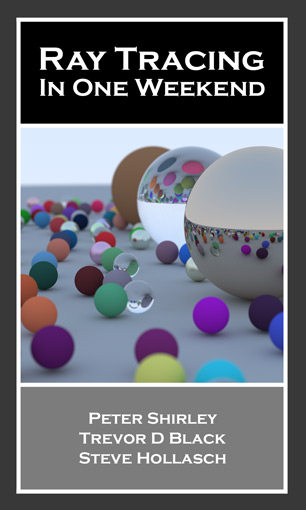 |
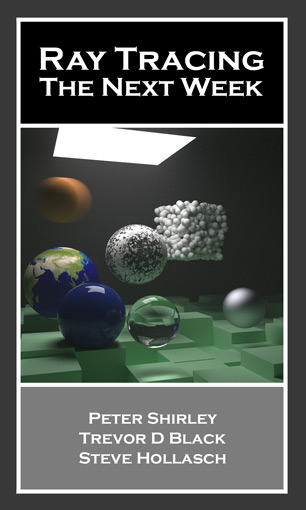 |
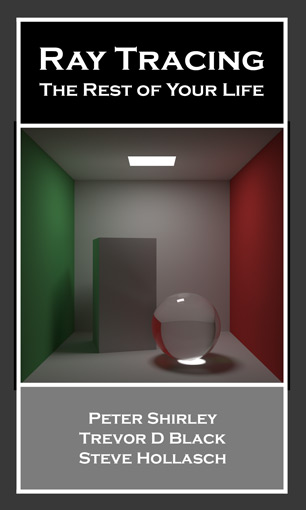 |
|---|---|---|
| In One Weekend | The Next Week | The Rest of Your Life |
The Ray Tracing in One Weekend series of books are now available to the public for free directly from the web.
We are currently hosting both the older v3.2.3 version and the v4.0.0-alpha.1 versions in the same project. The older v3 version is provide for readers who are in the middle of going through the series so you can maintain continuity. For new readers, or readers newly starting one of the books, we strongly recommend that you jump above the v4 train.
These books have been formatted for both screen and print. For printed copies, or to create PDF versions, use the print function in your browser.
Phew! We had a great SIGGRAPH in LA, including a birds-of-a-feather session for those interested in the book series. We had about 50 people attending. I won't recap everything presented there, but there are three main items that everyone should know about.
First, v4.0.0-alpha.1 is released. Book one is largely complete, and we're now focusing on books two and three. You can find it at the regular spot: https://raytracing.github.io. We are temporarily preserving the final version of v3.2.3 inside the repo, so you can just grab the latest and reference both versions.
Second, Trevor and I are pounding away at the remaining steps to get the final v4.0.0 release done
and published. We're planning on finishing this work by the end of 2023. If you'd like to check
out the latest updates and watch our progress, we're on the dev branch. You can also browse our
release backlog to see what we're planning. Our relevant milestones are
Third, we're starting to think about where we go from here. Top of mind topics include shadow rays, triangle mesh geometry, and parallelism, but there are many possible extensions both large and small. If you're interested in contributing, email us! You can find our contact info at the head of each book.
If you'd like to contribute a PR please read our contribution guidelines first.
Do you have general questions about raytracing code, issues with your own implmentation, or general raytracing ideas you'd like to share? Check out our GitHub discussions forum!
The organization of this repository is meant to be simple and self-evident at a glance:
-
books/-- This folder contains the three raytracing books (in HTML), and some supporting material. -
images/-- Contains all of the images and figures of the books. Can also be used to compare your results. -
style/-- Contains the css for the books and the site. -
src/-- Contains the source. -
src/<book>/-- Contains the final source code for each book. -
v3/-- All content (same general structure) for the v3.2.3 release (from December 2020). -
v3/common-- Contains v3 headers that are common to two or more v3 books. This is also where external headers are stored.
This repository is not meant to act as its own tutorial. The source is provided so you can compare your work when progressing through the book. We strongly recommend reading and following along with the book to understand the source. Ideally, you'll be developing your own implementation as you go, in order to deeply understand how a raytracer works.
The GitHub home for this project contains all source and documentation associated with the Ray Tracing in One Weekend book series. To clone or download the source code, see the green "Clone or download" button in the upper right of the project home page.
This book is written in C++, and uses some modern features of C++11. The language and features were chosen to be broadly understood by the largest collection of programmers. It is not meant to represent ideal (or optimized) C++ code.
The Ray Tracing in One Weekend series has a long history of implementations in other programming languages (see Implementations in Other Languages), and across different operating systems. Feel free to add your own implementation to the list!
In general, ongoing development, with all of the latest changes, can be found in the dev branch,
which may contain patch, minor and major changes, depending on the release in progress. We try to
keep CHANGELOG.md up to date, so you can easily browse what's new in each development branch. We may
from time to time use additional development branches, so stay up to date by reviewing the
CONTRIBUTING page.
The release branch contains the latest released (and live) assets. This is the branch from which
GitHub pages serves up https://raytracing.github.io/.
Copies of the source are provided for you to check your work and compare against. If you wish to build the provided source, this project uses CMake. To build, go to the root of the project directory and run the following commands to create the debug version of every executable:
$ cmake -B build
$ cmake --build build
You can specify the target with the --target <program> option, where the program may be
inOneWeekend, theNextWeek, theRestOfYourLife, or any of the demonstration programs. By default
(with no --target option), CMake will build all targets.
On Windows, you can build either debug (the default) or release (the optimized version). To
specify this, use the --config <debug|release> option.
You may choose to use the CMake GUI when building on windows.
- Open CMake GUI on Windows
- For "Where is the source code:", set to location of the copied directory. For example,
C:\Users\Peter\raytracing.github.io. - Add the folder "build" within the location of the copied directory. For example,
C:\Users\Peter\raytracing.github.io\build. - For "Where to build the binaries", set this to the newly-created "build" directory.
- Click "Configure".
- For "Specify the generator for this project", set this to your version of Visual Studio.
- Click "Done".
- Click "Configure" again.
- Click "Generate".
- In File Explorer, navigate to build directory and double click the newly-created
.slnproject. - Build in Visual Studio.
If the project is succesfully cloned and built, you can then use the native terminal of your operating system to simply print the image to file.
On Linux or OSX, from the terminal, run like this:
$ build/inOneWeekend > image.ppm
On Windows, run like this:
build\debug\inOneWeekend > image.ppm
or, run the optimized version (if you've built with --config release):
build\release\inOneWeekend > image.ppm
The generated PPM file can be viewed directly as a regular computer image, if your operating system supports this image type. If your system doesn't handle PPM files, then you should be able to find PPM file viewers online. We like ImageMagick.
If you spot errors, have suggested corrections, or would like to help out with the project, please review the CONTRIBUTING document for the most effective way to proceed.