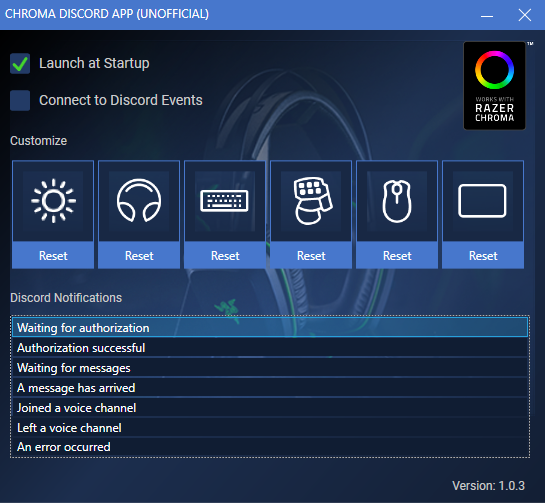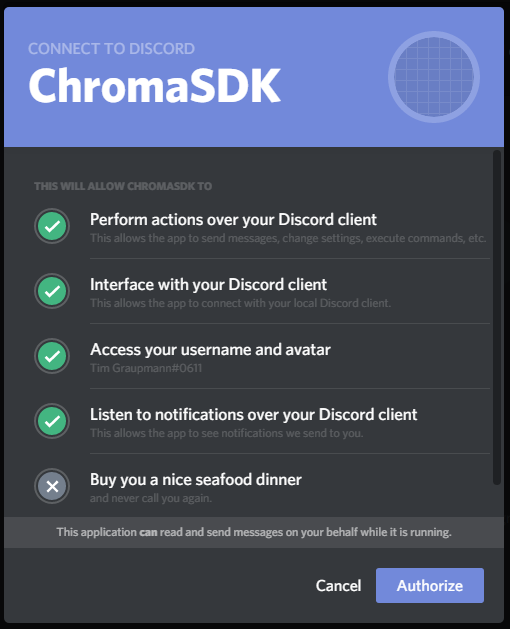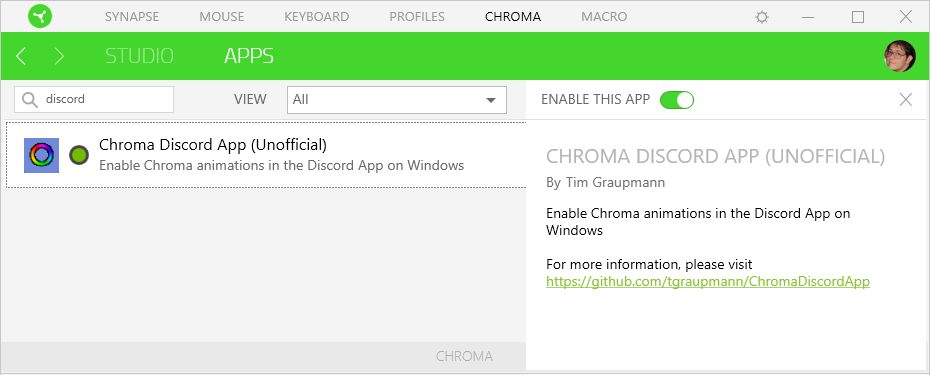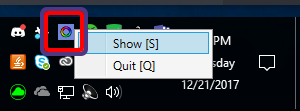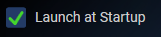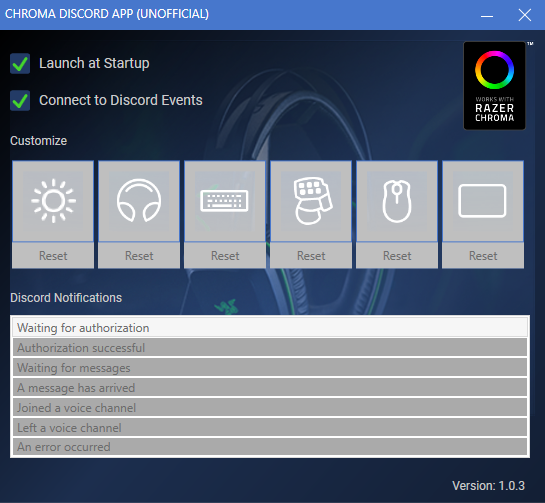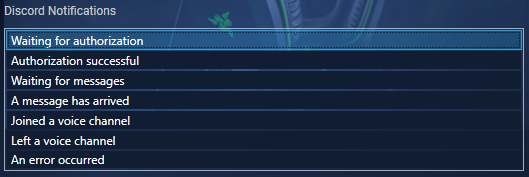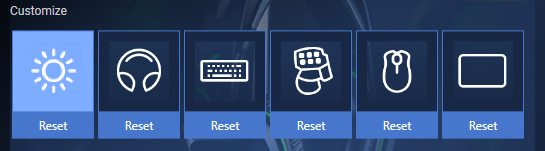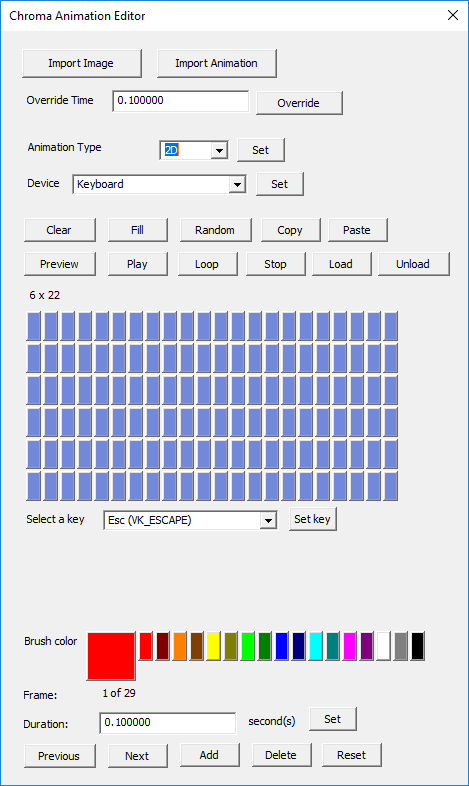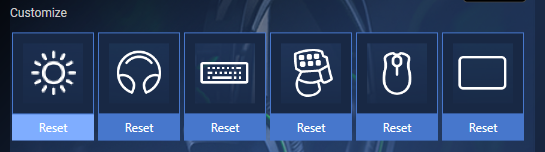Enable Chroma lighting in the Discord App for Windows
Docs:
- Chroma Animation Guide - Visual examples of the Chroma Animation API methods
Apps:
-
ChromaClientForDiscord - Add Chroma lighting to the Discord App events
-
ChromaClientForMixer - Add Chroma lighting to the Mixer streaming experience
-
ChromaClientForTwitch - Add Chroma lighting to the Twitch streaming experience
Plugins:
-
CChromaEditor - C++ native MFC library for playing and editing Chroma animations
-
GameMakerChromaExtension - GameMaker extension to control lighting for Razer Chroma
-
HTML5ChromaSDK - JavaScript library for playing Chroma animations
-
UE4_XDK_SampleApp - UE4 Chroma samples and runtime module with Blueprint library for the ChromaSDK
-
UnityNativeChromaSDK - Unity native library for the ChromaSDK
- Chroma Discord App (Unofficial) Installer for Windows
-
Razer Synapse - Control
Chromaapplication priority -
Razer Chroma SDK - Allow applications to control
Chromalighting. TheChromaSDKis automatically installed bySynapsewhen aChromadevice is connected. -
Discord App for Windows - The
Discordclient handles authentication
-
Install
Synpase -
Install
ChromaSDK -
Install and run
Discord App for Windows -
Install and run
Chroma Discord App (Unofficial)
- Check
Connect to Discord Events
- Authorize
Chromato interact withDiscordevents.
Chroma lighting animations will play for the following Discord events.
Waiting for authorization
Authorization successful
Waiting for messages
A message has arrived
Joined a voice channel
Left a voice channel
An error occurred
Use Synapse to control the Chroma app priority. The topmost entry will take priority when multiple Chroma sessions are active.
The application keeps an icon in the system tray with a context menu to either show or quit the application.
When Launch at Startup is checked, the application will launch when the user logs into Windows.
When Connect to Discord Events is checked, Chroma animations will play when Discord events are detected. The Discord App will prompt for authentication when checked for the first time.
Also when Connect to Discord Events is checked, the Chroma animations cannot be customized.
Uncheck Connect to Discord Events to customize Chroma animations.
Select a Discord Notifications event which will autoplay the selected animation on connected Chroma devices.
Select a Chroma device icon in order to customize the selected animation for that device.
The animation editor will appear when editing a Chroma animation.
Use the device Reset button to reset a Chroma animation back to the default for the selected Discord event.