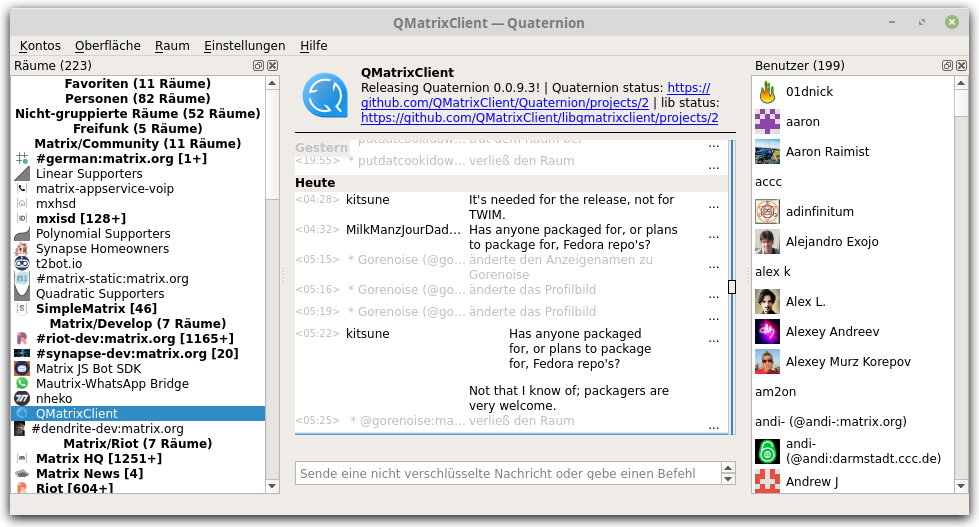Quaternion is a cross-platform desktop IM client for the Matrix protocol. This file contains general information about application usage and settings. See BUILDING.md for building instructions.
Most of talking around Quaternion happens in our Matrix room: #quaternion:matrix.org.
You can also file issues at the project's issue tracker. If you have what looks like a security issue, please contact Kitsune Ral (@kitsune:matrix.org or [email protected]).
The latest release (with links to cross-platform source code archives, as well as archived binaries for Windows and macOS) can be found on the GitHub Releases page.
For those who want the very latest version (beware, you may find it not working at times), automatic builds from continuous integration pipelines can be found as follows (all these builds come with a fairly recent Qt bundled):
- Windows: Surf to the AppVeyor CI page for Quaternion, then go to "Jobs", click on a job for your architecture and find the archive in "Artifacts".
- Linux and macOS: go to the Quaternion CI repo at bintray, pick a version under "Versions", then click on "Files" and find a .dmg for macOS and an AppImage for Linux.
If you want to build Quaternion from sources, see BUILDING.md. Packagers are still scarce, so please step up and support your favourite system!
Quaternion needs Qt version 5.7 or higher. On Linux, this is compatible with Debian Stretch and Ubuntu Xenial Xerus with Kubuntu Backports overlay. On Windows, all needed Qt libraries are included in the archive - you only need to separately install OpenSSL (see below).
Since we can't rely on package management on Windows, Qt libraries and a C++ runtime are packaged/installed together with Quaternion. However, OpenSSL libraries (ssleay32.dll and libeay32.dll) are not installed automatically because of export restrictions. Unless you already have them around (e.g., they are a part of any Qt development installation, see Tools/<MinGW toolchain>/opt/bin), your best bet is to:
- find the pre-compiled libraries yourself (searching Internet for "OpenSSL Windows" should work);
- download them
- either install them system-wide (which probably makes sense as soon as you keep them up-to-date; make sure the location is in your PATH) or put them next to quaternion.exe.
Unofficial package for Arch Linux: https://aur.archlinux.org/packages/quaternion/
Flatpaks for Quaternion are available from Flathub. To install, use flatpak install https://flathub.org/repo/appstream/com.github.quaternion.flatpakref. This is still experimental - please file issues at https://github.com/flathub/com.github.quaternion if you believe there's a problem with Flatpakaging.
You can download the latest release from GitHub.
Alternatively, you can install Quaternion from Homebrew Cask
brew cask install quaternion
Just start the executable in your most preferred way - either from build directory or from the installed location.
The only non-trivial command-line option available so far is --locale - it
allows you to override the locale Quaternion uses (an equivalent of setting
LC_ALL variable on UNIX-based systems). As of version 0.0.9.3, Quaternion has
no translations to other languages, so you will hardly notice the difference in
messages; number and date formats will be following the setting though.
Quaternion stores its configuration in a way standard for Qt applications. It will read and write the configuration in the user-specific location (creating it if non-existent) and will only read the system-wide location with reasonable defaults if the configuration is nowhere to be found.
- Linux:
- system-wide:
$XDG_CONFIG_DIR/QMatrixClient/quaternionor/etc/xdg/QMatrixClient/quaternion - user-specific:
$HOME/.config/QMatrixClient/quaternion.conf
- system-wide:
- macOS:
- system-wide:
/Library/Preferences/com.QMatrixClient.quaternion.plist - user-specific:
$HOME/Library/Preferences/com.QMatrixClient.quaternion.plist
- system-wide:
- Windows: registry keys under
- system-wide:
HKEY_LOCAL_MACHINE\Software\QMatrixClient\quaternion - user-specific:
HKEY_CURRENT_USER\Software\QMatrixClient\quaternion
- system-wide:
Some settings exposed in UI (Settings and View menus):
UI/notifications- a general setting whether Quaternion should distract the user with notifications and how.nonesuppresses notifications entirely (rooms and messages are still hightlighted but the tray icon is muted);non-intrusiveallows the tray icon show notification popups;intrusive(default) adds to that activation of Quaternion window (i.e. the application blinking in the task bar, or getting raised, or otherwise demands attention in an environment-specific way).
UI/timeline_layout- this allows to choose the timeline layout. If this is set to "xchat", Quaternion will show the author to the left of each message, in a xchat/hexchat style (this was also the only available layout on Quaternion before 0.0.9.2). Any other value will select the "default" layout, with author labels above blocks of messages.UI/use_shuttle_dial- Quaternion will use a shuttle dial instead of a classic scrollbar for the timeline's vertical scrolling control. Shuttle dials usually control change velocity instead of value; in this case, moving the dial away from the neutral position increases the speed of scrolling. This is more convenient if you need to quickly move around without knowing position relative to the edges, as is the case of a Matrix timeline; however, the control is unusual and not all people like it. Shuttle scrollbar is enabled by default; set this to false (or 0) to use the classic scrollbar.UI/autoload_images- whether full-size images should be loaded immediately once the message is shown on the screen. The default is to automatically load full-size images; set this to false (or 0) to disable that and only load a thumbnail initially.UI/show_noop_events- set this to 1 to show state events that do not alter the state (you'll see "(repeated)" next to most of those).UI/RoomsDock/tags_order- allows to alter the order of tags in the room list. The default value for this key will be set by Quaternion if it doesn't it so that you could edit it further. This is a list of tags/namespaces;.*at the end of the string means a namespace, other strings are treated as fully specified tags. E.g., the default order looks like this:m.favourite,u.*,org.qmatrixclient.direct,org.qmatrixclient.none,m.lowpriority. If a tag is not mentioned and does not fit any namespace, it will be put at the end in lexicographic order. Tags within the same namespace are also ordered lexicographically.
Settings not exposed in UI:
UI/condense_chat- set this to 1 to make the timeline rendered tighter, eliminating vertical gaps between messages as much as possible.UI/show_author_avatars- set this to 1 (or true) to show author avatars in the timeline (default if the timeline layout is set to default); setting this to 0 (or false) will suppress avatars (default for the XChat timeline layout).UI/suppress_local_echo- set this to 1 (or true) to suppress showing local echo (events sent from the current application but not yet confirmed by the server). By default local echo is shown.UI/animations_duration_ms- defines the base duration (in milliseconds) of animation effects in the timline. The default is 400; set it to 0 to disable animation.UI/highlight_color- set this to the color name you prefer for highlighted rooms/messages; HTML color names and SVG#codesare supported; by default it'sorange.UI/highlight_mode- set this totextif you prefer to use the highlight color as the text color (the only option available until 0.0.9.3); the new default is to use the background for highlighting.UI/use_human_friendly_dates- set this to false (or 0) if you do NOT want usage of human-friendly dates ("Today", "Monday" instead of the standard day-month-year triad) in the UI; the default is true.UI/Fonts/render_type- select how to render fonts in Quaternion timeline; possible values are "NativeRendering" (default) and "QtRendering".
Since version 0.0.5, Quaternion tries to store your access tokens in a dedicated file with restricted access rights so that only the owner can access them. Every access token is stored in a separate file matching your user id in the following directory:
- Linux:
$HOME/.local/share/QMatrixClient/quaternion - macOS:
$HOME/Library/Application Support/QMatrixClient/quaternion - Windows:
%LOCALAPPDATA%/QMatrixClient/quaternion
Unfortunately, Quaternion cannot enforce proper access rights on Windows yet; you'll see a warning about it and will be able to either refuse saving your access token in that case or agree and setup file permissions outside Quaternion.
Quaternion caches the rooms state and user/room avatars on the file system in a conventional location for your platform, as follows:
- Linux:
$HOME/.cache/QMatrixClient/quaternion - macOS:
$HOME/Library/Cache/QMatrixClient/quaternion - Windows:
%LOCALAPPDATA%/QMatrixClient/quaternion/cache
Cache files are safe to delete at any time but Quaternion only looks for them when starting up and overwrites them regularly while running; so it only makes sense to delete cache files when Quaternion is not running. If Quaternion doesn't find cache files at startup it downloads the whole state from Matrix servers, which can take much time (up to a minute and even more, depending on the number of rooms and the number of users in them). Deleting cache files may help with problems such as missing avatars, rooms stuck in a wrong state etc.
libqmatrixclient has its own section on troubleshooting - make sure to look into its README.md too.
If Quaternion starts displaying the message that it couldn't connect to the server and retries more than a couple of times without success, while you're sure you have the network connection - double-check that you don't have Qt bearer management libraries around: they cause issues with some WiFi networks. To do that, try to find "bearer" directory where your Qt is installed (on Windows it's next to Quaternion executable; on Linux it's a part of Qt installation in /usr/lib/qt5/plugins). Then delete or rename it (on Windows) or delete the package that this directory is in (on Linux).
If Quaternion runs but you can't see any messages in the chat (though you can type them in) - you have a problem with Qt Quick. Most likely, you don't have Qt Quick libraries and/or plugins installed. On Linux, double check "Pre-requisites" above and also see the stdout/stderr logs, they are quite clear in such cases. On Windows and Mac, just open an issue (see "Contacts" in the beginning of this README), because most likely not all necessary Qt parts got copied along with Quaternion (which is a bug).
If the logs confirm that QML is up and running but there's still nothing for the timeline, you might have hit an issue with QML view stacking order, such as #356. As a workaround, you may try to use a highly experimental (=prone to crashes on some platforms) mode: pass -DUSE_QQUICKWIDGET=ON to CMake.
Especially on Windows, if Quaternion starts up but upon an attempt to connect returns a message like "Failed to make SSL context" - you haven't made sure that SSL libraries are reachable by the Quaternion binary. Re-read the chapter "Requirements", section "Windows" in the beginning of this file and do as it advises.
If you have troubles with dynamic libraries on Windows, the Dependencies Walker tool aka depends.exe helps a lot in navigating the DLL hell - especially when you have a mixed 32/64-bit environment or have different versions of the same library scattered around. OpenSSL, in particular, is notoriously often dragged along by all kinds of software; and you may have other copies of Qt around which you didn't even know about - e.g., with CMake GUI.
If you run Quaternion from a console on Windows, you should set QT_LOGGING_TO_CONSOLE=1 in order for the debug output be redirected to the console.
When chasing bugs and investigating crashes, it helps to increase the debug level. Thanks to @eang:matrix.org, libqmatrixclient uses Qt logging categories - the "Troubleshooting" section of the library's README.md elaborates on how to setup logging. Note that Quaternion itself doesn't use Qt logging categories yet, only the library does.
You may also want to set QT_MESSAGE_PATTERN to make logs slightly more informative (see https://doc.qt.io/qt-5/qtglobal.html#qSetMessagePattern for the format description). My (@kitsune's) QT_MESSAGE_PATTERN looks as follows:
%{time h:mm:ss.zzz}|%{category}|%{if-debug}D%{endif}%{if-info}I%{endif}%{if-warning}W%{endif}%{if-critical}C%{endif}%{if-fatal}F%{endif}|%{message} (the scary %{if}s are just encoding the logging level into its initial letter).
Quaternion uses Lokalise.co for the translation effort. It's easy to participate: join the project at Lokalise.co, ask to add your language (either in #qmatrixclient:matrix.org or in the Lokalise project chat) and start translating!