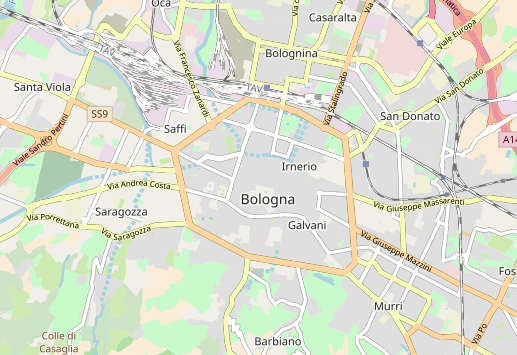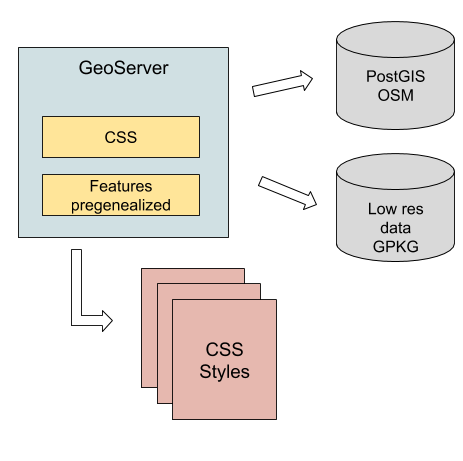This is a GeoServer data directory with OSM layer and styles mimicking a OSM-bright style.
Live example here
The data directory is meant to work as follows:
Thus, in order to use this data directory, one would need to:
- Have a Linux machine handy (GeoServer can run on whatever operating system, but Imposm requires Linux)
- Setup a GeoServer with the necessary extensions
- Download a GeoPackage with low resolution information
- Setup a OSM PostGIS database using Imposm
- Parametrize the GeoServer with the database access information.
Every step is explained below.
In order to use this data directory a GeoServer 2.16 or newer is recommended. In addition, the following plugins need to be included:
- The GeoServer CSS extension, to parse and use the styles included in this data directory.
- The Pregeneralized Features extension, used to access simplified overview tables of layers that are particularly big, and only partially displayed at lower zoom levels.
For world-wide views the map does not show the accurate OSM data, but a set of simplified layers that are meant to be viewed at low zoom levels.
These layers have been collected in a (large) GeoPackage for your convenience:
- Download the data - 1.9 GB
- Place the GeoPackage in the
datafolder of the data directory:
osm-styles
+---data
+---keepme.txt
+---osm-lowres.gpkg
The data directory is already configured to lookup the GeoPackage from this location.
The large part of the data comes from OpenStreetMap. The import process can be very long for large areas, it is recommended to start with a small country to practice the process, before moving to larger imports.
To provide a reference, on a Ryzen 1700x with local SSD (Samsung EVO 960) and 32 of memory, on a Linux Mint 19.2 with stock PostgreSQL 9.5.4 and PostGIS 2.21, importing the full Europe OpenStreetMap dataset required:
- 250GB of disk space (allocated fully on SSD), split between 22.5GB of OSM PBF file, 45GB of Imposm working cache, and over 130GB of resulting PostgreSQL database (the Imposm cache can be removed at the end of the process)
- 4 hours of processing
Also, the tool used to parse, reclassify and import the data into PostgreSQL, called imposm, works only on Linux. We have prepared a command line tool that can be run on Linux to prepare a PostgreSQL database dump, which can then be moved to a Windows machine and restored.
With this in mind:
-
Download a Imposm binary as linked from the documentation site
-
Download the preferred OSM extract from the Geofabrik download server, in
pbfformat. -
Get into into the
imposmfolder of the data directory, and perform the "read" portion of the import (replace the$IMPOSM_DIRand$OSM_PBF_DUMPwith the actual values from your machine):$IMPOSM_DIR/imposm import -mapping mapping.yml -read $OSM_PBF_DUMP -
Run the "write" part of the import process (replace the
$user,$password,$hostand$databasewith actual values for your database). Theoptimizeparameter includes a long process of table clustering for optimal serve performance, it's not mandatory and can take a lot of time.$IMPOSM_DIR/imposm import -mapping mapping.yml -write -connection postgis://$user:$password@$host/$database -overwritecacheIt's possible to add a
-optimizeextra option at the end of the above command to have optimal record layout in the database. However, caution is recommended, that step can take much more time than importing the data itself. -
Congratulations, you have succesfully imported the data in PostGIS
Optionally, one can also run the "production deploy" steps, which involve moving the tables from the import schema to the public one, while moving eventual pre-existing tables to a backup schema, and eventually removing the backup schema itself.
This allows continued usage of the database while the import is running:
-
$IMPOSM_DIR/imposm import -mapping mapping.yml -connection postgis://$user:$password@$host/$database -deployproduction -
$IMPOSM_DIR/imposm import -mapping mapping.yml -connection postgis://$user:$password@$host/$database -removebackup
imposm also support incremental updates of the data using OSM change files. Please consult the imposm guide to learn more about this functionality.
OSM data can have labels in many languages. The styles use the following fonts to support rendering in the many scripts labels need:
The fonts can be downloaded from the respective web sites and installed separately. For your convenience, we have prepared a zip file with the subset of fonts that you'll need (not each single font available in the web sites above are needed, e.g., Google Noto contains hundreds of different fonts).
Specifically for Windows, make sure the fonts are installed for all users, it's possible to do by selecting the font file, right click, and then selecting "install for all users".
The Java runtime will not see the fonts installed for the current user alone.
To facilitate setup, the zip file contains a batch script that can be used to mass-install the fonts with a single action. After un-packing the fonts, right click the fonts-install.bat file, and then choose "Run as administrator".
For Debian-based linux distributions, try:
sudo apt install fonts-noto fonts-dejavu unifont fonts-hanazonoFor other common operating systems, the Noto web site has instructions on how to install the fonts.
Failing to install the fonts won't prevent the map from showing up, but will result in a fallback to be chosen instead.
The data directory contains paramers in place of database connection values for user, password, host and database. This is to make it easy to move it around, in different environment, without changing its contents.
You have two options:
- Start GeoServer without any parametrization, find the
osmstore, and manually change user, password, host and database - Setup the necessary system variables to start up GeoServer in parametric mode.
If you decide to follow the second, make sure to pass the following to the command line starting up the Java virtual machine (e.g., startup.sh if running the GeoServer binary package, Tomcat own catalina.sh or JAVA_OPTS variable, and os on). Replace the variables to match your setup:
POSTGRES_ENDPOINT=127.0.0.1;POSTGRES_PORT=5432;POSTGRES_PASSWORD=$password;POSTGRES_USER=$user;OSM_DB=$database;OSM_SCHEMA=$schema
We have setup a forum to discuss improvements to this data directory and the associated styles. Everyone interested in contributing to the project is welcomed to join and discuss:
https://groups.google.com/d/forum/geoserver-osm-styling
If you find any issue with instructions or styling, pull requests with fixes and improvements are more than welcomed!
This data directory is licensed as MIT, as per the license file.
You can find additional information in the wiki. As an instance, you can find info on the the GeoPackage branch which contains a variant of the configuration where both the low and high resolution datasets are stored in GeoPackage files.