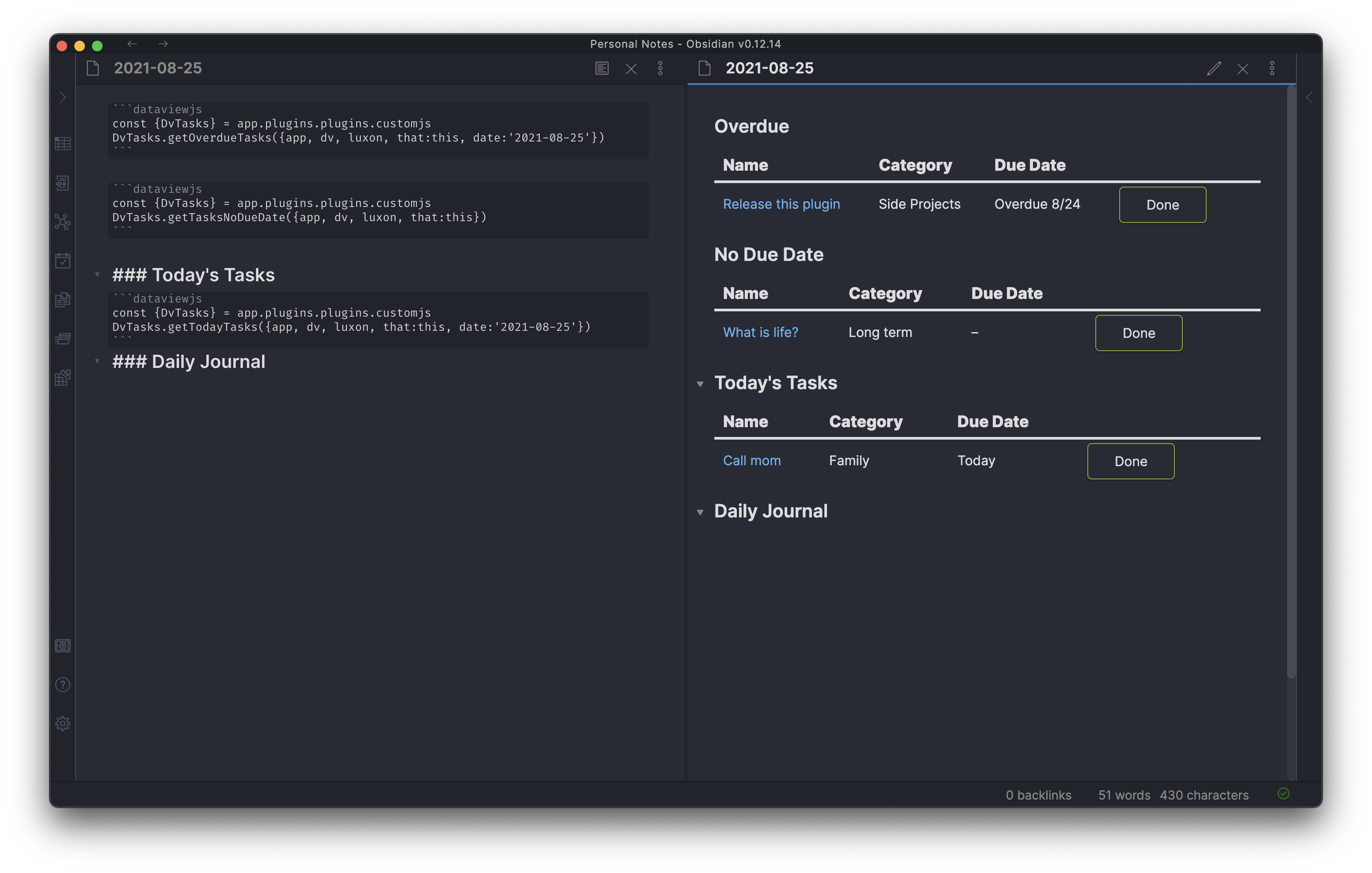CustomJS is a plugin for Obsidian that allows users to write custom Javascript that you can call anywhere you can write JS — including dataviewjs blocks and templater templates.
✅ Works on desktop and mobile!
CustomJS is available in the Obsidian community plugin browser.
Go to the releases and download the latest main.js and manifest.json files. Create a folder called customjs inside .obsidian/plugins and place both files in it.
Tell CustomJS what code to load. NOTE: only use forward slashes in your paths, back slashes will break non-windows platforms.
A comma-separated list of files you'd like to load.
Path to a folder that contains JS files you'd like to load. The folder setting will load all *.js files in that folder recursively. So setting scripts will load scripts/a.js and scripts/other/b.js.
⚠️ Files are loaded in alphabetical order by file name for consistency, enabling dependencies on each other.
Allows you to bind an Invocable Script to a hotkey.
Invocable Scripts executed when the plugin is loaded. You may want use it to initialize something when Obsidian is loaded.
⚠️ Changes made in theStartup scriptsto thewindow.customJSobject might get overridden. To avoid that follow State tips.
CustomJS works by writing javascript classes. Each file can only contain one class.
// in vault at scripts/coolString.js
class CoolString {
coolify(s) {
return `😎 ${s} 😎`
}
}
// dataviewjs block in *.md
```dataviewjs
const {CoolString} = customJS
dv.list(dv.pages().file.name.map(n => CoolString.coolify(n)))
```
// templater template
<%*
const {CoolString} = customJS;
tR += CoolString.coolify(tp.file.title);
%>
Make sure you add scripts/coolString.js to the settings page for CustomJS and voila! When entering preview mode for the dataviewjs block you should see a list of all your files with a little extra 😎 — inserting the templater template will output a similar result with just the current file name.
You can pass anything as parameters to your functions to allow for some incredible code reuse. A dataview example that I use to manage tasks:
```dataviewjs
const {DvTasks} = customJS
DvTasks.getOverdueTasks({app, dv, luxon, that:this, date:'2021-08-25'})
```
```dataviewjs
const {DvTasks} = customJS
DvTasks.getTasksNoDueDate({app, dv, luxon, that:this})
```
### Today's Tasks
```dataviewjs
const {DvTasks} = customJS
DvTasks.getTodayTasks({app, dv, luxon, that:this, date:'2021-08-25'})
```
### Daily Journal
class DvTasks {
relDateString(d, luxon) {
if (!(d instanceof luxon.DateTime)) return '–'
const now = luxon.DateTime.now()
const days = Math.ceil(d.diff(now, 'days').days)
if (days < 0) return 'Overdue ' + d.toFormat('L/d')
if (days === 0) return 'Today'
if (days === 1) return 'Tomorrow'
if (days < 7) return d.toFormat('cccc')
return d.toFormat('ccc L/d')
}
getButtonStrings(status) {
const completed = status === 'Completed'
const btnStr = completed ? 'Undo' : 'Done'
const updateStr = completed ? 'To-Do' : 'Completed'
return { btnStr, updateStr }
}
getCustomLink(name, target) {
return `[[${target}|${name}]]`
}
getTodayTasks(args) {
const { luxon, dv, date, that } = args
const finalDate = date ?? dv.current().file.name
return this.getTasksTable({
...args,
filterFn: t => t.status != 'Completed' && t.dueDate && t.dueDate?.hasSame(luxon.DateTime.fromISO(finalDate), 'day')
})
}
getOverdueTasks(args) {
const { luxon, dv, date, that } = args
const finalDate = date ?? dv.current().file.name
return this.getTasksTable({
...args,
prependText: 'Overdue',
filterFn: t => t.dueDate && t.dueDate < luxon.DateTime.fromISO(finalDate) && t.status != 'Completed'
})
}
getTasksNoDueDate(args) {
return this.getTasksTable({
...args,
prependText: 'No Due Date',
filterFn: t => !t.dueDate
})
}
getTasksTable(args) {
const {
that,
app,
dv,
luxon,
getSortProp = t => t.dueDate,
sortOrder = 'asc',
filterFn = t => t.task,
completedCol = false,
prependHeaderLevel = 3,
prependText
} = args;
const { metaedit, buttons } = app.plugins.plugins
const { update } = metaedit.api
const { createButton } = buttons
const dueStr = completedCol ? 'Completed' : 'Due Date';
const pages = dv.pages("#task").sort(getSortProp, sortOrder).where(filterFn)
if (pages.length === 0) {
// console.log('Empty dataview:', args)
return
}
if (prependText) {
dv.header(prependHeaderLevel, prependText)
}
dv.table(["Name", "Category", dueStr, "", ""], pages
.map(t => {
const { btnStr, updateStr } = this.getButtonStrings(t.status)
return [
this.getCustomLink(t.task, t.file.name),
t.category,
this.relDateString(t.dueDate, luxon),
createButton({
app,
el: that.container,
args: { name: btnStr },
clickOverride: { click: update, params: ['Status', updateStr, t.file.path] }
}),
]
})
)
}
}
CustomJS loads your modules at Obsidian's startup by hooking an event that says that Obsidian is ready. This is an event that is used by other plugins as well (such as Templater and its startup template), and unfortunately this means that if you want to use CustomJS with them there can be problems.
customJSis not defined
If you see issues where the customJS variable is not defined, this is when you want to force it to load before your script continues. In order to allow this, we provide the asynchronous function forceLoadCustomJS(), also defined globally. This means that you can await it, thereby ensuring that customJS will be available when you need it.
await forceLoadCustomJS();That said, most of the time you do not need to do this. In the vast majority of JavaScript execution taking place within Obsidian, customJS will be loaded.
Invocable Script is the class with the defined method
async invoke() {
...
}You can run such scripts via CustomJS: Invoke Script command.
Also you can register individual commands via settings for the desired script and invoke it via CustomJS: MyScriptName command. Additionally you can assign a custom hotkey for that registered commands.
window.customJS object is being overridden every time any js file is modified in the vault. If you need some data to be preserved during such modifications, store them in window.customJS.state.
Do you find CustomJS useful? Consider buying me a coffee to fuel updates and more useful software like this. Thank you!
- Clone this repository into
<vaultpath>/.obsidian/plugins
Note: it is recommended to use a test vault when developing plugins.
-
(if you are using node version manager, use the version from package.json -> devDependencies -> @types/node)
-
Install dependencies:
npm install -
Build in dev mode with
npm run dev
NOTE: if you place your repository somewhere else than in plugins, you can customize the output path with
OUTPUT_DIR=<vaultpath>/.obsidian/plugins/obsidian-custom-js npm run dev
See also:
- Obsidian development guide: https://docs.obsidian.md/Plugins/Getting+started/Build+a+plugin
- Hot reloading plugin: https://docs.obsidian.md/Plugins/Getting+started/Development+workflow