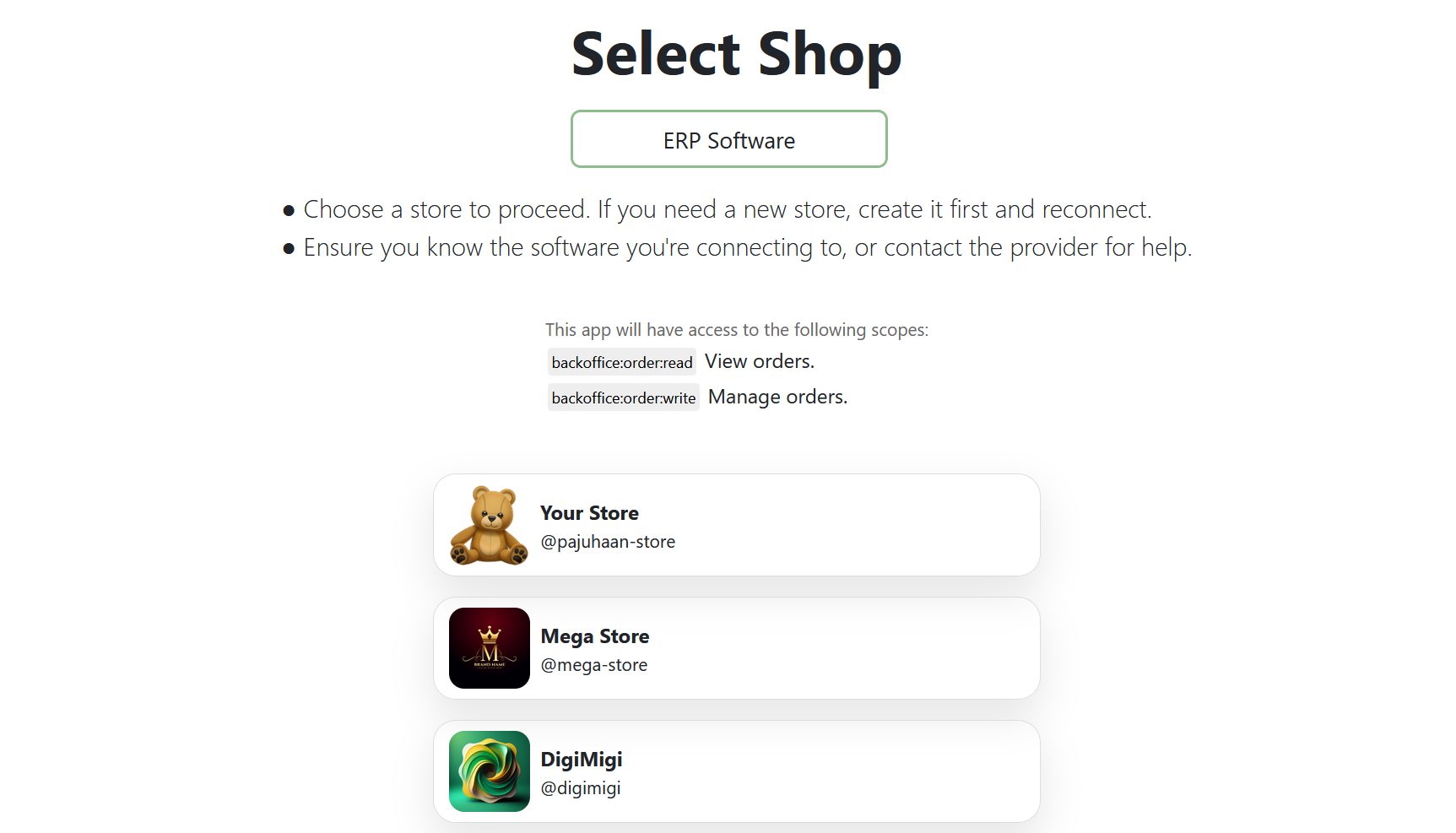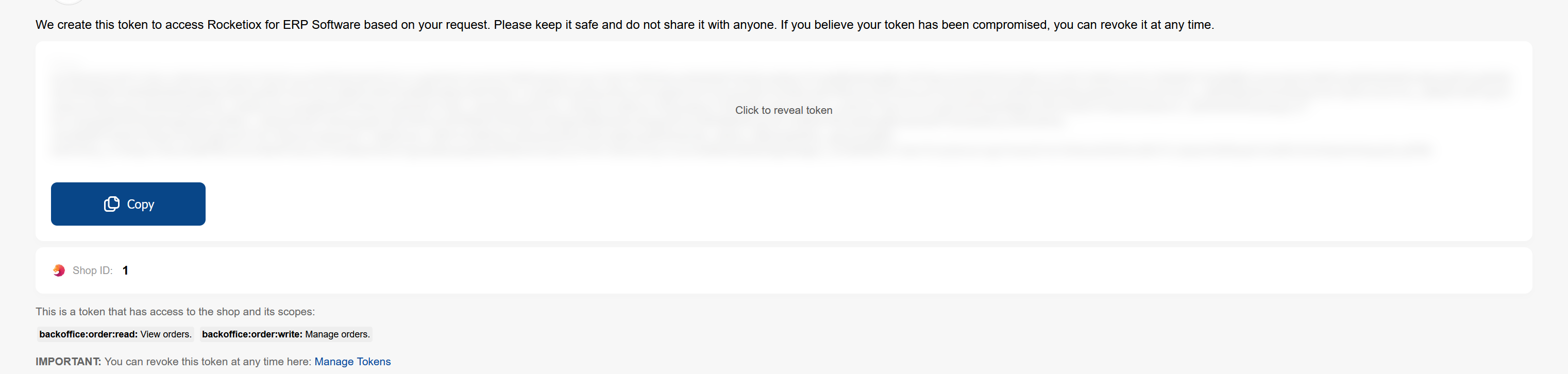Integrate your ERP software with Selldone shops seamlessly. This guide will help you quickly connect your ERP system to Selldone, enabling you to manage orders efficiently.
Since ERP software often runs on local machines, you need to create a token for each shop to connect securely without requiring any server-side code. Selldone provides a simple method for generating personal tokens to facilitate secure connections with third-party software.
Important: The user must be logged in to Selldone.
Create a link with the following format:
https://selldone.com/auth/erp?scopes[]=backoffice:order:read&scopes[]=backoffice:order:write
🌐 Localized urls are supported:
https://zh.selldone.com/auth/erp?scopes[]=backoffice:order:read&scopes[]=backoffice:order:write
When the user accesses this link, they can select their shop from the page:
After selecting the shop, the user will be redirected to a page displaying the token:
You can view and revoke created tokens by visiting:
https://selldone.com/developer/access
To fetch orders from a Selldone shop, send a GET request to the following endpoint:
https://api.selldone.com/shops/{shop-id-here}/process-center/baskets-PHYSICAL?offset=0&limit=10&sortDesc=true&statuses[]=Payed&with[]=items&with[]=buyer&with[]=products
Replace {shop-id-here} with the actual shop ID.
This endpoint returns a list of PHYSICAL orders with full details. The maximum limit is 250.
For ERP systems, you typically need to work with physical (goods) orders. Selldone supports various order types, including:
PHYSICALERPs work only with this.FILESERVICEVIRTUALSUBSCRIPTION
The response contains two main fields:
orders: An array of orders.total: The total number of orders.
By default, the endpoint returns the most recent orders first. You can sort the results by adding sortBy=reserved_at
and sortDesc=false to the query string.
The endpoint accepts the following query parameters:
offset(integer, min: 0): The starting point of records.limit(integer, min: 1, max: 250): The number of records to return.sortBy(string, optional): The field to sort by (e.g.,reserved_at).sortDesc(boolean, optional): Whether to sort in descending order.statuses(array of strings, optional): The order statuses to filter by. Valid values areOpen,Reserved,Payed,Canceled,COD. If not provided,PayedandCODare considered by default.product_id(integer, optional): Filter orders containing a specific product.affiliate_id(integer, optional): Filter orders associated with a specific affiliate.customer_id(integer, optional): Filter orders placed by a specific customer.with(array of strings, optional): Include related data. Valid values areitems,buyer,connect_orders,products,payment.
To synchronize orders without fetching all orders every time, use the updated_at query parameter. Send the last sync
date as a timestamp (integer), and the endpoint will return orders updated after this date.
Below is an overview of the important parameters returned in the order data, which are critical for ERP software integration:
| Parameter | Description |
|---|---|
Order ID (id) |
Unique identifier for the order, used for tracking and managing orders. |
Customer ID (customer_id) |
Unique identifier for the customer placing the order. |
Order Type (type) |
Type of order (e.g., PHYSICAL, SERVICE), determining the fulfillment process. |
Order Status (status) |
Current status of the order (e.g., Payed, Pending). Possible values: Open, Reserved, Payed, Canceled, COD. Since we are fetching Payed orders, this value will be Payed. |
Order Price (price) |
Total price of the order. |
Currency (currency) |
Currency used in the order. |
Delivery Price (delivery_price) |
Cost of delivering the order to the customer. |
Delivery State (delivery_state) |
Current state of the delivery process. Possible values: CheckQueue, OrderConfirm, PreparingOrder, SentOrder, ToCustomer. |
Receiver Information (receiver_info) |
Information about the recipient for fulfilling the delivery. This includes: - Name ( name): Name of the recipient. - Phone ( phone): Phone number of the recipient. - Address ( address): Full delivery address. - City, State, Country: Location details for shipment. - Postal Code ( postal): Postal/ZIP code. - Location ( location): GPS coordinates for precise delivery. |
Items (items) |
List of items within the order, essential for inventory and fulfillment. Each item includes: - Item ID ( id): Unique identifier of the item in the order. - Product ID ( product_id): Identifier of the product being ordered. - Variant ID ( variant_id): Identifier of the product variant, if applicable. - Quantity ( count): Number of units ordered. - Price ( price): Price of each item. - Currency ( currency): Currency used for item pricing. |
Product Information (product) |
Details about the product, including: - SKU ( sku): Stock Keeping Unit for inventory tracking. - MPN ( mpn): Manufacturer Part Number for product identification. (If the product has multiple variants, refer to variant.sku and variant.mpn.) |
Variant Information (variant) |
Details about the product variant, if applicable. Includes: - SKU ( sku): Variant-specific SKU. - MPN ( mpn): Variant-specific MPN. |
Buyer Information (buyer) |
Information about the buyer (can be null if it's a guest shop). Includes: - Name ( name): Name of the buyer. - Email ( email): Email address for communication. - Phone ( phone): Phone number of the buyer. |
Checkout Date (reserved_at) |
Timestamp of when the order was checked out. |
More details about response structure.
This guide provides instructions on how to update order statuses using the Selldone API. It outlines the steps of order fulfillment and how to communicate these updates through API calls.
You can update the status of orders by sending a POST request to the following endpoint:
https://api.selldone.com/shops/{shop-id-here}/process-center/baskets/{order-id-here}/state
Replace {shop-id-here} with your actual shop ID and {order-id-here} with the specific order ID.
Selldone defines 5 steps in the order fulfillment process, which you can manage by updating the delivery_state parameter. Each state should be called sequentially after the previous one.
This step indicates that the order has been reviewed and confirmed.
Parameters:
state:OrderConfirmlist: An array ofitem.ids that are confirmed. If you cannot fulfill an item, do not include its ID in this list. This helps the merchant understand how much to refund to the buyer in the Selldone panel.nullmeans all items are confirmed.
curl -X POST "https://api.selldone.com/shops/12345/process-center/baskets/67890/state" \
-H "Content-Type: application/json" \
-H "Authorization: Bearer abcdef123456" \
-d '{
"state": "OrderConfirm",
"list": [23990, 23991]
}'
Response 200:
{
"delivery_state": "OrderConfirm",
"updated": 2,
"changed": true,
"items": [
{
"id": 23990,
"basket_id": 15002,
"product_id": 2346,
"variant_id": null,
...
}
,...
]
}
At this stage, you set packaging information and indicate that the order is ready to ship (e.g., ready for courier pickup).
Parameters:
state:PreparingOrderdelivery_info: If there are no changes todelivery_info, send the originalorder.delivery_infoin this parameter.nullmeans no changes.
curl -X POST "https://api.selldone.com/shops/12345/process-center/baskets/67890/state" \
-H "Content-Type: application/json" \
-H "Authorization: Bearer abcdef123456" \
-d '{
"state": "PreparingOrder",
"list": null,
"delivery_info": {
"distance": 11312.99,
"volume": {
"width": 0,
"length": 0,
"height": 0
},
"weight": 0,
"days": ["Sunday", "Monday", "Tuesday", "Wednesday", "Thursday", "Saturday"],
"time_spans": ["Morning", "Evening"],
"custom": false,
"type": "Cargo",
"connect_delivery": 0,
"inbound_delivery": 2,
"outbound_delivery": 0,
"vendor_delivery": 0,
"date": null
}
}'
Response 200:
{
"delivery_state": "PreparingOrder",
"changed": true
}
Use this when the order has been shipped (e.g., handed over to DHL).
Parameters:
state:SentOrder
curl -X POST "https://api.selldone.com/shops/12345/process-center/baskets/67890/state" \
-H "Content-Type: application/json" \
-H "Authorization: Bearer abcdef123456" \
-d '{
"state": "SentOrder",
"list": null,
"delivery_info": null
}'
Response 200:
{
"delivery_state": "SentOrder",
"changed": true
}
(Optional) This step indicates that the buyer has received their order.
Parameters:
state:ToCustomer
curl -X POST "https://api.selldone.com/shops/12345/process-center/baskets/67890/state" \
-H "Content-Type: application/json" \
-H "Authorization: Bearer abcdef123456" \
-d '{
"state": "ToCustomer",
"list": null,
"delivery_info": null
}'
Response 200:
{
"delivery_state": "ToCustomer",
"delivery_at": "2024-10-31T15:32:07.000000Z",
"changed": true
}
If the shipping fails and the order is returned, send a POST request to the following endpoint:
https://api.selldone.com/shops/{shop-id-here}/process-center/baskets/{order-id-here}/delivery-returned
- Sequential Updates: Each state should be called after the previous state. For example, you should only send
SentOrderifPreparingOrderhas already been called. - ERP Limitations: If your ERP system does not support multi-step fulfillment processes, you can create multiple API calls in a series to update the order status to the final state.
You can set the tracking code and URL for the order by sending a PUT request to:
https://api.selldone.com/shops/{shop-id-here}/process-center/baskets/{order-id-here}/tracking
Parameters:
tracking_code(optional): The tracking code of the order (any string).tracking_url(optional): The tracking URL of the order (must be a valid URL).