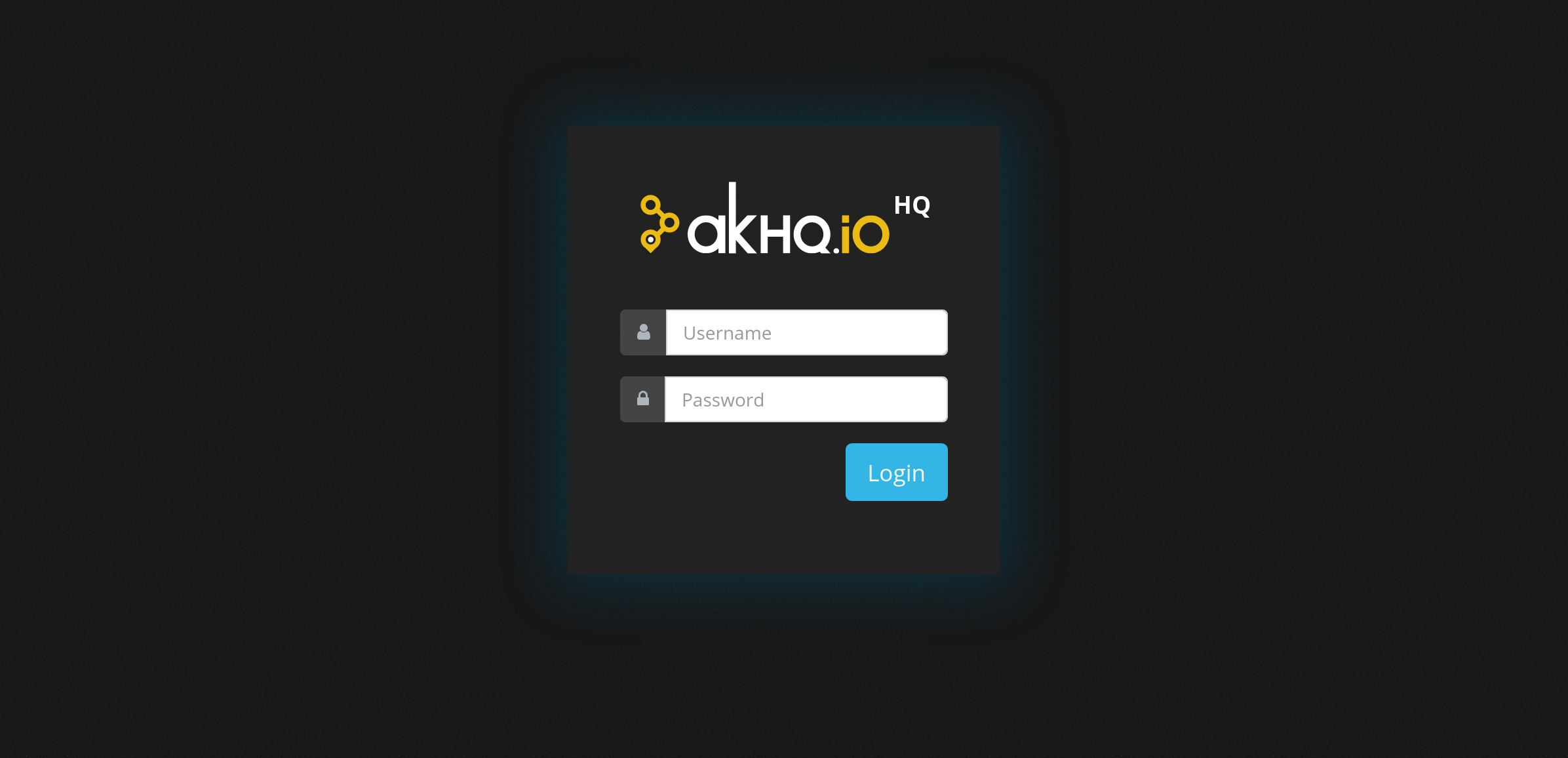Kafka GUI for Apache Kafka to manage topics, topics data, consumers group, schema registry, connect and more...
- Features
- Quick Preview
- Installation
- Configuration
- Api
- Monitoring Endpoint
- Development Environment
- Schema references
- Who's using AKHQ
- General
- Works with modern Kafka cluster (1.0+)
- Connection on standard or ssl, sasl cluster
- Multi cluster
- Topics
- List
- Configurations view
- Partitions view
- ACLS view
- Consumer groups assignments view
- Node leader & assignments view
- Create a topic
- Configure a topic
- Delete a topic
- Browse Topic data
- View data, offset, key, timestamp & headers
- Automatic deserialization of avro message encoded with schema registry
- Configurations view
- Logs view
- Delete a record
- Empty a Topic (Delete all the record from one topic)
- Sort view
- Filter per partitions
- Filter with a starting time
- Filter data with a search string
- Consumer Groups (only with kafka internal storage, not with the old Zookeeper one)
- List with lag, topics assignments
- Partitions view & lag
- ACLS view
- Node leader & assignments view
- Display active and pending consumers groups
- Delete a consumer group
- Update consumer group offsets to start / end / timestamp
- Schema Registry
- List schema
- Create / Update / Delete a schema
- View and delete individual schema version
- Connect
- List connect definition
- Create / Update / Delete a definition
- Pause / Resume / Restart a definition or a task
- Nodes
- List
- Configurations view
- Logs view
- Configure a node
- ACLS
- List principals
- List principals topic & group acls
- Authentication and Roles
- Read only mode
- BasicHttp with roles per user
- User groups configuration
- Filter topics with regexp for current groups
- Ldap configuration to match AKHQ groups/roles
- Filter consumer groups with regexp for current groups
Since this is a major rework, the new UI can have some issues, so please report any issue, thanks!
- Download docker-compose.yml file
- run
docker-compose pullto be sure to have the last version of AKHQ - run
docker-compose up - go to http://localhost:8080
It will start a Kafka node, a Zookeeper node, a Schema Registry, a Kafka Connect, fill with some sample data, start a consumer group and a kafka stream & start AKHQ.
First you need a configuration files in order to configure AKHQ connections to Kafka Brokers.
docker run -d \
-p 8080:8080 \
-v /tmp/application.yml:/app/application.yml \
tchiotludo/akhq- With
-v /tmp/application.ymlmust be an absolute path to configuration file - Go to http://localhost:8080
- Install Java 11
- Download the latest jar on release page
- Create an configuration files
- Launch the application with
java -Dmicronaut.config.files=/path/to/application.yml -jar akhq.jar - Go to http://localhost:8080
- Add the AKHQ helm charts repository:
helm repo add akhq https://akhq.io/- Install or upgrade
helm upgrade --install akhq akhq/akhq- Chart version >=0.1.1 requires Kubernetes version >=1.14
- Chart version 0.1.0 works on previous Kubernetes versions
helm install akhq akhq/akhq --version 0.1.0- Clone the repository:
git clone https://github.com/tchiotludo/akhq && cd akhq/helm/akhq- Update helm values located in values.yaml
configurationvalues will contains all related configuration that you can find in application.example.yml and will be store in aConfigMapsecretsvalues will contains all sensitive configurations (with credentials) that you can find in application.example.yml and will be store inSecret- Both values will be merged at startup
- Apply the chart:
helm install --name=akhq-release-name .Configuration file can by default be provided in either Java properties, YAML, JSON or Groovy files. YML Configuration file example can be found here :application.example.yml
By default, the docker container will allow a custom JVM options setting the environments vars JAVA_OPTS.
For example, if you want to change the default timezone, just add -e "JAVA_OPTS=-Duser.timezone=Europe/Paris"
By default, the docker container will run with a jvm.options file, you can override it with
your own with an Environment Variable. With the JVM_OPTS_FILE environment variable, you can override the jvm.options file by passing
the path of your file instead.
Override the JVM_OPTS_FILE with docker run:
docker run -d \
--env JVM_OPTS_FILE={{path-of-your-jvm.options-file}}
-p 8080:8080 \
-v /tmp/application.yml:/app/application.yml \
tchiotludo/akhqOverride the JVM_OPTS_FILE with docker-compose:
version: '3.7'
services:
akhq:
image: tchiotludo/akhq-jvm:dev
environment:
JVM_OPTS_FILE: /app/jvm.options
ports:
- "8080:8080"
volumes:
- /tmp/application.yml:/app/application.ymlIf you do not override the JVM_OPTS_FILE, the docker container will take the defaults one instead.
akhq.connectionsis a key value configuration with :key: must be an url friendly (letter, number, _, -, ... dot are not allowed here) string to identify your cluster (my-cluster-1andmy-cluster-2is the example above)properties: all the configurations found on Kafka consumer documentation. Most important isbootstrap.serversthat is a list of host:port of your Kafka brokers.schema-registry: (optional)url: the schema registry urltype: the type of schema registry used, either 'confluent' or 'tibco'basic-auth-username: schema registry basic auth usernamebasic-auth-password: schema registry basic auth passwordproperties: all the configurations for registry client, especially ssl configuration
connect: (optional list, define each connector as an element of a list)name: connect nameurl: connect urlbasic-auth-username: connect basic auth usernamebasic-auth-password: connect basic auth passwordssl-trust-store: /app/truststore.jksssl-trust-store-password: trust-store-passwordssl-key-store: /app/truststore.jksssl-key-store-password: key-store-password
Configuration example for kafka cluster secured by ssl for saas provider like aiven (full https & basic auth):
You need to generate a jks & p12 file from pem, cert files give by saas provider.
openssl pkcs12 -export -inkey service.key -in service.cert -out client.keystore.p12 -name service_key
keytool -import -file ca.pem -alias CA -keystore client.truststore.jksConfigurations will look like this example:
akhq:
connections:
ssl-dev:
properties:
bootstrap.servers: "{{host}}.aivencloud.com:12835"
security.protocol: SSL
ssl.truststore.location: {{path}}/avnadmin.truststore.jks
ssl.truststore.password: {{password}}
ssl.keystore.type: "PKCS12"
ssl.keystore.location: {{path}}/avnadmin.keystore.p12
ssl.keystore.password: {{password}}
ssl.key.password: {{password}}
schema-registry:
url: "https://{{host}}.aivencloud.com:12838"
type: "confluent"
basic-auth-username: avnadmin
basic-auth-password: {{password}}
properties:
schema.registry.ssl.truststore.location: {{path}}/avnadmin.truststore.jks
schema.registry.ssl.truststore.password: {{password}}
connect:
- name: connect-1
url: "https://{{host}}.aivencloud.com:{{port}}"
basic-auth-username: avnadmin
basic-auth-password: {{password}}akhq.pagination.page-sizenumber of topics per page (default : 25)
akhq.topic.internal-regexpsis list of regexp to be considered as internal (internal topic can't be deleted or updated)akhq.topic.stream-regexpsis list of regexp to be considered as internal stream topic
These parameters are the default values used in the topic creation page.
akhq.topic.replicationDefault number of replica to useakhq.topic.partitionDefault number of partition
akhq.topic-data.sort: default sort order (OLDEST, NEWEST) (default: OLDEST)akhq.topic-data.size: max record per page (default: 50)akhq.topic-data.poll-timeout: The time, in milliseconds, spent waiting in poll if data is not available in the buffer (default: 1000).
akhq.ui-options.topic.default-viewis default list view (ALL, HIDE_INTERNAL, HIDE_INTERNAL_STREAM, HIDE_STREAM) (default: HIDE_INTERNAL)akhq.ui-options.topic.skip-consumer-groupshide consumer groups columns on topic listakhq.ui-options.topic.skip-last-recordhide the last records on topic list
akhq.ui-options.topic-data.sort: default sort order (OLDEST, NEWEST) (default: OLDEST)
To deserialize topics containing data in Protobuf format, you can set topics mapping:
for each topic-regex you can specify descriptor-file-base64 (descriptor file encoded to Base64 format),
or you can put descriptor files in descriptors-folder and specify descriptor-file name,
also specify corresponding message types for keys and values.
If, for example, keys are not in Protobuf format, key-message-type can be omitted,
the same for value-message-type.
This configuration can be specified for each Kafka cluster.
Example configuration can look like as follows:
akhq:
connections:
kafka:
properties:
# standard kafka properties
deserialization:
protobuf:
descriptors-folder: "/app/protobuf_desc"
topics-mapping:
- topic-regex: "album.*"
descriptor-file-base64: "Cs4BCgthbGJ1bS5wcm90bxIXY29tLm5ldGNyYWNrZXIucHJvdG9idWYidwoFQWxidW0SFAoFdGl0bGUYASABKAlSBXRpdGxlEhYKBmFydGlzdBgCIAMoCVIGYXJ0aXN0EiEKDHJlbGVhc2VfeWVhchgDIAEoBVILcmVsZWFzZVllYXISHQoKc29uZ190aXRsZRgEIAMoCVIJc29uZ1RpdGxlQiUKF2NvbS5uZXRjcmFja2VyLnByb3RvYnVmQgpBbGJ1bVByb3RvYgZwcm90bzM="
value-message-type: "Album"
- topic-regex: "film.*"
descriptor-file-base64: "CuEBCgpmaWxtLnByb3RvEhRjb20uY29tcGFueS5wcm90b2J1ZiKRAQoERmlsbRISCgRuYW1lGAEgASgJUgRuYW1lEhoKCHByb2R1Y2VyGAIgASgJUghwcm9kdWNlchIhCgxyZWxlYXNlX3llYXIYAyABKAVSC3JlbGVhc2VZZWFyEhoKCGR1cmF0aW9uGAQgASgFUghkdXJhdGlvbhIaCghzdGFycmluZxgFIAMoCVIIc3RhcnJpbmdCIQoUY29tLmNvbXBhbnkucHJvdG9idWZCCUZpbG1Qcm90b2IGcHJvdG8z"
value-message-type: "Film"
- topic-regex: "test.*"
descriptor-file: "other.desc"
key-message-type: "Row"
value-message-type: "Envelope"
More examples about Protobuf deserialization can be found in tests. Info about the descriptor files generation can be found in test resources.
The kafka brokers must be configured with the Strimzi library and an OAuth2 provider (Keycloak example).
It's not necessary to compile AKHQ to integrate the Strimzi libraries since the libs will be included on the final image !
You must configure AKHQ through the application.yml file.
akhq:
connections:
my-kafka-cluster:
properties:
bootstrap.servers: "<url broker kafka>:9094,<url broker kafka>:9094"
sasl.jaas.config: org.apache.kafka.common.security.oauthbearer.OAuthBearerLoginModule required auth.valid.issuer.uri="https://<url keycloak>/auth/realms/sandbox_kafka" oauth.jwks.endpoint.uri="https:/<url keycloak>//auth/realms/sandbox_kafka/protocol/openid-connect/certs" oauth.username.claim="preferred_username" oauth.client.id="kafka-producer-client" oauth.client.secret="" oauth.ssl.truststore.location="kafka.server.truststore.jks" oauth.ssl.truststore.password="xxxxx" oauth.ssl.truststore.type="jks" oauth.ssl.endpoint_identification_algorithm="" oauth.token.endpoint.uri="https:///auth/realms/sandbox_kafka/protocol/openid-connect/token";
sasl.login.callback.handler.class: io.strimzi.kafka.oauth.client.JaasClientOauthLoginCallbackHandler
security.protocol: SASL_PLAINTEXT
sasl.mechanism: OAUTHBEARERI put oauth.ssl.endpoint_identification_algorithm = "" for testing or my certificates did not match the FQDN. In a production, you have to remove it.
akhq.security.default-group: Default group for all the user even unlogged user. By default, the default group isadminand allow you all read / write access on the whole app.
By default, security & roles is disabled and anonymous user have full access, i.e. micronaut.security.enabled: false.
To enable security & roles set micronaut.security.enabled: true and configure desired type of authentication (basic auth, LDAP, etc.).
If you need a read-only application, simply add this to your configuration files :
akhq:
security:
default-group: readerAKHQ uses JWT tokens to perform authentication. Please generate a secret that is at least 256 bits and change the config like this:
micronaut:
security:
enabled: true
token:
jwt:
signatures:
secret:
generator:
secret: <Your secret here>Groups allow you to limit user
Define groups with specific roles for your users
-
akhq.security.default-group: Default group for all the user even unlogged user -
akhq.security.groups: Groups map definitionkey:a uniq key used as name if not specifiedname: group-nameGroup identifierroles: Roles list for the groupattributes.topics-filter-regexp: Regexp list to filter topics available for current groupattributes.connects-filter-regexp: Regexp list to filter Connect tasks available for current groupattributes.consumer-groups-filter-regexp: Regexp list to filter Consumer Groups available for current group
topics-filter-regexp, connects-filter-regexp and consumer-groups-filter-regexp are only used when listing resources.
If you have topics/create or connect/create roles and you try to create a resource that doesn't follow the regexp, that resource WILL be created.
3 defaults group are available :
adminwith all rightreaderwith only read access on all AKHQno-roleswithout any roles, that force user to login
akhq.security.basic-auth: List user & password with affected roles- username: actual-username: Login of the current user as a yaml key (maybe anything email, login, ...)password: Password in sha256 (default) or bcrypt. The password can be converted- For default SHA256, with command
echo -n "password" | sha256sumor Ansible filter{{ 'password' | hash('sha256') }} - For BCrypt, with Ansible filter
{{ 'password' | password_hash('blowfish') }}
- For default SHA256, with command
passwordHash: Password hashing algorithm, eitherSHA256orBCRYPTgroups: Groups for current user
Take care that basic auth will use session store in the server memory. If your instance is behind a reverse proxy or a loadbalancer, you will need to forward the session cookie named
SESSIONand / or use session stickiness
Configure basic-auth connection in AKHQ
micronaut:
security:
enabled: true
akhq.security:
basic-auth:
- username: admin
password: "$2a$<hashed password>"
passwordHash: BCRYPT
groups:
- admin
- username: reader
password: "<SHA-256 hashed password>"
groups:
- readerConfigure how the ldap groups will be matched in AKHQ groups
akhq.security.ldap.groups: Ldap groups list- name: ldap-group-name: Ldap group name (same name as in ldap)groups: AKHQ group list to be used for current ldap group
Example using online ldap test server
Configure ldap connection in micronaut
micronaut:
security:
enabled: true
ldap:
default:
enabled: true
context:
server: 'ldap://ldap.forumsys.com:389'
managerDn: 'cn=read-only-admin,dc=example,dc=com'
managerPassword: 'password'
search:
base: "dc=example,dc=com"
groups:
enabled: true
base: "dc=example,dc=com"If you want to enable anonymous auth to your LDAP server you can pass :
managerDn: ''
managerPassword: ''In Case your LDAP groups do not use the default UID for group membership, you can solve this using
micronaut:
security:
enabled: true
ldap:
default:
search:
base: "OU=UserOU,dc=example,dc=com"
attributes:
- "cn"
groups:
enabled: true
base: "OU=GroupsOU,dc=example,dc=com"
filter: "member={0}"Replace
attributes:
- "cn"with your group membership attribute
Configure AKHQ groups and Ldap groups and users
micronaut:
security:
enabled: true
akhq:
security:
groups:
topic-reader:
name: topic-reader # Group name
roles: # roles for the group
- topic/read
attributes:
# List of Regexp to filter topic available for group
# Single line String also allowed
# topics-filter-regexp: "^(projectA_topic|projectB_.*)$"
topics-filter-regexp:
- "^projectA_topic$" # Individual topic
- "^projectB_.*$" # Topic group
connects-filter-regexp:
- "^test.*$"
consumer-groups-filter-regexp:
- "consumer.*"
topic-writer:
name: topic-writer # Group name
roles:
- topic/read
- topic/insert
- topic/delete
- topic/config/update
attributes:
topics-filter-regexp:
- "test.*"
connects-filter-regexp:
- "^test.*$"
consumer-groups-filter-regexp:
- "consumer.*"
ldap:
groups:
- name: mathematicians
groups:
- topic-reader
- name: scientists
groups:
- topic-reader
- topic-writer
users:
- username: franz
groups:
- topic-reader
- topic-writer
To enable OIDC in the application, you'll first have to enable OIDC in micronaut:
micronaut:
security:
oauth2:
enabled: true
clients:
google:
client-id: "<client-id>"
client-secret: "<client-secret>"
openid:
issuer: "<issuer-url>"To further tell AKHQ to display OIDC options on the login page and customize claim mapping, configure OIDC in the AKHQ config:
akhq:
security:
oidc:
enabled: true
providers:
google:
label: "Login with Google"
username-field: preferred_username
# specifies the field name in the oidc claim containing the use assigned role (eg. in keycloak this would be the Token Claim Name you set in your Client Role Mapper)
groups-field: roles
default-group: topic-reader
groups:
# the name of the user role set in your oidc provider and associated with your user (eg. in keycloak this would be a client role)
- name: mathematicians
groups:
# the corresponding akhq groups (eg. topic-reader/writer or akhq default groups like admin/reader/no-role)
- topic-reader
- name: scientists
groups:
- topic-reader
- topic-writer
users:
- username: franz
groups:
- topic-reader
- topic-writerThe username field can be any string field, the roles field has to be a JSON array.
To enable Header authentification in the application, you'll have to configure the header that will resolve users & groups:
akhq:
security:
# Header configuration (reverse proxy)
header-auth:
user-header: x-akhq-user # mandatory (the header name that will contain username)
groups-header: x-akhq-group # optional (the header name that will contains groups separated by coma `,`)
users: # optional, the users list allow, if empty we only rely on `groups-header`
- username: header-user # username matching the `user-header` value
groups: # list of group for current users
- topic-reader
- username: header-admin
groups:
- admin- The
user-headeris mandatory in order to map the user withuserslist or to display the user on the ui if nousersis provided. - The
groups-headeris optional and can be used in order to inject a list of groups (separated by,) for all the users. This list will be merged withgroupsfor the current users. - The
usersis a list of users allowed.
If you managed which topics (or any other resource) in an external system, you have access to 2 more implementations mechanisms to map your authenticated user (from either Local, LDAP or OIDC Authent) into AKHQ roles and attributes:
If you use this mechanism, keep in mind it will take the local user's groups for local Auth, and the external groups for LDAP/OIDC (ie. this will NOT do the mapping between LDAP/OIDC and local groups)
Default configuration-based This is the current implementation and the default one (doesn't break compatibility)
akhq:
security:
default-group: no-roles
groups:
reader:
roles:
- topic/read
attributes:
topics-filter-regexp: [".*"]
no-roles:
roles: []
ldap: # LDAP users/groups to AKHQ groups mapping
oidc: # OIDC users/groups to AKHQ groups mappingREST API
akhq:
security:
default-group: no-roles
rest:
enabled: true
url: https://external.service/get-roles-and-attributes
groups: # anything set here will not be usedIn this mode, AKHQ will send to the akhq.security.rest.url endpoint a POST request with the following JSON :
{
"providerType": "LDAP or OIDC or BASIC_AUTH",
"providerName": "OIDC provider name (OIDC only)",
"username": "user",
"groups": ["LDAP-GROUP-1", "LDAP-GROUP-2", "LDAP-GROUP-3"]
}and expect the following JSON as response :
{
"roles": ["topic/read", "topic/write", "..."],
"attributes":
{
"topics-filter-regexp": [".*"],
"connects-filter-regexp": [".*"],
"consumer-groups-filter-regexp": [".*"]
}
}Groovy API
akhq:
security:
default-group: no-roles
groovy:
enabled: true
file: |
package org.akhq.utils;
class GroovyCustomClaimProvider implements ClaimProvider {
@Override
AKHQClaimResponse generateClaim(AKHQClaimRequest request) {
AKHQClaimResponse a = new AKHQClaimResponse();
a.roles = ["topic/read"]
a.attributes = [
topicsFilterRegexp: [".*"],
connectsFilterRegexp: [".*"],
consumerGroupsFilterRegexp: [".*"]
]
return a
}
}
groups: # anything set here will not be usedakhq.security.groovy.file must be a groovy class that implements the interface ClaimProvider :
package org.akhq.utils;
public interface ClaimProvider {
AKHQClaimResponse generateClaim(AKHQClaimRequest request);
class AKHQClaimRequest{
ProviderType providerType;
String providerName;
String username;
List<String> groups;
}
class AKHQClaimResponse {
private List<String> roles;
private Map<String,Object> attributes;
}
enum ProviderType {
BASIC_AUTH,
LDAP,
OIDC
}
}Debugging auth can be done by increasing log level on Micronaut that handle most of the authentication part :
curl -i -X POST -H "Content-Type: application/json" \
-d '{ "configuredLevel": "TRACE" }' \
http://localhost:28081/loggers/io.micronaut.security
curl -i -X POST -H "Content-Type: application/json" \
-d '{ "configuredLevel": "TRACE" }' \
http://localhost:28081/loggers/org.akhq.configsmicronaut.server.context-path: if behind a reverse proxy, path to akhq with trailing slash (optional). Example: akhq is behind a reverse proxy with url http://my-server/akhq, set base-path: "/akhq/". Not needed if you're behind a reverse proxy with subdomain http://akhq.my-server/
akhq.clients-defaults.{{admin|producer|consumer}}.properties: default configuration for admin producer or consumer. All properties from Kafka documentation is available.
Since AKHQ is based on Micronaut, you can customize configurations (server port, ssl, ...) with Micronaut configuration. More information can be found on Micronaut documentation
The AKHQ docker image supports 4 environment variables to handle configuration :
AKHQ_CONFIGURATION: a string that contains the full configuration in yml that will be written on /app/configuration.yml on the container.MICRONAUT_APPLICATION_JSON: a string that contains the full configuration in JSON formatMICRONAUT_CONFIG_FILES: a path to a configuration file in the container. Default path is/app/application.ymlCLASSPATH: additional Java classpath entries. Must be used to specify the location of the TIBCO Avro client library jar if a 'tibco' schema registry type is used
Take care when you mount configuration files to not remove akhq files located on /app.
You need to explicitly mount the /app/application.yml and not mount the /app directory.
This will remove the AKHQ binaries and give you this error: /usr/local/bin/docker-entrypoint.sh: 9: exec: ./akhq: not found
volumeMounts:
- mountPath: /app/application.yml
subPath: application.yml
name: config
readOnly: true
If you are using the TIBCO schema registry, you will also need to mount and use the TIBCO Avro client library and its dependencies. The akhq service in a docker compose file might look something like:
akhq:
# build:
# context: .
image: tchiotludo/akhq
volumes:
- /opt/tibco/akd/repo/1.2/lib/tibftl-kafka-avro-1.2.0-thin.jar:/app/tibftl-kafka-avro-1.2.0-thin.jar
- /opt/tibco/akd/repo/1.2/lib/deps:/app/deps
environment:
AKHQ_CONFIGURATION: |
akhq:
connections:
docker-kafka-server:
properties:
bootstrap.servers: "kafka:9092"
schema-registry:
type: "tibco"
url: "http://repo:8081"
connect:
- name: "connect"
url: "http://connect:8083"
CLASSPATH: "/app/tibftl-kafka-avro-1.2.0-thin.jar:/app/deps/*"
ports:
- 8080:8080
links:
- kafka
- repoAn experimental api is available that allow you to fetch all the exposed on AKHQ through api.
Take care that this api is experimental and will change in a future release. Some endpoints expose too many data and is slow to fetch, and we will remove some properties in a future in order to be fast.
Example: List topic endpoint expose log dir, consumer groups, offsets. Fetching all theses is slow for now, and we will remove these in a future.
You can discover the api endpoint here :
/api: a RapiDoc webpage that document all the endpoints./swagger/akhq.yml: a full OpenApi specifications files
Several monitoring endpoint is enabled by default and available on port 28081 only.
You can disable it, change the port or restrict access only for authenticated users following micronaut configuration below.
/infoInfo Endpoint with git status information./healthHealth Endpoint/loggersLoggers Endpoint/metricsMetrics Endpoint/prometheusPrometheus Endpoint
You can debug all query duration from AKHQ with this commands
curl -i -X POST -H "Content-Type: application/json" \
-d '{ "configuredLevel": "TRACE" }' \
http://localhost:28081/loggers/org.akhqYou can have access to last feature / bug fix with docker dev image automatically build on tag dev
docker pull tchiotludo/akhq:devThe dev jar is not publish on GitHub, you have 2 solutions to have the dev jar :
Get it from docker image
docker pull tchiotludo/akhq:dev
docker run --rm --name=akhq -it tchiotludo/akhq:dev
docker cp akhq:/app/akhq.jar .Or build it with a ./gradlew shadowJar, the jar will be located here build/libs/akhq-*.jar
A docker-compose is provided to start a development environment.
Just install docker & docker-compose, clone the repository and issue a simple docker-compose -f docker-compose-dev.yml up to start a dev server.
Dev server is a java server & webpack-dev-server with live reload.
The configuration for the dev server is in application.dev.yml.
In case you want to develop for AKHQ on Windows with IntelliJ IDEA without Docker (for any reason) you can follow this brief guide. For the following steps, please, make sure you meet these requirements:
- OS: Windows (10)
- Kafka (2.6.0) is downloaded and extracted, the installation directory is referred to as $KAFKA_HOME in the latter
- Git is installed and configured
- IntelliJ IDEA (Community Edition 2020.2) with the following plugins installed:
- Gradle (bundled with IDEA)
- Lombok
First run a Kafka server locally. Therefore, you need to start Zookeeper first by opening a CMD and doing:
$KAFKA_HOME\bin\windows\zookeeper-server-start.bat config\zookeper.properties
$KAFKA_HOME\bin\windows\kafka-server-start.bat config\server.propertiesA zero-config Kafka server should be up and running locally on your machine now. For further details or troubleshooting see Kafka Getting started guide. In the next step we're going to checkout AKHQ from GitHub:
git clone https://github.com/tchiotludo/akhq.gitOpen the checked out directory in IntelliJ IDEA. The current version (0.16.0) of AKHQ is built with Java 11. If you don't have OpenJDK 11 installed already, do the following in IntelliJ IDEA: File > Project Structure... > Platform Settings > SDKs > + > Download JDK... > select a vendor of your choice (but make sure it's version 11), download + install. Make sure that JDK 11 is set under Project Settings > Project SDK and language level is Java 11. Now tell Gradle to use Java 11 as well: File > Settings > Plugins > Build, Execution, Deployment > Build Tools > Gradle > Gradle JVM: any JDK 11.
To configure AKHQ for using the Kafka server you set up before, edit application.yml by adding the following under akhq:
akhq:
connections:
kafka:
properties:
bootstrap.servers: "localhost:9092"/!\ Do not commit this part of application.yml. A more secure way to configure your local development Kafka server is
described in the Micronaut doc, chapter "Application Configuration".
Now you should be able to build the project with Gradle. Therefore, go to the Gradle view in IDEA, select Tasks > build >
build. If an error occurs saying that any filename is too long: move your project directory to a root directory in your
filesystem or as a fix (only for testing purposes) set the argument -x test to skip tests temporarily.
To debug a running AKHQ instance, go to the Gradle tab in IntelliJ IDEA, Tasks > application > right click run and click
"Debug(...)". AKHQ should start up and hit the breakpoints you set in your IDE. Happy developing/debugging!
Since Confluent 5.5.0, Avro schemas can now be reused by others schemas through schema references. This feature allows to define a schema once and use it as a record type inside one or more schemas.
When registering new Avro schemas with AKHQ UI, it is now possible to pass a slightly more complex object with a schema and a references field.
To register a new schema without references, no need to change anything:
{
"name": "Schema1",
"namespace": "org.akhq",
"type": "record",
"fields": [
{
"name": "description",
"type": "string"
}
]
}To register a new schema with a reference to an already registered schema:
{
"schema": {
"name": "Schema2",
"namespace": "org.akhq",
"type": "record",
"fields": [
{
"name": "name",
"type": "string"
},
{
"name": "schema1",
"type": "Schema1"
}
]
},
"references": [
{
"name": "Schema1",
"subject": "SCHEMA_1",
"version": 1
}
]
}Documentation on Confluent 5.5 and schema references can be found here.
- Adeo
- Auchan Retail
- Bell
- BMW Group
- Boulanger
- GetYourGuide
- Klarna
- La Redoute
- Leroy Merlin
- NEXT Technologies
- Nuxeo
- Pipedrive
- BARMER
- TVG
- Depop
- BPCE-IT
Many thanks to:
- JetBrains for their free OpenSource license.
- Apache, Apache Kafka, Kafka, and associated open source project names are trademarks of the Apache Software Foundation. AKHQ is not affiliated with, endorsed by, or otherwise associated with the Apache Software.
Apache 2.0 © tchiotludo