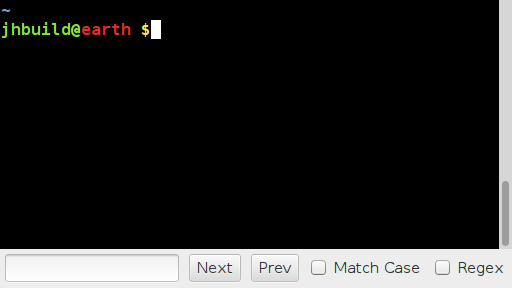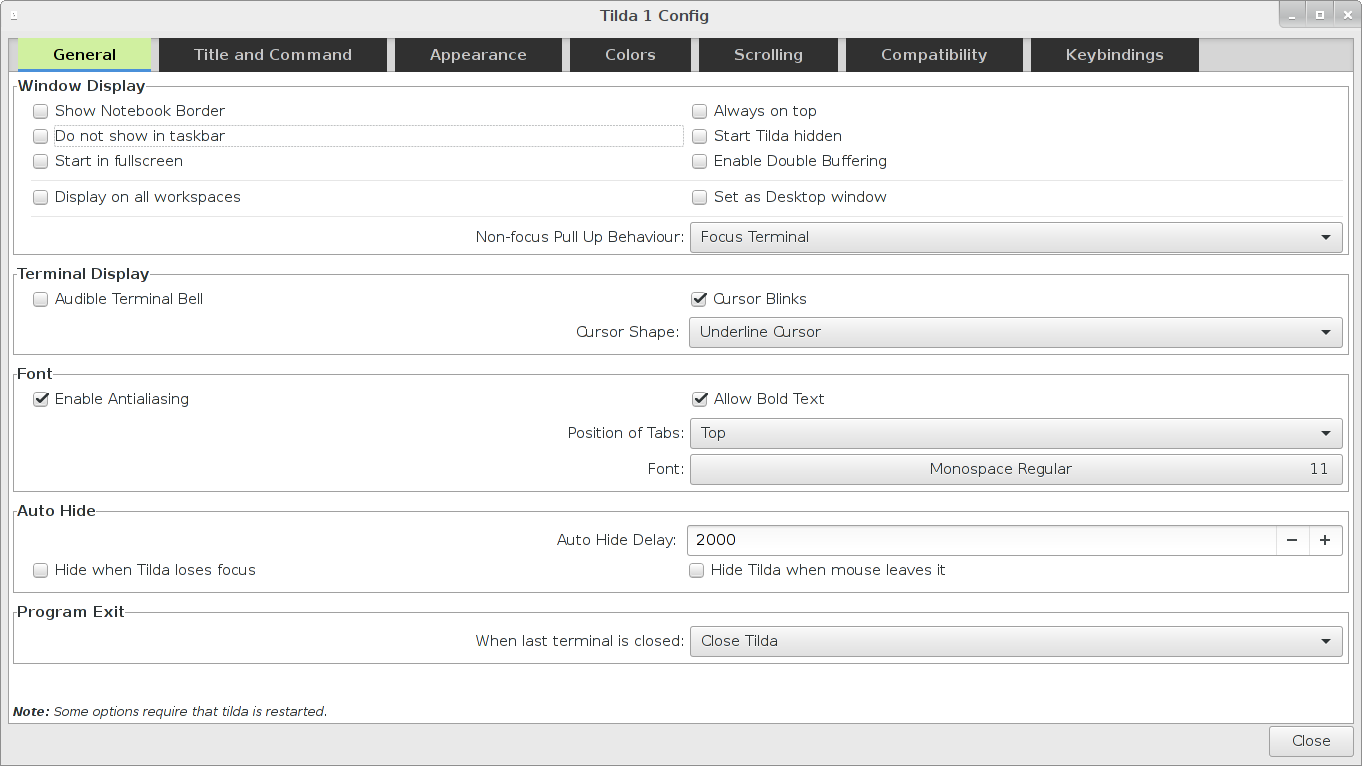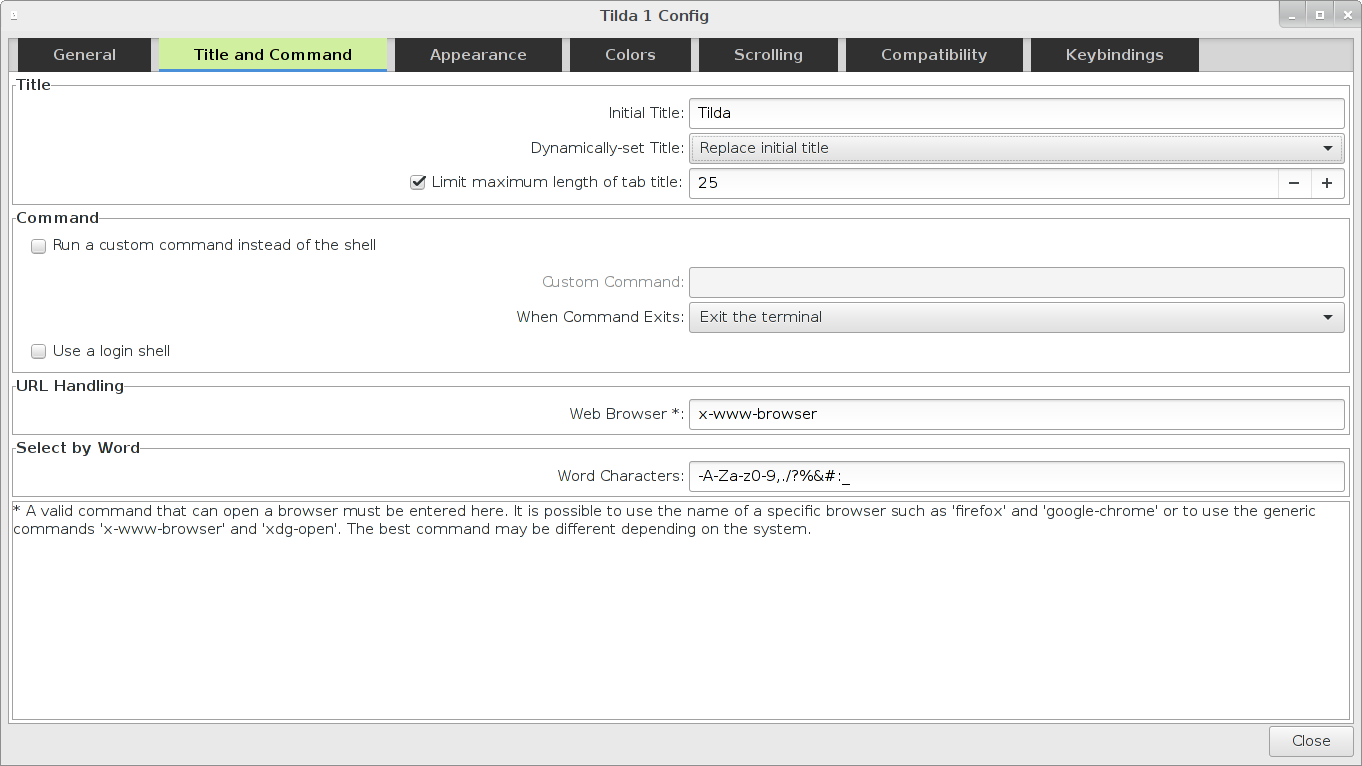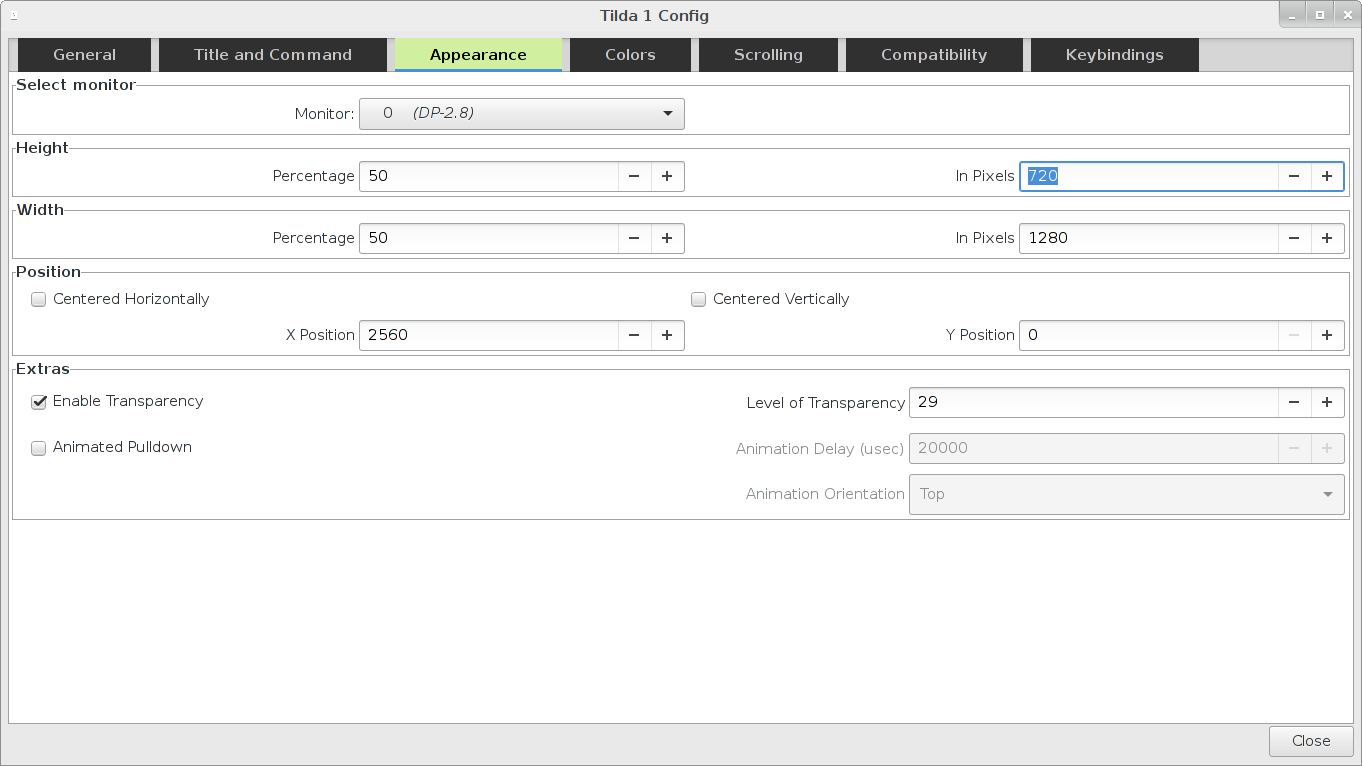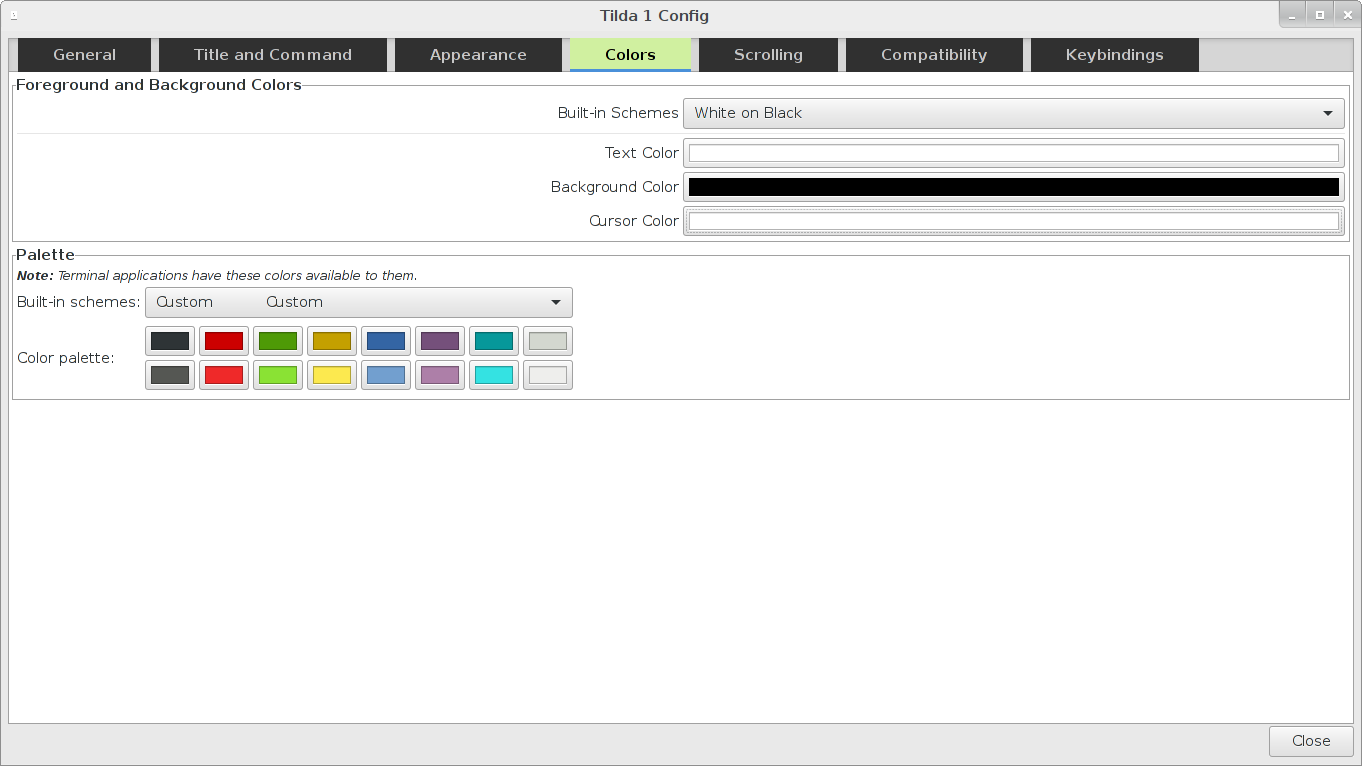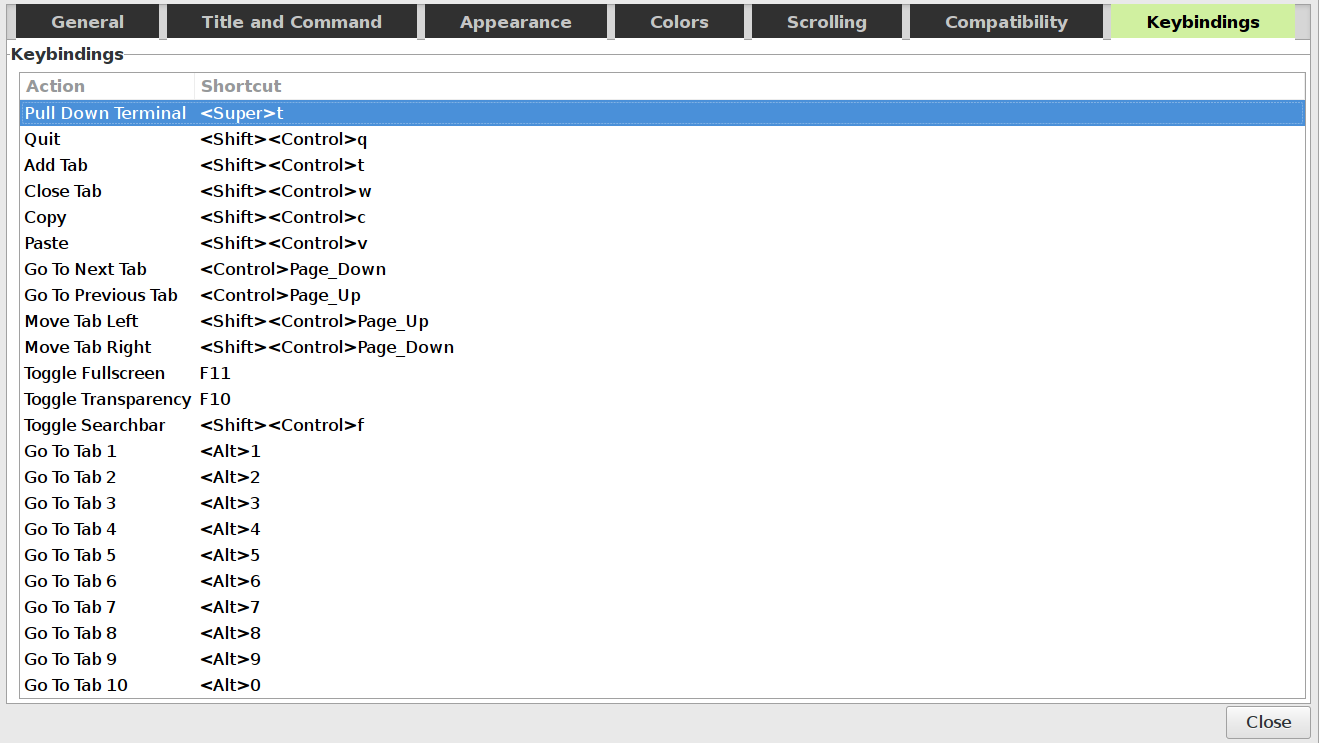A workaround to enable Tilda — a dropdown terminal emulator similar to Guake — to work natively on Wayland, forked from lanoxx/tilda.
This is a quick and dirty solution to get Tilda working on Wayland. All X11-specific code has been removed, making it incompatible with X11/Xorg environments.
In this fork, Tilda's D-Bus interface is enabled by default, allowing you to toggle the Tilda window via a D-Bus action. You can configure a global shortcut key within your desktop environment to toggle Tilda by running tilda -T. Use the argument -T 0 to toggle the first instance. If additional Tilda processes are running, each process increments this value by one (e.g., -T 1 for the second instance).
Example configuration for Hyprland:
exec-once = tilda -h # Run Tilda in background
bind = , F1, exec tilda -T # Toggle TildaTilda is a terminal emulator and can be compared with other popular terminal emulators such as gnome-terminal (Gnome), Konsole (KDE), xterm and many others. The specialities of Tilda are that it does not behave like a normal window but instead it can be pulled up and down from the top of the screen with a special hotkey. Additionally Tilda is highly configurable. It is possible to configure the hotkeys for keybindings, change the appearance and many options that affect the behavior of Tilda. The screen shots below show some of the options that Tilda provides.
Starting with version 1.3 Tilda comes with a search bar. Currently we support searching forwards and backwards
as well as options to search case sensitive and to use regular expressions. The search bar can be activated from
the context menu or with a configurable hotkey that defaults to <Ctrl><Shift>F
Starting with version 1.4 Tilda's keybindings page switches to a new list based layout that is easier to use.
Tilda should be packaged for your distribution if you are running Debian or any Debian derived distribution such as Ubuntu or Linux Mint. For other distributions please check your package manager if it provides Tilda. You can also install Tilda from source. For instructions to compile, install and optionally package tilda please see HACKING.md.
Once you have installed tilda, it should have automatically registered a menu entry in your desktops application menu.
Alternatively, you can run tilda from your command line.
The first time you run Tilda, it will create the default configuration file for you, and show the configuration wizard. If you do not want to change any settings, just press the "OK" button to accept the defaults.
The default keybindings to show and hide Tilda are as follows:
- F1 - the first instance
- F2 - the second instance
- F3 - the third instance
- ...
Other default keybindings are:
- Shift-Ctrl-T - Open new tab
- Ctrl-PageUp - Next tab
- Ctrl-PageDown - Previous tab
- Shift-Ctrl-W - Close current tab
- Shift-Ctrl-Q - Exit Tilda
We, the developers, have attempted to make the keybinding setting work with as little trouble as possible. Some example keybindings follow:
| Keybinding String | Notes |
|---|---|
grave |
This will use the tilde key. Many people want this. |
~ |
This is the same as <Shift>grave |
space |
This will use the spacebar to show / hide Tilda. NOT RECOMMENDED! |
<Shift><Ctrl>A |
Press Shift, Control, and the "a" key at the same time |
<Shift>space |
Press Shift and the spacebar at the same time |
<Ctrl>z |
Press Control and the "z" key at the same time |
That should cover most of the cases. If you want to use something else, it
probably follows the pattern, so give it a try. Alternatively, you can use the
configuration wizard, and press the "Pull Down Terminal" button on the
"Keybindings" tab, then type the combination you want to use. Hopefully, Tilda
will be able to grab it for you. The <Tab> key cannot be grabbed, so at the moment
combinations such as <Ctrl><Tab> are not possible.
Since approximately version 0.9.6 Tilda adheres to the XDG Base Directory Specification and creates its files in the $XDG_CONFIG_HOME and $XDG_CACHE_HOME folders which normally default to ~/.config/ and ~/.cache/. Tilda will create a lock file in the cache directory each time it starts, to keep track of how many instances are running:
~/.cache/tilda/locks/lock_$PID_$INSTANCE
Tilda will also create the config files in:
~/.config/tilda/config_$INSTANCE
where $INSTANCE is the number of how many instances are running and
$PID the process id. Tilda automatically migrates the files for you if it detects configuration file
at the old location ~/.tilda.
To get more help, you should first open a command prompt, and run tilda --help. You can also take a look at the Wiki, or email
questions and comments to anyone listed in the AUTHORS file.
We have done our best to make sure that Tilda is free from bugs, but it is inevitable that we have missed some.
You may open bugs in the issue section or email them to the developers directly.
Tilda is an open source project that lives by the help of volunteers who fix bugs and implement new features in their spare time. Everybody is welcome to join and help us to fix bugs or to implement new features. Pull requests and patches are always welcome.
Tilda is written in C with the use of the libraries glib, GTK+, libconfuse and X11. You should have a good background in C and some experience with GTK and glib already. Some areas of tilda will also require to know a little about X11 programming.
If you already have the necessary background feel free to submit a patch that fixes an issue or implements a new feature. If you are unsure if your patch will be accepted then open an issue first, describe your issue and ask if its likely that the patch gets accepted.
You can also look into the TODO.md file and see if there is something there that you would like to do.
Feel free to mail the developers if you have questions about the tilda source code or if you are unsure how something works.
The majority of tilda source code is licensed under GPLv2 or later, but individual source files may be licensed under GPLv3 or later.