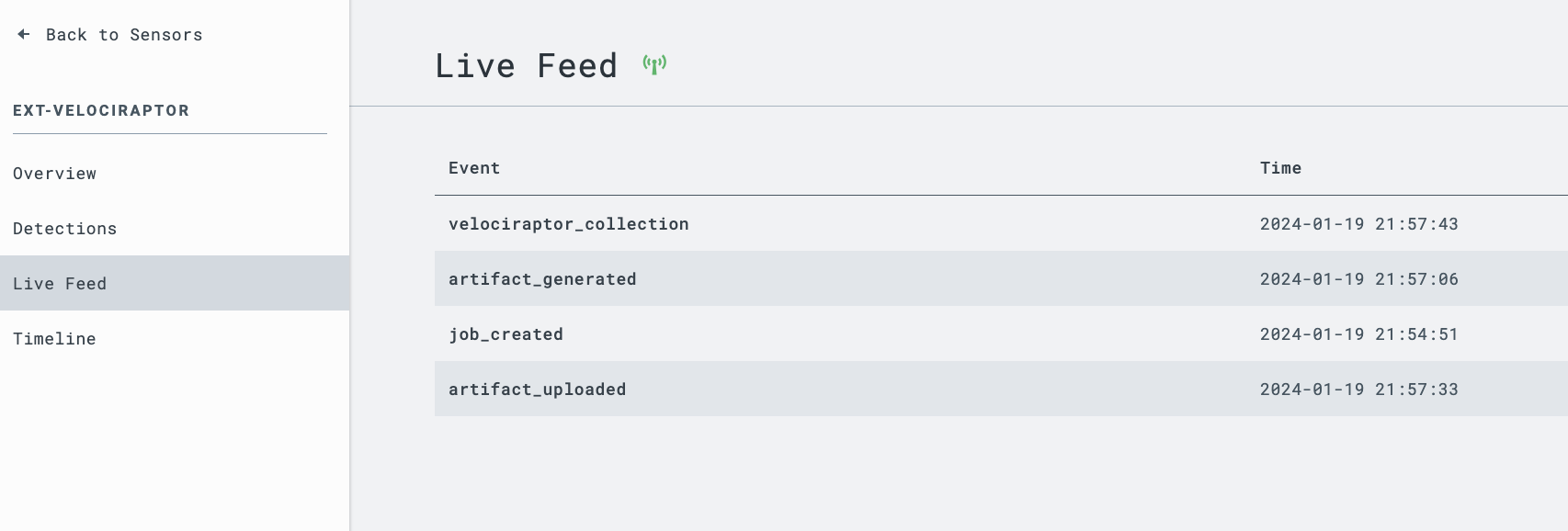Pipeline to process a handful of IR timeline use cases:
- LimaCharlie Velociraptor triage artifacts into Timesketch
- Velociraptor artifacts trigger a webhook on your Timesketch server
- Generating plaso files is done on your Timesketch server and subsequent plaso file is imported into your Timesketch server
- LimaCharlie Hayabusa timeline artifacts into Timesketch
- Velociraptor triage artifacts OR .evtx files trigger the
ext-hayabusaextension in LimaCharlie to generate a CSV timeline - CSV timeline artifact triggers a webhook on your Timesketch server
- CSV timeline is imported into your Timesketch server
- If you are using this option, you don't have to add or enable the
vr-to-outputD&R rule, or add the Plaso rules/outputs
- Velociraptor triage artifacts OR .evtx files trigger the
- LimaCharlie Plaso timeline artifacts into Timesketch
- Velociraptor triage artifacts OR .evtx files trigger the
ext-plasoextension in LimaCharlie to generate a plaso timeline - Plaso timeline artifact triggers a webhook on your Timesketch server
- Plaso timeline is imported into your Timesketch server
- If you are using this option, you don't have to add or enable the
vr-to-outputD&R rule, or add the Hayabusa rules/outputs
- Velociraptor triage artifacts OR .evtx files trigger the
-
Deploy Docker - Deployment Directions
sudo apt-get update sudo apt-get install ca-certificates curl gnupg -y sudo install -m 0755 -d /etc/apt/keyrings curl -fsSL https://download.docker.com/linux/ubuntu/gpg | sudo gpg --dearmor -o /etc/apt/keyrings/docker.gpg sudo chmod a+r /etc/apt/keyrings/docker.gpg echo \ "deb [arch=$(dpkg --print-architecture) signed-by=/etc/apt/keyrings/docker.gpg] https://download.docker.com/linux/ubuntu \ $(. /etc/os-release && echo "$VERSION_CODENAME") stable" | \ sudo tee /etc/apt/sources.list.d/docker.list > /dev/null sudo apt-get update sudo apt-get install docker-ce docker-ce-cli containerd.io docker-buildx-plugin docker-compose-plugin -y sudo apt-get install docker-compose -y
-
Deploy Timesketch - Deployment Directions
cd /opt curl -s -O https://raw.githubusercontent.com/google/timesketch/master/contrib/deploy_timesketch.sh chmod 755 deploy_timesketch.sh sudo ./deploy_timesketch.sh # At the end, choose to "not start containers"
cd timesketch sudo docker compose up -d sudo docker compose exec timesketch-web tsctl create-user admin
Note
I strongly recommend deploying Timesketch with HTTPS--additional instructions are provided here. For this proof of concept, we're using HTTP. Modify your configs to reflect HTTPS if you deploy for production use. -
Copy files
cd /opt git clone https://github.com/shortstack/lcvr-to-timesketch.git cd lcvr-to-timesketch
-
Modify the environment variables in
systemd/webhook.serviceTIMESKETCH_USER- Timesketch admin usernameTIMESKETCH_PW- Timesketch passwordLC_API_KEY- LimaCharlie API KeyLC_UID- LimaCharlie User IDSLACK_WEBHOOK_URL- Slack webhook URL. Leave blank ifSLACK_NOTIFICATIONSisnoSLACK_NOTIFICATIONS- Change toyesif you wish to recieve progress notificationsWEBHOOK_IP- External IP address of the system the webhook is running on (same as Timesketch)
-
Modify the variables in
limacharlie/output.yamlWEBHOOK_IP- External IP address of the system the webhook is running on (same as Timesketch)WEBHOOK_PORT- Port of the system the webhook is running on--the default for the webhook service is9000
-
Configuration script:
# Install webhook and unzip sudo apt install webhook unzip -y # Install timesketch_importer sudo docker exec timesketch-worker bash -c "pip3 install timesketch-import-client" # Fix permissions chmod +x /opt/lcvr-to-timesketch/bash/*.sh # Make sure Plaso dir exists mkdir -p /opt/timesketch/upload/plaso # Configure webhook as a service sudo cp systemd/webhook.service /etc/systemd/system/webhook.service sudo systemctl enable webhook.service sudo systemctl start webhook.service
Note
I strongly recommend deploying your webhooks with HTTPS. If you wish to deploy your webhook with HTTPS, additional instructions are provided here. For this proof of concept, we're using HTTP. Modify your configs to reflect HTTPS if you deploy for production use. -
Add the tailored outputs in LimaCharlie -
limacharlie/output.yaml- ensureWEBHOOK_IPandWEBHOOK_PORThave been updated to reflect your external IP and port- You can add these in the respective GUI locations, or via Infrastructure as Code
- Infrastructure as Code via Python CLI
limacharlie configs push --oid $OID --config /path/to/lcvr-to-timesketch/limacharlie/output.yaml --outputs - Infrastructure as Code via GUI

- GUI location-- Outputs
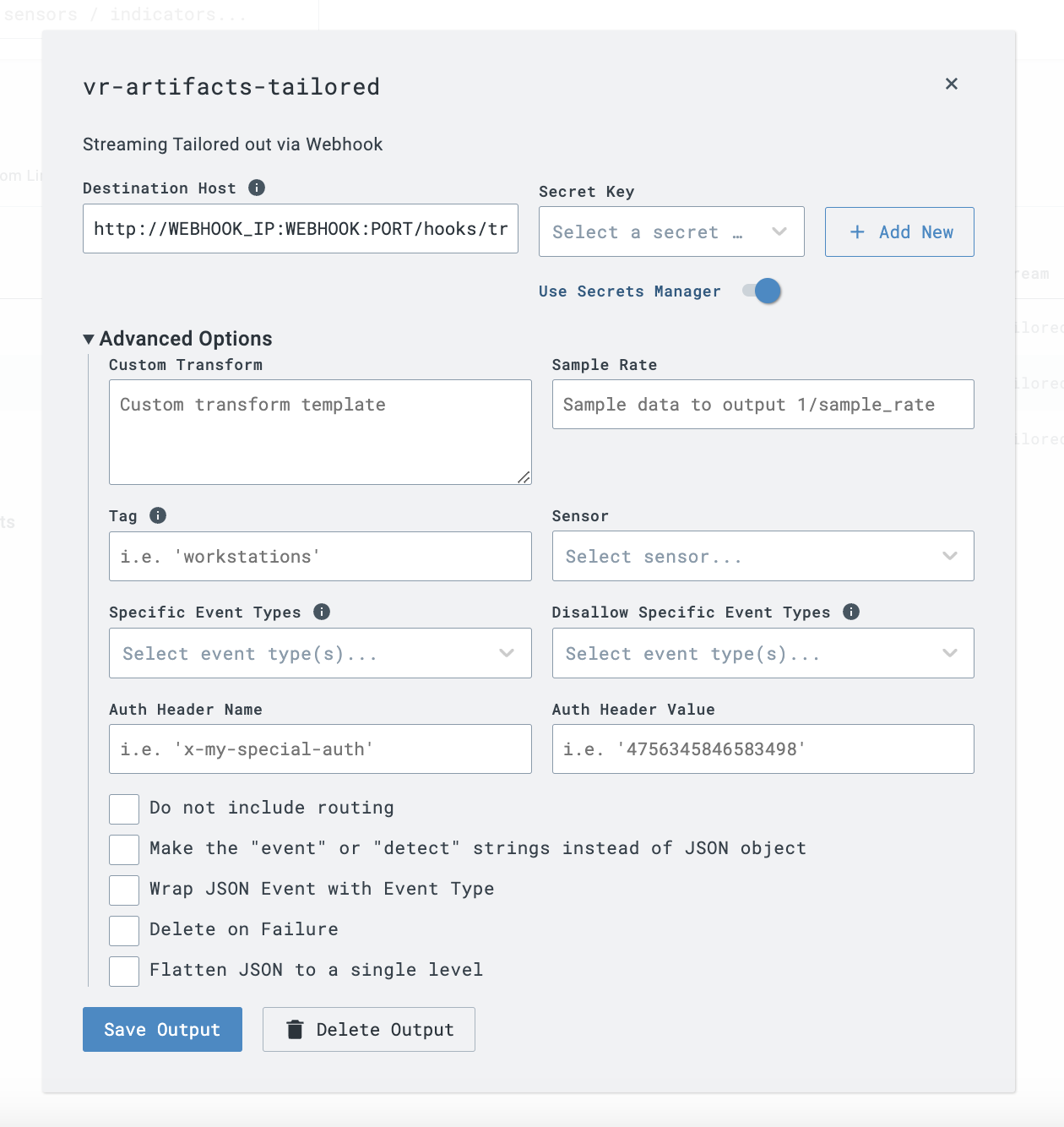
- Infrastructure as Code via Python CLI
- You can add these in the respective GUI locations, or via Infrastructure as Code
-
Add the D&R rules in LimaCharlie -
limacharlie/rules.yaml- You can add these in the respective GUI locations, or via Infrastructure as Code
- Infrastructure as Code via Python CLI
limacharlie configs push --oid $OID --config /path/to/lcvr-to-timesketch/limacharlie/rules.yaml --hive-dr-general - Infrastructure as Code via GUI

- GUI location - Automation --> D&R rules

- Infrastructure as Code via Python CLI
- You can add these in the respective GUI locations, or via Infrastructure as Code
-
Kick off
Windows.KapeFiles.Targetsartifact collection in the LimaCharlie Velociraptor extension.- Argument options:
EventLogs=Y- quicker processing time for proof of conceptKapeTriage=Y- typically takes longer because it collects more forensic data
- Argument options:
-
You can watch the
Live Feedfor yourext-velociraptoradapter to see incoming activity -- you will seevelociraptor_collectionevents come in when triage artifacts have completed and will soon be sent to your webhook output for processing -
You can see the data being sent through your outputs by clicking
View Sampleson the outputs screen- This JSON is what is being sent to your webhooks, and you can see what parts of it we are using in the
webhook/hooks.jsonfile
- This JSON is what is being sent to your webhooks, and you can see what parts of it we are using in the
-
If there are any errors sending data to your webhooks, you will see them under
Platform Logs->Error -
If you have Slack notifications enabled in the webhook service, you will get progress updates in Slack
-
Plaso files tend to take a while to generate--once the plaso file has been generated (either within LimaCharlie or on your Timesketch server), it will begin importing into Timesketch. You will be able to see the import progress in the Timesketch GUI.