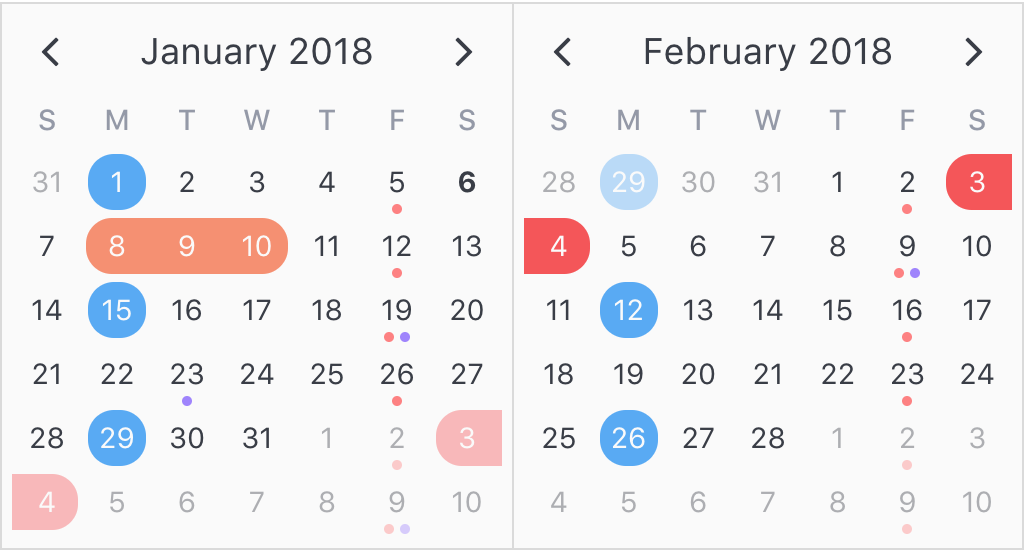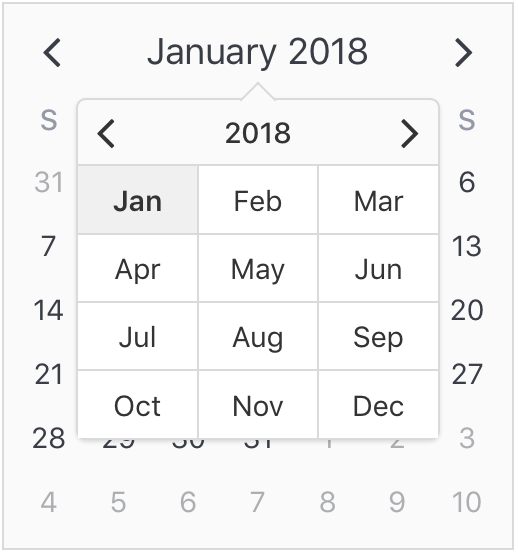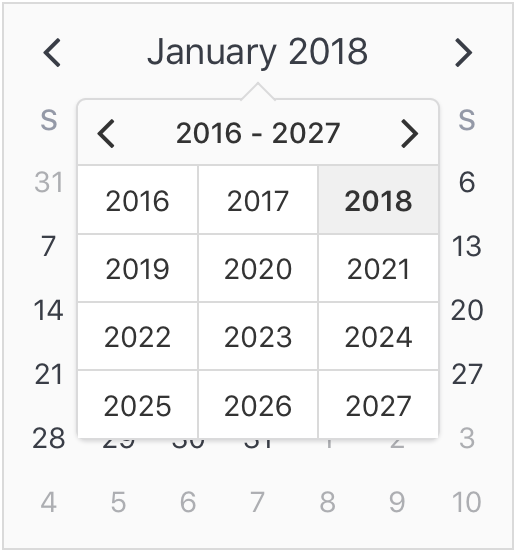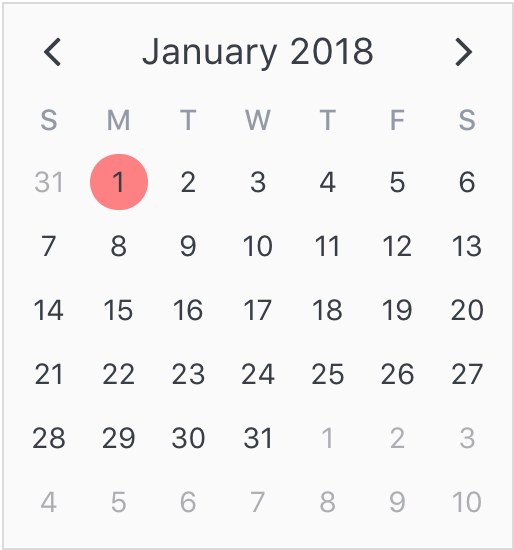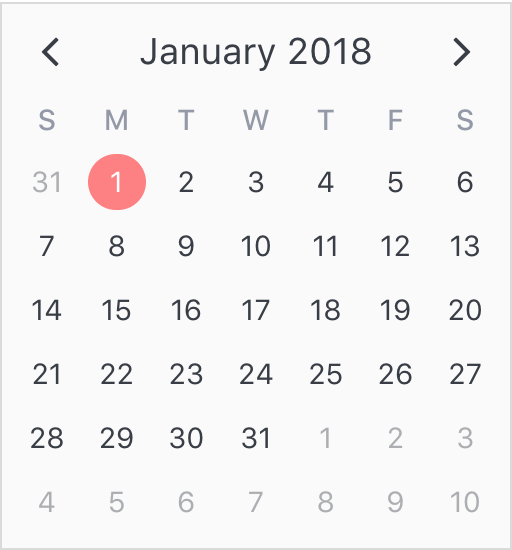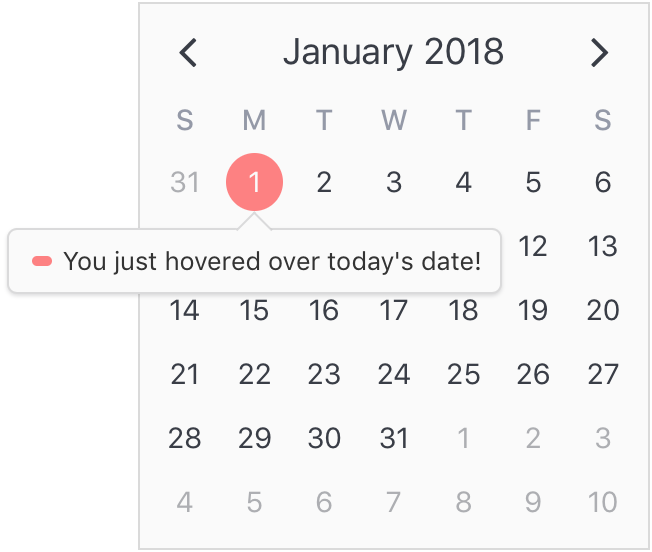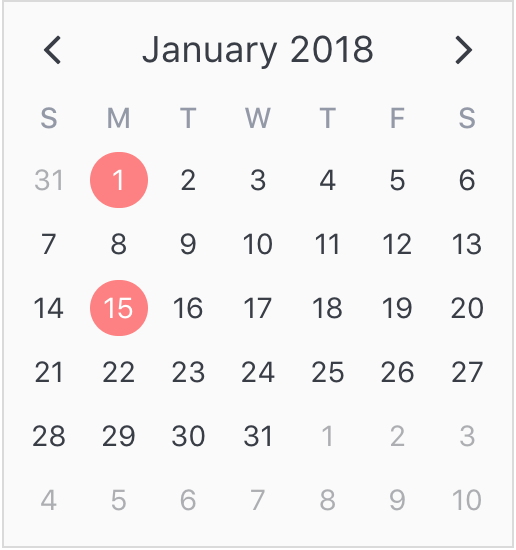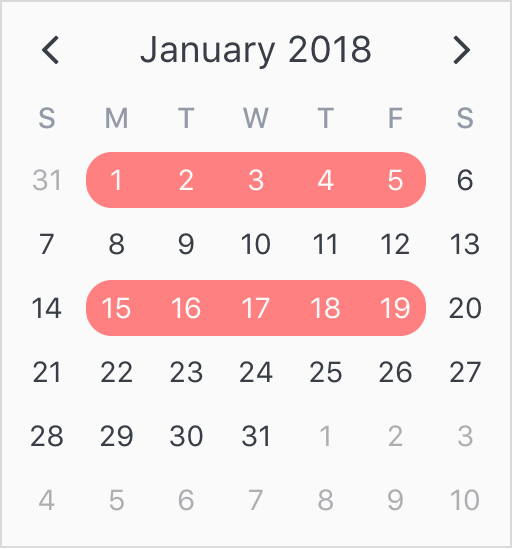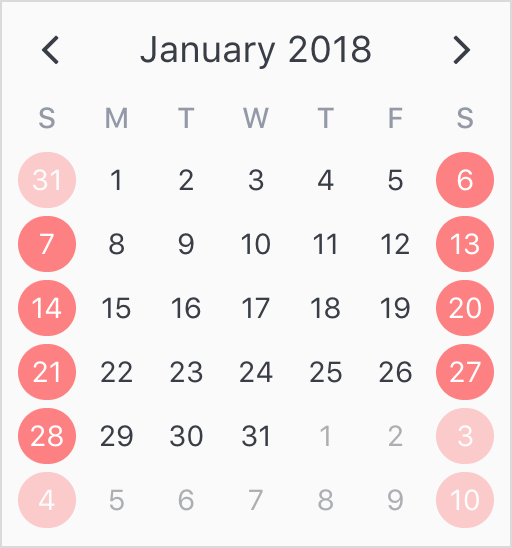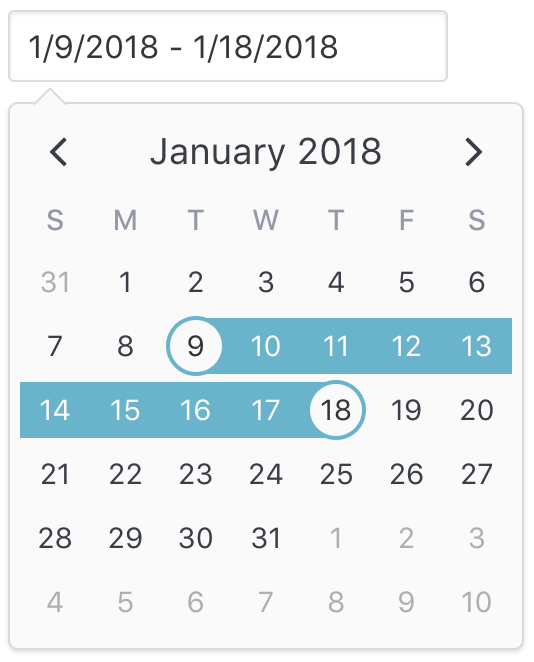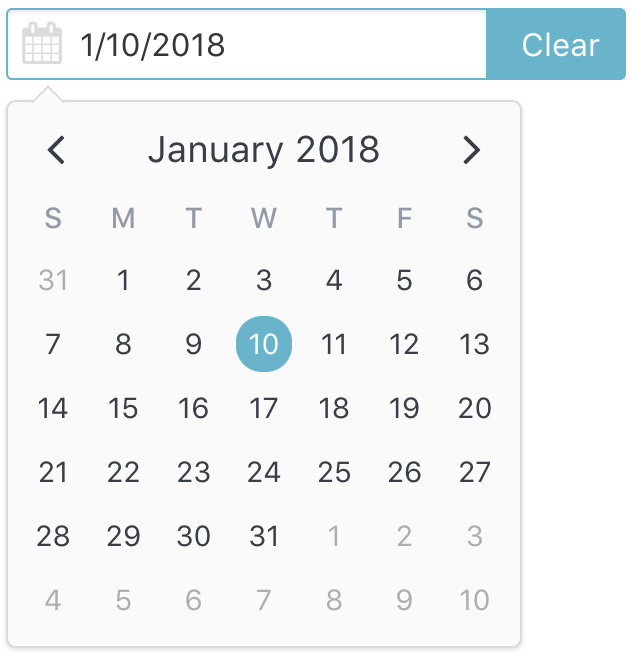V-Calendar is a clean and lightweight plugin for displaying simple, attributed calendars in Vue.js. It uses attributes to decorate the calendar with various visual indicators including highlighted date regions, dots, bars, content styles and popovers for simple tooltips and even custom slot content.
Any single attribute may contain one of each object and can be displayed for single dates, date ranges and even complex date patterns like every other Friday, the 15th of every month or the last Friday of every other month.
It has date picker support out of the box with single date, multiple date and date range selection modes. Because v-date-picker is simply a wrapper for v-calendar, both can be extensively customized using props, slots and theme styling, just like v-calendar. And of course, V-Calendar is responsive and mobile friendly. For example, it supports touch swipes for month navigation.
v-calendar is the core component. By default, it has a neutral design that should blend nicely within any web application, with various options for configuring the basic layout:
- Single or double paned
- Can be expanded to fill the width of its container
- Header can be left, right or center-aligned
- Slot support for custom headers and arrows
- Navigation transitions (horizontal slide, vertical slide, fade)
Along with the calendar panes, v-calendar employs a semantic-inspired navigation pane when the header title is hovered or focused by the user.
Attributes are the most important concept to understand. They provide a powerful way to communicate visual information to your users quickly and effectively. Fortunately, they are also easy to specify.
The first thing to understand about attributes is what they are capable of displaying.
- Highlights
- Dot Indicators
- Bar Indicators
- Popovers
- Content Styles
- Content Hover Styles (applied on hover state)
For now, let's just start by displaying a simple highlight on today's date.
<template>
<v-calendar :attributes='attrs'>
</v-calendar>
</template>export default {
data() {
return {
attrs: [
{
key: 'today',
highlight: {
backgroundColor: '#ff8080',
// Other properties are available too, like `height` & `borderRadius`
},
dates: new Date(2018, 0, 1)
}
],
};
},
};To add some contrast to the highlighted date, we can use a content style, which is simply a style object that gets applied to the day content text.
export default {
data() {
return {
attrs: [
{
key: 'today',
highlight: {
backgroundColor: '#ff8080',
},
// Just use a normal style
contentStyle: {
color: '#fafafa',
},
dates: new Date(2018, 0, 1)
},
],
};
},
};Finally, let's see how simple it is to add a popover label (or tooltip) to the calendar when this highlight is hovered over. To do that, we just need to add a popover section to our attribute.
export default {
data() {
return {
attrs: [
{
key: 'today',
dates: new Date(2018, 0, 1),
highlight: {
backgroundColor: '#ff8080',
},
// Just use a normal style
contentStyle: {
color: '#fafafa',
},
// Our new popover here
popover: {
label: 'You just hovered over today\'s date!',
}
},
],
};
},
};The second aspect of attributes is specifying where to display them. In the previous example, we saw that all we had to do was use a simple date object assigned to the dates property. Note that we aren't limited to using single date or date range objects. We can also use an array of dates.
...
dates: [ new Date(2018, 0, 1), new Date(2018, 0, 15) ]
...Or date ranges...
...
dates: [
{ start: new Date(2018, 0, 1), end: new Date(2018, 0, 5) },
{ start: new Date(2018, 0, 15), span: 5 } // Span is number of days
]
...
Or date patterns.
...
dates: { weekdays: [1, 7] } // On the weekends
...The v-date-picker component is a flexible date picker component wrapper around v-calendar, which means it supports all props and events that v-calendar does. Using the mode prop, it is capable of 3 selection modes:
- Single dates
- Multiple dates
- Date ranges
Date pickers can be displayed inline or as a popover for an input element which can be classed or styled.
<v-date-picker
mode='range'
v-model='selectedDate'
show-caps>
</v-date-picker>export default {
data() {
return {
selectedDate: {
start: new Date(2018, 0, 9),
end: new Date(2018, 0, 18)
}
};
},
};Also, a custom slot element can be used to display your own input element. This example uses Buefy for a custom styled input component.
<v-date-picker
mode='single'
v-model='selectedDate'>
<b-field :type='inputState.type' slot-scope='props'>
<b-input
type='text'
icon='calendar'
:value='props.inputValue'
:placeholder='inputState.message'
@change.native='props.updateValue($event.target.value)'
expanded>
</b-input>
<p
class='control'
v-if='selectedValue'>
<a
:class='["button", inputState.type]'
@click='selectedValue = null'>
Clear
</a>
</p>
</b-field>
</v-date-picker>export default {
data() {
return {
selectedDate: new Date(2018, 0, 10)
};
},
computed: {
inputState() {
if (!this.selectedValue) {
return {
type: 'is-danger',
message: 'Date required.',
};
}
return {
type: 'is-primary',
message: '',
};
},
},
};You can disable dates, date ranges and date patterns using the following props:
- Explicitly via
disabled-dates.<!--Disable weekend selection--> <v-date-picker :mode='single' :disabled-dates='{ weekdays: [1, 7] }' v-model='selectedDate'> </v-date-picker>
- Implicitly via
available-dates. Any dates not included inavailable-datesare disabled.<!--Today is the minimum date (null denotes infinite date)--> <v-date-picker :mode='single' :available-dates='{ start: new Date(), end: null }' v-model='selectedDate'> </v-date-picker>
Vue.js version 2.5+ is required.
npm install v-calendarimport Vue from 'vue';
import VCalendar from 'v-calendar';
import 'v-calendar/lib/v-calendar.min.css';
// Use v-calendar, v-date-picker & v-popover components
Vue.use(VCalendar);<template>
<v-calendar
is-double-paned>
</v-calendar>
<v-date-picker
mode='single'
v-model='selectedValue'>
</v-date-picker>
</template><script>
export default {
data() {
return {
selectedValue: new Date(),
};
},
};
</script><html>
<head>
<meta charset='utf-8'>
<meta name='viewport' content='width=device-width, initial-scale=1, shrink-to-fit=no'>
<meta http-equiv='x-ua-compatible' content='ie=edge'>
<!--1. Link VCalendar CSS-->
<link rel='stylesheet' href='https://unpkg.com/v-calendar/lib/v-calendar.min.css'>
</head>
<body>
<div id='app'>
<v-calendar></v-calendar>
<v-date-picker :mode='mode' v-model='selectedDate'></v-date-picker>
</div>
<!--2. Link Vue Javascript-->
<script src='https://unpkg.com/vue/dist/vue.js'></script>
<!--3. Link VCalendar Javascript (Plugin automatically installed)-->
<script src='https://unpkg.com/v-calendar'></script>
<!--4. Create the Vue instance-->
<script>
new Vue({
el: '#app',
data: {
// Data used by the date picker
mode: 'single',
selectedDate: null,
}
})
</script>
</body>
</html>v-calendar is transpiled for ES5, but it still needs a polyfill for Array.prototype.find if you wish to target older browsers (IE11). Two options for accomplishing this are:
- Easy way:
Insert the following script into your html before loading
v-calendar. The polyfill will get loaded automatically only if the browser needs it.
<script src="https://cdn.polyfill.io/v2/polyfill.min.js?features=Array.prototype.find" />
- In Node/Browserify/Webpack environments, use babel-polyfill to insert the polyfill for you.
Custom defaults can be provided on initialization. Note that almost all of these defaults can be overridden by props on v-calendar or v-date-picker components.
Vue.use(VCalendar, {
firstDayOfWeek: 1, // Set first day of week to Sunday
...
})| Property Name | Type | Description | Default |
|---|---|---|---|
componentPrefix |
String | Custom prefix to use for plugin components. Replace if v-calendar and v-date-picker interfere with other component libraries. |
"v" |
firstDayOfWeek |
Number | Day number for the first day of the week (1: Sun - 7: Sat) | 1 |
monthLabels |
Array | Month labels displayed in header (localized) | ["January", "February", "March", "April", "May", "June", "July", "August", "September", "October", "November", "December"] |
weekdayLabels |
Array | Weekday labels displayed in header. Start with Sunday, even if Sunday isn't set as the first day of the week. (localized) | ["S", "M", "T", "W", "T", "F", "S"] |
navVisibility |
String | Visibility state for calendar navigation panel ("focus", "hover", "visible", "hidden") |
"focus" |
titlePosition |
String | Position of the title in the header ("left", "center", "right") |
"center" |
titleTransition |
String | Transition type for title when navigating to a new page ("slide-h", "slide-v", "fade", "none") |
"slide-h" |
weeksTransition |
String | Transition type for weeks when navigating to a new page ("slide-h", "slide-v", "fade", "none") |
"slide-h" |
dateFormatter |
Function | Converts date object to preferred text format | d => d.toLocaleDateString() |
dateParser |
Function | Converts string to date object | s => new Date(Date.parse(s)) |
datePickerTintColor |
String | Background color of the selected and dragged highlighted regions (opacity: 0.5 for dragged). This setting is overridden by select-attribute and drag-attribute if specified. |
"#66B3CC" |
datePickerShowCaps |
Boolean | Show caps and the end of the highlighted and dragged regions when mode === "range" |
false |
datePickerShowPopover |
Boolean | Show popover for dragged and selected regions | true |
popoverExpanded |
Boolean | Popover wrapper for input or slot is expanded to the full width of its container. | false |
popoverDirection |
String | Direction that popover displays relative to input or slot element ("bottom", "top", "left", "right") |
"bottom" |
popoverAlign |
String | How the popover is aligned relative to input or slot element ("left", "right", "top", "bottom"') |
"left" |
popoverVisibility |
String | Visibility state of the popover ("hover", "focus", "hidden", "visible") |
"hover" |
popoverContentOffset |
String | Distance that the popover content is offset from the input or slot element | "10px |
popoverKeepVisibleOnInput |
Boolean | Keep the popover visible after a valid input has been selected | false |
maxSwipeTime |
Number | Maximum time in milliseconds allowed for a swipe gesture to complete | 300 |
minHorizontalSwipeDistance |
Number | Minimum distance in pixels allowed for a horizontal swipe gesture | 60 |
maxVerticalSwipeDistance |
Number | Maximum distance in pixels allowed for a horizontal swipe gesture | 80 |
maxTapTolerance |
Number | Maximum distance in pixels allowed for a tap between touchstart and touchend events |
0 |
maxTapDuration |
Number | Maximum time in milliseconds allowed for a tap between touchstart and touchend events |
200 |