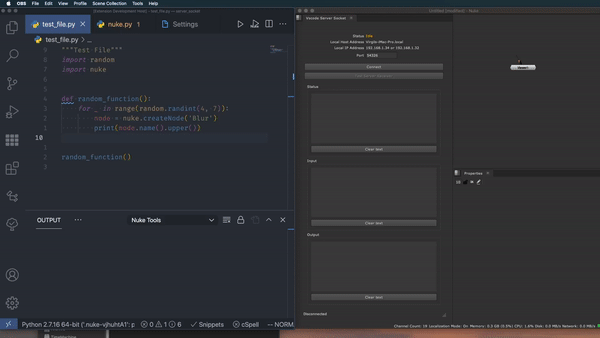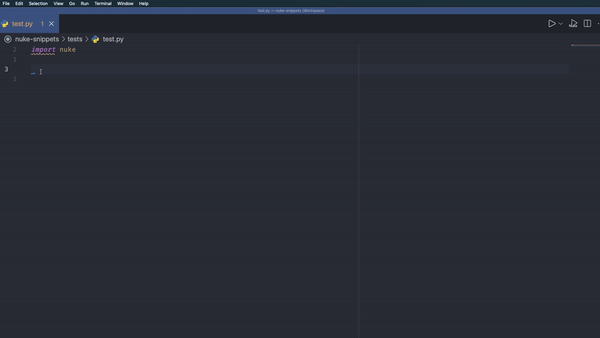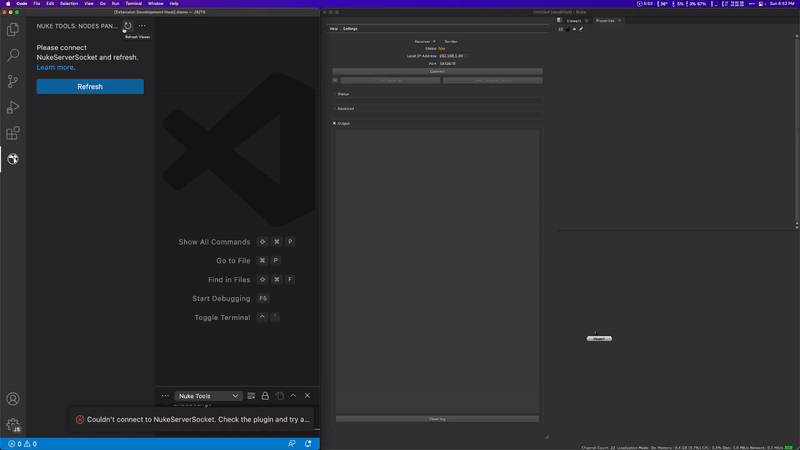Includes the following packages:
VS Code extension for running Nuke/Houdini Python code directly from your editor.
- 1. Nuke Tools README
- NEW: Houdini Python support.
- Execute code and view output in Visual Studio Code. Simply connect
nukeserversocket- no config needed on the same machine. - Nuke/Hiero Python stubs for auto-complete suggestions.
- BlinkScript support.
- PySide2 plugin template.
- Commands for launching executables with optional arguments and environment variables.
- And more...
Some commands require nukeserversocket to be installed and running.
- Download and install the companion plugin
nukeserversocketvia the command:Nuke: Add Packages->Nuke Server Socket. - Connect
nukeserversocketinside Nuke/Houdini. - With an active Python/BlinkScript file, use the command
Nuke: Run Inside Nukefrom the Command Palette or use the dedicated button in the editor's top right corner (see Key Bindings for Visual Studio Code for more information).
nukeserversocket >= 1.2.0 works with Houdini! Note that, while we still uses Nuke-style installation paths and naming conventions, Nuke itself isn't required. Check nukeserversocket#houdini-installation for setup instructions.
- Use the command
Nuke: Add Packages->Python Stubsto add the stubs to your userpython.analysis.extraPathssetting. The stubs will be located in the~/.nuke/NukeTools/stubsdirectory. - Write
import nukeinto your script and you should see the auto-complete suggestions.
If you're experiencing issues with the stubs in the latest versions of VSCode, you may find it helpful to adjust the python.analysis.packageIndexDepths setting.
"python.analysis.packageIndexDepths": [
{
"depth": 5,
"includeAllSymbols": true,
"name": "nuke"
},
{
"depth": 5,
"includeAllSymbols": true,
"name": "hiero"
},
]BlinkScript's features include code execution, syntax highlighting, and suggestions. Use Material Icon extension for icons.
Create/update BlinkScript nodes by running code with .cpp or .blink extensions via Nuke: Run code inside nuke. When running the code, a node with the same name as the file will be created in the current DAG. If the node already exists, the code will be updated and recompiled.
- All commands are available by opening the Command Palette (
Command+Shift+Pon macOS andCtrl+Shift+Pon Windows/Linux) and typing in one of the following Command Name:
| Command Name | Command ID | Description |
|---|---|---|
Nuke: Run Inside Nuke |
nuke-tools.runCodeInsideNuke |
Execute code inside Nuke |
Nuke: Launch main executable |
nuke-tools.launchNuke |
Launch main executable |
Nuke: Launch executable with prompt |
nuke-tools.launchNukeOptArgs |
Launch executable with prompt for optional args |
Nuke: Add Packages |
nuke-tools.addPackages |
Add packages to .nuke/NukeTools dir |
Nuke: Extras |
nuke-tools.extras |
Show extra commands |
Nuke: Show Executables |
nuke-tools.showExecutables |
Show available executables |
Nuke: Open Nuke Script |
nuke-tools.openNukeScript |
Open the current script in Nuke |
NOTES:
-
Running
Nuke: Add Packagewill add the corresponding plugin to$HOME/.nuke/NukeToolsand generate an import statement in the menu.py file. If menu.py doesn't exist, it will be created. -
By default, the extension does not provide any shortcut. But you can assign each command to one. (see Key Bindings for Visual Studio Code for more information).
Example
keybindings.json:[ { "key": "alt+shift+n", "command": "nuke-tools.launchNuke" }, { "key": "alt+shift+r", "command": "nuke-tools.runCodeInsideNuke", "when": "editorTextFocus" } ]
Add environment variables to the terminal instance using the nukeTools.environmentVariables setting. The extension assumes that if the key has multiple values, it is to be considered a path and it joins them using the appropriate separator for the detected shell and operating system. Additionally, you can choose to prepend or append the original key as needed.
{
"nukeTools.environmentVariables": {
"PATH": ["path1", "path2", "$PATH"]
}
}Tip
These variables apply to all executables. To apply them to specific ones, use the executablesMap option.
${workspaceFolder}: Current workspace folder${workspaceFolderBasename}: Name of the workspace folder${userHome}: User's home directory$VAR_NAME: System environment variables
Example
{
"nukeTools.environmentVariables": {
"NUKE_PATH": [
"${workspaceFolder}/gizmo",
"$NUKE_PATH"
],
"PYTHONPATH": [
"$MYLIB/path/to/python/lib"
],
"API_KEY": [
"0a9f0381-aebb-4e40-a77a-2c381b08e0ea"
]
}
}You can specify multiple executables for the extension by defining their names, paths (bin), command-line arguments (args), and environment variables (env).
{
"nukeTools.executablesMap": {
"NukeX": {
"bin": "/usr/local/Nuke15.0v4/Nuke15.0",
"args": "--nukex",
"env": {
"NUKE_PATH": [
"/my/nodes",
"$NUKE_PATH"
]
}
},
"Maya20": {
"bin": "/usr/autodesk/maya2020/bin/maya",
"args": ""
},
"Houdini": {
"bin": "/opt/hfs19.5/bin/houdini",
"args": "",
"env": {
"PYTHONPATH": [
"/my/scripts",
"$PYTHONPATH"
],
"HOUDINI_PATH": [
"&",
"/my/houdini/assets"
]
}
}
}
}Use Nuke: Show Executables to choose an executable from a quick pick menu. You can also assign keybindings with nuke-tools.<executableName>.
{
"key": "alt+shift+m",
"command": "nuke-tools.Maya20",
}If you want to manually connect to a difference NukeServerSocket instance, you can set the active key to true and add the host and port keys.
{
"nukeTools.network.manualConnection": {
"active": false,
"host": "localhost",
"port": "49512"
}
}From NukeTools 0.15.0, the extension supports environment variables in PowerShell and Command Prompt, auto-detects the shell, and handles Windows-style paths. If you encounter any issues, please open an issue on the GitHub repository.
The extension includes the following packages:
- nukeserversocket - A Python plugin for Nuke that allows you to execute code from an external source.
- nuke-python-stubs - Python stubs for Nuke and Hiero.
- pyside2-template - A PySide2 template project for Nuke.
- vimdcc - A Vim-like experience for Nuke's default Script Editor.
The extension auto-downloads and installs the latest package versions from GitHub, updating monthly. Use
Nuke Extras->Clear Packages Cachefor version issues.
Preview Feature: The nodes panel is in Preview and may not work as expected. Report issues or suggest features on GitHub via issues or PRs.
The nodes panel enables interaction with nodes in the current Nuke DAG. It currently supports adding and editing Python Knobs, including knobChanged.
- Open the nodes panel via the Nuke icon in the Activity Bar.
- Connect to
nukeserversocketto access DAG nodes. - Add knobs with the
+button and sync using "Send code to Knob." - Use "Refresh" for new knobs and "Sync Nodes" for renamed nodes.
- Knob scripts are stored in the Workspace directory (
$workspace/.nuketools). Changing Workspace breaks knob file references. - Use alphanumeric characters and underscores for knob names.
- After syncing a knob value, Nuke may require a command in the Script Editor to execute it. This is a Nuke-specific issue under investigation—contributions or ideas are welcome.
Contributions are welcome! If you have any ideas or suggestions, please open an issue or a pull request. At the moment, the extension tests are broken. I will try to fix them as soon as possible.