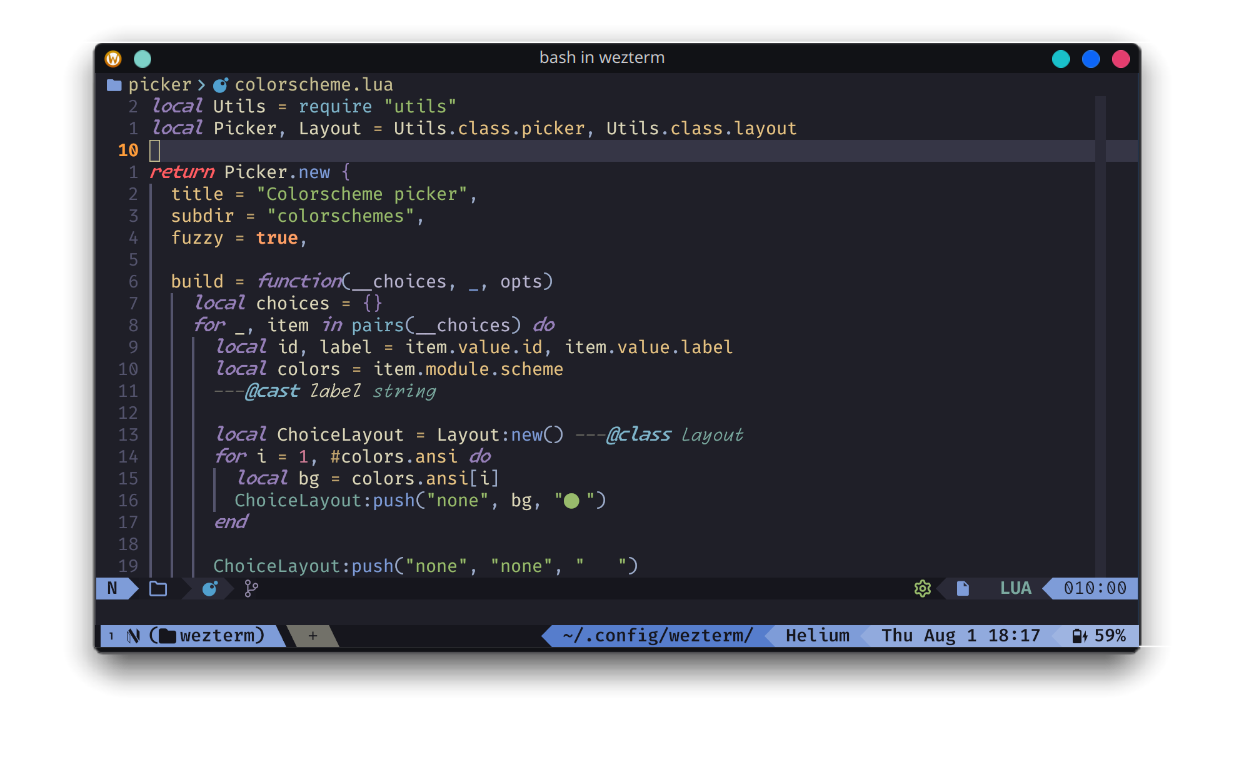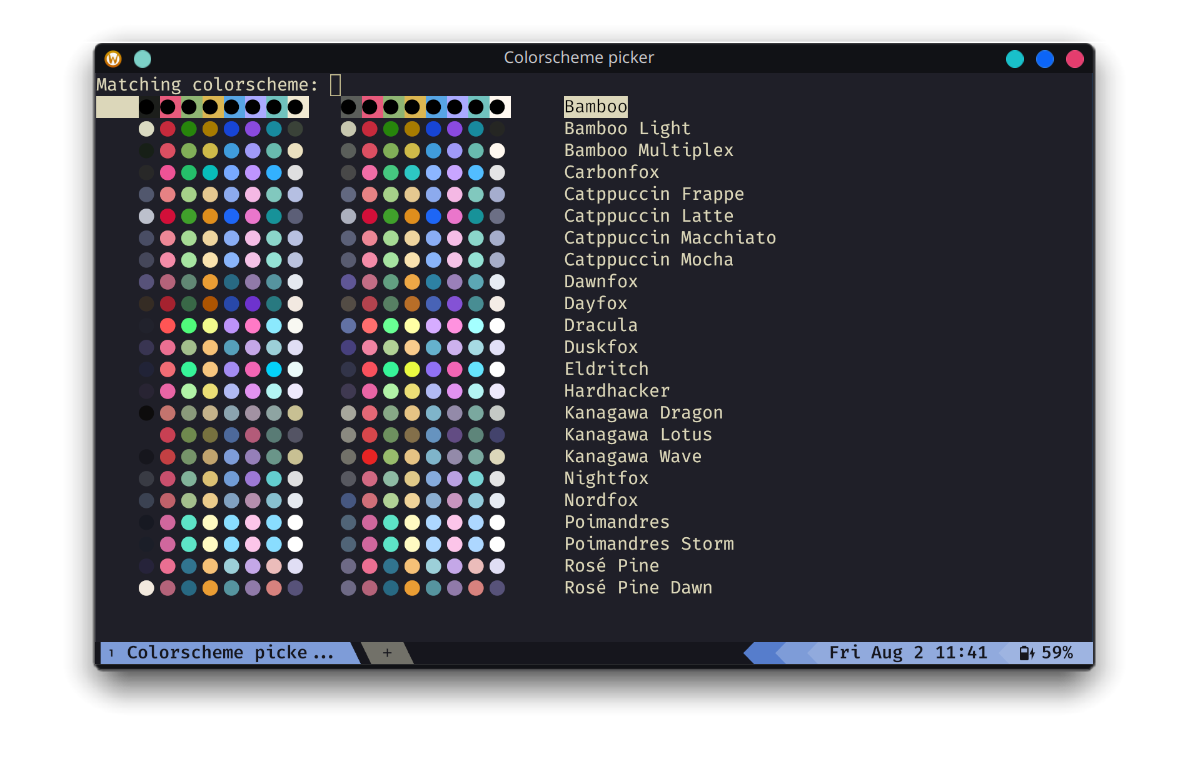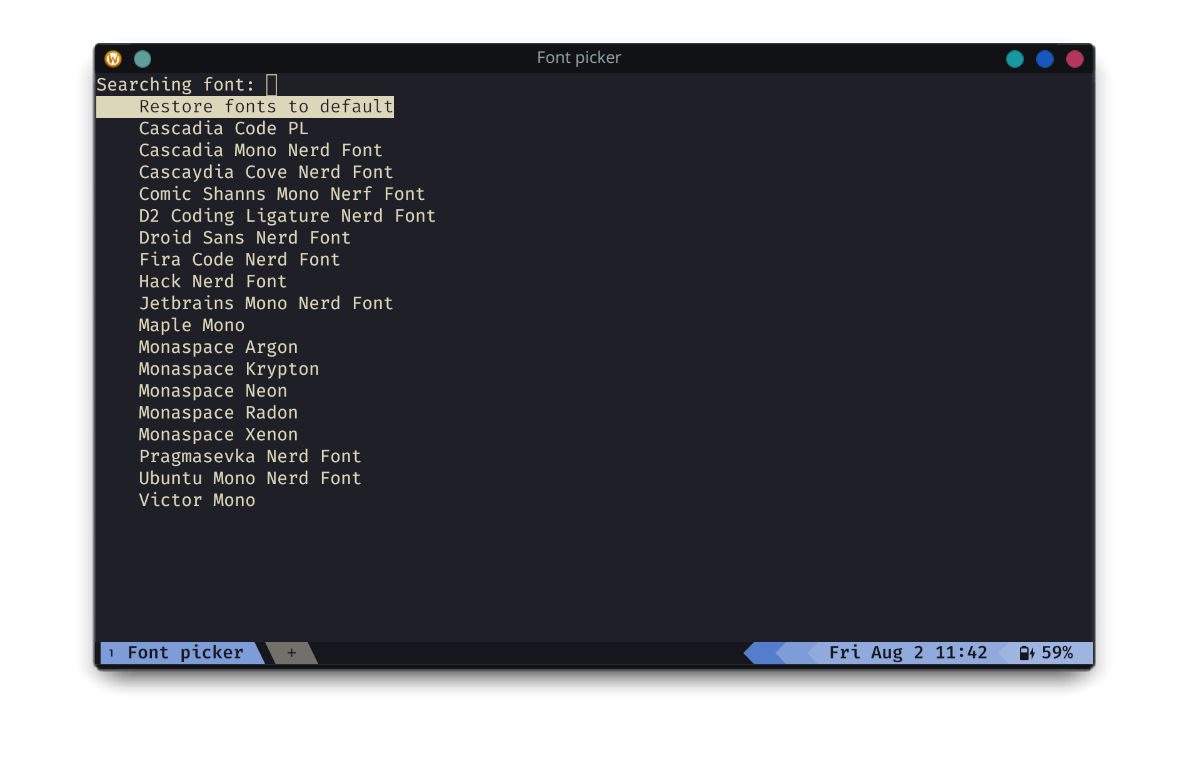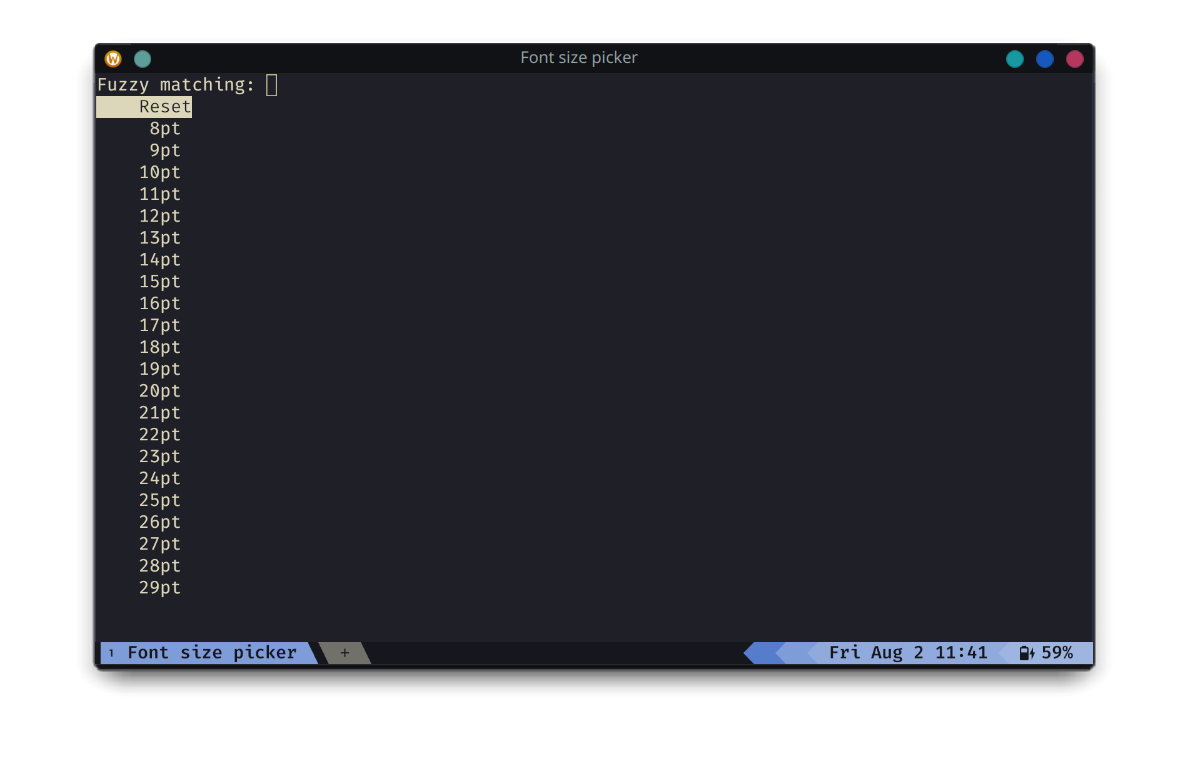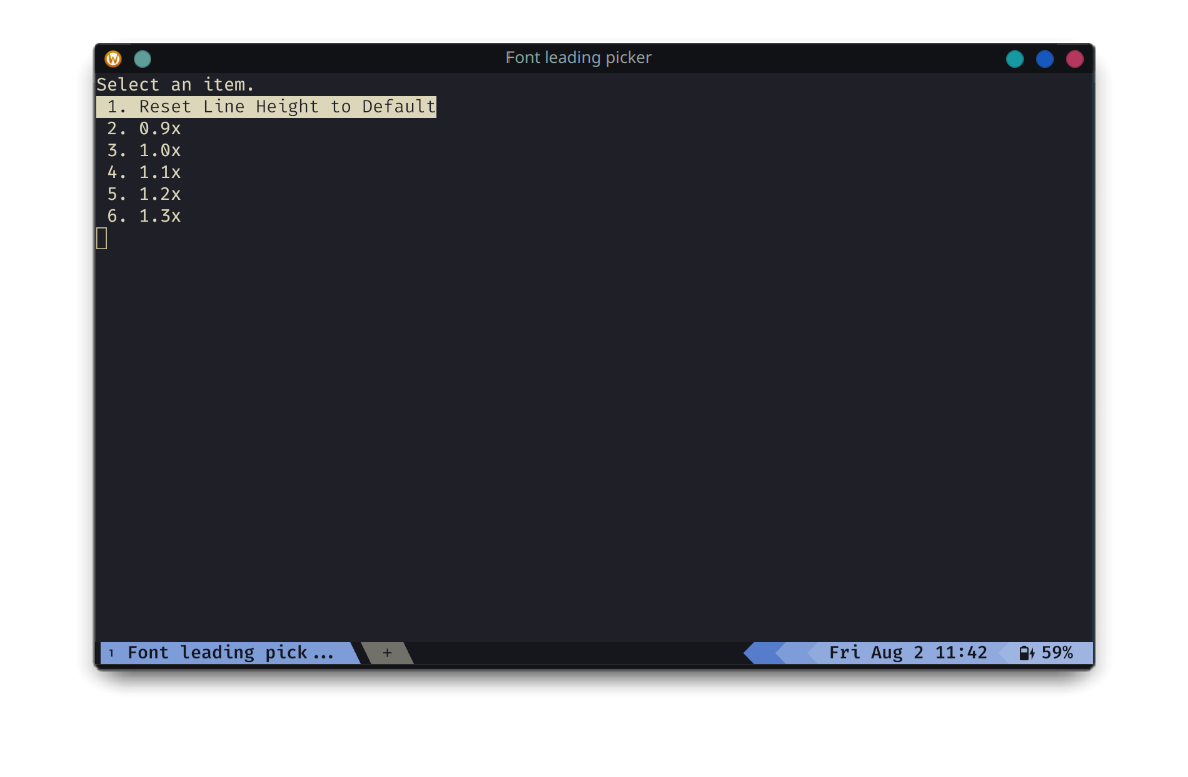-
Backup any old config:
# on Linux mv ~/.config/wezterm ~/.config/wezterm.bak
# on Windows Move-Item $env:HOME/.config/wezterm $env:HOME/.config/wezterm.bak
-
Clone the repo:
# on Linux git clone https://github.com/sravioli/wezterm.git ~/.config/wezterm
# on Windows git clone https://github.com/sravioli/wezterm.git $env:HOME/.config/wezterm
-
Done 🎉.
showcase-own-statusbar.mp4
The status bar is flexile and responsive. This ensures that important information is always visible and/or adapts gracefully to changes in the terminal size.
The status bar attempts to display the most detailed version of each status bar element. If space is insufficient, it falls back to shorter versions or omits the element entirely.
Elements from Right-to-Left:
- Battery:
- icon and percentage
- percentage only
- icon only
- Datetime (using Rust chrono strftime syntax):
"%a %b %-d %H:%M"(eg.Thu Aug 1 19:30)"%d/%m %R"(eg.01/08 19:30)"%R"(eg.19:30)
- Hostname:
- hostname
- hostname initial only
- Current working directory (cwd):
- full cwd
- cwd with directories shortened at four letters
- cwd with directories shortened at one letter
The picker utility class simplify the use of the builtin
wezterm.action.InputSelector.
Creating a new picker is easy, only the two following fields must be specified if you agree with the default settings.
local Picker = require("utils").class.picker
return Picker.new {
title = "Font picker",
subdir = "fonts",
}You can otherwise specify every field for more control. After defining a picker
you should add the choices in the specified subdirectory (eg.
./picker/assets/<subdir>/<file>.lua). The picker expects asset files to
contain these two functions:
---The wezterm window object
---@class wt.Window
---The wezterm Pane object
---@class wt.Pane
---@alias PickList.Opts { window: wt.Window, pane: wt.Pane, id: string|nil, label: string|nil }
---@alias PickList.getReturn string|{ id: string|nil, label: string|table|nil }
---@class PickList
---@field get fun(): PickList.getReturn
---@field activate fun(Config: table, opts: PickList.Opts): nilFor more documentation have a look at ./utils/class/picker.lua
Currently four picker are already implemented:
-
Colorscheme picker
-
Font picker
-
Font size picker
-
Font leading picker
Feel free to implement any new picker, contributions are welcome!
The mode indicator highlights the current operationsl mode of the terminal. mode is represented by a distinct label and background color, providing a clear visual cue. The mode indicator is positioned on the left side of the tab bar.
When a mode is activated, it shows a series of prompts to guide the user on available commands. Each prompt includes a key and its description, styled colors and fonts.
As for the status-bar, the prompt length gets calculated to ensure it fits within
the available space, then each prompt is formatted with a key (or list of keys)
enclosed in angle brackets (<key>) and followed by its description in
italicized text.
copy-mode
| Key | Action |
|---|---|
<ESC> |
Exit copy mode |
<Tab> |
Jump word forward |
<S-Tab> |
Jump word backward |
<CR> |
Jump to start of next line |
<Space> |
Set selection mode to cell |
0 |
Jump to start of line |
$ |
Jump to end of line content |
^ |
Jump to start of line content |
, |
Jump again backward |
; |
Jump again |
F |
Jump backward (prev char off) |
f |
Jump forward (prev char off) |
T |
Jump backward (prev char on) |
t |
Jump forward (prev char on) |
G |
Jump to scrollback bottom |
g |
Jump to scrollback top |
h |
Move left |
j |
Move down |
k |
Move up |
l |
Move right |
H |
Jump to viewport top |
L |
Jump to viewport bottom |
M |
Jump to viewport middle |
V |
Set selection mode to line |
v |
Set selection mode to cell |
<C-v> |
Set selection mode to block |
O |
Jump to selection other end (horizontal) |
o |
Jump to selection other end |
b |
Jump backward word |
e |
Jump forward word end |
w |
Jump forward word |
<C-d> |
Move by page down |
<C-u> |
Move by page up |
y |
Copy selection and exit |
search-mode
| Key | Action |
|---|---|
<ESC> |
Exit search mode |
<CR> |
Jump to prior match |
<C-n>/<DownArrow> |
Jump to next match |
<C-N>/<UpArrow> |
Jump to prior match |
<C-r> |
Cycle match type |
<C-u> |
Clear search pattern |
<PageUp> |
Jump to prior match page |
<PageDown> |
Jump to next match page |
font-mode
| Key | Action |
|---|---|
<ESC> |
Exit font mode |
+ |
Increase font size |
- |
Decrease font size |
0 |
Reset font size |
window-mode
| Key | Action |
|---|---|
<ESC> |
Exit window mode |
p |
Pick pane |
x |
Swap with active pane |
q |
Close current pane |
o |
Toggle pane zoom state |
v |
Split horizontal |
s |
Split vertical |
h/<LeftArrow> |
Activate pane to the left |
j/<DownArrow> |
Activate pane below |
k/<UpArrow> |
Activate pane above |
l/<RightArrow> |
Activate pane to the right |
< |
Adjust pane size to the left |
> |
Adjust pane size to the right |
+ |
Adjust pane size upwards |
- |
Adjust pane size downwards |
pick-mode
| Key | Action |
|---|---|
<ESC> |
Exit pick mode |
c |
colorscheme picker |
f |
font picker |
s |
font size picker |
l |
font leading picker |
The <leader> (LEADER for wezterm) key is <C-Space> (Ctrl + Space).
Key combinations try to follow the same conventions as Vim, with the added
modifier of W that maps to the SUPER/WINDOWS key.
Switching mode is made possibile using designated leader key combinations:
<leader>w for window mode, <leader>f for font mode, <leader>c for copy mode,
<leader>p for pick mode and <leader>s for search mode.
Additional adjustments and bindings can be effortlessly incorporated to cater to individual preferences and requirements. Adding or modifing existing keymaps is very easy: add (or remove) the desired keymap to the table in ./mappings/default.lua. The keymap will be automatically converted to Wezterm's syntax.
Usage example as follows:
local act = require("wezterm").action
local Config = { keys = {} } ---wezterm config table
require("utils.fn").key.map("<M-CR>", act.ToggleFullScreen, Config.keys)
return Configthe previous mapping will be translated to:
{ key = "Enter", mods = "ALT", action = act.ToggleFullScreen }default keymaps
| Key Combination | Action |
|---|---|
<C-Tab> |
Next Tab |
<C-S-Tab> |
Previous Tab |
<M-CR> |
Toggle Fullscreen |
<C-S-c> |
Copy to Clipboard |
<C-S-v> |
Paste from Clipboard |
<C-S-f> |
Search Current Selection or Empty String |
<C-S-k> |
Clear Scrollback Buffer |
<C-S-l> |
Show Debug Overlay |
<C-S-n> |
Spawn New Window |
<C-S-p> |
Activate Command Palette |
<C-S-r> |
Reload Configuration |
<C-S-t> |
Spawn Tab in Current Pane Domain |
<C-S-u> |
Character Select (Copy to Clipboard) |
<C-S-w> |
Close Current Tab (with confirmation) |
<C-S-z> |
Toggle Pane Zoom State |
<PageUp> |
Scroll Up by Page |
<PageDown> |
Scroll Down by Page |
<C-S-Insert> |
Paste from Primary Selection |
<C-Insert> |
Copy to Primary Selection |
<C-S-Space> |
Quick Select |
<C-S-"> |
Split Horizontal (Current Pane Domain) |
<C-S-%> |
Split Vertical (Current Pane Domain) |
<C-M-h> |
Activate Pane Direction (Left) |
<C-M-j> |
Activate Pane Direction (Down) |
<C-M-k> |
Activate Pane Direction (Up) |
<C-M-l> |
Activate Pane Direction (Right) |
<leader>w |
Activate Window Mode |
<leader>f |
Activate Font Mode |
<leader>c |
Activate Copy Mode |
<leader>h |
Activate Help Mode |
<leader>p |
Activate Pick Mode |
<leader>s |
Search Current Selection or Empty String |
<S-F1> |
Activate Tab 1 |
<S-F2> |
Activate Tab 2 |
<S-F3> |
Activate Tab 3 |
<S-F4> |
Activate Tab 4 |
<S-F5> |
Activate Tab 5 |
<S-F6> |
Activate Tab 6 |
<S-F7> |
Activate Tab 7 |
<S-F8> |
Activate Tab 8 |
<S-F9> |
Activate Tab 9 |
<S-F10> |
Activate Tab 10 |
- @Wez of course, for the awesome terminal.
- @apredezdc for it's implementation of lua-wcwidth.
- @KevinSilvester for his GPU adapter auto picker.
- @twilsoft inspired the modal prompts with their wezmode project.
- @akthe-at for his contributions to the project.