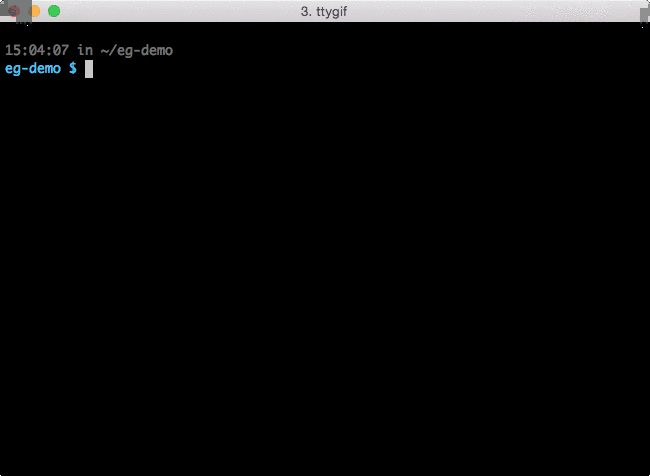Useful examples at the command line.
eg provides examples of common uses of command line tools.
Man pages are great. How does find work, again? man find will tell you, but
you'll have to pore through all the flags and options just to figure out a
basic usage. And what about using tar? Even with the man pages tar is
famously inscrutable without the googling for examples.
No more!
eg will give you useful examples right at the command line. Think of it as a
companion tool for man.
egcomes from exempli gratia, and is pronounced like the letters: "ee gee".
pip install egClone the repo and create a symlink to eg_exec.py. Make sure the location you
choose for the symlink is on your path:
git clone https://github.com/srsudar/eg ./
ln -s /absolute/path/to/eg-repo/eg_exec.py /usr/local/bin/egNote that the location of
eg_exec.pychanged in version 0.1.x in order to support Python 3 as well as 2. Old symlinks will print a message explaining the change, but you'll have to update your links to point at the new location. Or you can install withpip.
eg doesn't ship with a binary. Dependencies are very modest and should not
require you to install anything (other than
Nose if you want to run the tests).
If you find otherwise, open an issue.
eg <program>
eg takes an argument that is the name of a program for which it contains
examples.
eg find will provide examples for the find command.
eg --list will show all the commands for which eg has examples.
Files full of examples live in examples/. A naming convention is followed
such that the file is the name of the tool with .md. E.g. the examples for
find are in find.md.
eg find will pipe the contents of find.md through the less (although it
tries to respect the PAGER environment variable.
eg works out of the box, no configuration required.
If you want to get fancy, however, eg can be fancy.
For example, maybe a team member always sends you bzipped tarballs and you can
never remember the flag for bzipping--why can't that guy just use gzip
like everybody else? You can create an example for untarring and unzipping
bzipped tarballs, stick it in a file called tar.md, and tell eg where to
find it.
The way to think about what eg does is just that it takes a program name, for
example find, and looks for two files named find.md in the default
directory and a custom directory. If it finds them, it pipes them through
less, with the custom file at the top. Easy.
The default and custom directories can be specified at the command line like so:
eg --examples-dir='the/default/dir' --custom-dir='my/fancy/dir' findInstead of doing this every time, you can define a configuration file. By
default it is expected to live in ~/.egrc. It must begin with a section
called eg-config and can contain two keys: custom-dir and examples-dir.
Here is an example of a valid config file:
[eg-config]
examples-dir = ~/examples-dir
custom-dir = ~/my/fancy/custom/dir
Although by default the file is looked for at ~/.egrc, you can also specify a
different location at the command line like so:
eg --config-file=myfile findeg is colorful. The default colors were chosen to be pretty-ish while boring
enough to not create problems for basic terminals. If you want to override
these colors, you can do so in the egrc in a color section.
Things that can be colored are:
pound: pound sign before headingsheading: the text of headingscode: anything indented four spaces other than a leading$prompt: a$that is indented four spacesbackticks: anything between two backticks
Values passed to these options must be string literals. This allows escape characters to be inserted as needed. An egrc with heading text a nice burnt orange might look like this:
[eg-config]
custom-dir = ~/my/fancy/custom/dir
[color]
heading = '\x1b[38;5;172m'
To remove color altogether, for example if the color formatting is messing up
your output somehow, you can either pass the --no-color flag to eg, or you
can add an option to your egrc under the eg-config section like so:
[eg-config]
color = false
By default, eg pages using less -R. The -R switch tells less to
interpret ANSI escape sequences like color rather than showing them raw. If you
don't have less installed, eg will try to detect this and page using the
pydoc.pager() function instead. In this case you might want to turn off
color.
You can specify a different pager using the --pager-cmd option at the command
line or the pager-cmd option in the egrc. If specified in the egrc, the value
must be a string literal. For example, this egrc would use cat to page:
[eg-config]
pager-cmd = 'cat'
pydoc.pager() does a lot of friendly error checking, so it might still be
useful in some situations. If you want to use pydoc.pager() to page, you can
pass the pydoc.pager flag to the pager-cmd.
Example documents are written in markdown. Documents in markdown are easily read at the command line as well as online. They all follow the same basic format.
This section explains the format so that you better understand how to quickly grok the examples.
Contributors should also pay close attention to these guidelines to keep examples consistent.
Anything indented four spaces or surrounded by backticks `like this` are
meant to be input or output at the command line. A single line indented four
spaces is a user-entered command. If a block is indented four spaces, only the
lines beginning with $ are user-entered--anything else is output.
The first section heading should be simply the name of the tool. It should be
followed by the most rudimentary examples. Users that are familiar with the
command but just forget the precise syntax should be able to see what they need
without scrolling. Example commands should be as real-world as possible, with
file names and arguments as illustrative as possible. Examples for the cp
command, for instance, might be:
cp original.txt copy.txt
Here the .txt extensions indicate that these are file names, while the names
themselves make clear which is the already existing file and which will be the
newly created copy.
This section shouldn't show output and should not include the $ to indicate
that we are at the command line.
This section should be a quick glance for users that know what the tool does, know a basic usage is what they are trying to do, and are just looking for a reminder.
Next a Basic Usage section explains the most basic usage without using real
file names. This section gives users that might not know the usual syntax a
more abstract example than the first section. It is intended to provide a more
useful explanation than the first entry in the man page, which typically shows
all possible flags and arguments in a way that is not immediately obvious to
new users of the command. The SYNOPSIS section of the man page for cp, for
example, shows:
cp [-R [-H | -L | -P]] [-fi | -n] [-apvX] source_file ... target_directory
The Basic Usage is intended to provide less verbose, more immediately practical versions of the man page's SYNOPSIS section.
Commands and flags that will affect the behavior are shown as would be entered
in the command line, while user-entered filenames and arguments that do not
alter the command's behaviors are shown in < >. Examples in the Basic Usage
section for the cp command, for instance, might be:
cp -R <original_directory> <copied_directory>
In this command the cp -R indicate the command and behavior and thus are not
given in < >. Case-dependent components of the command, in this case the
directory to be copied and the name of the copy, are surrounded with < >.
Each is wrapped in separate < > to make clear that it is in fact two
distinct arguments.
Subsequent subsections can be added for common uses of the tools, as appropriate.
Although markdown is readable, it can still be tricky without syntax highlighting. We use spacing to help the eye.
-
All code snippets are followed by at two blank lines, unless overruled by 2.
-
Each line beginning a section (i.e. the first character on the line is
#) should be preceded by exactly three lines. -
Files should end with two blank lines.
-
Lines should not exceed 80 characters, unless to accommodate a necessarily long command or long output.
Additions of new tools and new or more useful examples are welcome. eg should
be something that people want to have on their machines. If it has a man page,
it should be included in eg.
Please read the Format of Examples section and review existing example files to
get a feel for how eg pages should be structured.
If you find yourself turning to the internet for the same command again and again, consider adding it to the examples.
eg examples do not intend to replace man pages! man is useful in its own
right. eg should provide quick examples in practice. Do not list all the
flags for the sake of listing them. Assume that users will have man
available.
eg depends only on standard libraries and Python 2.x, so building should be a
simple matter of cloning the repo and running the executable eg/eg.py.
eg uses Nose for testing, so you'll have to have Nose installed to run tests.
Once you have Nose, run nosetests from the root directory of the repo.
Tests should always be expected to pass. If they fail, please open an issue,
even if only so that we can better elucidate eg's dependencies.
Alias eg to woman for something that is like man but a little more
practical:
$ alias woman=eg
$ man find
$ woman find