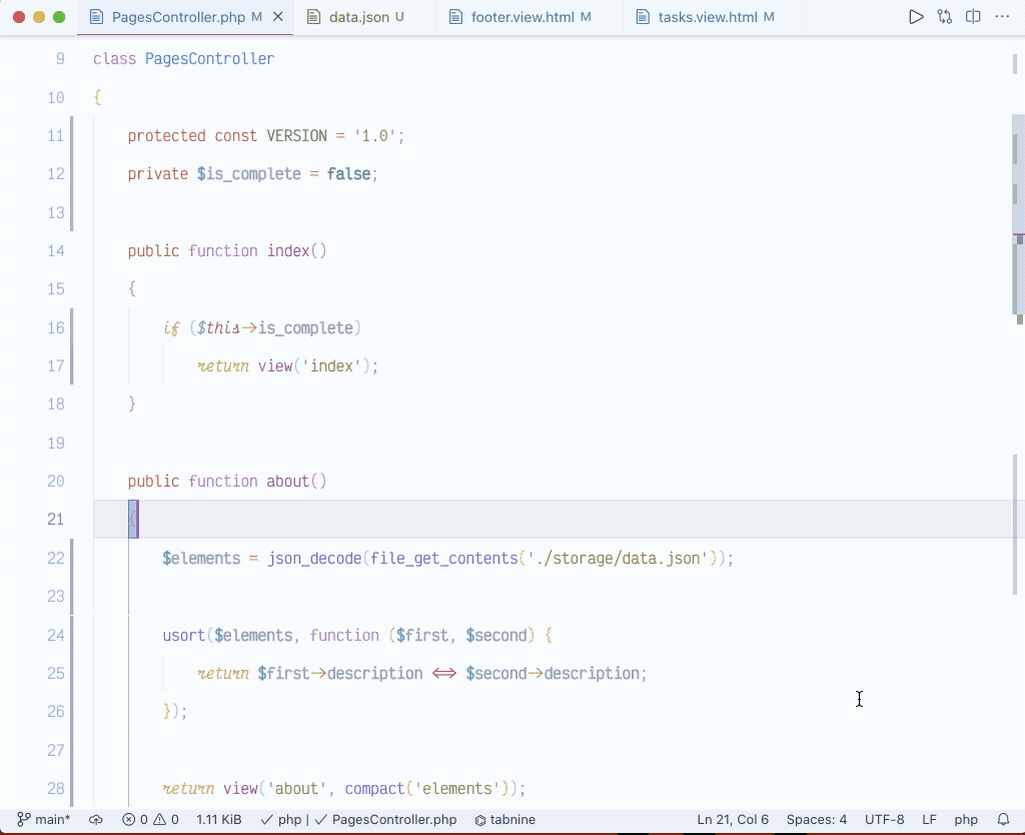G Dark themes for Atom
Optimized for PHP, Laval, Blade Template, Jinja, Python, HTML, CSS, JSON, Markdown, JS (Vanilla) and Others Languages.
Please open an Issue if the themes don't display correctly for your languages Thanks. Give it a star on github or marketplace if you have time, thank you and be safe✌🏾
Tested on macOS
You can install this theme by downloading or cloning this repo or from vscode extensions website.
Launch Quick Open:
Linux Ctrl+P
Paste the following command and press Enter:
ext install g-dark themeor from within VS Code by launching Quick Open and running the Install from VSIX... command.
To get the most out of this them please add the following configuration:
1 Download and install Haskling fonts Hasklig or JetBrains Mono 2 Enable ligature in vscode setting or add to settings.json :
"editor.fontLigatures": true,
"editor.fontWeight": "600",
"editor.fontSize": 14.5,
"window.zoomLevel": 1,3 Install Indent-Rainbow
-
add this to settings.json:
"indentRainbow.colors": [ "rgba(16,16,16,0.10)", "rgba(16,16,16,0.20)", "rgba(16,16,16,0.30)", "rgba(16,16,16,0.35)", "rgba(16,16,16,0.40)", "rgba(16,16,16,0.45)", "rgba(16,16,16,0.50)", "rgba(16,16,16,0.55)", "rgba(16,16,16,0.60)", "rgba(16,16,16,0.65)", ],
4 Add the following to setting.json
"editor.renderWhitespace": "selection",5 Auto switch between dark and light theme (macOS only)
Install auto-darkmode
- add the following to settings.json:
"autoDarkMode.darkTheme": "G Dark",
"autoDarkMode.lightTheme": "G Light",6 For colored brackets
"editor.fontWeight": "600",
"bracketPairColorizer.forceUniqueOpeningColor":true,
"bracketPairColorizer.forceIterationColorCycle":true,
"bracketPairColorizer.colorMode":"Consecutive",
"bracketPairColorizer.highlightActiveScope":true,
"bracketPairColorizer.activeScopeCSS":[
"borderStyle : solid",
"borderWidth : 1px",
"borderColor : {color}; opacity: 0.3",
"backgroundColor : {color}"
],
"editor.matchBrackets":"never",
"bracketPairColorizer.showBracketsInGutter":true,
"bracketPairColorizer.consecutivePairColors":[
"()",
"[]",
"{}",
["<", "</"],
["<", "/>"],
[
"Gold",
"Orchid",
"LightSkyBlue",
"#854442",
"#08C08C"
],
"Red"
],7 To use a unique color for Vscode Separator
"separators.methods.borderColor": "#64778b3a",
"separators.functions.borderColor": "#64778b3a",
"separators.constructors.borderColor": "#64778b3a",
"separators.classes.borderColor": "#64778b3a",
"separators.enums.borderColor": "#64778b3a",
"separators.namespaces.borderColor": "#64778b3a",- Open Extensions sidebar panel in VS Code.
View → Extensions - Search for
g-dark - Click Install to install it.
- A drop down list will appear.
- Select on of g-dark-default theme variants to preview
- Press Enter to activate the theme
Launch Quick Open:
Type theme, choose Preferences: Color Theme, and select one of the G-dark Theme variants from the list.
If you do like this theme, give it a rating G Dark-theme
All contribution are welcome
For any issues Issues.Thanks so much!