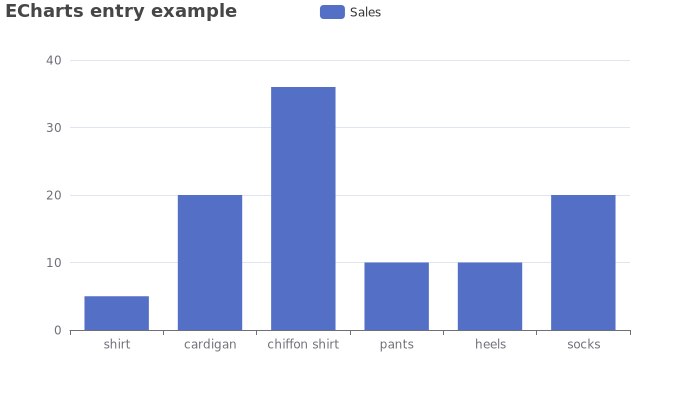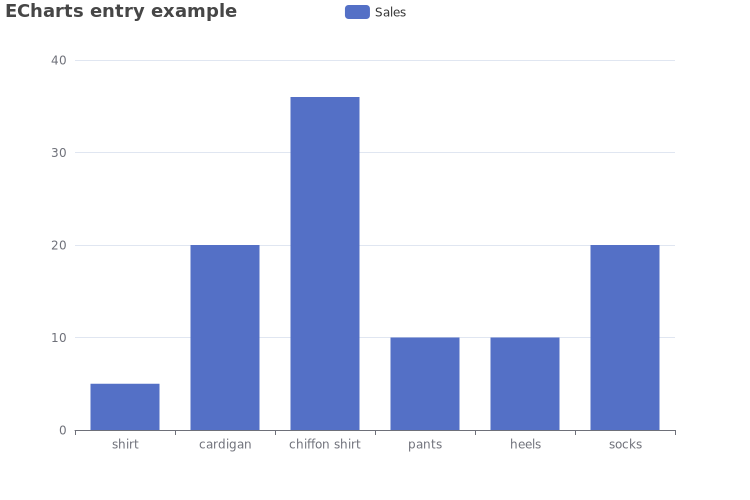This repository contains a Node.js application that starts a server which can render ECharts graphs to PNG or SVG images.
This application needs the following prerequisites:
- Node.js 16 or later (preferably the latest LTS version)
- internet connection to download required dependencies (only once before first start)
The installation of Node.js is covered in a separate document.
(If you prefer a setup within a Docker container over a native installation, then please take a look at Setup with Docker.)
The application requires a package for canvas-based rendering. To install that, type
npm install
in the directory export-server/. You only need to do this once. The packages
are then cached in the node_modules/ directory for future use.
You can simply start the application via
npm start
which fires up the Node.js application. The server will then listen on http://localhost:3000/ for incoming connections.
If you want the server to listen on a different port, then you can set the
environment variable PORT accordingly. On Linux-like systems you can do
export PORT=4000
npm startThe equivalent on Windows command prompt would be
SET PORT=4000
npm startIn these cases the server will bind to port 4000 instead of the default port 3000.
The hostname can be changed, too, by setting the HOST environment variable in
the same manner, e. g.:
export HOST=0.0.0.0
npm startIf HOST is not set, then localhost will be used as hostname.
To generate a PNG file of an ECharts plot, just send an HTTP POST request to the running Node.js server on http://localhost:3000/ containing the data for the plot as JSON in its body.
For example, POSTing the following JSON code to the server
{
"title": {
"text": "ECharts entry example"
},
"tooltip": {},
"legend": {
"data": ["Sales"]
},
"backgroundColor": "#ffffff",
"xAxis": {
"data": ["shirt","cardigan","chiffon shirt","pants","heels","socks"]
},
"yAxis": {},
"series": [{
"name": "Sales",
"type": "bar",
"data": [5,20,36,10,10,20]
}]
}
will generate a PNG image that looks like this:
The generated image will be contained in the response message body.
The generated PNG image has a width of 700 pixels and a height of 400 pixels by default. If no size is specified, then the image will be of that default size. However, this may not always be suitable for your needs.
There are two ways to change the image size:
- adding certain HTTP headers to the request (preferred way), or
- adding two data members to the POST-ed JSON data.
If both are present, then the HTTP headers take precedence.
To change the size, add the HTTP headers X-Image-Width and / or
X-Image-Height to the request. Acceptable values are integers only, the values
will be interpreted as pixels, not centimetres, inches or other. For example, if
you want the image to be 750 x 500 pixels, then set the HTTP headers
X-Image-Width: 750
X-Image-Height: 500
Using the same JSON as above, the created image will now be slightly larger and look like this:
If sending HTTP headers with your request is too cumbersome and you do not mind
"polluting" the ECharts JSON with a bit of extra data, then that can be used to
adjust the image size, too. Just add the members imageWidth and / or
imageHeight to the top-level object. As with the HTTP headers, the values will
be interpreted as pixels, not centimetres or inches.
For example, POSTing the following JSON code to the server
{
"imageWidth": 750,
"imageHeight": 500,
"title": {
"text": "ECharts entry example"
},
"tooltip": {},
"legend": {
"data": ["Sales"]
},
"backgroundColor": "#ffffff",
"xAxis": {
"data": ["shirt","cardigan","chiffon shirt","pants","heels","socks"]
},
"yAxis": {},
"series": [{
"name": "Sales",
"type": "bar",
"data": [5,20,36,10,10,20]
}]
}
will generate the same image with dimensions of 750 x 500 pixels.
By default, the application renders charts to PNG files. However, sometimes one
may want a vector-based graphic format like SVG. To get SVG, add the HTTP header
X-Image-Format to your request and set its value to svg (all lower case).
Using that, it will create a SVG file like this:
If you encounter problems while trying to generate a chart image, then please take a look at the FAQ. Some common errors and possible solutions are listed there.
A version history is available in changelog.md.
Copyright 2018, 2020, 2021, 2022, 2023, 2024, 2025 Dirk Stolle
This program is free software: you can redistribute it and/or modify it under the terms of the GNU General Public License as published by the Free Software Foundation, either version 3 of the License, or (at your option) any later version.
This program is distributed in the hope that it will be useful, but WITHOUT ANY WARRANTY; without even the implied warranty of MERCHANTABILITY or FITNESS FOR A PARTICULAR PURPOSE. See the GNU General Public License for more details.
You should have received a copy of the GNU General Public License along with this program. If not, see http://www.gnu.org/licenses/.