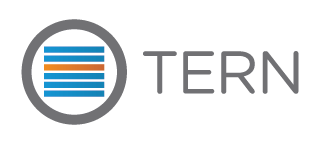Tern is a software package inspection tool that can create a Software Bill of Materials (SBoM) for containers. It's written in Python3 with a smattering of shell scripts.
- Introduction
- Getting Started
- Using Tern
- Report Formats
- Extensions
- Running tests
- Project Status
- Contributing
Tern is an inspection tool to find the metadata of the packages installed in a container image. The overall operation looks like this:
- It uses overlayfs to mount the first filesystem layer (also known as the BaseOS) used to build the container image
- It then executes scripts from the "command library" in a chroot environment to collect information about packages installed in that layer
- With that information as a starting point, it continues to iterate over steps 1 and 2 for the rest of the layers in the container image
- Once done, it generates a report, various format options are available. The report, in its default format, provides a verbose, layer by layer, explanation of the various software components imported. If a Dockerfile is provided, the report indicates the Dockerfile lines corresponding to each of the file system layers.
Tern gives you a deeper understanding of your container's bill of materials so you can make better decisions about your container based infrastructure, integration and deployment strategies. It's also a good tool if you are curious about the contents of the container images you have built.
A GitHub Action is available if you just want to scan Docker container images to find the Base OS and packages installed. Please contribute changes here. Thanks to Jeroen Knoops @JeroenKnoops for their work on this.
If you have a Linux OS you will need a distro with a kernel version >= 4.0 (Ubuntu 16.04 or newer or Fedora 25 or newer are good selections) and will need to install the following requirements:
- Git (Installation instructions can be found here: https://git-scm.com/book/en/v2/Getting-Started-Installing-Git)
- attr (sudo apt-get install attr or sudo dnf install attr)
- Python 3.6 or newer (sudo apt-get install python3.6(3.7) or sudo dnf install python36(37))
- Pip (sudo apt-get install python3-pip).
- jq (sudo apt-get install jq or sudo dnf install jq)
Some distro versions have all of these except attr and/or jq preinstalled but both are common utilities and are available via the package manager.
For Docker containers
- Docker CE (Installation instructions can be found here: https://docs.docker.com/engine/installation/#server)
Make sure the docker daemon is running.
Create a python3 virtual environment:
$ python3 -m venv ternenv
$ cd ternenv
NOTE: Your OS might distribute each Python version separately. For example, on Ubuntu LTS, Python 2.7 is linked to python2 and Python 3.6 is linked to python3. I develop with Python 3.7 which is installed separately with no symlinks. In this case, I use the binary. The binaries are usually installed in /usr/bin/python.
Activate the virtual environment:
$ source bin/activate
NOTE: This specific activate script only works for Bash shells. If you need to activate a Fish Shell or C Shell you should use source bin/activate.fish or source bin/activate.csh, respectively.
Install tern:
$ pip install tern
Run Tern:
$ tern report -o output.txt -i debian:buster
Docker is the most widely used tool to build and run containers. If you already have Docker installed, you can run Tern by building a container with the Dockerfile provided and the docker_run.sh script:
Clone this repository:
$ git clone https://github.com/tern-tools/tern.git
Build the Docker image (called ternd here). You may need to use sudo:
$ docker build -f docker/Dockerfile -t ternd .
NOTE: By default, Tern will run with logging turned on. If you would like to silent the terminal output when running the ternd container, make the following change to the Dockerfile ENTRYPOINT before building:
--- a/Dockerfile
+++ b/Dockerfile
-ENTRYPOINT ["tern", "--driver", "fuse"]
+ENTRYPOINT ["tern", "-q", "--driver", "fuse"]
Run the script docker_run.sh. You may need to use sudo. In the below command debian is the docker hub container image name and buster is the tag that identifies the version we are interested in analyzing.
$ ./docker_run.sh ternd "report -i debian:buster" > output.txt
To produce a json report run
$ ./docker_run.sh ternd "report -f json -i debian:buster"
What the docker_run.sh script does is run the built container as privileged.
WARNING: privileged Docker containers are not secure. DO NOT run this container in production unless you have secured the node (VM or bare metal machine) that the docker daemon is running on.
Tern is not distributed as Docker images yet. This is coming soon. Watch the Project Status for updates.
Vagrant is a tool to setup an isolated virtual software development environment. If you are using Windows or Mac OSes and want to run Tern from the command line (not in a Docker container) this is the best way to get started as Tern does not run natively in a Mac OS or Windows environment at this time.
Follow the instructions on the VirtualBox website to download VirtualBox on your OS.
Follow the instructions on the website to install Vagrant for your OS.
NOTE: The following steps will install the latest PyPI release version of Tern. If you want to install Tern from the tip of master, please instead follow "Setting up a development environment on Mac and Windows" in the contributing guide.
In your terminal app, run the following commands.
Clone this repository:
$ git clone https://github.com/tern-tools/tern.git
Bring up the Vagrant box:
$ cd tern/vagrant
$ vagrant up
SSH into the created VM:
$ vagrant ssh
Run:
$ tern report -i debian:buster -o output.txt
WARNING: The CLI has changed since the last release. Visit Tern's PyPI project page to find the correct CLI options or just run tern -h.
Tern creates a report containing the Software Bill of Materials (SBoM) of a container image, including notes about how it collects this information, and files for which it has no information about. Currently, Tern supports containers only built using Docker using image manifest version 2, schema 2. Docker image manifest version 2, schema 1 has been deprecated by Docker. Tern will support container images created using Docker version 19.03.0 or later. Docker is the most ubiquitous type of container image that exists so the project started with a focus on those. However, it is architected to support other images that closely follow the OCI image spec.
If you have a Docker image pulled locally and want to inspect it
$ tern report -i debian:jessie
The SBoM of packages that are installed in the Docker image and how Tern got this information will be printed to the console. To direct this output to a file, use the -o file_name command line option. If you encounter any errors, please file an issue.
You can provide a Dockerfile to Tern to figure out the Software Bill of Materials and other information. Tern will build the image, analyze it with respect to the Dockerfile and discard the image. This is useful to engineers who are developing a Dockerfile for their app or in a container build and release pipeline.
$ tern report -d samples/photon_git/Dockerfile
The SBoM of packages you would be shipping if you were to use the given Dockerfile will print to the console. To direct the output to a file, use the -o file_name command line option. Feel free to try this out on the other sample Dockerfiles in the samples directory or on Dockerfiles you may be working with. If it doesn't work for you, please file an issue.
Because of the way Docker builds containers, Dockerfiles are generally not declarative or reflective of what ultimately gets included in the container image that gets produced. Pinning information in your Dockerfile (base OS, packages, etc.) can help create more reproducible container images should your Dockerfile be distributed to other parties. If you have a Dockerfile that you would like to lock to a more reproducible version, Tern can help.
$ tern lock Dockerfile
The locked Dockerfile will be created in Dockerfile.lock unless an output file is otherwise specified. To specify an output file
$ tern lock Dockerfile -o output.txt
If the packages are not pinned in the resulting Dockerfile.lock or output file that gets produced, it is because 1) Tern does not know the version of the packages to pin (i.e. unable to get this information from the package manager) or 2) your Dockerfile failed to build. In the case of a failed Dockerfile build, Tern only builds the base image and tries to pin what it can. If you encounter any errors, please file an issue.
Tern creates BoM reports suitable to read over or to provide to another tool for consumption.
Tern provides a handful of different reporting styles that may work better for different applications of distribution, interoperability and comprehension. Understanding these reports will vary slightly between formats, but the information in the different report formats will generally be the same with varying degrees of package metadata detail. In all report formats, information about the version of Tern that generated the report and any applicable extension information will be at the top of the report followed by information about the metadata found in the container, organized sequentially by layer.
The base layer (Layer 1) will provide operating system information on which the container is based, the Dockerfile command that created the layer, the package retrieval method and any packages found in the layer. Note that the operating system information may be different than the container that Tern is generating an SBoM for. For example, the golang container's base OS is actually Debian GNU/Linux 10 (buster). For each subsequent layer in the container, information about the Dockerfile command that created the container layer, any warnings about unrecognized Dockerfile commands, the package retrieval method and package information is provided. If Tern doesn't find any package information in a layer, it will report packages found in the layer as "None". File licenses may also be available in the reports if Tern is run using scancode.
More information about specific reporting formats can be found below and in the tern/classes directory where the properties being reported on are explained in the .py files -- specifically, image_layer.py, package.py, and file_data.py.
The default report Tern produces is a human readable, high-level overview. The object of this report is to give the container developer a deeper understanding of what is installed in a container image during development. This allows a developer to glean basic information about the container such as what the true base operating system is, what the app dependencies are, if the container is using an official or personal repository for sources or binaries, whether the dependencies are at the correct versions, etc.
While the packages found in each layer and their associated version and license are listed on a per layer basis, there is also a summary of licenses found in the container printed at the bottom of the report which is unique to the default human readable format.
$ tern report -i golang:1.12-alpine -o output.txt
You can get the results in a JSON file to pass around in a network. The JSON report contains the most amount of container metadata compared to the default report and because of this, is often a very large file. If you are planning to look for information in this file manually, we recommend using the jq utility to better display and understand the information in the report.
In terms of general container information, the JSON report provides detailed "created by" information including docker container config information, layer created_by information and layer creation time stamps. It also provides the diff_id and tar file information for each layer, including each layer's unique package set and the packages metadata. The JSON report will also provide more detailed package metadata (if found) including the project URL information, files found in each package when run with scancode and package licenses (pkg_licenses) for containers based on Debian OSes where license information is parsed from Copyright text instead of declared by the package manager (pkg_license).
$ tern report -f json -i golang:1.12-alpine
You can get an html rendering of the JSON results. An output file with .html suffix should be provided in order to properly view the report in your browser. The HTML report will include all of the same information found in a JSON report. See above for details about the JSON report.
$ tern report -f html -i golang:1.12-alpine -o report.html
You can get the results in a YAML file to be consumed by a downstream tool or script. The YAML information will be the same information found in the JSON report. See above for details about the JSON report.
$ tern report -f yaml -i golang:1.12-alpine -o output.yaml
SPDX is a format developed by the Linux Foundation to provide a standard way of reporting license information. The National Telecommunications and Information Administration (NTIA) recognizes SPDX as one of three valid SBoM formats that satisfies the minimum viable requirements for an SBoM in accordance with President Biden's Executive Order on Improving the Nation's Cybersecurity.
Many compliance tools are compatible with SPDX. Tern follows the SPDX specifications. The tag-value format is most compatible with the toolkit the organization provides. There are conversion tools available here (some still in development). You can read an overview of the SPDX tag-value specification here and about how Tern maps its properties to the keys mandated by the spec here.
$ tern report -f spdxtagvalue -i golang:1.12-alpine -o spdx.txt
The SPDX JSON format contains the same information that an SPDX Tag-value document does. The only difference between these two formats is the way the information is represented. The 'spdxjson' format represents the container information as a collection of key-value pairs. In some cases, the SPDX JSON format may be more interoperable between cloud native compliance tools.
$ tern report -f spdxjson -i golang:1.12-alpine -o spdx.json
Tern does not have its own file level license scanner. In order to fill in the gap, Tern allows you to extend container image analysis with an external file analysis CLI tool or Python3 module. In order to take advantage of the extensions, both the extention tool and Tern need to be installed.
NOTE: Neither the Docker container nor the Vagrant image has any of the extensions installed. You are welcomed to modify Dockerfile and vagrant/bootstrap.sh to install the extensions if you wish to use them. Please see the instructions below on how to enable the extension of your choice.
scancode-toolkit is a license analysis tool that "detects licenses, copyrights, package manifests and direct dependencies and more both in source code and binary files". Note that Scancode currently works on Python 3.5 and 3.6 but not 3.7 onwards. Be sure to check what python version you are using below.
-
Install system dependencies for Scancode (refer to the Scancode GitHub repo for instructions)
-
Setup a python virtual environment
$ python3 -m venv scanenv
$ cd scanenv
$ source bin/activate
- Install tern and scancode
$ pip install tern scancode-toolkit
- Run tern with scancode
$ tern report -x scancode -i golang:1.12-alpine
If you are running Scancode for the first time, depending on the size of the container image, it takes anywhere between 10 minutes to a few hours to run due to the number of files needed to be analyzed. Once completed, subsequent runs will be much faster as the data will be cached for future use.
cve-bin-tool is a command line tool which "scans for a number of common, vulnerable components (openssl, libpng, libxml2, expat and a few others) to let you know if your system includes common libraries with known vulnerabilities". Vulnerability scanning tools can also be extended to work on containers using Tern, although support for certain metadata pertaining to CVEs may not be available yet. As a result, you will not see any of the results in the generated reports.
-
Install system dependencies for cve-bin-tool (refer to the cve-bin-tool GitHub repo for instructions)
-
Setup a python virtual environment
$ python3 -m venv scanenv
$ cd scanenv
$ source bin/activate
- Install tern and cve-bin-tool
$ pip install tern cve-bin-tool
- Run tern with cve-bin-tool
$ tern report -x cve_bin_tool -i golang:1.12-alpine
WARNING: The test_util_* tests are not up to date. We are working on it :). From the Tern repository root directory run:
$ python tests/<test file>.py
Release 2.7.0 is out! See the release notes for more information.
We try to keep the project roadmap as up to date as possible. We are currently working on Release 2.8.0.
Be advised: version 2.4.0 and below contain a high-severity security vulnerability (CVE-2021-28363). Please update to version 2.5.0 or later.
Architecture, function blocks, code descriptions and the project roadmap are located in the docs folder. Contributions to the documentation are welcome! See the contributing guide to find out how to submit changes.
Do you have questions about Tern? Do you think it can do better? Would you like to make it better? You can get involved by giving your feedback and contributing to the code, documentation and conversation!
Please read our code of conduct first.
Next, take a look at the contributing guide to find out how you can start.
We host community meetings via Zoom every other Tuesday at 3:00 PM UTC. The meeting is an opportunity to discuss project direction, collaboration work, feature requests or any other Tern related topic. Meeting minutes are recorded live here and copied later to GitHub.
To receive meeting-related correspondence subscribe to the mailing list. You can also join the call directly via Zoom. Click here to join the call, or you can dial in. Meeting ID: 975 9607 5735 Password: 186677
A calendar of the meeting dates is available here.