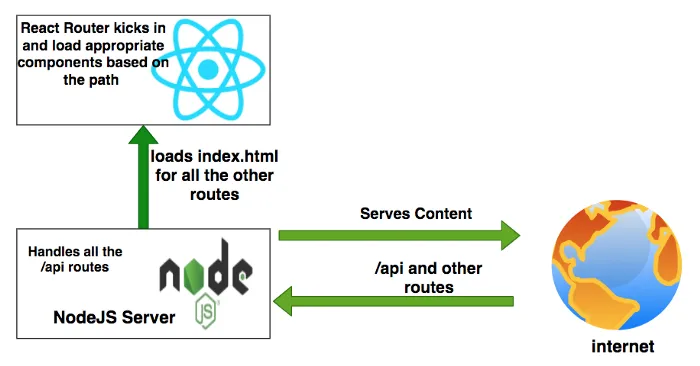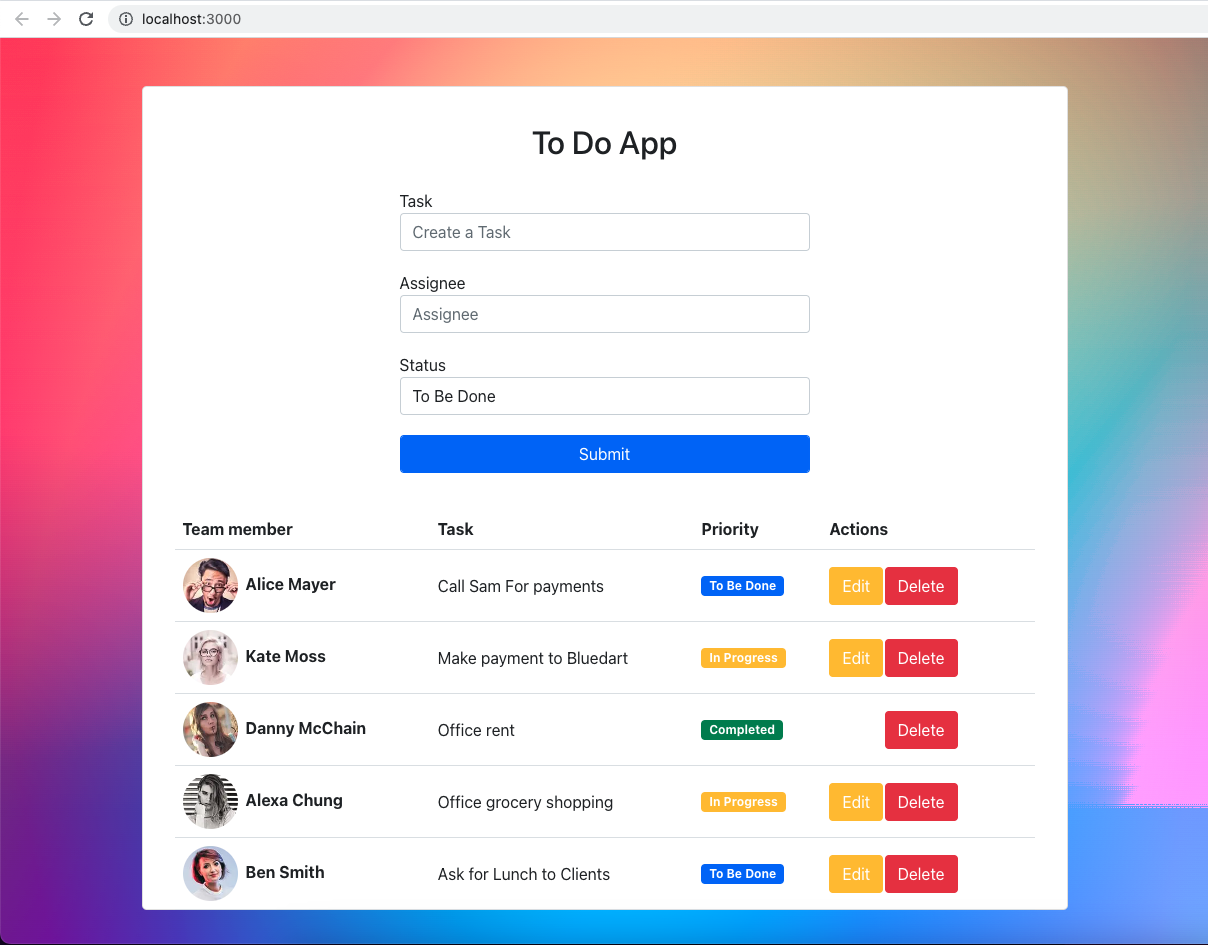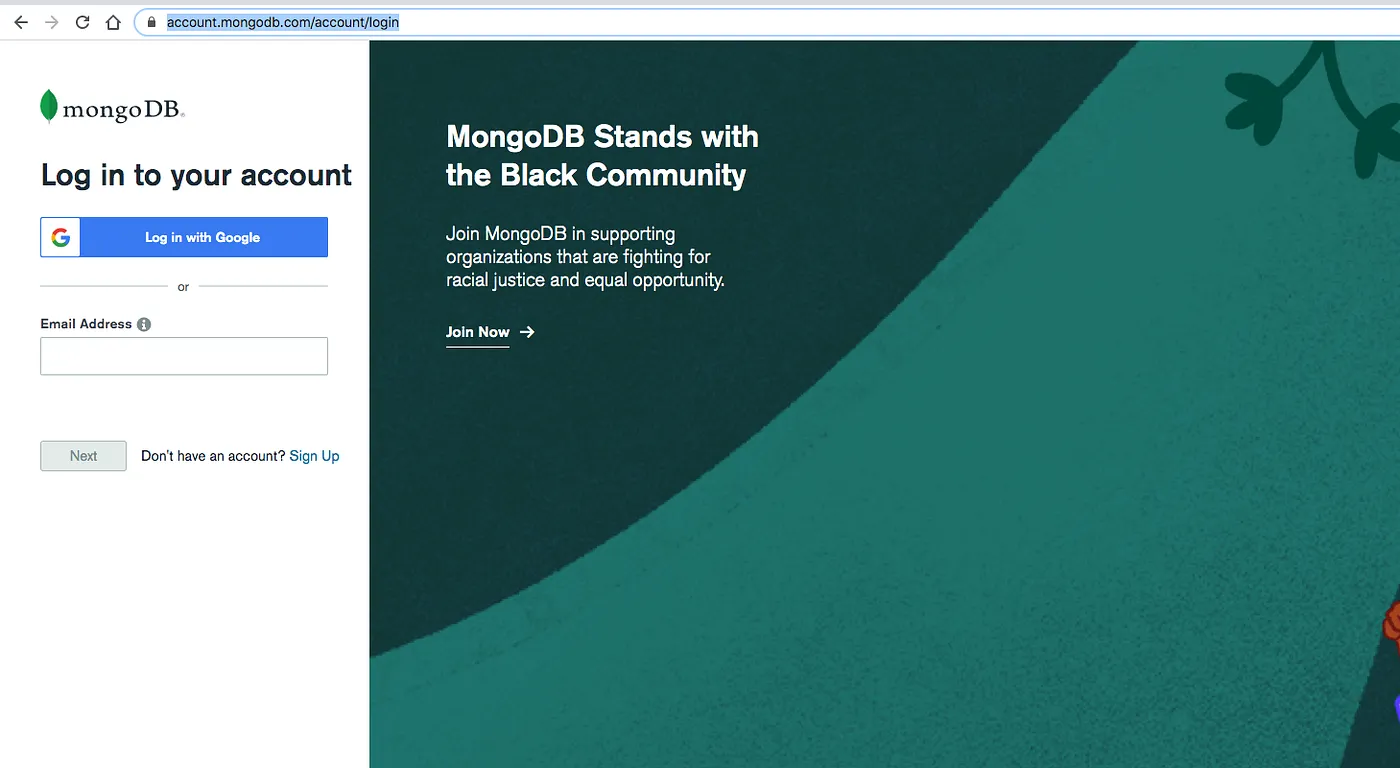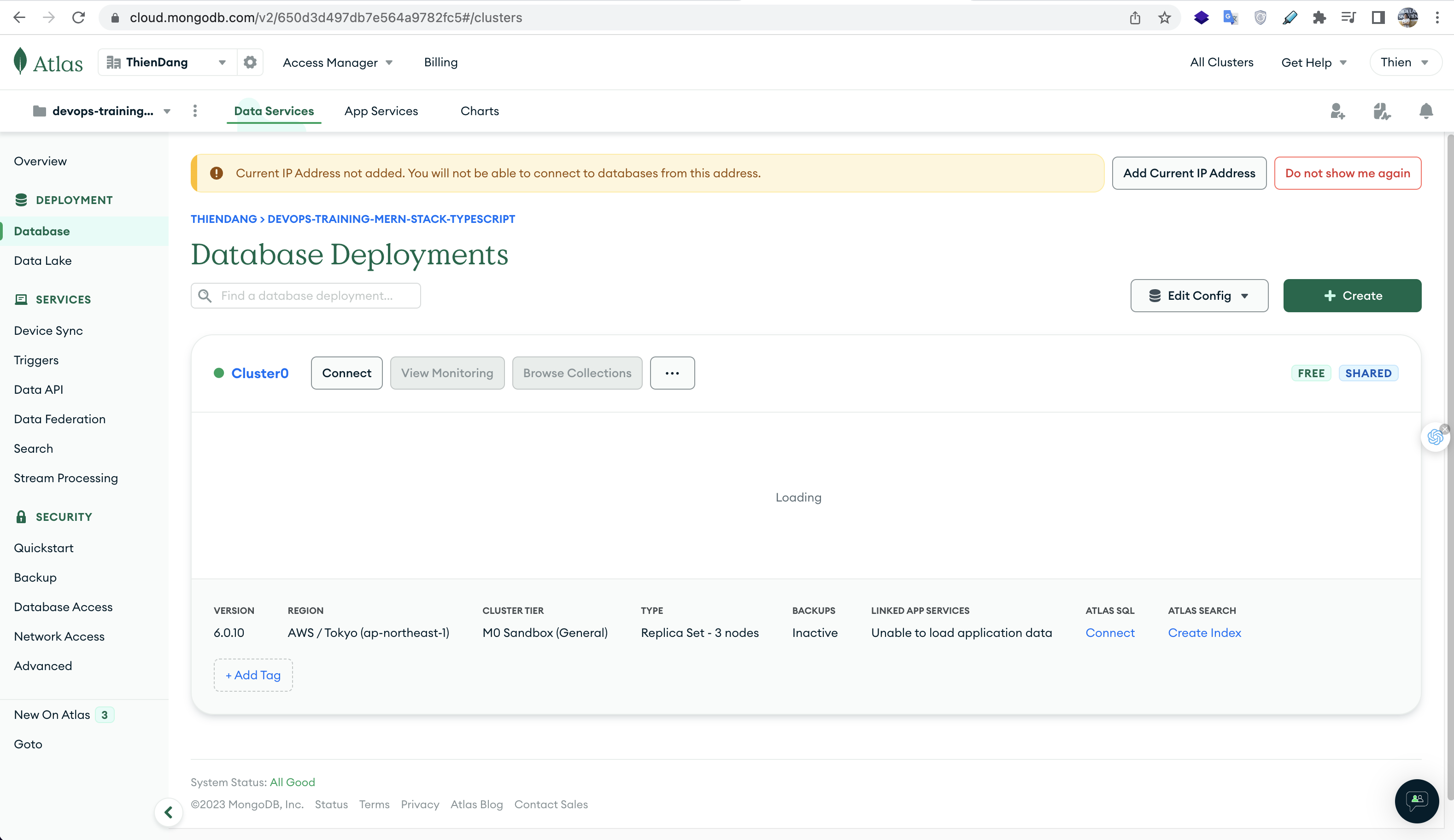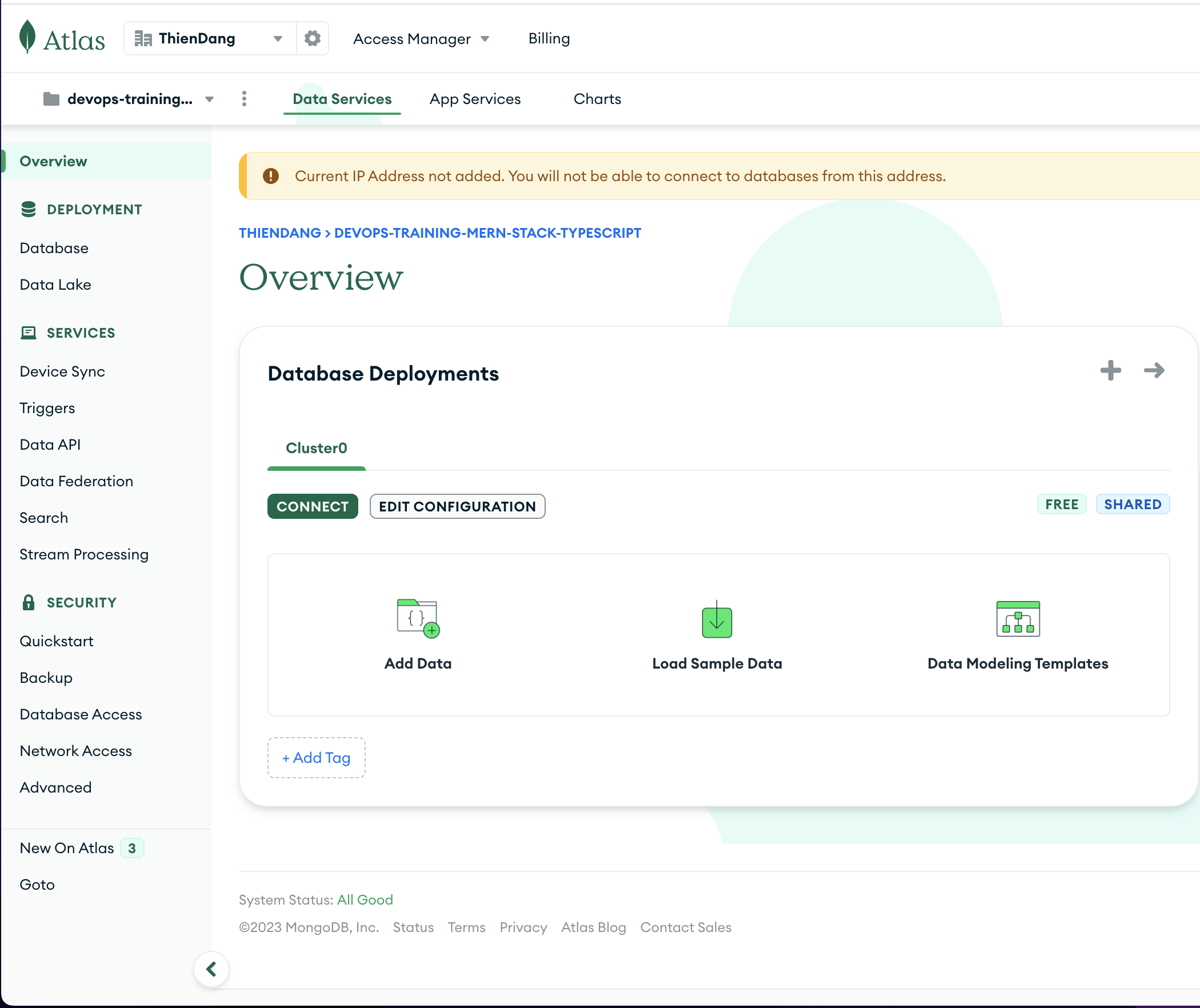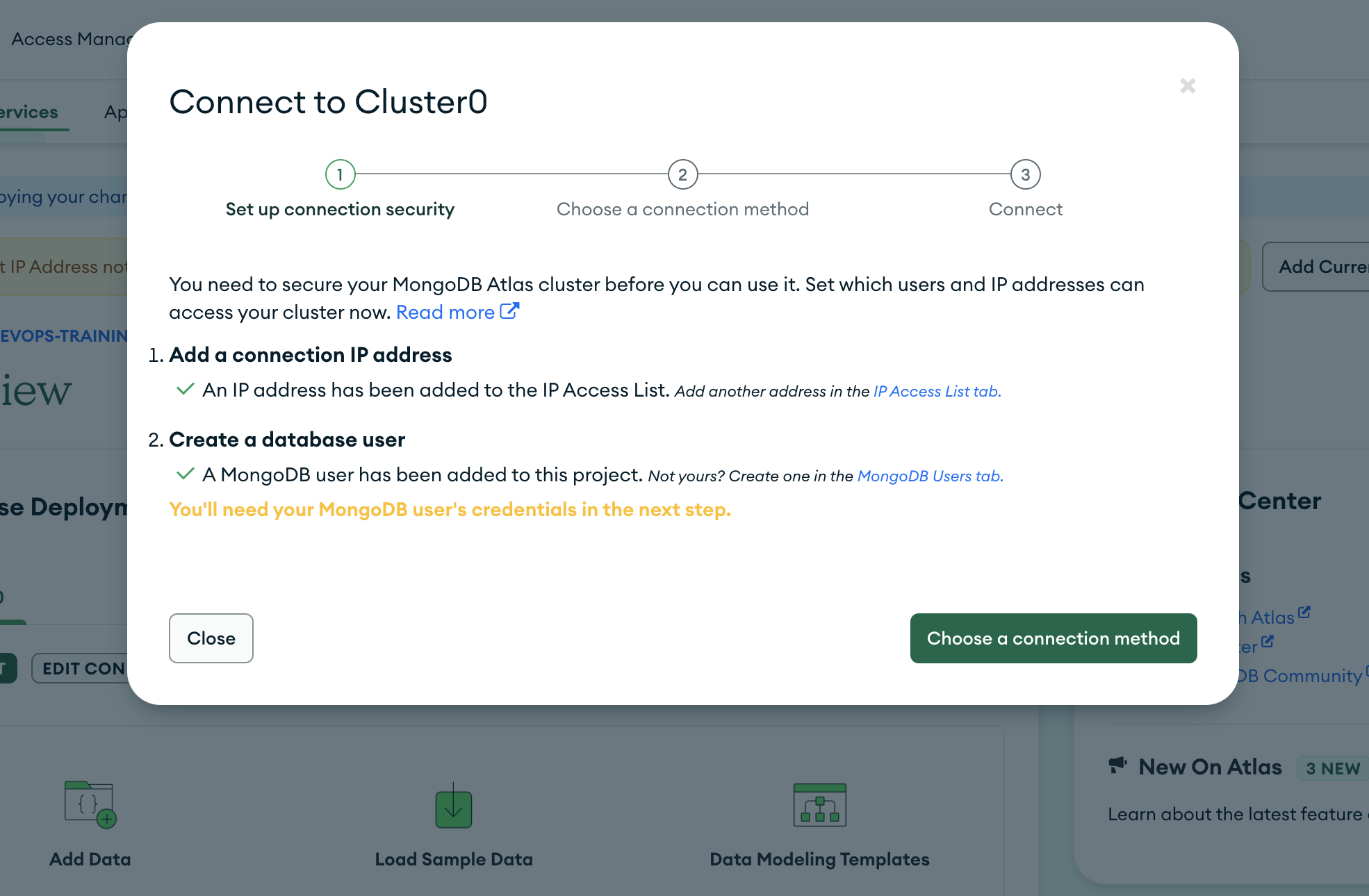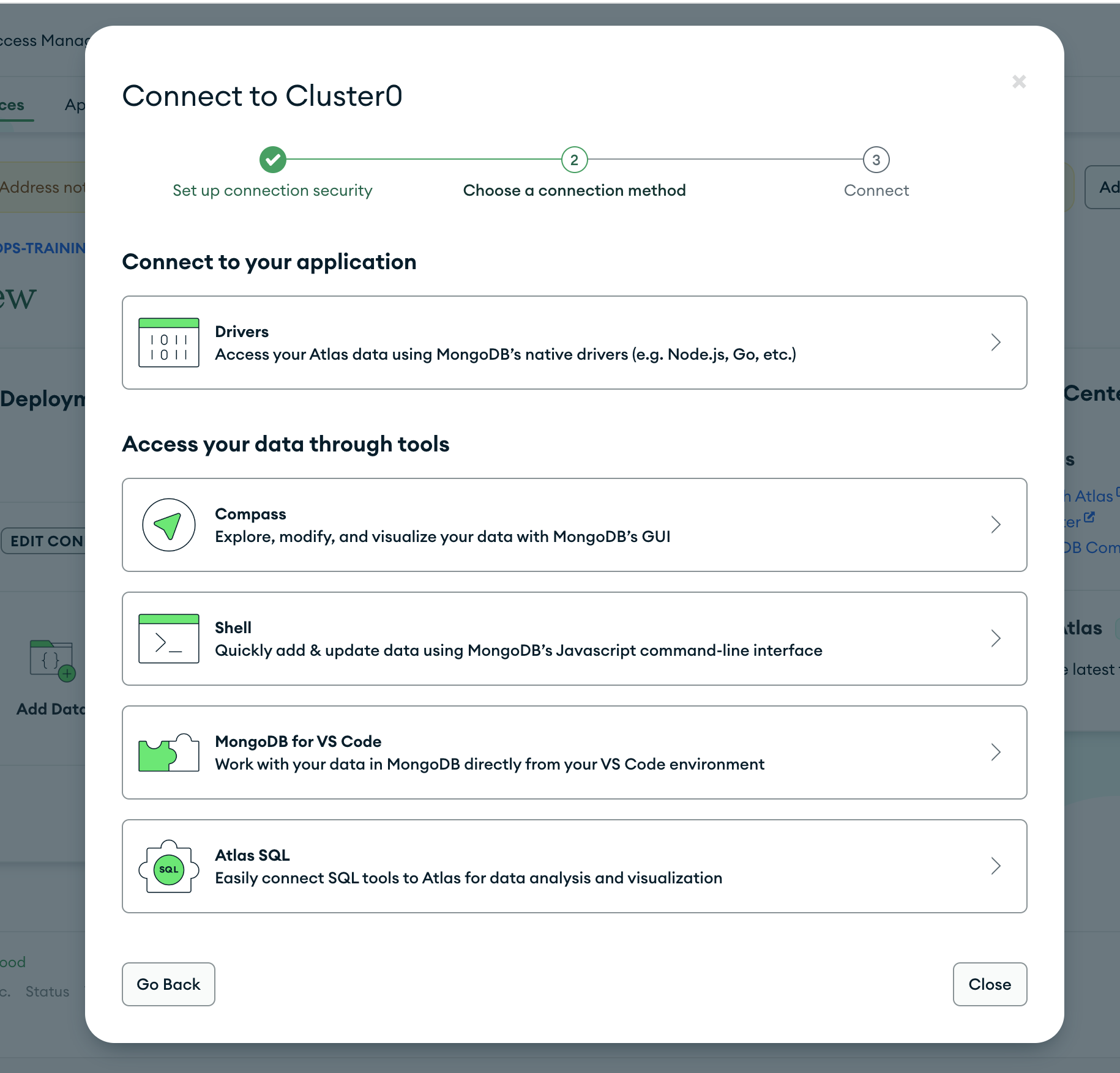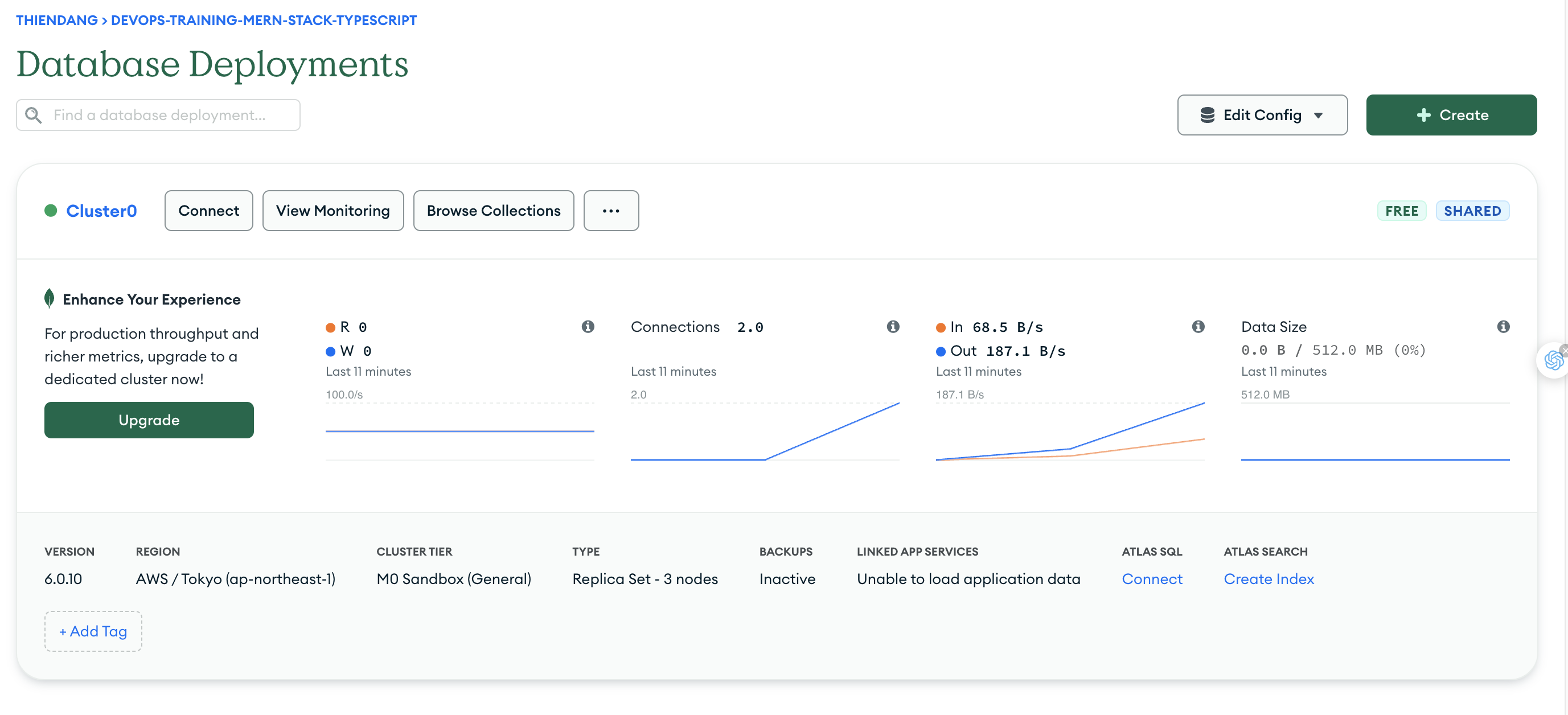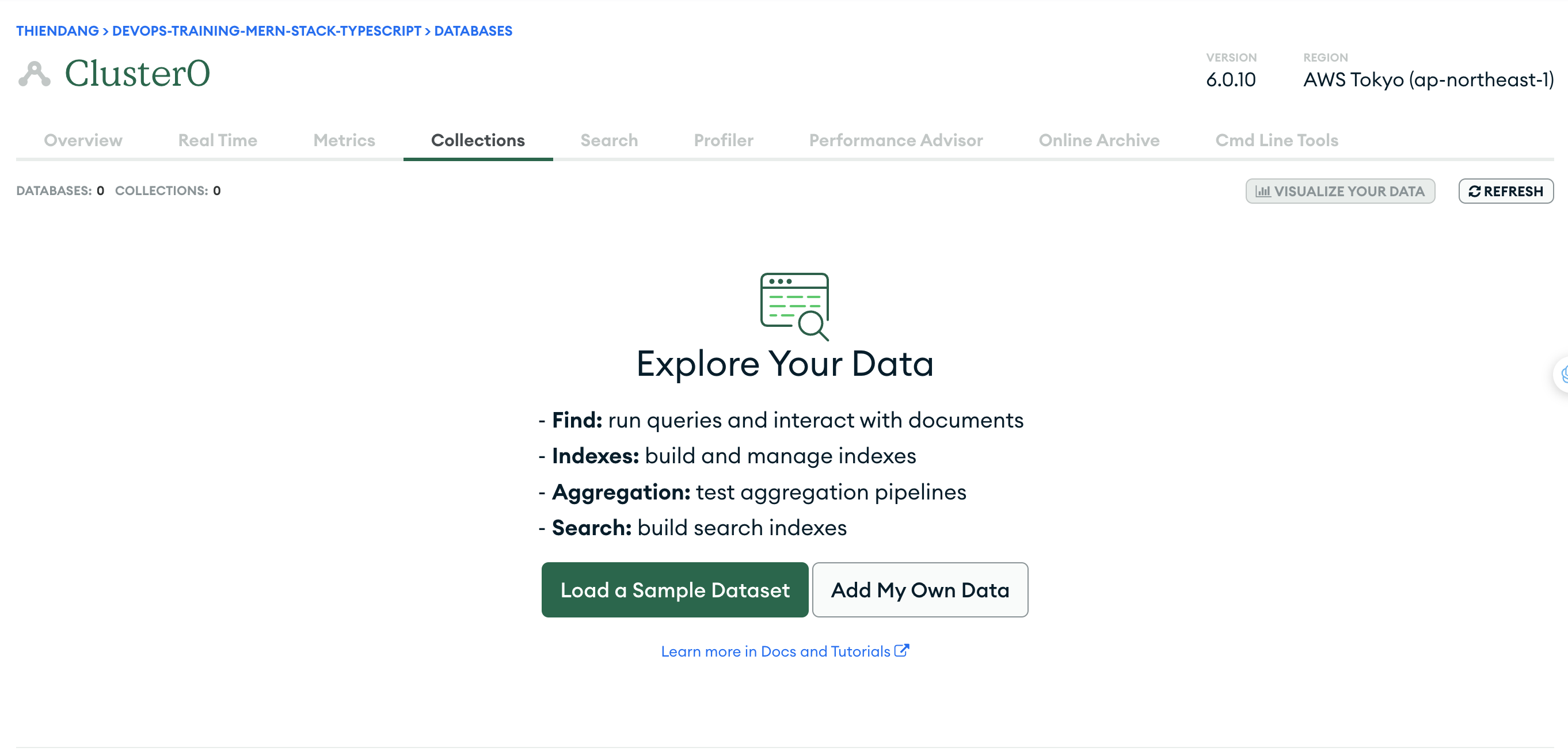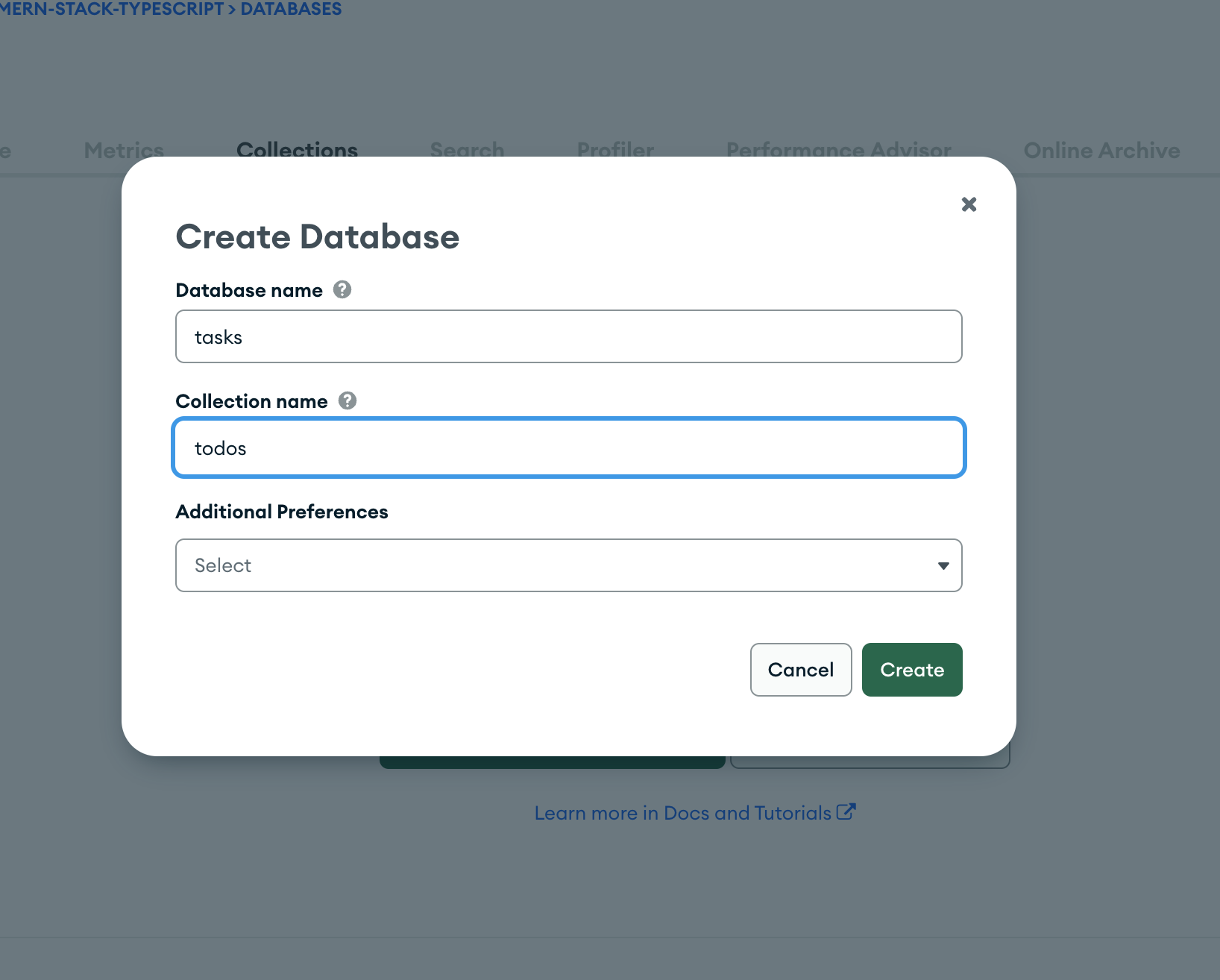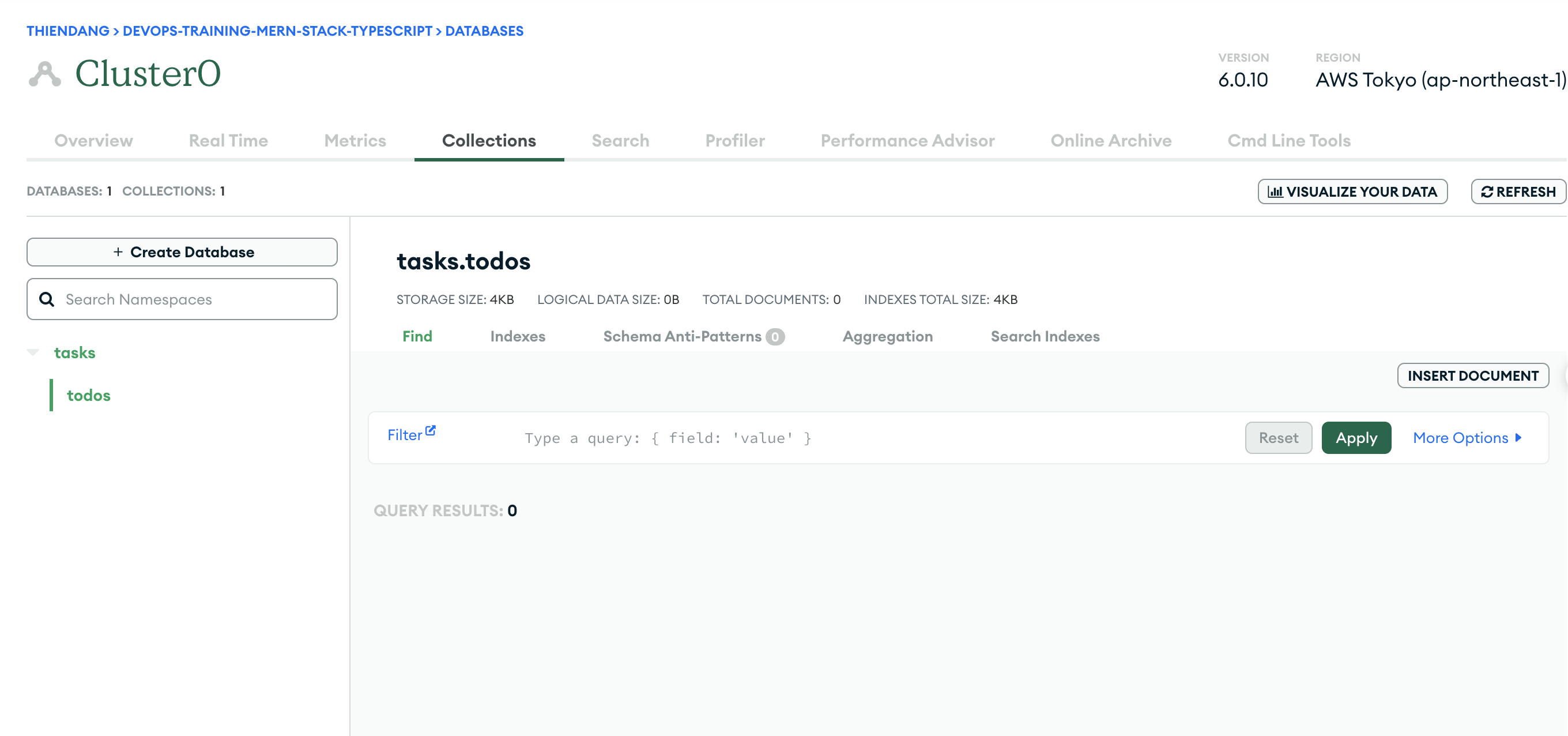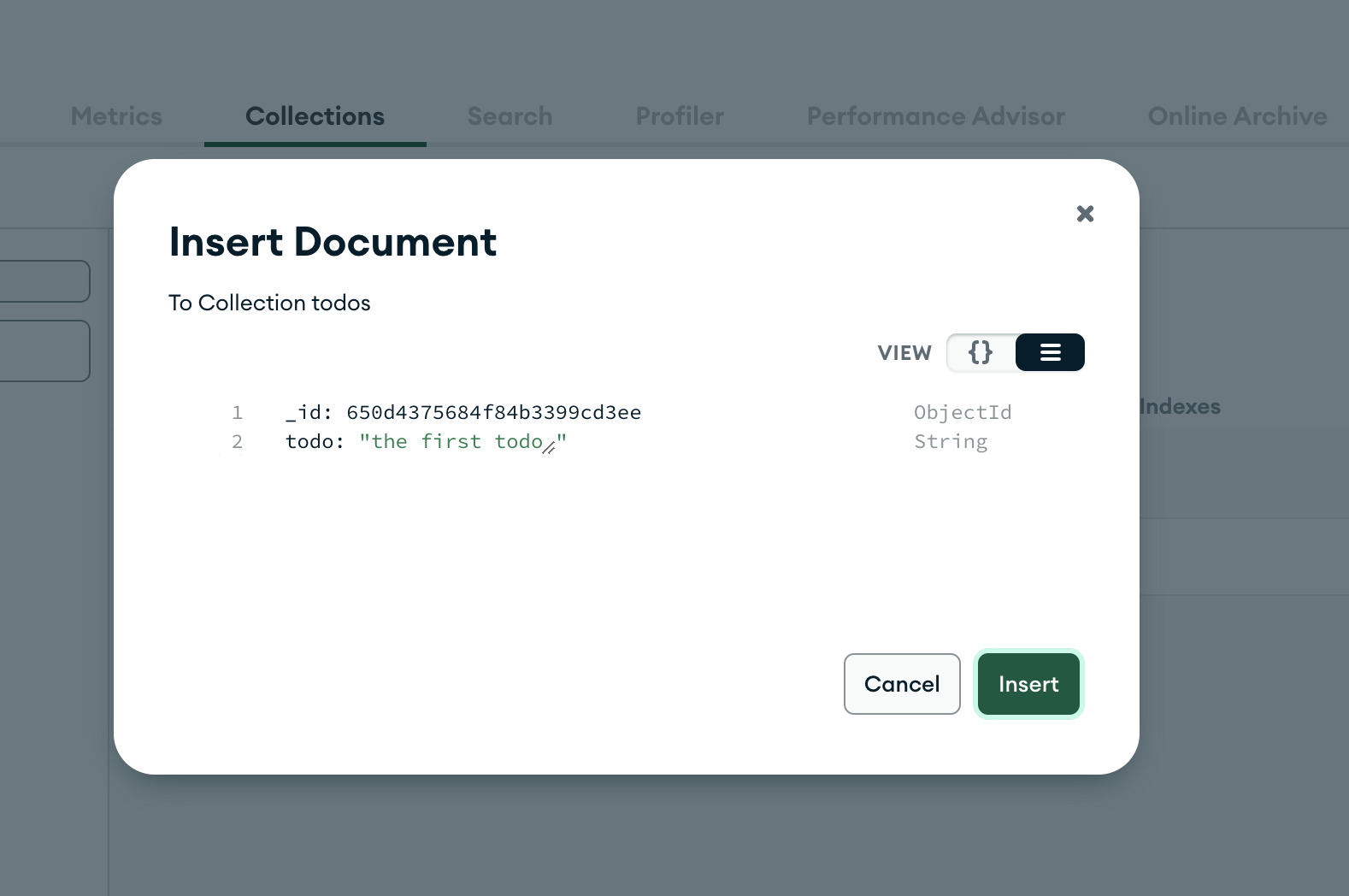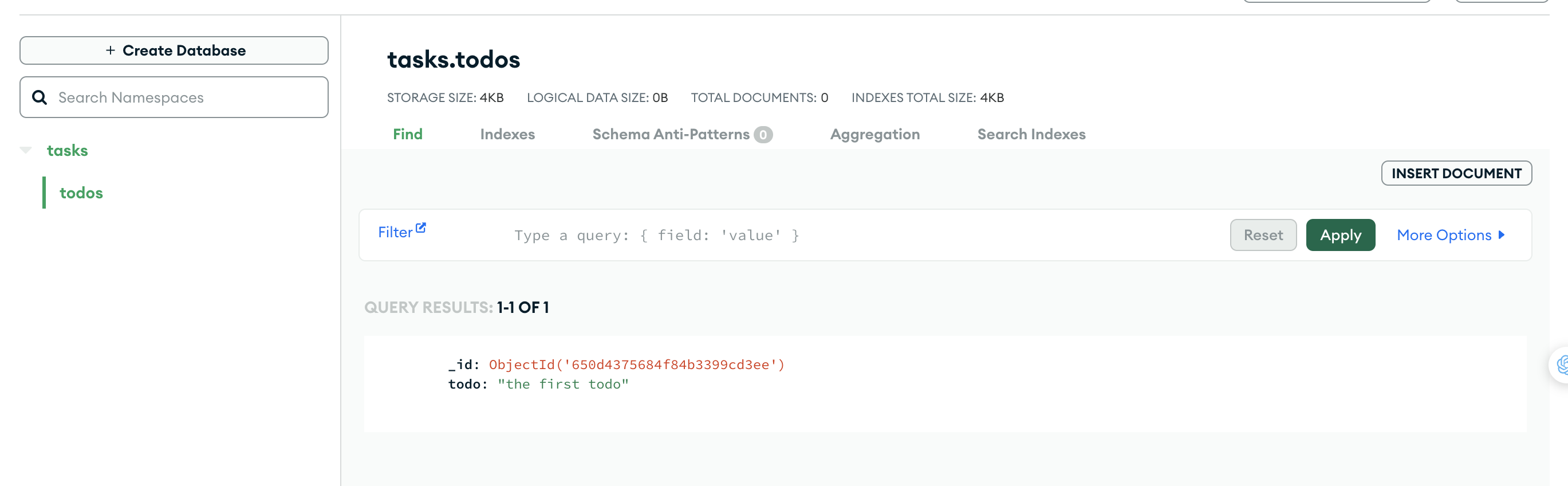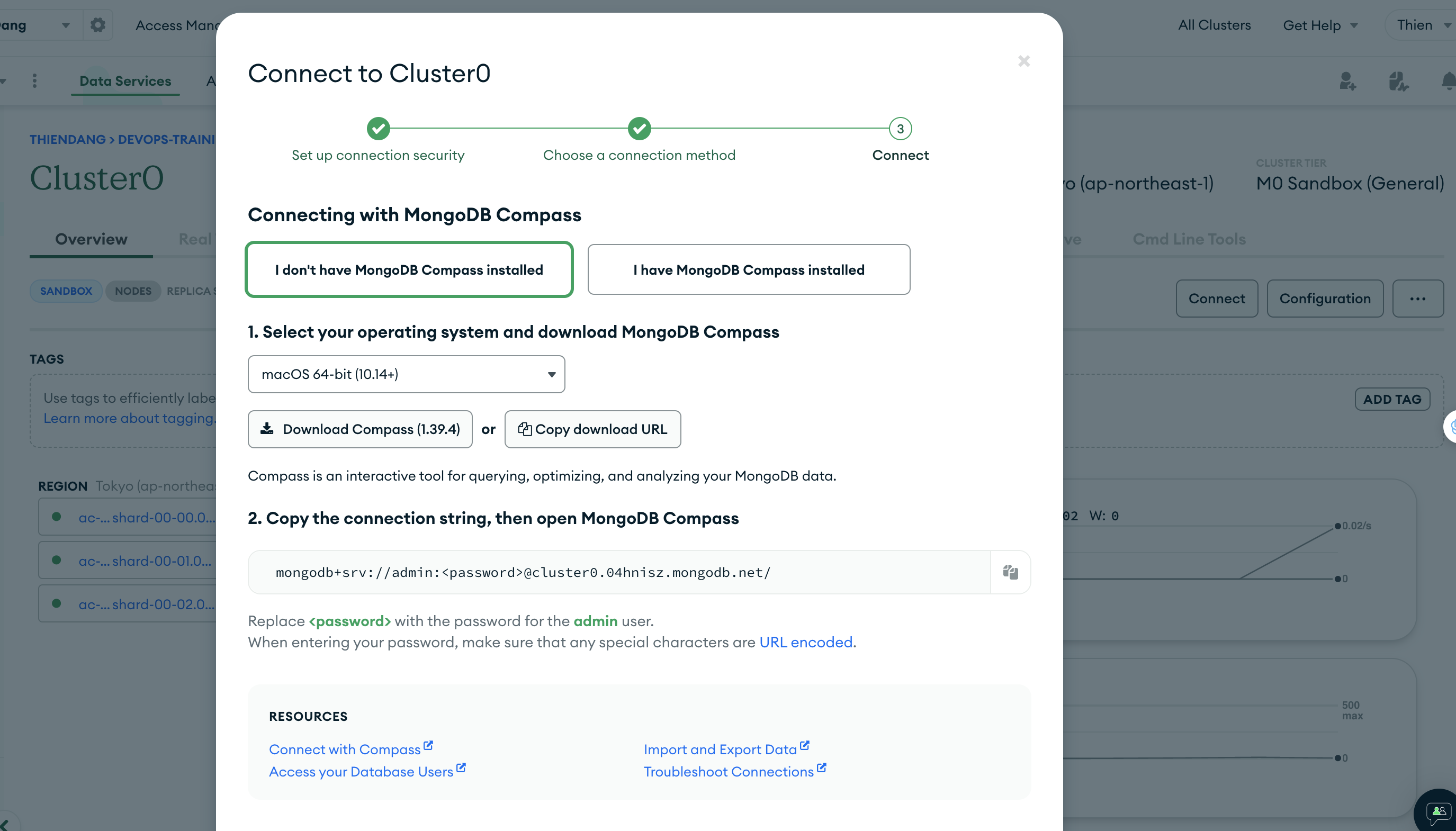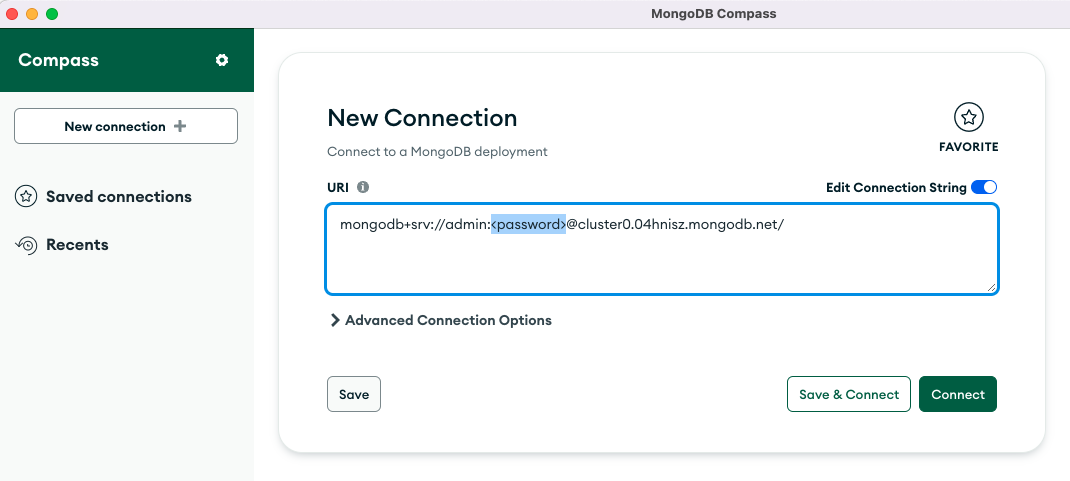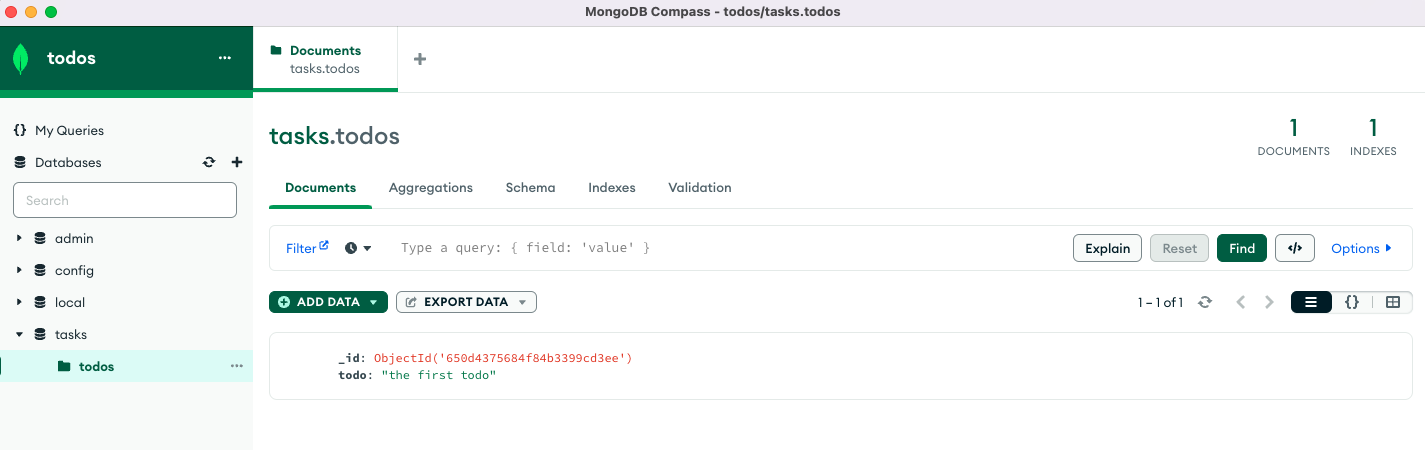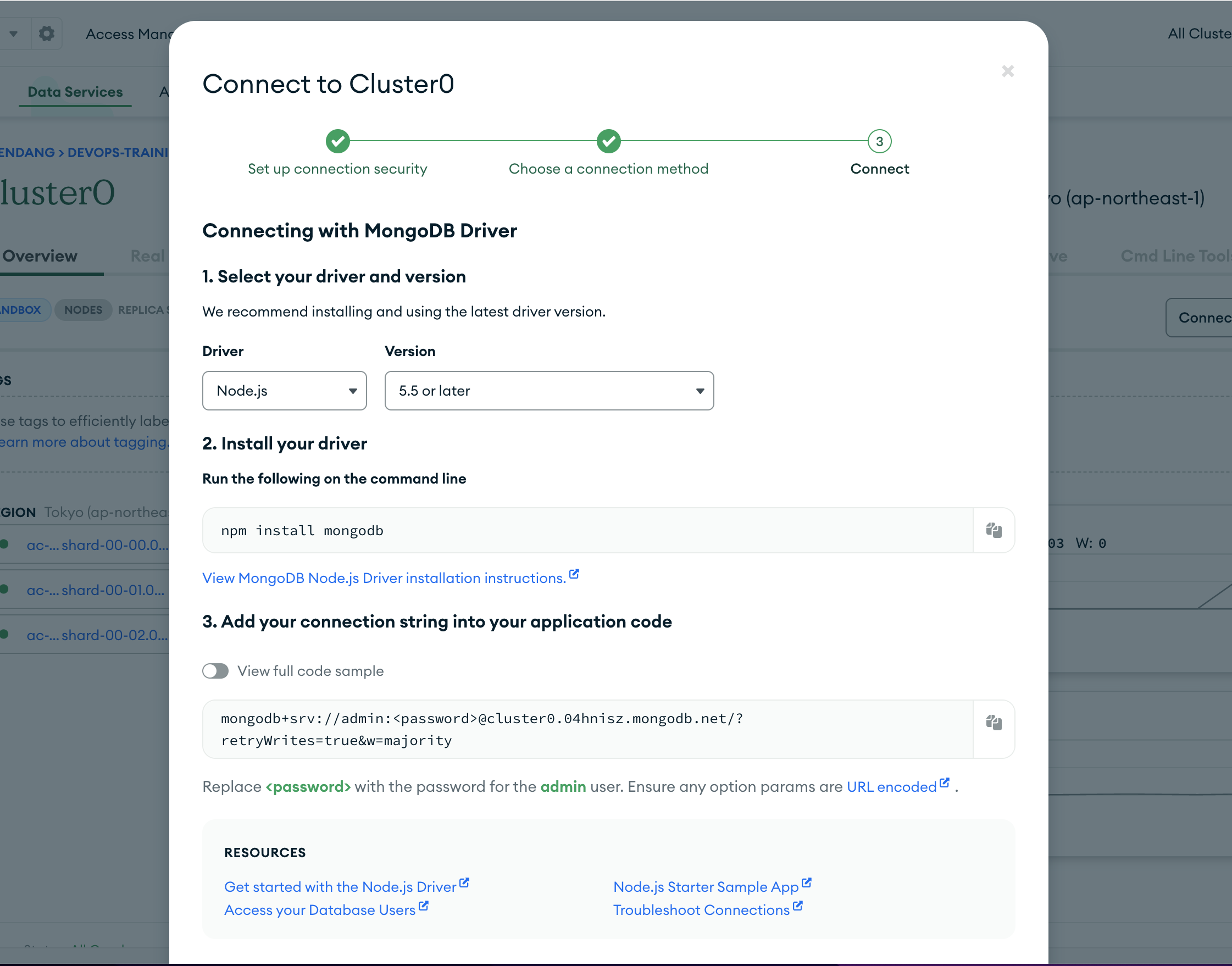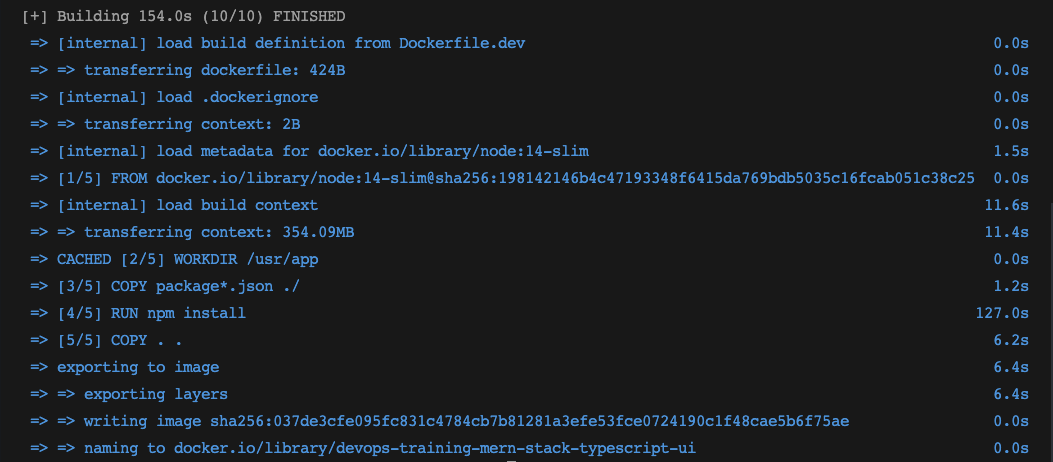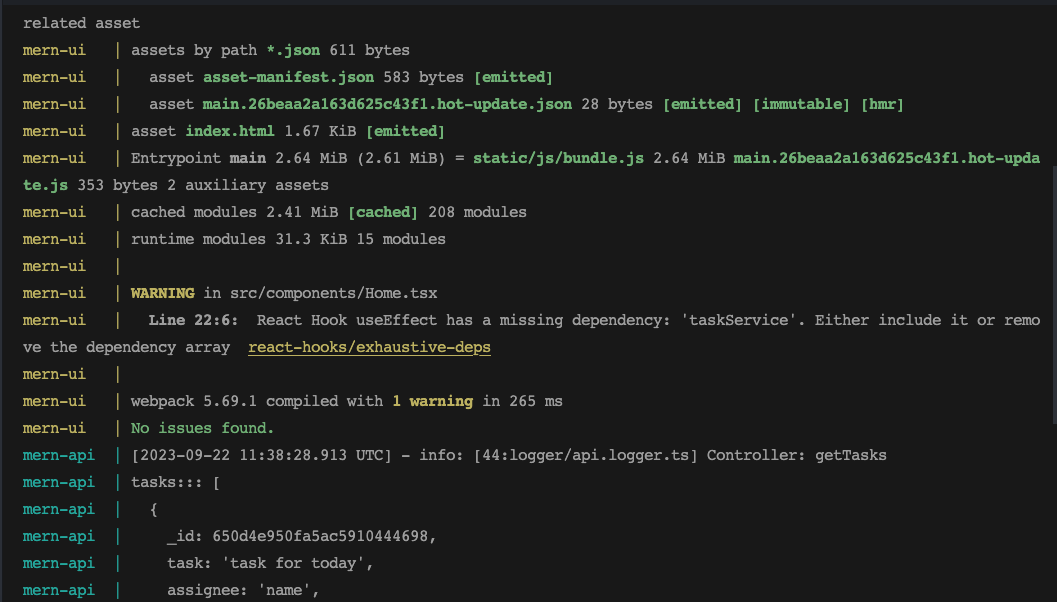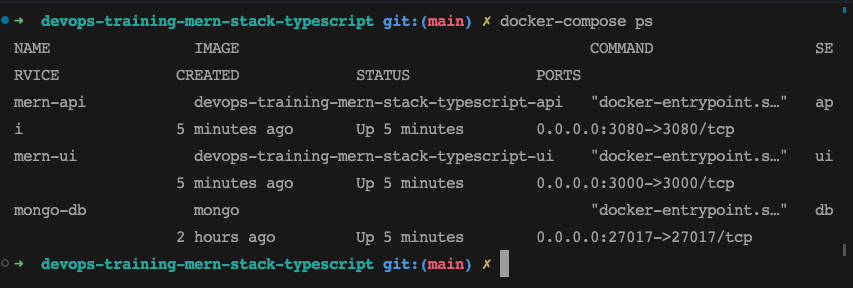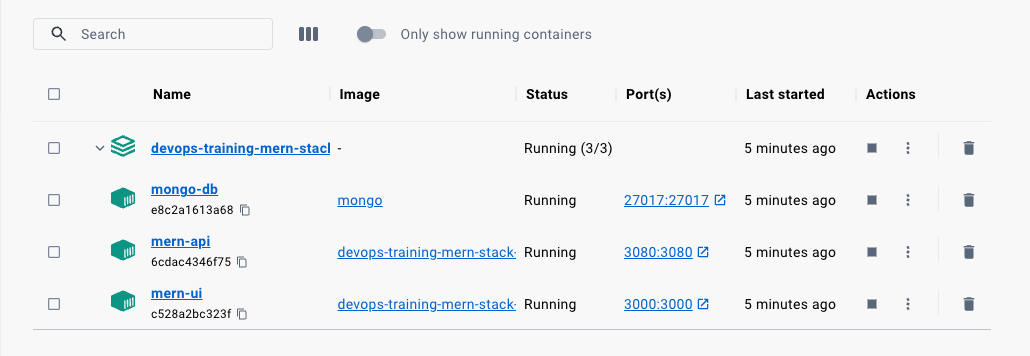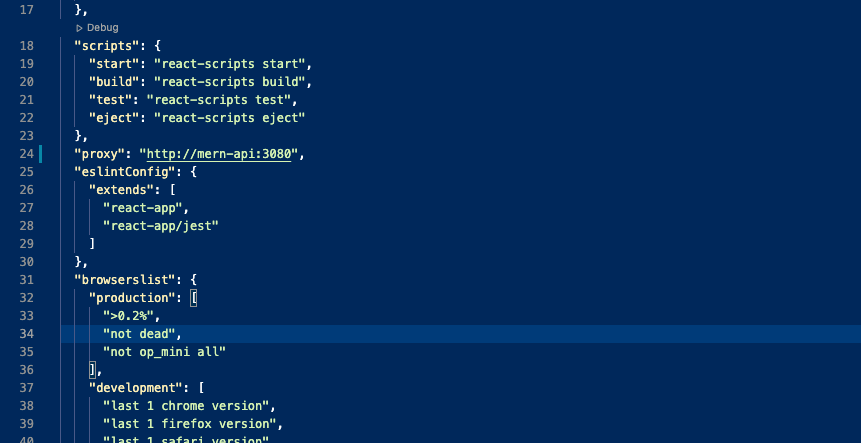Date Added: September 21, 2022 12:09 PM
The MERN stack uses four technologies: MongoDB, Express, React, and NodeJS. React is a JavaScript library for building web applications, but it does not load itself in the browser. We need some mechanism to load the React application's single-page HTML file index.html and all of its dependencies (CSS and JavaScript files). In this case, we use Node.js as a web server to load the React assets and accept any API calls from the React UI application.
In the diagram above, all web requests without the /api path are routed to React, where React Router loads the appropriate component based on the path. All web requests with the /api path are handled by the Node server itself.
Here is an example of a simple task application that can create, read, update, and delete (CRUD) tasks. We run the API on a Node.js server, and you can use MongoDB to store all of the tasks.
Use the following GitHub link to clone this project to your machine and run it:
// clone the project
git clone https://github.com/thiendang/devops-training-mern-stack-typescript.git
// React Code
cd ui
npm install
npm start
// API code
cd api
npm install
npm run devLet's understand the project structure. We will have two package.json files: one for the React application and one for the Node.js API. It is always best practice to have separate node_modules folders for each application. This will prevent merging issues and other problems caused by collisions between web and server node modules. It also makes it easier to convert your MERN stack to another stack later, such as replacing the API code with microservices and serving your UI through an NGINX web server.
Project Structure
devops-training-mern-stack-typescript
├─ .DS_Store
├─ Dockerfile
├─ docker-compose.yaml
├─ README.md
├─ api
│ ├─ .DS_Store
│ ├─ .env
│ ├─ .env-example
│ ├─ Dockerfile.dev
│ ├─ README.md
│ ├─ app.ts
│ ├─ config
│ │ └─ db.config.ts
│ ├─ controller
│ │ └─ task.controller.ts
│ ├─ gulpfile.js
│ ├─ index.ts
│ ├─ logger
│ │ └─ api.logger.ts
│ ├─ model
│ │ └─ task.model.ts
│ ├─ nodemon.json
│ ├─ package-lock.json
│ ├─ package.json
│ ├─ repository
│ │ └─ task.repository.ts
│ ├─ service
│ │ └─ task.service.ts
│ ├─ src
│ ├─ swagger
│ │ ├─ swagger.css
│ │ └─ swagger.json
│ ├─ tsconfig.json
│ └─ webpack.config.ts
└─ ui
├─ .DS_Store
├─ Dockerfile.dev
├─ README.md
├─ package-lock.json
├─ package.json
├─ public
│ ├─ favicon.ico
│ ├─ index.html
│ ├─ logo192.png
│ ├─ logo512.png
│ ├─ manifest.json
│ └─ robots.txt
├─ src
│ ├─ .DS_Store
│ ├─ App.css
│ ├─ App.test.tsx
│ ├─ App.tsx
│ ├─ checklist.png
│ ├─ components
│ │ ├─ CreateTask.tsx
│ │ ├─ EditTaskModal.tsx
│ │ ├─ Header.tsx
│ │ ├─ Home.tsx
│ │ └─ Tasks.tsx
│ ├─ index.css
│ ├─ index.tsx
│ ├─ logo.svg
│ ├─ react-app-env.d.ts
│ ├─ reportWebVitals.ts
│ ├─ services
│ │ └─ TaskService.ts
│ ├─ setupProxy.ts
│ └─ setupTests.ts
└─ tsconfig.json
The React application is located in the ui folder, and the Node.js API is located in the api folder.
MongoDB Atlas, a fully managed cloud database for modern applications, is at the core of MongoDB Cloud. Atlas is the best way to run MongoDB, the leading modern database.
Create your MongoDB Account here:. You can log in with any of your Gmail accounts, or you can provide any other email address to create the account.
After logging in with your account, you will see the dashboard below, where you can create clusters.
To create a cluster named todo-cluster, click Build a cluster and select all of the following details:
You can click on the connect button to see the details about connecting to the cluster. You need to create a user and Allow Access from anywhere for now.
You can see three ways of connecting to the cluster on the next screen.
We will see all these three ways to connect to the cluster in the next sections.
We have created a cluster and it’s time to create a database. Click on the collections to create a new database as below.
Click on the Add My Own Data Button to create a new database.
I have given a database name as tasks and the collection name is todos.
You will see the below dashboard once the database is created. We have a database with empty collections.
Let’s insert the first document into the collection by clicking the button insert document
We have seen three ways we can connect to this cluster and read the collections. Let’s connect to the database with Mongo Compass. The first thing we need to do is to download and install Mongo Compass from this link.
Let’s get a connection string from the Atlas dashboard as below.
Replace the password with the password that you created above.
Let’s connect to the database with the connection string
You can actually see the same collection in the MongoDB Compass as well.
We have configured MongoDB in the previous section, it’s time to build the API. I would recommend you go through two articles posted in the prerequisites section. Let me put those here as well.
Here are the main and controller classes. The index.ts and app.ts files are the main files and starting files of the API and the controller is called from here.
In app.ts
import * as bodyParser from "body-parser";
import * as express from "express";
import { APILogger } from "./logger/api.logger";
import { TaskController } from "./controller/task.controller";
class App {
public express: express.Application;
public logger: APILogger;
public taskController: TaskController;
constructor() {
this.express = express();
this.middleware();
this.routes();
this.logger = new APILogger();
this.taskController = new TaskController();
}
// Configure Express middleware.
private middleware(): void {
this.express.use(bodyParser.json());
this.express.use(bodyParser.urlencoded({ extended: false }));
}
private routes(): void {
this.express.get('/api/tasks', (req, res) => {
this.taskController.getTasks().then(data => res.json(data));
});
this.express.post('/api/task', (req, res) => {
console.log(req.body);
this.taskController.createTask(req.body.task).then(data => res.json(data));
});
this.express.put('/api/task', (req, res) => {
this.taskController.updateTask(req.body.task).then(data => res.json(data));
});
this.express.delete('/api/task/:id', (req, res) => {
this.taskController.deleteTask(req.params.id).then(data => res.json(data));
});
this.express.get("/", (req, res, next) => {
res.send("Typescript App works!!");
});
// handle undefined routes
this.express.use("*", (req, res, next) => {
res.send("Make sure url is correct!!!");
});
}
}
export default new App().express;index.ts
import * as http from "http";
import App from "./app";
import { APILogger } from "./logger/api.logger";
require('dotenv').config()
const port = process.env.PORT || 3070;
App.set("port", port);
const server = http.createServer(App);
server.listen(port);
const logger = new APILogger();
server.on("listening", function(): void {
const addr = server.address();
const bind = (typeof addr === "string") ? `pipe ${addr}` : `port ${addr.port}`;
logger.info(`Listening on ${bind}`, null);
});
module.exports = App;Here is the controller file which has four methods: task.controller.ts
import { APILogger } from '../logger/api.logger';
import { TaskService } from '../service/task.service';
export class TaskController {
private taskService: TaskService;
private logger: APILogger;
constructor() {
this.taskService = new TaskService();
this.logger = new APILogger()
}
async getTasks() {
this.logger.info('Controller: getTasks', null)
return await this.taskService.getTasks();
}
async createTask(task) {
this.logger.info('Controller: createTask', task);
return await this.taskService.createTask(task);
}
async updateTask(task) {
this.logger.info('Controller: updateTask', task);
return await this.taskService.updateTask(task);
}
async deleteTask(taskId) {
this.logger.info('Controller: deleteTask', taskId);
return await this.taskService.deleteTask(taskId);
}
}We are using nodemon for the development phase that speeds up your development. You just need to run this command after installing all dependencies.
// install dependencies
npm install
// start the server in development phase
npm run devLet’s configure the Mongo Client from our application. The first thing we need to do is to get the connection string.
Make sure you select the right language and the right MongoDB driver version.
Let’s place the connection string and database name in the application properties file as below. You have to URL encode the password if you have any special characters in the password.
Here is the configuration file in which you connect to MongoDB with the help of the connection string. We are using Mongoose to connect with MongoDB for all the queries. Mongoose makes it easy for you to interact with MongoDB.
db.config.ts
import * as Mongoose from "mongoose";
require('dotenv').config()
let database: Mongoose.Connection;
export const connect = () => {
const url = process.env.MONGO_CONNECTION_STRING;
console.log("from connect: process.env.MONGO_CONNECTION_STRING :::",process.env.MONGO_CONNECTION_STRING)
if (database) {
return;
}
Mongoose.connect(url, {
useNewUrlParser: true,
useFindAndModify: true,
useUnifiedTopology: true,
useCreateIndex: true,
});
database = Mongoose.connection;
database.once("open", async () => {
console.log("Connected to database");
});
database.on("error", () => {
console.log("Error connecting to database");
});
};
export const disconnect = () => {
if (!database) {
return;
}
Mongoose.disconnect();
database.once("close", async () => {
console.log("Diconnected to database");
});
};The next thing we should define is the schema for the database model as below.
task.model.ts
import { model, Schema, Model, Document } from 'mongoose';
export interface ITask extends Document {
task: string;
assignee: string;
status: string;
createDate: Date,
updatedDate: Date;
createdBy: string;
updatedBy: string;
timestamps?: {};
}
const TaskSchema: Schema = new Schema({
task: { type: String, required: true },
assignee: { type: String, required: true },
status: { type: String, required: true },
createDate: { type: Date, default: Date.now },
updatedDate: { type: Date, default: Date.now },
createdBy: { type: String, required: false },
updatedBy: { type: String, required: false },
timestamps: { createDate: Date, updatedDate: Date}}
);
export const TaskModel: Model<ITask> = model<ITask>('tasks', TaskSchema);Finally, we have a repository class as below using the above model for the CRUD operations.
task.repository.ts
import { connect, disconnect } from "../config/db.config";
import { TaskModel } from '../model/task.model';
import { APILogger } from '../logger/api.logger';
export class TaskRepository {
private logger: APILogger;
constructor() {
connect();
this.logger = new APILogger()
}
async getTasks() {
const tasks = await TaskModel.find({});
console.log('tasks:::', tasks);
return tasks;
}
async createTask(task) {
let data = {};
try {
data = await TaskModel.create(task);
} catch(err) {
this.logger.error('Error::' + err);
}
return data;
}
async updateTask(task) {
let data = {};
try {
data = await TaskModel.updateOne(task);
} catch(err) {
this.logger.error('Error::' + err);
}
return data;
}
async deleteTask(taskId) {
let data: any = {};
try {
data = await TaskModel.deleteOne({_id : taskId});
} catch(err) {
this.logger.error('Error::' + err);
}
return {status: `${data.deletedCount > 0 ? true : false}`};
}
}We have seen how to configure your MongoDB connection in the API. We need to store this kind of configuration outside of your app so that you can build once and deploy it in multiple environments with ease.
The first step is to install this library npm install dotenv and put the .env file at the root location of the project
We just need to put this line require('dotenv').config() as early as possible in the application code as in the index.ts file.
import * as http from "http";
import App from "./app";
import { APILogger } from "./logger/api.logger";
require('dotenv').config()
const port = process.env.PORT || 3080;
App.set("port", port);
const server = http.createServer(App);
server.listen(port);
const logger = new APILogger();
server.on("listening", function(): void {
const addr = server.address();
const bind = (typeof addr === "string") ? `pipe ${addr}` : `port ${addr.port}`;
logger.info(`Listening on ${bind}`, null);
});
module.exports = App;Let’s define the configuration class where it creates a connection with the connection string we just copied from the Atlas Dashboard. We are fetching the Mongo connection string with the dotenv library and connecting it to MongoDB with Mongoose. We are exposing two functions from this file connect and disconnect.
db.config.ts
import * as Mongoose from "mongoose";
require('dotenv').config()
let database: Mongoose.Connection;
export const connect = () => {
const url = process.env.MONGO_CONNECTION_STRING;
console.log("from connect: process.env.MONGO_CONNECTION_STRING :::",process.env.MONGO_CONNECTION_STRING)
if (database) {
return;
}
Mongoose.connect(url, {
useNewUrlParser: true,
useFindAndModify: true,
useUnifiedTopology: true,
useCreateIndex: true,
});
database = Mongoose.connection;
database.once("open", async () => {
console.log("Connected to database");
});
database.on("error", () => {
console.log("Error connecting to database");
});
};
export const disconnect = () => {
if (!database) {
return;
}
Mongoose.disconnect();
database.once("close", async () => {
console.log("Diconnected to database");
});
};Once you create the separate folder for React code you need to start with the following command to scaffold the React structure with the help of React CLI. We will not build the entire app here instead we will go through important points here. You can clone the entire GitHub Repo and check the whole app.
Docker is an enterprise-ready container platform that enables organizations to seamlessly build, share, and run any application, anywhere. Almost every company is containerizing its applications for faster production workloads so that they can deploy anytime and sometimes several times a day. There are so many ways we can build a MERN Stack. One way is to dockerize it and create a docker image so that we can deploy that image any time or sometimes several times a day.
We have seen how to build UI and API and Let’s package the App with this information.
We use the multi-stage builds for efficient docker images. Building efficient Docker images are very important for faster downloads and lesser surface attacks. In this multi-stage build, building a React app and putting those static assets in the build folder is the first step. The second step involves building the API. Finally, the third step involves taking those static build files and API build and serving the React static files through the API server.
We need to update the server.js file in the NodeJS API to let Express know about the React static assets and send the index.html as a default route.
private middleware(): void {
...
this.express.use(express.static(path.join(__dirname, '../ui/build')));
}private routes(): void {
this.express.get("/", (req, res, next) => {
res.sendFile(path.join(__dirname, '../ui/build/index.html'));
});
}Let’s build an image with the Dockerfile. Here are the things we need for building an image.
- Start from the base image
node:14-slim - There are two package.json files: one is for the nodejs server and another is for React UI. We need to copy these into the Docker file system and install all the dependencies.
- We need this step first to build images faster in case there is a change in the source later. We don’t want to repeat installing dependencies every time we change any source files.
- Copy all the source files.
- Install all the dependencies.
- Run
npm run buildto build the React App and all the assets will be created underbuilda folder within the ui folder.
- Start from the base image
node:14-slim - Copy the nodejs package.json into ./api folder
- Install all the dependencies
- Finally, copy the server.js into the same folder
- Start from the base image
node:14-slim - Copy all the built files from UI Build
- Copy all the built files from API Build
- Finally, run this command
node api.bundle.js
Here is the complete Dockerfile for the entire build.
# Stage1: UI Build
FROM node:14-slim AS ui-build
WORKDIR /usr/src
COPY ui/ ./ui/
RUN cd ui && npm install && npm run build
# Stage2: API Build
FROM node:14-slim AS api-build
WORKDIR /usr/src
COPY api/ ./api/
RUN cd api && npm install && ENVIRONMENT=production npm run build
RUN ls
# Stage3: Packagign the app
FROM node:14-slim
WORKDIR /root/
COPY --from=ui-build /usr/src/ui/build ./ui/build
COPY --from=api-build /usr/src/api/dist .
RUN ls
EXPOSE 3080
CMD ["node", "api.bundle.js"]
Let’s build the image with the following command.
// build the image
docker build -t mern-image .
// check the images
docker imagesOnce the Docker image is built. You can run the image with the following command.
docker run -d -p 3080:3080 --name mern-stack mern-imageYou can access the application on the web at this address http://localhost:3080.
Docker Compose is really useful when we don’t have the development environment setup on our local machine to run all parts of the application to test or we want to run all parts of the application with one command. For example, if you want to run NodeJS REST API and MongoDB database on different ports and need a single command to set up and run the whole thing. You can accomplish that with Docker Compose.
Docker-compose is a tool that is used for multi-container applications in a single host. We can run multi containers as services in a single host with the help of docker-compose.yaml.
Once we install docker-compose, basically, we need to follow these three steps
- Define Dockerfile for the service/container
- Define docker-compose.yaml file with all the services, ports, and other details
- Run this command docker-compose up
Here are some useful commands
// create and start containers
docker-compose up
// start services with detached mode
docker-compose -d up
// start specific service
docker-compose up <service-name>
// list images
docker-compose images
// list containers
docker-compose ps
// start service
docker-compose start
// stop services
docker-compose stop
// display running containers
docker-compose top
// kill services
docker-compose kill
// remove stopped containers
docker-compose rm
// stop all contaners and remove images, volumes
docker-compose downIt’s easier if we define a Dockerfile for each service. Here is the Dockerfile ****for the node express API and the following are the steps. I named this file Dockerfile
# Pull the Node image from Docker Hub
FROM node:14-slim
# Setting Working Directory
WORKDIR /usr/app
# Copying only package.json
COPY package*.json ./
# Install Dependencies
RUN npm install
# Copy rest of the code to container
COPY . .
EXPOSE 3080
# Run the API on Nodemon
CMD ["npm", "run", "dev"]
- We are starting from the base image node:14-slim.
- Set the working directory as /usr/app.
- copy the package.json to install all the dependencies
- Install all the dependencies
- We need to put this expose command for documentation purposes so that other developers know this service runs on port 3080.
- Finally, we run the command
npm run dev
For the API, we are running this command npm run dev which in turn runs this command nodemon ./server.js localhost 3080. Since it’s a development environment we are using nodemon which listens for the changes in files and restart the server automatically.
Here is the Dockerfile ****for the React UI and the following are the steps. I named this file Dockerfile as well.
# Pull the Node image from Docker Hub
FROM node:14-slim
# Setting Working Directory
WORKDIR /usr/app
# Copying only package.json
COPY package*.json ./
# Install Dependencies
RUN npm install
# Copy rest of the code to container
COPY . .
EXPOSE 3000
# Run the React app
CMD ["npm", "start"]
- We are starting from the base image node:104-slim.
- Set the working directory as /usr/app
- copy the package.json to install all the dependencies
- We need to install all the dependencies
- Exposing the port 3000
- Finally, we run the command
npm start
For the UI, we are running this command npm startwhich in turn runs this command react-scripts startSince it’s a development environment we are using React CLI which listens for the changes in files and restart the dev server automatically.
Finally, let’s look at the docker-compose file here. Since we need to run React on port 3000, express API on port 3080, and MongoDB on port 27017 we need to define three services: ui, API, and db. We defined one network for the isolation and a volume to persist the data even after restarts.
If you look at the above file we defined three services each has its own docker file. The most important thing here is the volumes part we need to mount the whole part of the application and node_modules folder as well. We need to mount the node_modules folder because the volume is not mounted during the build.
Since the command react-scripts start opens the browser when we run we have to add this stdin_open: true in the docker-compose file to start in an interactive mode.
Let’s run the following steps to run the whole setup in the development mode.
// build with no cache
docker-compose build --no-cache
// start the services
docker-compose up
// list the services
docker-compose ps
// list the containers
docker ps
// stop services
docker-compose stopIf everything goes well, it should build the same way as below.
Here is the command docker-compose up
You can list the container with these commands once the above command runs.
You can even explore this on the Docker Desktop GUI tool as below.
Now the services are running on the local network and these services should be reachable by the service name. By default Compose sets up a single network for your app. Each container for a service joins the default network and is both reachable by other containers on that network, and discoverable by them at a hostname identical to the container name.
We know we should use a proxy in the development environment on the local machine. We should have the service name in the proxy object in package.json instead of the localhost on line number 24.
We know that we have to externalize all our environment variables using the dotenv library. Since the MongoDB service name is mongo-db, you should use the below connection string.
MONGO_CONNECTION_STRING=mongodb://mongo-db:27017- Docker-compose is a tool that is used for multi-container applications in a single host.
- Docker Compose is really useful when we don’t have the development environment setup on our local machine to run all parts of the application to test
- You can run the whole development environment with one command
docker-compose up - You should define a separate Dockerfile for development for services. In the above case one for React UI and one for Node API.
- We need to mount volumes for the application code and node_modules since volumes are not mounted during the build.
- By default Compose sets up a single network for your app. Each container for a service joins the default network and is both reachable by other containers on that network, and discoverable by them at a hostname identical to the container name.
- Since the command
react-scripts startopens the browser when we run we have to add thisstdin_open: truein the docker-compose file to start in an interactive mode. - If the container_name is node-api you should call the api with http://node-api:3080/api
- You need to define this entry for the proxy object of package.json instead of http://localhost:3080/api
- If you want to install any new dependency while developing the project you need to rebuild the docker-compose.