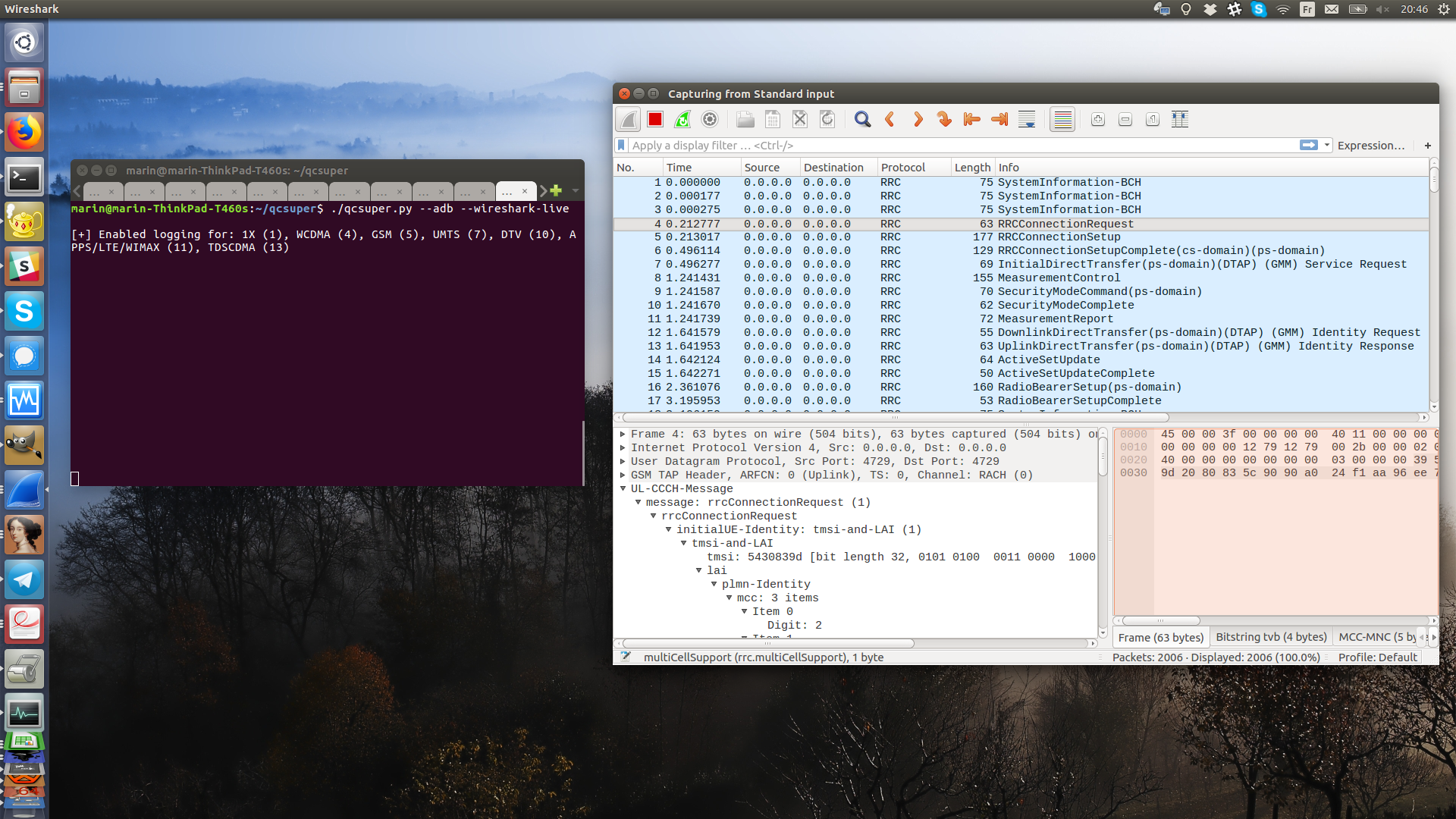QCSuper is a tool communicating with Qualcomm-based phones and modems, allowing to capture raw 2G/3G/4G (and for certain models 5G) radio frames, among other things.
It will allow you to generate PCAP captures of it using either a rooted Android phone, an USB dongle or an existing capture in another format.
After having installed it, you can plug your rooted phone in USB and using it, with a compatible device, is as simple as:
./qcsuper.py --adb --wireshark-live
Or, if you have manually enabled exposing a Diag port over your phone (the corresponding procedure may vary depending on your phone modem and manufacturer, see below for more explanations), or if you have plugged a mobile broadband dongle:
./qcsuper.py --usb-modem auto --wireshark-live
It uses the Qualcomm Diag protocol, also called QCDM or DM (Diagnostic Monitor) in order to communicate with your phone's baseband.
You are willing to report that your device works or does not work? You can open a Github issue.
Annexes:
Blog post/demo: Presenting QCSuper: a tool for capturing your 2G/3G/4G air traffic on Qualcomm-based phones
More documentation:
QCSuper was lately tested and developed on Ubuntu LTS 22.04 and also has been used over Windows 11. It depends on a few Python modules. It is advised to use Linux for better compatibility.
To use it, your phone must be rooted or expose a diag service port over USB. In order to check for compatibility with your phone, look up the phone's model on a site like GSMArena and check whether it has a Qualcomm processor.
In order to open PCAP files produced by QCSuper, you can use any Wireshark 2.x - 4.x for 2G/3G frames, but you need at least Wireshark 2.5.x for 4G frames (and 2.6.x for individual NAS messages decrypted out of 4G frames). Ubuntu currently provides a recent enough build for all versions.
Decoding 5G frames was tested under Wireshark 3.6.x and will be done through automatically installing a Wireshark Lua plug-in (in %APPDATA%\Wireshark\plugins under Windows or in ~/.local/lib/wireshark/plugins under Linux and macOS), which can be avoided through setting the DONT_INSTALL_WIRESHARK_PLUGIN=1 environment variable if you are willing to avoid this.
In order to install the stable version of QCSuper system-wide from PyPI, you can run these commands:
# Install dependencies
sudo apt install python3-pip wireshark
# Install stable QCSuper system-wide
sudo pip3 install --upgrade qcsuperThen, you can just type qcsuper in your terminal to run QCSuper. (Use this anywhere in place of where ./qcsuper.py is written below.)
In order to install the development version in a specific folder, open a terminal and type the following:
# Download QCSuper
git clone https://github.com/P1sec/QCSuper.git qcsuper
cd qcsuper
# Install dependencies
sudo apt install python3-pip wireshark
sudo pip3 install --upgrade pyserial pyusb crcmod https://github.com/P1sec/pycrate/archive/master.zipThen, run QCSuper from the qcsuper/ directory, using the ./qcsuper.py command in the terminal.
QCSuper can run on Windows, but you should beforehand ensure that Google's ADB prompt correctly runs on your machine with your device, and you should as well manually create libusb-win32 filters (through the utility accessible in the Start Menu after installing it) in the case where your device directly needs to connect to the Diag port over pseudo-serial USB.
(Please note that if you mode-switch your device, the associated USB PID/VID may change and it may require to redo driver associations in the libusb-win32 filter creation utility - and/or in the Windows peripherial devices manager depending on the case)
On Windows, you may need (in addition to Google's ADB kernel drivers) to download and install your phone's USB drivers from your phone model (this may include generic Qualcomm USB drivers). Please search for your phone's model + "USB driver" or "ADB driver" on Google for instructions.
Then, you need to ensure that you can reach your device using adb. You can find a tutorial on how to download and setup adb here. The adb.exe shell (or whatever executable path you use, a copy of the ADB executable is present in the qcsuper/inputs/external/adb folder of QCSuper) command must display a prompt to continue.
Then, follow these links (the tool has been tested lately on Windows 11 - it is not guaranteed to work on Windows 7) in order to:
- Install Python 3.12 (Windows 7 version: Python 3.7) or more recent (be sure to check options to include it into PATH, install it for all users and install pip)
- Install Wireshark 4.2 (Windows 7 version: Install Wireshark 3.6) or more recent
- Install libusb-win32 1.2.7.3 (Windows 7 version: libusb-win32 1.2.3.7) or more recent
- Restart your command prompt/terminal in order to ensure that the
%PATH%system variable has been updated. - Download and extract QCSuper
To install the required Python modules, open your command prompt and type:
pip3 install --upgrade pyserial pyusb crcmod https://github.com/P1sec/pycrate/archive/master.zip https://github.com/pyocd/libusb-package/archive/master.zipStill in your command prompt, move to the directory containing QCSuper using the cd command. You can then execute commands (which should start with py qcsuper.py or py3 qcsuper.py if you installed Python 3 from the online installer, or python3.exe .\qcsuper.py if you installed it from the Windows Store).
As noted above, it is possible that you have to add a libusb-win32 filter through the utility available in the Start Menu in order to ensure that the interface corresponding to the Diag port is visible by QCSuper on the mode-switched device (a first failed attempt to run the tool using the --adb flag should trigger a mode-switch if the ADB driver is working and the device is correctly rooted).
QCSuper supports capturing a handful of mobile radio protocols. These protocols are put after a GSMTAP header, a standard header (encapsulated into UDP/IP) permitting to identify the protocol, and GSMTAP packets are put into a PCAP file that is fully analyzable using Wireshark.
2G/3G/4G protocols can be broken into a few "layers": layer 1 is about the digital radio modulation and multiplexing, layer 2 handles stuff like fragmentation and acknowledgement, layer 3 is the proper signalling or user data.
QCSuper allows you most often to capture on layer 3, as it is the most pratical to analyze using Wireshark, and is what the Diag protocol provides natively (and some interesting information is here).
- 2G (GSM): Layer 3 and upwards (RR/...)
- 2.5G (GPRS and EDGE): Layer 2 and upwards (MAC-RLC/...) for data acknowledgements
- 3G (UMTS): Layer 3 and upwards (RRC/...)
- Additionally, it supports reassembling SIBs (System Information Blocks, the data broadcast to all users) in separate GSMTAP frames, as Wireshark currently can't do it itself: flag
--reassemble-sibs
- Additionally, it supports reassembling SIBs (System Information Blocks, the data broadcast to all users) in separate GSMTAP frames, as Wireshark currently can't do it itself: flag
- 4G (LTE): Layer 3 and upwards (RRC/...)
- Additionally, it supports putting decrypted NAS message, which are embedded encrypted embedded into RRC packet, in additional frames: flag
--decrypt-nas
- Additionally, it supports putting decrypted NAS message, which are embedded encrypted embedded into RRC packet, in additional frames: flag
By default, the IP traffic sent by your device is not included, you see only the signalling frames. You can include the IP traffic you generate using the --include-ip-traffic option (IP being barely the layer 3 for your data traffic in 2G/3G/4G, at the detail that its headers may be compressed (ROHC) and a tiny PPP header may be included).
The data traffic you send uses a channel different from the signalling traffic, this channed is setup through the signalling traffic; QCSuper should thus show you all details relevant to how this channel is initiated.
In order to use QCSuper, you specify one input (e.g: --adb (Android phone), --usb-modem) and one or more modules (--wireshark-live for opening Wireshark, --pcap-dump for writing traffic to a PCAP file, --info for generic information about the device...).
A few commands you can type are:
# Open Wireshark directly, using a rooted Android phone as an input,
# for compatible phones:
$ ./qcsuper.py --adb --wireshark-live
# Same, but dump to a PCAP file instead of opening Wireshark directly
$ ./qcsuper.py --adb --pcap-dump /tmp/my_pcap.pcapOr, if it is not simple enough to work:
# Same, but using an USB modem/phone exposing a Diag serial port
# directly over USB, in the case where the "--adb" mode does not
# work directly:
# - With a compatible Android phone where the Diag port over USB has
# been manually enabled by the user (see the "How to manually enable
# the diagnostic ports on my phone" section below for a summary of
# how this may be possible with most Qualcomm-based models)
#
# In this case, you may try:
./qcsuper.py --usb-modem auto --wireshark-live
# Or, if selecting manually the USB device corresponding to the
# Diag-enabled phone turns to be requried:
$ lsusb
(..)
Bus 001 Device 076: ID 05c6:9091 Qualcomm, Inc. Intex Aqua Fish & Jolla C Diagnostic Mode
$ ./qcsuper.py --usb-modem 1d6b:0003 --wireshark-live # With vendor ID:product ID...
$ ./qcsuper.py --usb-modem 002:001 --wireshark-live # ...or with bus ID:device ID
# Or, if selecting the configuration number and interface number (referred as "bConfigurationValue" and "bInterfaceNumber" in the USB desciprtors) turn to be required:
$ lsusb -v
(..)
$ ./qcsuper.py --usb-modem 1d6b:0003:1:0 --wireshark-live # With vendor ID:product ID:configuration:interface...
$ ./qcsuper.py --usb-modem 002:001:1:0 --wireshark-live # ...or with bus ID:device ID:configuration:interface
# - With a generic serial-over-USB device where the "usbserial" module has
# loaded a /dev/ttyUSB{0-9} device corresponding to the diagnostic port:
$ sudo ./qcsuper.py --usb-modem /dev/ttyUSB2 --wireshark-live
# - With an Option device where the "hsoserial" module has loaded a
# /dev/ttyHS{0-9} device corresponding to the diagnostic port:
$ sudo ./qcsuper.py --usb-modem /dev/ttyHS2 --wireshark-liveHere is the current usage notice for QCSuper:
usage: qcsuper.py [-h] [--cli] [--efs-shell] [-v] (--adb | --adb-wsl2 ADB_WSL2 | --tcp IP_ADDRESS:TCP_PORT --usb-modem TTY_DEV | --dlf-read DLF_FILE | --json-geo-read JSON_FILE) [--info]
[--pcap-dump PCAP_FILE] [--wireshark-live] [--memory-dump OUTPUT_DIR] [--dlf-dump DLF_FILE] [--json-geo-dump JSON_FILE] [--decoded-sibs-dump]
[--reassemble-sibs] [--decrypt-nas] [--include-ip-traffic] [--start MEMORY_START] [--stop MEMORY_STOP]
A tool for communicating with the Qualcomm DIAG protocol (also called QCDM or DM).
options:
-h, --help show this help message and exit
--cli Use a command prompt, allowing for interactive completion of commands.
--efs-shell Spawn an interactive shell to navigate within the embedded filesystem (EFS) of the baseband device.
-v, --verbose Add output for each received or sent Diag packet.
Input mode:
Choose an one least input mode for DIAG data.
--adb Use a rooted Android phone with USB debugging enabled as input (requires adb).
--adb-wsl2 ADB_WSL2 Unix path to the Windows adb executable. Equivalent of --adb command but with WSL2/Windows interoperability.
--tcp IP_ADDRESS:TCP_PORT
Connect to remote TCP service exposing DIAG interface.
--usb-modem TTY_DEV Use an USB modem exposing a DIAG pseudo-serial port through USB.
Possible syntaxes:
- "auto": Use the first device interface in the system found where the
following criteria is matched, by order of preference:
- bInterfaceClass=255/bInterfaceSubClass=255/bInterfaceProtocol=48/bNumEndpoints=2
- bInterfaceClass=255/bInterfaceSubClass=255/bInterfaceProtocol=255/bNumEndpoints=2
- usbserial or hso device name (Linux/macOS): "/dev/tty{USB,HS,other}{0-9}"
- COM port identifier (Windows): "COM{0-9}"
- "vid:pid[:cfg:intf]" (vendor ID/product ID/optional bConfigurationValue/optional
bInterfaceNumber) format in hexa: e.g. "05c6:9091" or "05c6:9091:1:0 (vid and pid
are four zero-padded hex digits, cfg and intf are canonical values from the USB
descriptor, or guessed using the criteria specified for "auto" above if not specified)
- "bus:addr[:cfg:intf]" (USB bus/device address/optional bConfigurationValue/optional
bInterfaceNumber) format in decimal: e.g "001:003" or "001:003:0:3" (bus and addr are
three zero-padded digits, cfg and intf are canonical values from the USB descriptor)
--dlf-read DLF_FILE Read a DLF file generated by QCSuper or QXDM, enabling interoperability with vendor software.
--json-geo-read JSON_FILE
Read a JSON file generated using --json-geo-dump.
Modules:
Modules writing to a file will append when it already exists, and consider it Gzipped if their name contains ".gz".
--info Read generic information about the baseband device.
--pcap-dump PCAP_FILE
Generate a PCAP file containing GSMTAP frames for 2G/3G/4G, to be loaded using Wireshark.
--wireshark-live Same as --pcap-dump, but directly spawn a Wireshark instance.
--memory-dump OUTPUT_DIR
Dump the memory of the device (may not or partially work with recent devices).
--dlf-dump DLF_FILE Generate a DLF file to be loaded using QCSuper or QXDM, with network protocols logging.
--json-geo-dump JSON_FILE
Generate a JSON file containing both raw log frames and GPS coordinates, for further reprocessing. To be used in combination with --adb.
--decoded-sibs-dump Print decoded SIBs to stdout (experimental, requires pycrate).
PCAP generation options:
To be used along with --pcap-dump or --wireshark-live.
--reassemble-sibs Include reassembled UMTS SIBs as supplementary frames, also embedded fragmented in RRC frames.
--decrypt-nas Include unencrypted LTE NAS as supplementary frames, also embedded ciphered in RRC frames.
--include-ip-traffic Include unframed IP traffic from the UE.
Memory dumping options:
To be used along with --memory-dump.
--start MEMORY_START Offset at which to start to dump memory (hex number), by default 00000000.
--stop MEMORY_STOP Offset at which to stop to dump memory (hex number), by default ffffffff.
Specifying - to pipe data from stdin or towards stdout is supported (gzipped content may not be detected).
This README file is not a guide over how to root your phone (getting your phone to enable you to run commands such as "su").
In most of the recent Android devices, you must first use the "OEM/bootloader unlock" option prevent in the developer settings of the telephone in order to unlock the bootloader, then you may use a tool such as Magisk that will enable you to obtain a patched image for your phone's bootloader, that you will then be able to load onto your phone in fastboot mode.
QCSuper will have more chance to work easily on your Qualcomm-based device when your phone is rooted, but there often are ways to enable the Qualcomm Diag USB mode (also known as "DM", Diag Monitor) on your phone without having your phone rooted. This depends on your phone vendor and goes through, for example, typing a magic combination of digits onto your phone's dialer keypad. Please see the "How to manually enable the diagnostic ports on my phone?" section below for more details.
Before rooting your phone, remember that you may also want to use load an alternate recovery image such as TWRP onto your OEM-unlocked phone in order to perform partition backup using a tool such as TWRP (it may be as simple as loading the image through Fastboot, enabling the ADB link in the settings of TWRP, and using adb pull onto selected partitions in the /dev/block/by-name folder`).
For specific inscriptions on rooting or enabling the Diag mode on your phone model, you may search the information over the XDA-developers forum with appropriate keywords.
On Qualcomm/MSM Android-based devices bearing Linux kernel 4.9 or earlier (this includes roughly part of devices up to Android 12 and all devices before Android 10), Qualcomm-based Android devices normally contain a system device called /dev/diag which allows to communicate data to the diagnostics port of the baseband.
On Qualcomm/MSM Android-based devices bearing Linux kernel 4.14 or later (this includes roughly part of devices from Android 10 and all devices from Android 13), /dev/diag disappeared, as the corresponding diagchar module is disabled by default recent AOSP/Linux kernels.
On the devices bearing a Linux 4.9 or earlier MSM kernel, when using the --adb flag, QCSuper will try to connect through ADB automatically, will then attempt to transfer an executable utility connecting to the /dev/diag device, in order to launch it as root using a command such as su -c /data/local/tmp/adb_bridge, and subsequently transmit the diagnostics data with the device over TCP (also forwarding the corresponing TCP port through ADB).
On the devices bearing a Linux 4.14 or later MSM kernel, when using the --adb flag, QCSuper will try to connect through ADB automatically, will then attempt to mode-switch the USB port of the phone using a command such as su -c 'setprop sys.usb.config diag,adb', and then execute the equivalent of the --usb-modem auto flag (see below).
The --usb-modem <value> flag allows QCSuper to connect to the Qualcomm diagnostics port over a pseudo-serial port over USB, independently from ADB, which is the most common way to connect to the Qualcomm diag protocol of an Android-based phone using an external device.
In order to use --usb-modem <value> flag, the Qualcomm diagnostic port must be enabled on the corresponding phone, otherwise said the phone should have been USB mode-switched beforehand.
The most common way to USB mode-switch your device is to execute a command such as setprop sys.usb.config diag,adb as root, but there may be other ways (with certain phone vendors) to enable the Qualcomm diagnostics-over-USB mode, see for example this page for possible ways, for certain devices, to enable Diag without root - it often imples to type a magic combination of digits over the phone's dialer keypad.
In other devices, it may also be possible to use an APK file signed by the phone vendor and with System-related permissions in order to enable the Diag mode without rooting (search about the com.longcheertel.midtest APK for Xiaomi-based devices for example).
Once your device has been correctly most-switched, running the getprop sys.usb.config command over ADB should display a text string containing diag.
On the side of your computer, then, running lsusb (on Linux) should display a line referring your device, for example:
Bus 001 Device 076: ID 05c6:9091 Qualcomm, Inc. Intex Aqua Fish & Jolla C Diagnostic Mode
Note the 001:076 (bus index/device index identifier), and the 05c6:9091 (vendor ID/product ID) information present in this output.
Once you have this information available, you may try to use a flag such as --usb-modem 05c6:9091 or --usb-modem 001:076 with QCSuper (please respect the digit padding).
If this isn't conclusive, you may use the lsusb -v -d 05c6:9091 command, which should produce detailed output, including the USB configurations, interfaces and endpoints for the corresponding USB device:
Bus 001 Device 027: ID 05c6:9091 Qualcomm, Inc. Intex Aqua Fish & Jolla C Diagnostic Mode
Device Descriptor:
bLength 18
bDescriptorType 1
bcdUSB 2.01
bDeviceClass 0
bDeviceSubClass 0
bDeviceProtocol 0
bMaxPacketSize0 64
idVendor 0x05c6 Qualcomm, Inc.
idProduct 0x9091 Intex Aqua Fish & Jolla C Diagnostic Mode
bcdDevice 5.04
iManufacturer 1 Xiaomi
iProduct 2 Mi 11
iSerial 3 d94f4341
bNumConfigurations 1
Configuration Descriptor:
bLength 9
bDescriptorType 2
wTotalLength 0x0086
bNumInterfaces 4
bConfigurationValue 1
iConfiguration 4 Default composition
bmAttributes 0x80
(Bus Powered)
MaxPower 500mA
Interface Descriptor:
bLength 9
bDescriptorType 4
bInterfaceNumber 0
bAlternateSetting 0
bNumEndpoints 2
bInterfaceClass 255 Vendor Specific Class
bInterfaceSubClass 255 Vendor Specific Subclass
bInterfaceProtocol 48
iInterface 0
[...]
QCSuper allows you to manually select the identifiers of the configuration and the interface you are wishing to attempt to connect to on the concerned device (designated as bConfigurationValue and bInterfaceNumber in the raw USB descriptor), in the case where it isn't detected correctly. For example, the --usb-modem 05c6:9091:1:0 flag will select respectively configuration 1 and the interface 0 on the concerned device. --usb-modem 05c6:9091:1:4 will select the interface 4 over the configuration 1.
If the configuration and interface indexes detail isn't specified, it will select the first interface descriptor on the system USB bus which is found to match the following criteria, by order of preference:
bInterfaceClass=255/bInterfaceSubClass=255/bInterfaceProtocol=48/bNumEndpoints=2bInterfaceClass=255/bInterfaceSubClass=255/bInterfaceProtocol=255/bNumEndpoints=2
When using the --usb-modem auto flag, the first device exposing an USB interface compilant with this criteria is picked, and if needed on Linux the underlying /dev/ttyUSB* (usbserial module) or /dev/ttyHS* (hso module) character device is selected, in the case where the device has been detected and mounted by a kernel module (see the "Using QCSuper with an USB modem" section below).
Alternately, on Linux, it may also be possible to manually create /dev/ttyUSB* endpoints corresponding to the interfaces of a given USB device, that you will able to can connect using QCSuper with a flag such as --usb-modem /dev/ttyUSB0 (this may require running QCSuper with root rights), using the usbserial module. For this, you can use a command such as:
sudo rmmod usbserial
sudo modprobe usbserial vendor=0x05c6 product=0x9091
You can use QCSuper with an USB modem exposing a Diag port using the --usb-modem <device> option, where <device> is the name of the pseudo-serial device on Linux (such as /dev/ttyUSB0, /dev/ttyHS2 and other possibilites) or of the COM port on Windows (such as COM2, COM3).
Please note that in most setups, you will need to run QCSuper as root in order to be able to use this mode, notably for handling serial port interference.
If you don't know which devices under /dev expose the Diag port, you may have to try multiple of these. You can try to auto-detect it by stopping the ModemManager daemon (sudo systemctl stop ModemManager), and using the following command: sudo ModemManager --debug 2>&1 | grep -i 'port is QCDM-capable' then Ctrl-C.
Please note that if you're not able to use your device with for example ModemManager in the first place, it is likely that it is not totally setup and that it will not work neither with QCSuper. A few possible gotchas are:
-
You didn't apply the proper mode switching command for your device.
-
If you bought a device that previously had a SIM from a different operator, your device may be sim-locked. You may have to use the unlock code from the former operator and submit it to the device, as if it was a PIN code:
sudo mmcli -i 0 --pin=<your_unlock_code>
If your Qualcomm-based USB device doesn't expose a Diag port by default, you may need to type the following through the AT port in order to enable the Diag port:
AT$QCDMG
Please note that only one client may communicate with the Diag port at the same time. This applies to two QCSuper instances, or QCSuper and ModemManager instances.
If ModemManager is active on your system, QCSuper will attempt to dynamically add an udev rule to prevent it to access the Diag port and restart its daemon, as it's currently the best way to achieve this. It will suppress this rule when closed.
QCSuper was successfully tested with:
- Sony Xperia Z (Phone) - 4G - works out of the box after rooting an enabling adb
- Nexus 6P (Phone) - 4G - works out of the box after rooting an enabling adb
- ZTE MF823 (USB Modem) - 4G - may require to mode-switch the device to CDC-WDM, set the device to factory mode, then execute the AT command mentioned above
- ZTE MF667 (USB Modem) - 3G, 2011 - should work out of the box (may require mode switching)
- Option Icon 225 (USB Modem) - 3G, 2008
- Novatel Ovation MC998D (USB Modem)
- ZTE WCDMA Technologies MSM MF110/MF627/MF636 (USB Modem)
- ZTE 403zt (USB Modem) - 4G
- OnePlus One and 3 (Phones)
- Andromax A16C3H (Phone)
- Samsung Galaxy S4 GT-I9505 (Phone)
- Virtual Access GW1150 - using TCP connection
- Westermo Merlin 4600 - using TCP connection
Is it however aiming to be compatible with the widest possible range of devices based on a Qualcomm chipset, for the capture part.
Do no hesitate to report whether your device is successfully working or not through opening a Github issue.
There are a few other open tools implementing bits of the Diag protocol, serving various purposes:
- ModemManager: the principal daemon enabling to use USB modems on Linux, implements bits of the Diag protocol (labelled as QCDM) in order to retrieve basic information about USB modem devices.
- SnoopSnitch (specifically gsm-parser): chiefly an Android application whose purpose is to detect potential attacks on the radio layer (IMSI catcher, fake BTS...). It also have a secondary feature to capture some signalling traffic to PCAP, which does not provide exactly the same thing as QCSuper (LTE traffic isn't encapsulated in GSMTAP for example, device support may be different).
- diag-parser: A Linux tool that derivates from the PCAP generation feature from SnoopSnitch, somewhat improved, designed to work with USB modems.
- MobileInsight: this Android application intends to parse all kinds of logs output by Qualcomm and Mediatek devices (not only those containing signalling information, but also proprietary debugging structures), and dumping these to a specific XML representation format. Does not provide user-facing PCAPs (but formerly used Wireshark as a backend for converting certain protocol information to XML).
- qcombbdbg: A debugger for the Qualcomm baseband setting up itself by hooking a Diag command, through using the Diag command that allows to write to memory, for the Option Icon 225 USB modem.
- OpenPST: A set of tools related to Qualcomm devices, including a GUI utility allowing, for example, to read data on the tiny embedded filesystem accessible through Diag (EFS).
- SCAT: A tool with similar GSMTAP generation abilities, taking as input a serial port, also supporting Samsung Exynos.