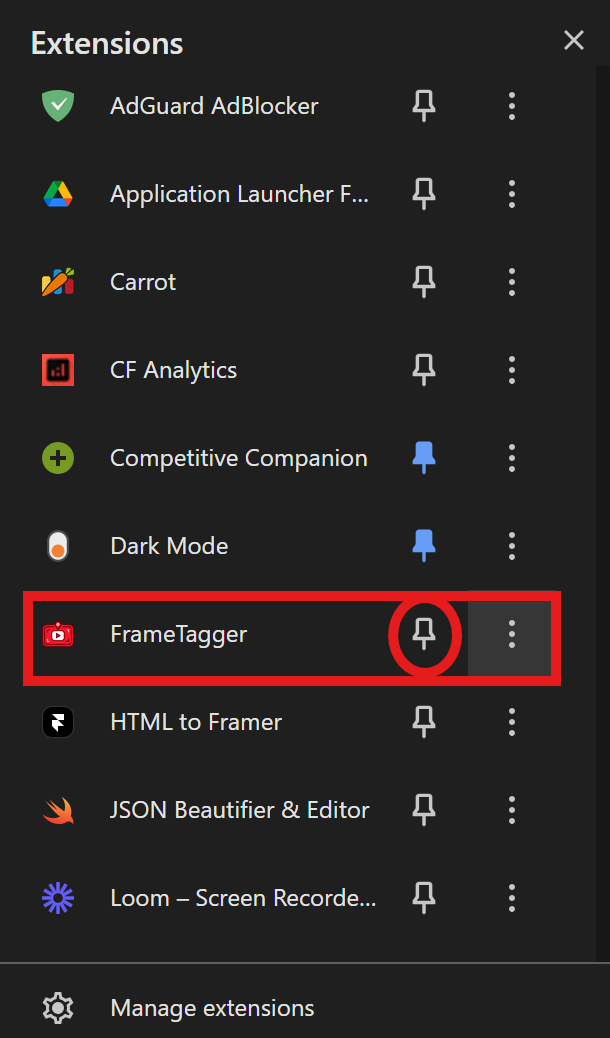During exam season, I found myself watching countless YouTube videos to study. I needed a way to quickly capture important slides and moments, so I began by manually taking screenshots, pasting them into a Word document, writing notes over them, and then printing the document as a PDF for quick revision. This method worked, but it was slow, tedious, and repetitive.
I thought, why not create something that could handle this entire process for me? And that’s how FrameTagger was born—an efficient tool to capture, annotate, and organize YouTube video snapshots, all in one seamless experience.
Check out the pdf generated by Frametagger - Single Video Playlist Video
FrameTagger is a Google Chrome extension that transforms how you interact with YouTube videos, allowing you to:
- 📸 Capture screenshots manually during videos using a hotkey or a button.
- ✍️ Add annotations, captions, and bookmarks to the captured frames.
- 📄 Create interactive PDFs that link screenshots to exact moments in the video.
- 📚 Organize your notes and screenshots from YouTube playlists into a single, structured PDF.
- ✏️ Draw over screenshots in real time for personalized annotations.
With FrameTagger, studying and reviewing video content becomes effortless and more productive!
- Manual Screenshot Capture: Press Ctrl+B or click a button to capture screenshots from YouTube videos at key moments.
- Interactive PDFs: FrameTagger generates PDFs that link screenshots back to the specific moment in the video, allowing you to quickly revisit key points.
- Playlist Notes Organization: Capture and organize notes from an entire YouTube playlist, ensuring all screenshots are properly indexed and appear in the correct sequence.
- Real-Time Annotations: Press Ctrl+I to open a saved screenshot in the edit panel and draw over it, making your notes more personalized and interactive.
- Seamless PDF Creation: Consolidate all your annotated frames and notes into a single PDF for easy review and sharing.
- Download the FrameTagger Chrome extension from this link.
- Pin the extension to your Chrome toolbar for easy access.
-
Capture Screenshots:
- While watching a YouTube video, press Ctrl+B to capture a screenshot or click the FrameTagger icon in the toolbar.
-
Annotate Screenshots:
- To add notes to a saved screenshot, press Ctrl+I to open the editing panel. Here, you can draw, add captions, or make any annotations you need.
-
Access Notes:
- Click on the FrameTagger icon in the extension panel to view all your captured screenshots and notes for that video.
-
Export as PDF:
- Once you’re done annotating, you can generate a PDF with all your notes and screenshots by following the prompts in the extension.
-
Start Watching a Playlist:
- Open a YouTube playlist and begin watching the videos.
-
Capture Screenshots:
- As you watch each video, press Ctrl+B to capture screenshots of important slides or moments.
-
Organize Notes:
- FrameTagger automatically indexes your notes from different videos in the playlist, ensuring they are organized in the correct sequence.
-
Export All Notes:
- Once you’ve captured notes from the entire playlist, you can download all your notes and screenshots into a single, organized PDF that maintains the playlist order.
FrameTagger is open-source and welcomes contributions, especially during Hacktoberfest! If you’re interested in helping improve the project, please follow these steps:
- Fork the repository.
- Clone your fork and make your changes.
- Submit a pull request (PR) with a detailed description of your contribution.
- Make sure to check out the Contribution Guidelines here.
Check the issues page for feature requests or bugs to work on.
Contribute to this repository and stand a chance to win exciting rewards! Your valuable contributions can make a big impact, and you might just get recognized with some awesome perks along the way. Start contributing now and be a part of the FrameTagger revolution!
For questions or feedback, feel free to reach out:
- Email: [email protected]
- LinkedIn: Umesh Singh Verma
- GitHub: umeshSinghVerma