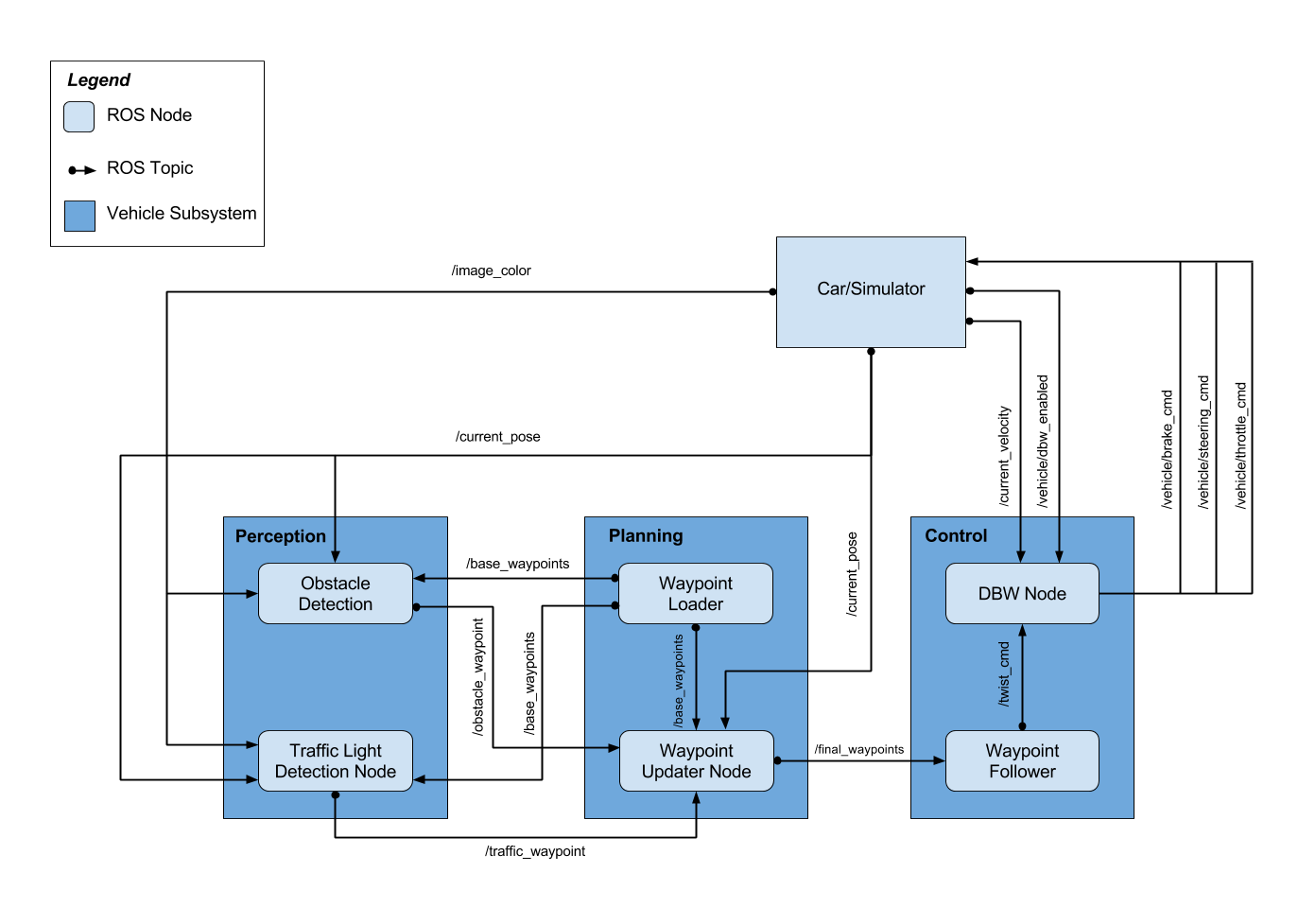| Name | |
|---|---|
| Waleed Mansoor | [email protected] |
| Jaewoo Park | [email protected] |
| Sasha Jaksic | [email protected] |
| Dominik Marquardt | [email protected] |
| Juil O | [email protected] |
This system has three main parts.
The main role of this part is detecting the traffic light and publishing '/traffic_waypoint' topic so that the next planning part can generate an appropiate trajectory.
For this, we trained the pre-trained classifier using some dataset. The pre-trained graph is ssd_mobilenet_v1_coco
We used images from ROS topics of simulator and bag files as training dataset. We can see these images following commmands.
roslaunch launch/styx.launch
rosrun image_view image_view _sec_pre_frame:=0.1 image:=/image_color
rosbag play just_traffic_light.bag
rosrun image_view image_view image:=/image_raw
And then that can be saved with this command.
rosrun image_view image_saver _sec_per_frame:=0.1 image:=/image_raw
The waypoint to be stopped at when the light is red is provided by stop_line_positions config. So the classifier tries to find a traffic light when the car comes near the closests stop_line.
# find the closest visible traffic light (if one exists)
min_dist = 100000
for stop_line_wp_idx in self.stop_line_wp_idxs:
dist = stop_line_wp_idx - self.car_wp_idx
if dist >= 0 and dist < min_dist:
min_dist = dist
if min_dist < self.visible_distance_wps:
# It uses the stop_line postion rather than the traffic light position
light_wp = stop_line_wp_idx
# If there is a visible traffic light
if light_wp != -1:
# if camera is on: through classifier
if self.has_image:
state = self.get_light_state(light_wp)
return light_wp, state
# if camera is off: through ground truth
else:
It is probably easiest to install ROS and deploy everything with Docker, and although you could use the VM provided by Udacity here, it is recommended to deploy using Docker.
Clone the repository on your host OS to your PWD
cd $PWD/DragonIf you do not have Docker, feel free to install Docker for your host OS. Install Docker
Build the docker container
docker build . -t capstoneRun the docker file
docker run -p 4567:4567 -v $PWD:/Dragon -v /tmp/log:/root/.ros/ --rm -it capstoneSource the ROS env variables. (Change Kinematic to Indigo if using 14.04)
echo "source /opt/ros/kinetic/setup.bash" >> ~/.bashrc
echo "source /Dragon/ros/devel/setup.bash" >> ~/.bashrcClone this project repository
Install python dependencies
cd /Dragon
pip install -r requirements.txtMake and run nodes
cd ros
catkin_make
source devel/setup.shAt this point, exit bash on Docker or proceed to Run steps below;
Note that for every new bash session if you are SSH-ing into the Docker container, you should open a new session and use the docker exec command.
docker psYou can choose to grep the container ID or name and pipe it into the exec command directly or just use the clipboard to copy and paste
docker exec -it <container name or id> /bin/bash
cd /Dragon/rosThis will successfully get you a new bash window to the container where your ros environment resides.
After intalling successfully, and run below respectively.
roscoreroslaunch launch/styx.launch- Open 2 different bash shells
- In both bash windows do the following. (If you have installed with the instructions above, skip this step.)
cd Dragon/ros
source devel/setup.bash- In window 1,
roslaunch launch/styx.launch- In window 2,
roslaunch tl_detector tl_detector.launchIn order to test dbw, you need to download the ros.bag file and save it to the $PWD/Dragon/data directory
cd /Dragon/data
curl -H "Authorization: Bearer YYYYY” https://www.googleapis.com/drive/v3/files/0B2_h37bMVw3iT0ZEdlF4N01QbHc?alt=media -o udacity_succesful_light_detection.bag
mv udacity_succesful_light_detection.bag dbw_test.rosbag.bagAfter downloading and renaming the file,
cd ../ros
roslaunch twist_controller dbw_test.launchThis will save 3 csv files which you can process to figure out how your DBW node is performing on various commands.
/actual/* are commands from the recorded bag while /vehicle/* are the output of your node.