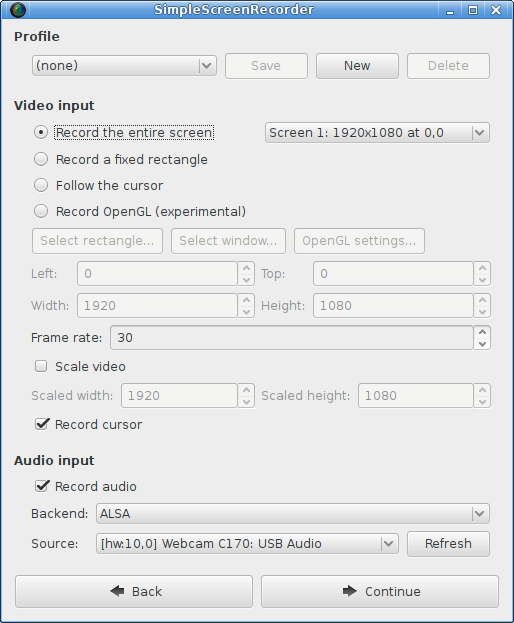SimpleScreenRecorder is a screen recorder for Linux. Despite the name, this program is actually quite complex. It's 'simple' in the sense that it's easier to use than ffmpeg/avconv or VLC :).
There is a separate repository for SimpleScreenRecorder packages: https://github.com/MaartenBaert/ssr-packages
GNU GPL v3 - read 'COPYING' for more info.
Important: If you have already installed SSR using the package manager of your distribution, you should uninstall it first before continuing!
First install the required dependencies (see below). After you have done that, you can compile and install SSR by running:
./simple-build-and-install
In order to use OpenGL recording for 32-bit applications on a 64-bit system, you need to compile a 32-bit version of libssr-glinject.so. The script will do this automatically if your system is 64-bit. Unfortunately some distributions (older versions of Debian, Ubuntu, Linux Mint, ...) don't properly support compiling 32-bit libraries on a 64-bit system, which results in errors related to missing libraries (usually libGL, libGLU) even when those libraries have in fact been installed. The problem is caused by the fact that the required symlinks are included in the -dev packages, but the 32-bit -dev packages can't be installed. The simplest solution is to skip compilation of the 32-bit GLInject library, which can be done by running:
ENABLE_32BIT_GLINJECT=FALSE ./simple-build-and-install
You can then use SSR without the 32-bit library, or you can use the precompiled 32-bit library provided by your distribution.
If you actually want to compile the 32-bit library, you have to manually create the missing symlinks in the 32-bit library directory:
cd /usr/lib/i386-linux-gnu
sudo ln -s libGLU.so.1 libGLU.so
sudo ldconfig
The OpenGL library libGL.so is a special case, because on some distributions (Ubuntu, Linux Mint, ...) it is installed in a different location depending on which driver you are using. If your distribution has installed the file libGL.so.1 in the regular 32-bit library directory /usr/lib/i386-linux-gnu (e.g. Debian), then run this:
cd /usr/lib/i386-linux-gnu
sudo ln -s libGL.so.1 libGL.so
sudo ldconfig
Otherwise you need to figure out where the library is installed first, and then manually create symlinks from the regular 32-bit library folder to this file. Note that doing this may interfere with OpenGL functionality if you ever switch to a different driver, or even just update the driver (in the case of NVIDIA). In that case you will need to manually remove the symlinks and (optionally) recreate them.
If you are using a combination of open-source and proprietary drivers (e.g. for laptops with Intel + NVIDIA GPUs a.k.a. 'Optimus'), follow only the steps for the open-source drivers.
If you are using one of the open-source drivers (i915, radeon, nouveau), then run this:
cd /usr/lib/i386-linux-gnu
sudo ln -s libGL.so.1 mesa/libGL.so
sudo ln -s mesa/libGL.so libGL.so
sudo ln -s mesa/libGL.so.1 libGL.so.1
If you are using the proprietary AMD driver, first figure out where the fglrx directory is located, this can be /usr/lib32 or /usr/lib/i386-linux-gnu. Then go to the relevant folder and create the symlinks:
cd /usr/lib/i386-linux-gnu
sudo ln -s libGL.so.1 fglrx/libGL.so
sudo ln -s fglrx/libGL.so libGL.so
sudo ln -s fglrx/libGL.so.1 libGL.so.1
If you are using the proprietary NVIDIA driver, first figure out where the fglrx directory is located, this can be /usr/lib32 or /usr/lib/i386-linux-gnu. Then go to the relevant folder and create the symlinks:
cd /usr/lib/i386-linux-gnu
sudo ln -s libGL.so.1 nvidia*/libGL.so
sudo ln -s nvidia*/libGL.so libGL.so
sudo ln -s nvidia*/libGL.so.1 libGL.so.1
Note that the full name of the 'nvidia' subdirectory includes the driver version number, so you will need to fix these symlinks whenever the driver has been updated.
If you want to compile step-by-step (without simple-build-and-install), you can use the following steps:
mkdir build-release
cd build-release
cmake -DCMAKE_INSTALL_PREFIX="/usr" -DCMAKE_BUILD_TYPE=Release ..
make
sudo make install
Note that you may need to specify additional options depending on which Linux distribution and CPU architecture you have. The simple-build-and-install script detects the correct options automatically, you can run it to see which options you need.
You don't need to install the program to use it, but installing will give you a desktop entry and an icon. Also, if you don't install the program, you will need to specify where the GLInject libraries are located with LD_LIBRARY_PATH when using OpenGL recording.
Most of these issues are avoided when using simple-build-and-install, but you may run into them if you run cmake directly.
Libav is a fork of FFmpeg that was created in 2011 as a result of a conflict between the developers. Some Linux distributions (including Debian and Ubuntu) switched to Libav because the package maintainers were among the Libav developers, while others stuck to FFmpeg. In order to deal with this situation, SSR supports both FFmpeg and Libav. In 2015 Debian and Ubuntu decided to switch back to FFmpeg for technical reasons, which means that these days very few SSR users are still using Libav. Although Libav is theoretically still supported by SSR, I am no longer doing any testing with it.
Since the FFmpeg and Libav APIs have changed significantly over time, SSR checks which version of the libraries is being used to determine which features are safe to use. Although the FFmpeg and Libav API are almost identical, there are some minor differences, mostly related to the version numbering scheme. Unfortunately SSR can not determine automatically whether you are using FFmpeg or Libav, so you have to specify this manually when running cmake, using the ENABLE_FFMPEG_VERSIONS option, which defaults to TRUE (i.e. FFmpeg). If you are using Libav, you should add the option ENABLE_FFMPEG_VERSIONS=FALSE. If you forget this, you will likely get various error messages during compilation related to missing functions, structures or fields.
You can check whether you are using FFmpeg or Libav by running the following command:
grep "This file is part of" `pkg-config --variable=includedir libavcodec`/libavcodec/avcodec.h
This command should print either This file is part of FFmpeg or This file is part of Libav.
When compiling with Qt 4 on some newer distributions, you may get the following error message from AutoMoc:
[...]/ssr/src/Global.h:52: Parse error at "defined"
This is caused by a Qt bug which has been fixed in Qt 5, but has not been backported. The file path reported in the error message is wrong, the actual problem is triggered by line 52 in /usr/include/sys/sysmacros.h. To work around the bug, add the following option when running cmake:
cmake [...] -DCMAKE_AUTOMOC_MOC_OPTIONS="-D_SYS_SYSMACROS_H_OUTER"
Alternatively, if your distribution provides Qt 5 packages, you can also use these instead. For Debian and Ubuntu, you would do this by installing qt5-qmake, qtbase5-dev and libqt5x11extras5-dev. The simple-build-and-install script will detect and use these automatically. If you run cmake yourself, you should add the option -DWITH_QT5=TRUE to use Qt 5 instead of Qt 4.
You will need the following packages to compile SimpleScreenRecorder:
- GCC (>= 4.6)
- cmake
- pkg-config
- Qt4 (4.8 or newer) or Qt5 (5.7 or newer)
- ffmpeg or libav (libavformat, libavcodec, libavutil, libswscale)
- ALSA library
- PulseAudio library (optional, disable with -DWITH_PULSEAUDIO=FALSE)
- JACK library (optional, disable with -DWITH_JACK=FALSE)
- libGL (32 and 64 bit)
- libGLU (32 and 64 bit)
- libX11 (32 and 64 bit)
- libXfixes (32 and 64 bit)
- libXext
- libXi
- libxinerama
If you have a 64-bit system and you want to compile the 32-bit GLInject library, you have to install some 32-bit libraries as well. Otherwise the regular packages are sufficient.
sudo apt-get install build-essential cmake pkg-config qt4-qmake libqt4-dev desktop-file-utils \
libavformat-dev libavcodec-dev libavutil-dev libswscale-dev libasound2-dev libpulse-dev libjack-jackd2-dev \
libgl1-mesa-dev libglu1-mesa-dev libx11-dev libxfixes-dev libxext-dev libxi-dev libxinerama-dev
Extra dependencies for 32-bit GLInject on 64-bit systems:
sudo dpkg --add-architecture i386
sudo apt-get update
sudo apt-get install g++-multilib libgl1-mesa-dev:i386 libglu1-mesa-dev:i386 libx11-dev:i386 libxfixes-dev:i386
Note: Debian <= 7 and Ubuntu <= 14.04 are affected by Debian bug #689088 (https://bugs.debian.org/cgi-bin/bugreport.cgi?bug=689088), which makes it impossible to install the 32-bit and 64-bit libGL/libGLU development packages at the same time. You should use the following command instead:
sudo apt-get install g++-multilib libglu1-mesa:i386 libx11-dev:i386 libxfixes-dev:i386
Next you should apply the workarounds described in the 'compiling' section.
This list is incomplete but usually sufficient:
sudo zypper install gcc libffmpeg-devel libqt4-devel libpulse-devel libjack-devel \
glu-devel libX11-devel libXext-devel libXfixes-devel libXi-devel
Some packages (e.g. ffmpeg) are not in the official repository, but can be installed from the Packman repository. You can add the Packman repository with this command:
zypper addrepo -f http://ftp.gwdg.de/pub/linux/packman/suse/12.3/ packman
Extra dependencies for 32-bit GLInject on 64-bit systems:
sudo zypper install gcc-32bit libstdc++47-devel-32bit glu-devel-32bit libX11-devel-32bit libXext-devel-32bit libXfixes-devel-32bit
sudo yum install qt4 qt4-devel ffmpeg-devel alsa-lib-devel pulseaudio-libs-devel jack-audio-connection-kit-devel \
make gcc gcc-c++ mesa-libGL-devel mesa-libGLU-devel libX11-devel libXext-devel libXfixes-devel
Some packages (e.g. ffmpeg) are not in the official repository, but can be installed from the RPM Fusion repository. You can add the RPM Fusion repository with this command:
rpm -Uvh http://download1.rpmfusion.org/free/fedora/rpmfusion-free-release-stable.noarch.rpm \
http://download1.rpmfusion.org/nonfree/fedora/rpmfusion-nonfree-release-stable.noarch.rpm
Extra dependencies for 32-bit GLInject on 64-bit systems:
sudo yum install glibc-devel.i686 libgcc.i686 mesa-libGL-devel.i686 mesa-libGLU-devel.i686 \
libX11-devel.i686 libXext-devel.i686 libXfixes-devel.i686
notes.txt contains notes about the design of the program. It's a good idea read this first if you want to make changes to the code.
todo.txt contains a list of things that I still need to do. This file changes a lot of course.