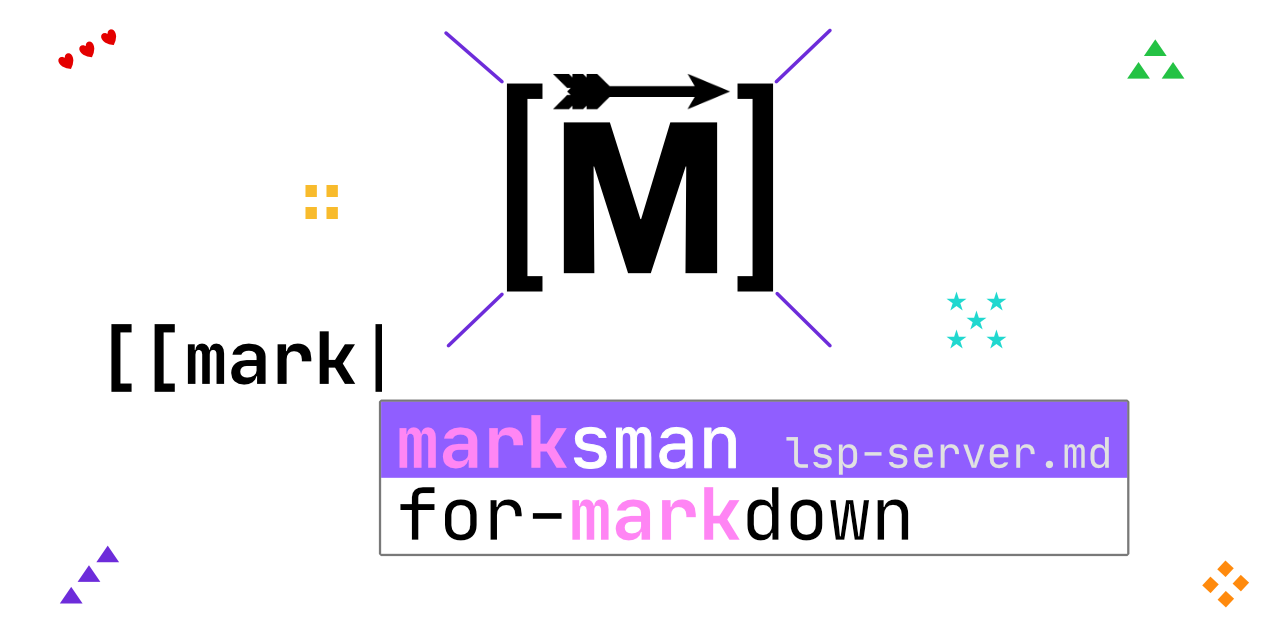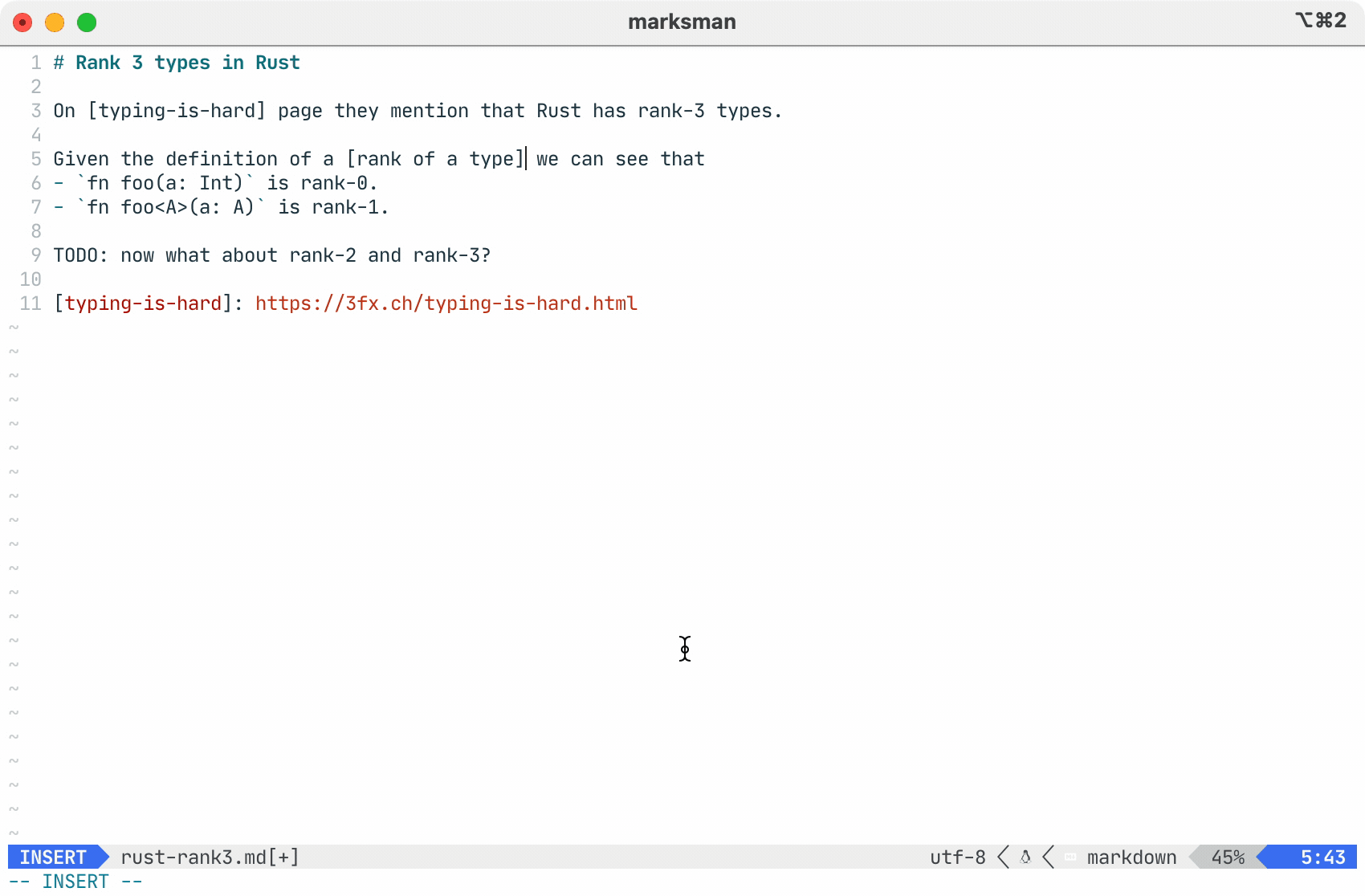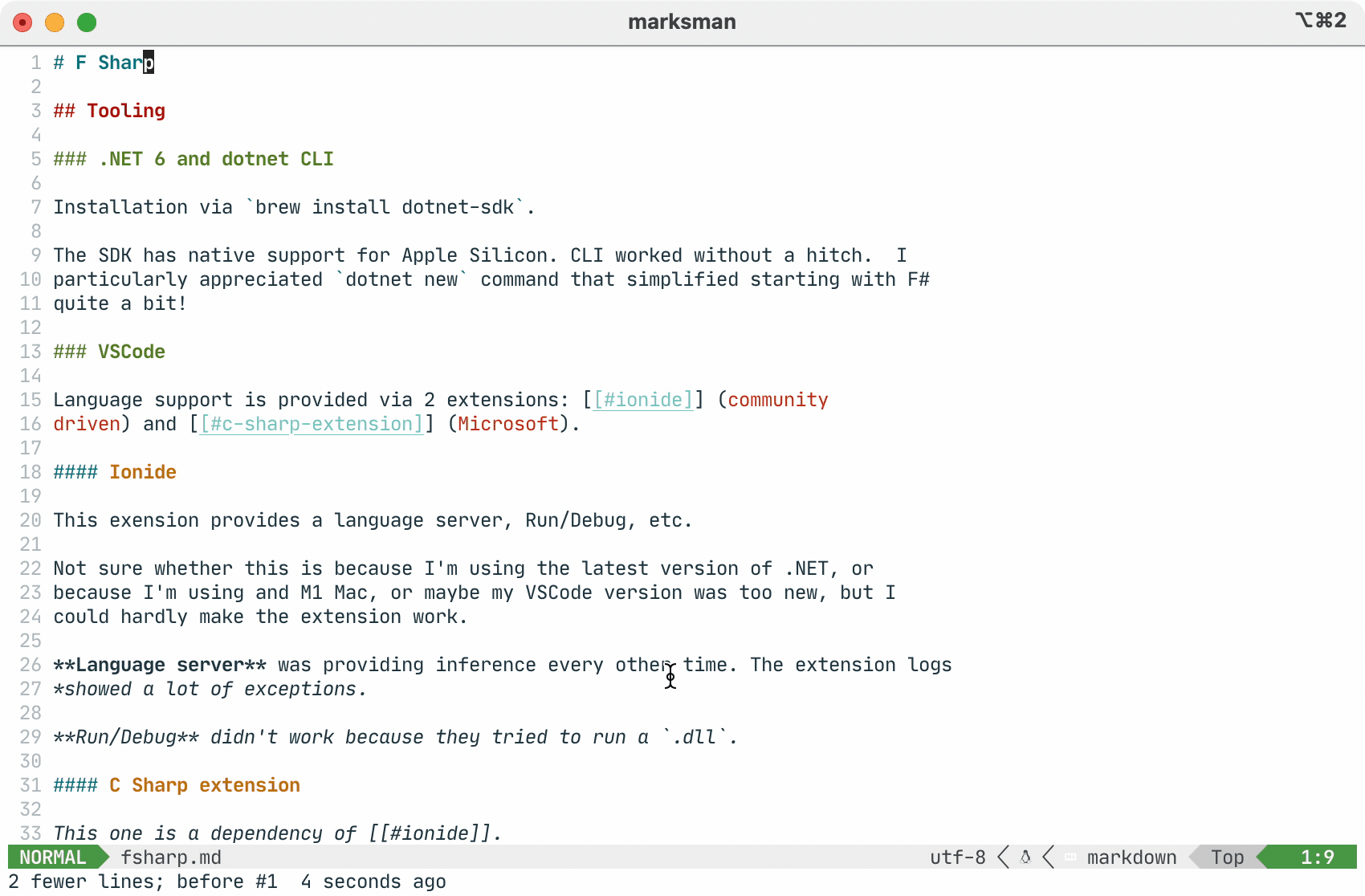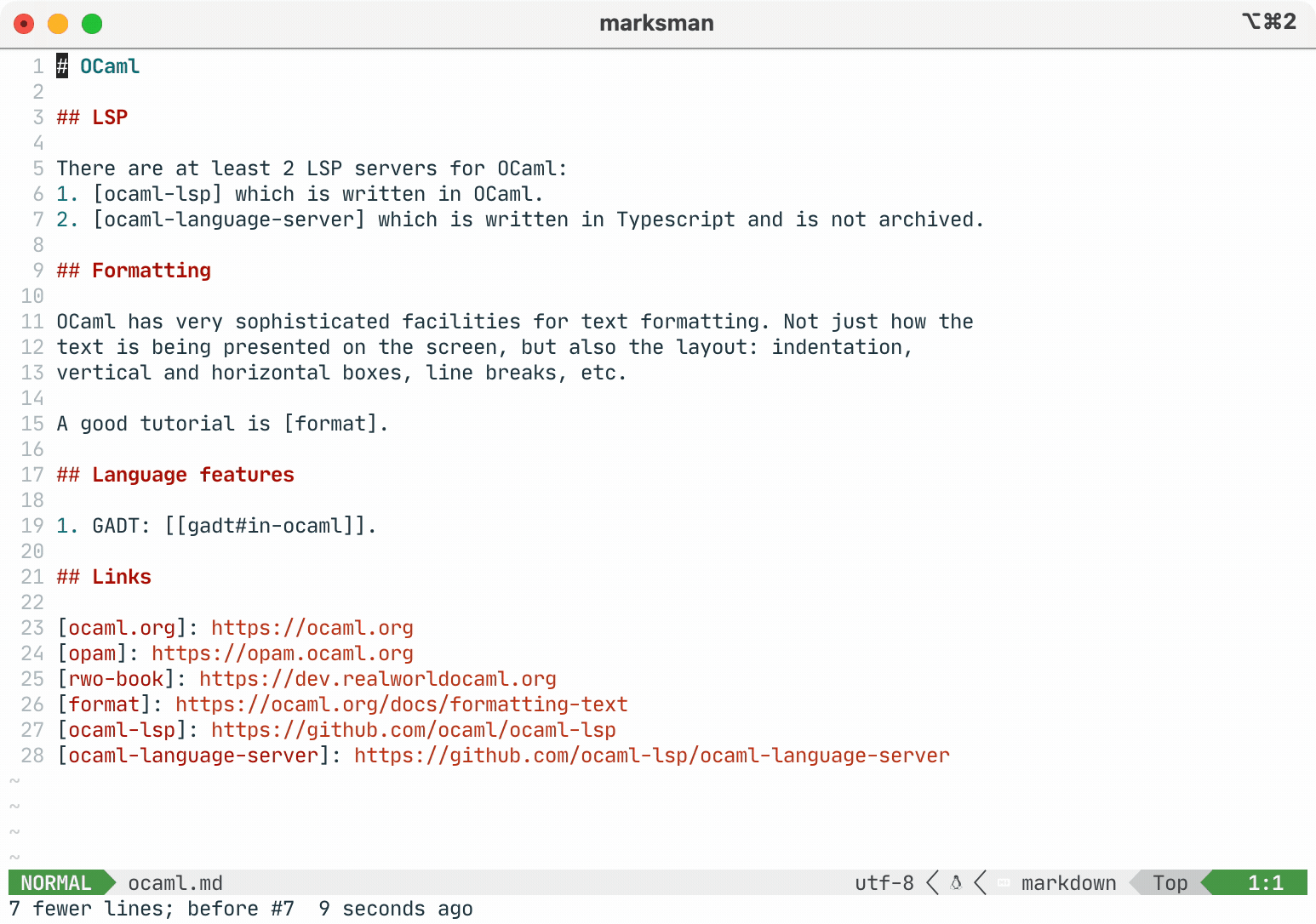Write Markdown with code assist and intelligence in the comfort of your favourite editor.
Marksman is a program that integrates with your editor to assist you in writing and maintaining your Markdown documents. Using LSP protocol it provides completion, goto definition, find references, rename refactoring, diagnostics, and more. In addition to regular Markdown, it also supports wiki-link-style references that enable Zettelkasten-like1, 2 note taking. See more about Marksman's features below.
Marksman works on MacOS, Linux, and Windows and is distributed as a self-contained binary for each OS.
The server provides assistance with:
- Markdown inline links:
This is [inline link](/some-file.md#some-heading). This is an internal [anchor link](#heading).
- Markdown reference links:
See [reference]. [reference]: /url "Title"
- Wiki-links:
Link to [[another-note]]. Link to [[another-notes#heading]]. Internal link to [[#a-heading]].
All types of links support completion, hover, goto definition/references. Additionally, Marksman provides diagnostics for wiki-links to detect broken references and duplicate/ambiguous headings.
Existing editor integrations3:
- VSCode via Marksman VSCode.
- Neovim:
- via mason.nvim (automatic server installation) ( Requires mason-lspconfig.nvim)
- via nvim-lspconfig,
- via CoC-marksman.
- Emacs:
-
via LSP Mode (automatic server installation).
Example config for
use-packageusers:(use-package markdown-mode :hook (markdown-mode . lsp) :config (require 'lsp-marksman))
-
via Eglot, requires configuration (unless eglot#1013 gets merged); add the following to your
init.el(add-to-list 'eglot-server-programs '(markdown-mode . ("marksman"))) (add-hook 'markdown-mode-hook #'eglot-ensure)
-
- Helix supports Marksman out of the box. However, you need add
marksmanbinary to yourPATHmanually. - Sublime Text via LSP-marksman (automatic server installation).
Available for MacOS and Linux:
brew install marksmanmarksman is available via nixpkgs for Linux
and MacOS.
For example, on non-NixOS you can run the following to permanently install marksman into your local profile:
nix-env -iA nixpkgs.marksman
Available for a number of Linux distros supporting Snap via Snapcraft.
To install the latest stable release:
sudo snap install marksman
To install the edge release (from main branch):
sudo snap install --edge marksman
- Go to Releases page: each release has pre-built binaries for Linux, MacOS, and Windows. Download the binary for your OS.
- Rename the binary and make it executable:
- MacOS:
mv marksman-macos marksman && chmod +x marksman - Linux:
mv marksman-linux marksman && chmod +x marksman - Windows: rename
marksman-windows.exetomarksman.exe.
- MacOS:
- Place the binary somewhere in your
PATH.- XDG recommends using
$HOME/.local/bin/(make sure this folder is in yourPATH).
- XDG recommends using
NOTE: If you're on MacOS and are getting a popup about:
“marksman” can’t be opened because Apple cannot check it for malicious software...
Then you can run the following command to bypass it and let Mac know that it's fine:
xattr -d com.apple.quarantine <path-to-marksman-bin>- Install Dotnet SDK for your OS.
- Clone the repository:
git clone https://github.com/artempyanykh/marksman.git - Inside
marksmanfolder runmake install - The binary will be installed under
$HOME/.local/bin(make sure this folder is in yourPATH).
Below is a mix of VSCode, Neovim, and Emacs screenshots. Although, not all features demonstrated for each editor, generally most features should work equaly in all editors.
- Document symbols:

- Hover preview:
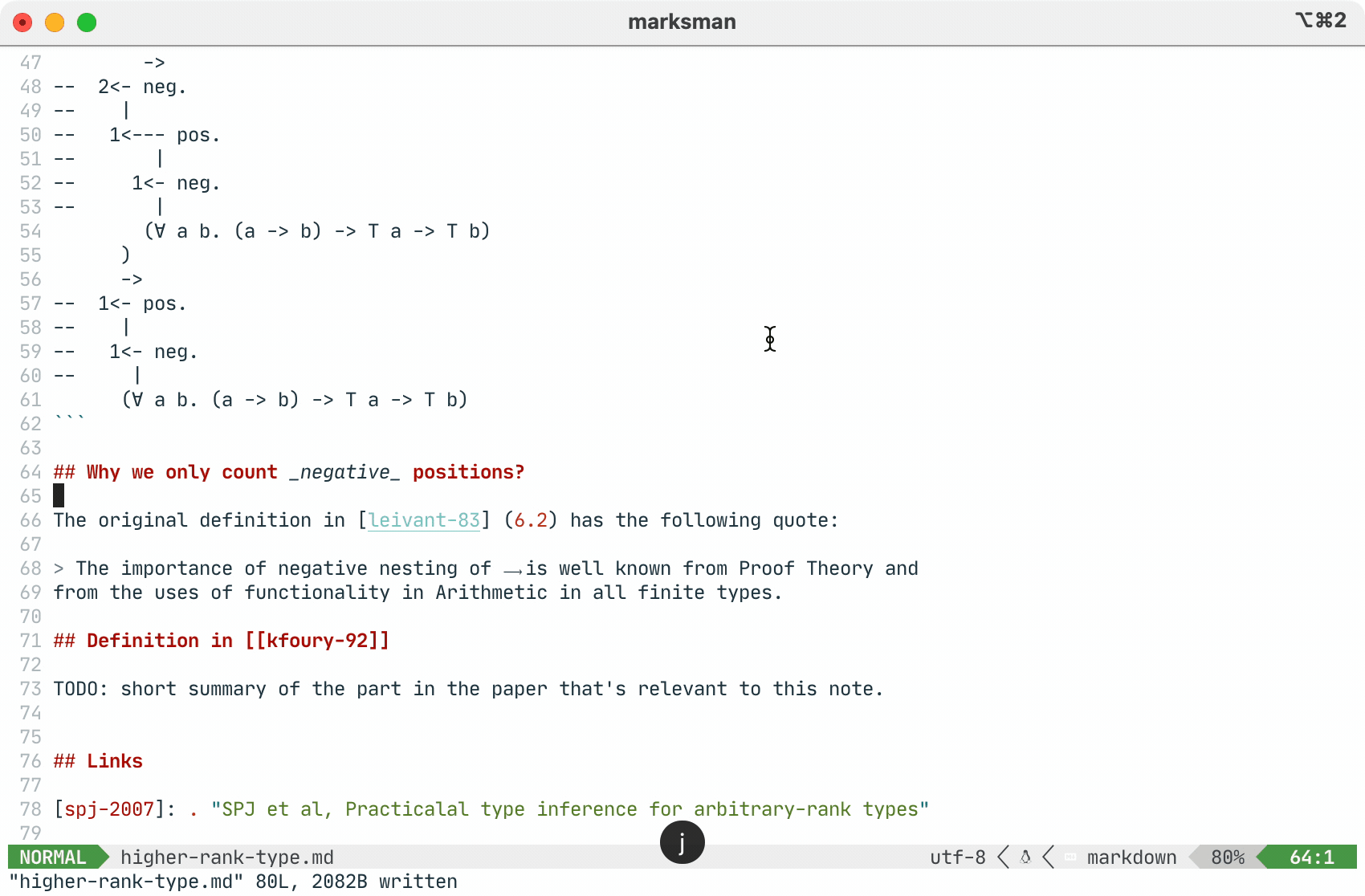
- Completion:
- Find references:
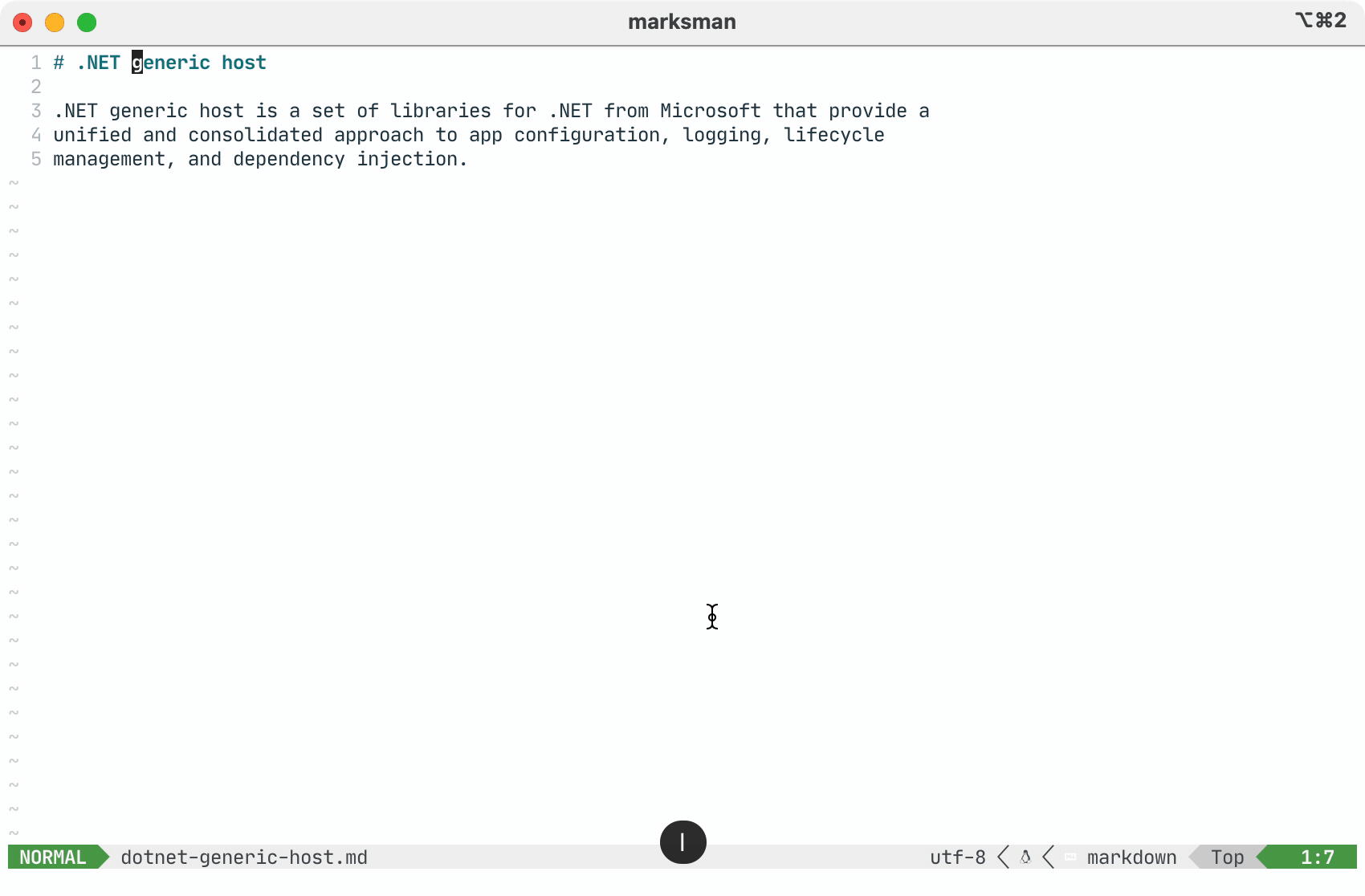
- Project-wide diagnostics:
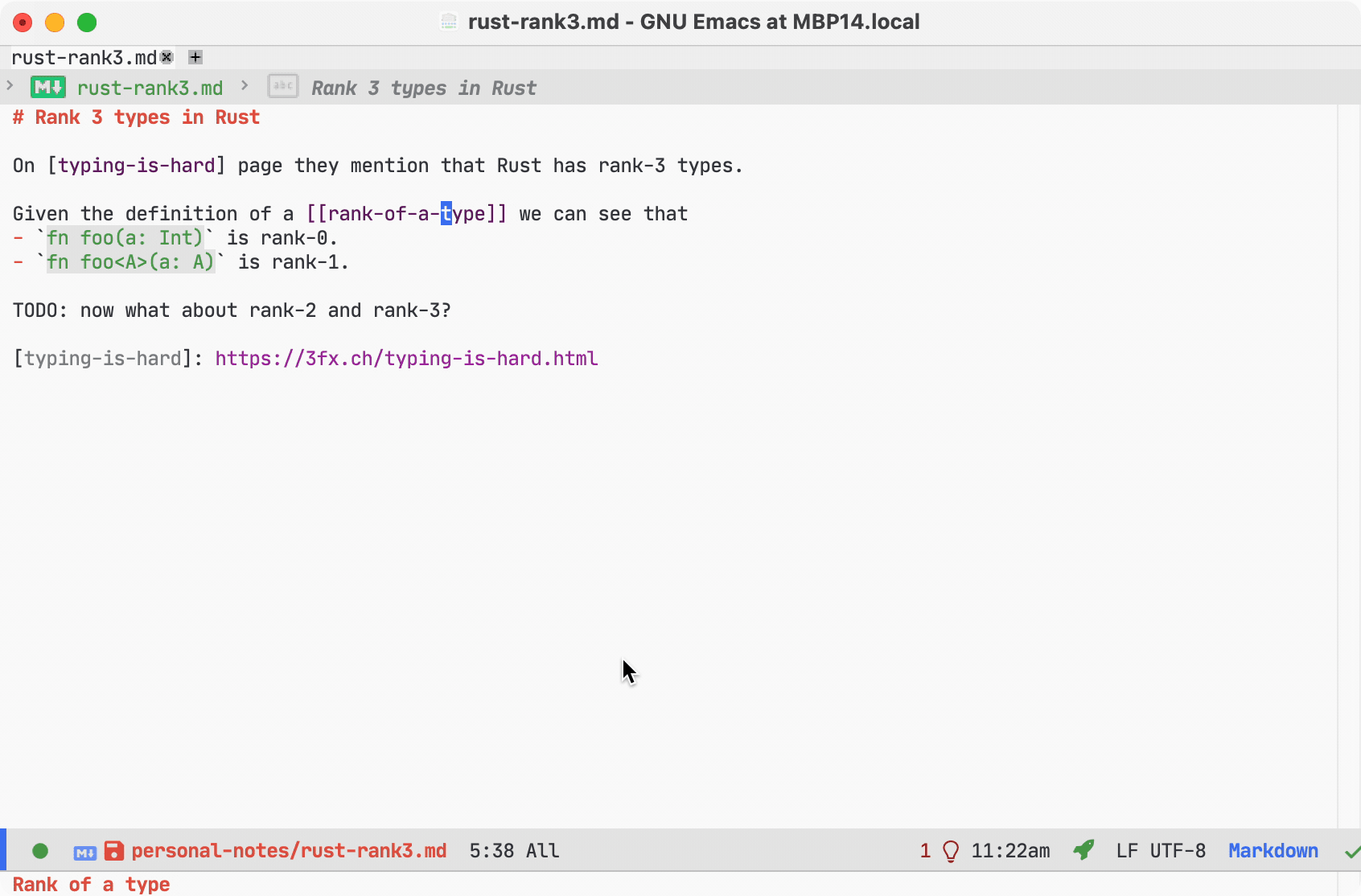
- Rename refactor for headings and reference links:

✅ - done; 🗓 - planned.
- ✅ Document symbols from headings.
- ✅ Workspace symbols from headings.
- Query matching is subsequence-based, that is
lspwill match bothLSPandLow Seismic Profile.
- Query matching is subsequence-based, that is
- ✅ Completion for links (inline, reference, wiki).
- ✅ Hover prevew for links.
- ✅ "Go to definition" for links.
- ✅ "Find references" for headings and links.
- ✅ Diagnostics for wiki-links.
- ✅ Support multi-folder workspaces.
- ✅ Custom parser for more fine-grained note structure.
- 🗓 Code Lens with "# references" on headings.
- ✅ Rename refactor.
- 🗓 Add support for images (diagnostics, completion, goto).
- 🗓 Add "check" command for standalone workspace checking.
- 🗓 Add "build" command that rewrites all cross-references into proper relative markdown links for further embedding into a static site generator such as Jekyll or Hakyll.
- 🗓 Support for Jupyter notebooks.
See Configuration docs for more details.
Alongside regular markdown links, Marksman also supports wiki-style links, e.g. [[some-doc]]
or [[#some-heading]]. This is particularly convenient when working with a Zettelkasten-like repository of markdown
notes, as it streamlines linking and cross-linking of notes. This is what tool like Obsidian
and Emanote use.
By default Marksman uses a document title's slug when referencing a document, however there is an configuration setting to use a file name or a file path instead. This functionality is currently experimental and may change in future depending on user's feedback. See Configuration for more details.
Code actions usually can be enabled/disabled via a configuration option. See configuration for more details.
Marksman has a code action to create and update a table of contents of a document.
Marksman by default reads ignore globs from .gitignore, .hgignore, and
.ignore and doesn't scan directories matching any of the glob patterns.
Marksman will search for and read ignore files in all sub-folders of the
workspace. similarly to what Git does.
The LSP specification is designed to work with projects rather than individual files4. Marksman has a custom single-file mode that provides a subset of language features for markdown files open outside of any project. This works well for small one-off edits or when opening random markdown files. However, when you have several interconnected documents do consider setting up a project folder for them for an improved experience.
How a folder (aka project, aka root) is found varies between editors, but usually it's either
- a root of a VCS repository (applicable to all languages),
- a folder with
.marksman.tomlmarker file (specific to Marksman integrations).
When Marksman doesn't provide cross-file language assist for your files and you don't understand why, you can either:
- check your project into version control, or
- create a
.marksman.tomlat the root folder of your project, or - refer to your editor/LSP client documentation regarding how a project root is defined.
After much deliberation, I've decided that it'd be cheaper for me to write a new from-scratch implementation of the language server in F# and add new features to it, than it is to add new features to the Rust version.
The original Rust implementation is archived in a separate repo. Further development will happen in this repository in F#.
Footnotes
-
You may have heard about Roam Research. That is a commercial implementation of the Zettelkasten method and another point of reference for what Marksman is about. However, unlike a proprietary Roam Research, Marksman is free, open-source and integrated into your favourite editor (albeit for not not as feature rich as Roam Research). ↩
-
There is an excellent VSCode extension called Markdown Memo. You definitely need to check it out if you're primarily using VSCode as it has some features that are missing in Marksman and Marksman VSCode extension. However, Markdown Memo is VSCode specific while Marksman is a generic language server, so can be used with any editor that has LSP support: Emacs, Vim, Neovim, etc. ↩
-
Since Marksman is a regular Language Server most of the functionality works out of the box with any LSP client. ↩
-
There is an initiative to add a single-file mode to LSP but it's not a part of the spec at least until and including v3.17. ↩