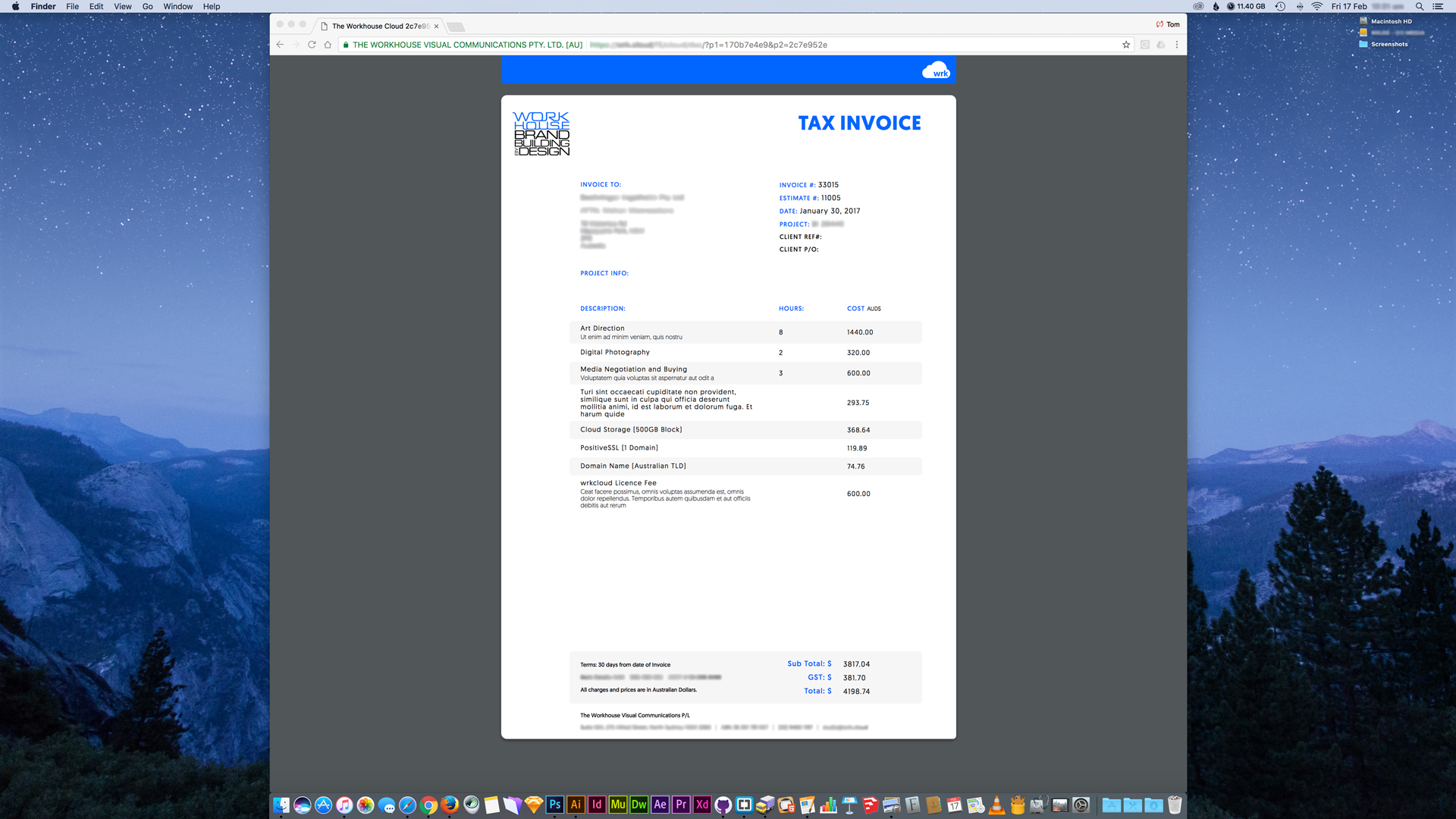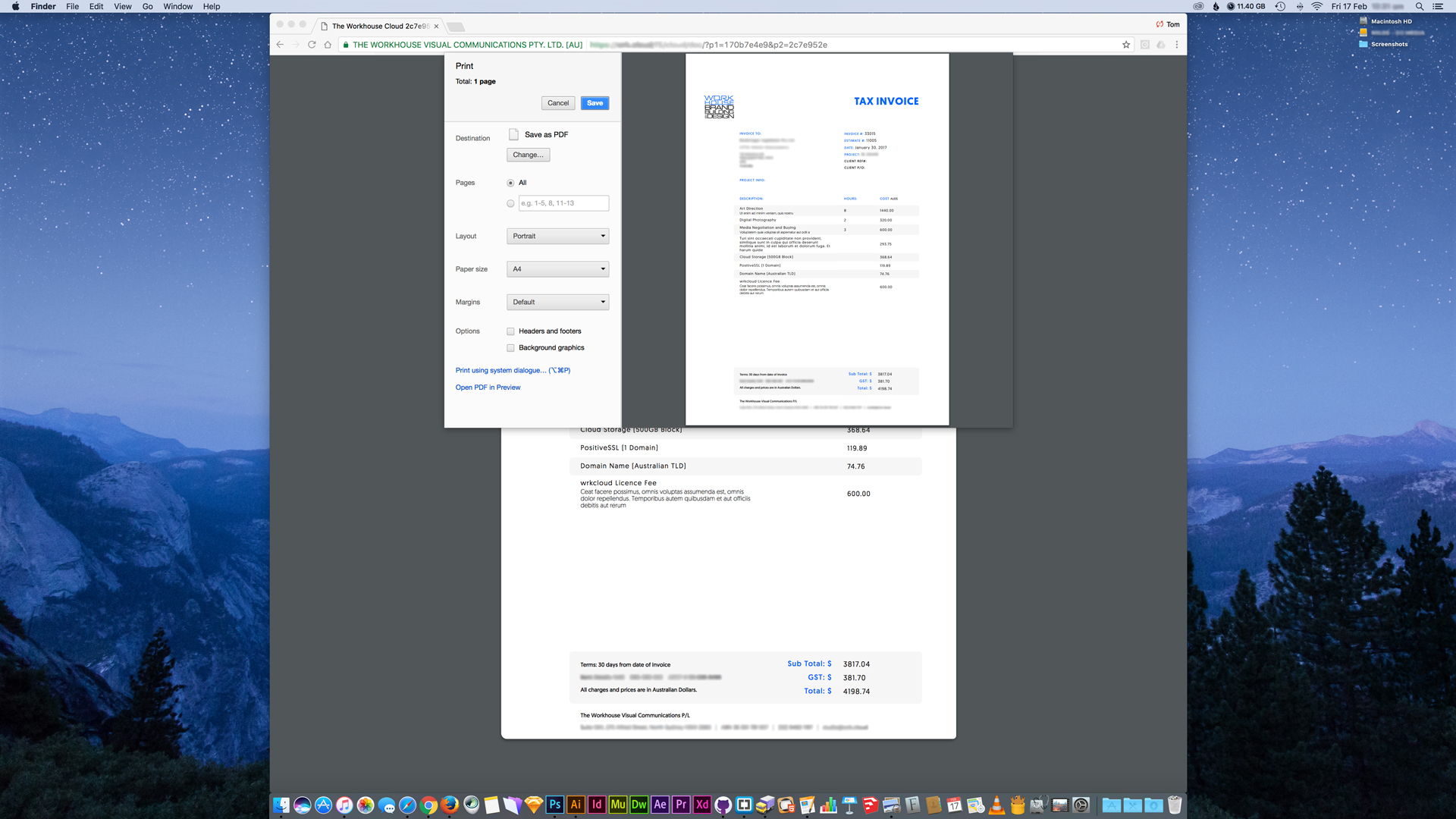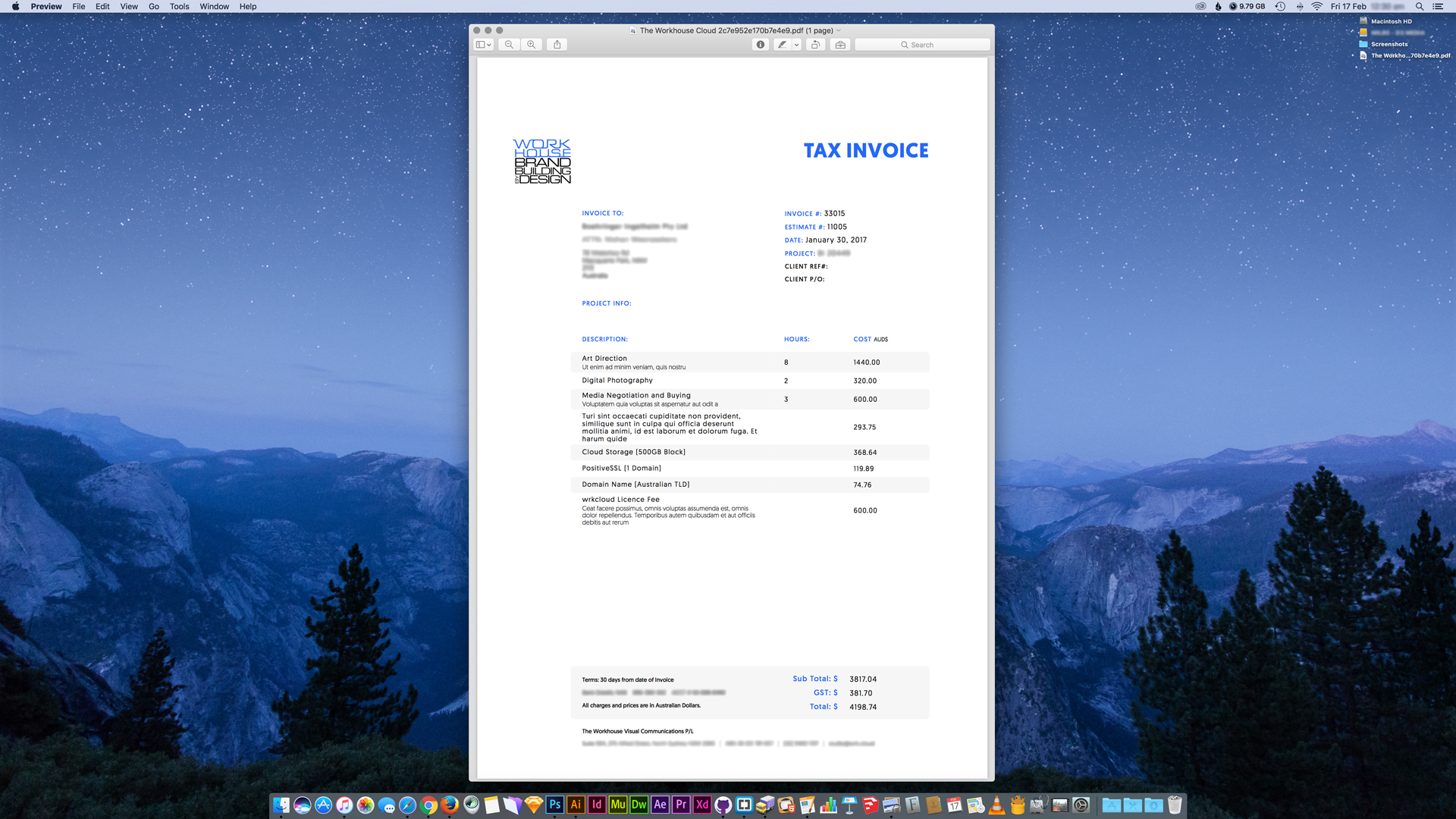Create a PDF or Print from a Formidable View using your browser and no additional plugins.
This tip/hack relies on your browsers print capabilities and a bare-bones WP template. It doesn't use any additional plugins and doesn't zap server resources when creating a PDF.
We have included some basic sample files to accompany this guide.
We have only tested this on the following (*tested in BrowserStack):
macOS Sierra | Safari | 10.0.3
macOS Sierra | Chrome | 56
macOS Sierra | Firefox | 51
Win8.1 | IE | 11*
Win8.1 | Chrome | 56*
WordPress | 4.7.2
Formidable Pro | v2.03.02
- Create WordPress Template that reformats page to paper size
- Create two stylesheets for the View display and Print settings
- Create/use a View to display Formidable Entry or Entries
- Create new page using the new template
- Naviagte to the page
- Save as a PDF or Print Page
Once created open the file and give WordPress something to call in the Template dropdown. We'll create the HTML body of the page to hold our View as well - this includes the link tags for the stylesheets and the Formidable Display Controller.
<?php
/*
* Template Name: Formidable to PDF
* Description: Document Print/PDF Template
*/
?>
<html>
<head>
<title>Page Title</title>
<link rel=“stylesheet” type=“text/css” href=“”>
<link rel=“stylesheet” type=“text/css” href=“” media=“print” />
</head>
<div id=“page”> <!-- Page -->
<div id=“view”> <!-- View -->
<?php while ( have_posts() ) : the_post(); ?>
<?php get_template_part( 'content', 'page' ); ?>
<?php comments_template( '', true ); ?>
<?php echo FrmProDisplaysController::get_shortcode(array('id' => 29));?>
<?php endwhile; // end of the loop. ?>
</div> <!-- END View -->
</div> <!-- END Page -->
</html>
That's it for the template - we'll come back in a few steps to add a few things.
You'll need to create your stylesheets as your theme's won't be called into the template.We used two - one (`style.css`) will style the page and View and the other (`print.css`) will omit or add styles to PDF/Print.
Here's a quick example of how we set up `style.css`: ``` html { background: #525659; }
div#page { width:100%; display: block; }
div#view { position: absolute; margin: 0 auto; top: 50; right: 0; bottom: 0; left: 0; width: 800px; /* Pre determined width of an A4 page */ max-height: 1132px; background-color: #FFFFFF; border-radius: 10px; }
Note: We set the `width` and `max-height` of `div#view` to A4 - using Photoshop to get the pixel values and then scale them down proportionally to a screen-friendly size.
- Go back to `template-pdf.php` and add the path of your stylesheets to the `<link>` tags.
<h2>Step 3: The View</h2>
Create or open the View you plan on turning into a PDF/Print.<br>
We used a `table` layout and set it's `width` to match `div#view`
- Go back to `template-pdf.php` `<?php echo FrmProDisplaysController::get_shortcode(array('id' => 29));?>` and replace 29 with your View ID
<h2>Step 4: The Page</h2>
You've created the template, set some broad styles and linked your View so we can now create the page that will display the PDF/Print.<br>
Create a new Page in the WP Dashboard, name the page and leave the content blank.<br>
In the Template dropdown `Formidable to PDF` will now be an option. Select it and publish the page.<br>
Navigate to the page and you will see your View in the center of the page formatted to the proportions of an A4 page.<br>
Now you can see the View you'll be able to fine tune it's content and styles in `style.css`.
<h2>Step 5: Okay, give me a PDF</h2>
To produce a PDF of the View or Print the View we will use the browser's built in Print capability.<br>
<h4>PDF Process</h4>
- Action your browser's print process
- The print preview window will open
- In most browsers there will be an option to 'Save as PDF' in Chrome this feature is hidden in the Destinations
- Disable the Headers & Footers
- Save your PDF!
<h4>Print Process</h4>
- Exactly the same as the PDF Process just hit 'Print' instead!
Granted this doesn't have the same UX as just clicking a download button - but until Formidable add the capability or a reliable plugin comes around this is a stop-gap we're happy to live with.<br>
Not to mention it doesn't eat the soul of your server resources trying to create a PDF or fill in a PDF Form.
<h2>Tested Formidable Features</h2>
Here's a list of the Formidable features and capabilities that we have tried so far (with Yes or No if it worked or not:)<br>
- Insert a View (Yes)
- Filter a View (Yes, we filtered using two fields and [get param] )
- Nested Views (Yes, two Views deep)
- Multiple Views (Yes)
- Dynamic Fields (Yes)
- Related Dynamic Lists (Yes)
- Repeatable Fields (Yes)
- Insert a View in `<title>` (Yes, useful for setting filename of the PDF)
- Filter a View in `<title>` (No, not investigated further yet)
We can't see any reason why the majority of Formidable wouldn't work - if we find more we'll add them here.
<h2>Notes</h2>
We're only 12 hours into adding this functionality to our site so it's still a baby, but as it grows and we discover new things we'll add them here.<br>
Here's a few things we've already found:<br>
- To permanently remove the browser placed Header and Footer add this to your `print.css`. You'll need to faf around with the `body margin` to make sure it all lines up with your printers margins - in the end we deemed it easier just to untick 'Header & Footer in the Print window (they don't show up at all when doing a PDF anyway).
@media print { @page { margin: 0; } body { margin: 1.6cm; } }
- Browsers remove `background-color` to save ink when printing, but if you need some color added back in there's a -webkit- property that will do the trick (in WebKit browsers only...). In `print.css` add the following to the selector's declaration (you'll need this to put the `background-color` back in PDF's as well):
-webkit-print-color-adjust: exact;
<h2>Previews</h2>