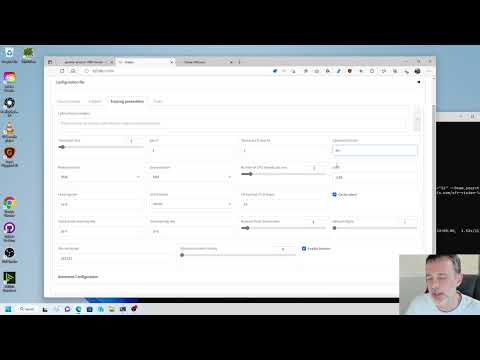This repository provides a Windows-focused Gradio GUI for Kohya's Stable Diffusion trainers. The GUI allows you to set the training parameters and generate and run the required CLI commands to train the model.
- Training guide - common : data preparation, options etc...
- Required Dependencies
- Installation
- Upgrading
- Launching the GUI
- Dreambooth
- Finetune
- Train Network
- LoRA
- Troubleshooting
- Change History
How to Create a LoRA Part 1: Dataset Preparation:
How to Create a LoRA Part 2: Training the Model:
Newer Tutorial: Generate Studio Quality Realistic Photos By Kohya LoRA Stable Diffusion Training:
Newer Tutorial: How To Install And Use Kohya LoRA GUI / Web UI on RunPod IO:
- Install Python 3.10
- make sure to tick the box to add Python to the 'PATH' environment variable
- Install Git
- Install Visual Studio 2015, 2017, 2019, and 2022 redistributable
These dependencies are taken care of via setup.sh in the installation section. No additional steps should be needed unless the scripts inform you otherwise.
Follow the instructions found in this discussion: bmaltais#379
Docker is supported on Windows and Linux distributions. However this method currently only supports Nvidia GPUs. Run the following commands in your OS shell after installing git and docker:
git clone https://github.com/bmaltais/kohya_ss.git
cd kohya_ss
docker compose build
docker compose run --service-ports kohya-ss-guiThis will take a while (up to 20 minutes) on the first run.
The following limitations apply:
- All training data must be added to the
datasetsubdirectory, the docker container cannot access any other files - The file picker does not work
- Cannot select folders, folder path must be set manually like e.g. /dataset/my_lora/img
- Cannot select config file, it must be loaded via path instead like e.g. /dataset/my_config.json
- Dialogs do not work
- Make sure your file names are unique as this happens when asking if an existing file should be overridden
- No auto-update support. Must run update scripts outside docker manually and then rebuild with
docker compose build.
If you run on Linux, there is an alternative docker container port with less limitations. You can find the project here.
In the terminal, run
git clone https://github.com/bmaltais/kohya_ss.git
cd kohya_ss
# May need to chmod +x ./setup.sh if you're on a machine with stricter security.
# There are additional options if needed for a runpod environment.
# Call 'setup.sh -h' or 'setup.sh --help' for more information.
./setup.shSetup.sh help included here:
Kohya_SS Installation Script for POSIX operating systems.
The following options are useful in a runpod environment,
but will not affect a local machine install.
Usage:
setup.sh -b dev -d /workspace/kohya_ss -g https://mycustom.repo.tld/custom_fork.git
setup.sh --branch=dev --dir=/workspace/kohya_ss --git-repo=https://mycustom.repo.tld/custom_fork.git
Options:
-b BRANCH, --branch=BRANCH Select which branch of kohya to check out on new installs.
-d DIR, --dir=DIR The full path you want kohya_ss installed to.
-g REPO, --git_repo=REPO You can optionally provide a git repo to check out for runpod installation. Useful for custom forks.
-h, --help Show this screen.
-i, --interactive Interactively configure accelerate instead of using default config file.
-n, --no-update Do not update kohya_ss repo. No git pull or clone operations.
-p, --public Expose public URL in runpod mode. Won't have an effect in other modes.
-r, --runpod Forces a runpod installation. Useful if detection fails for any reason.
-s, --skip-space-check Skip the 10Gb minimum storage space check.
-u, --no-gui Skips launching the GUI.
-v, --verbose Increase verbosity levels up to 3.The default install location for Linux is where the script is located if a previous installation is detected that location.
Otherwise, it will fall to /opt/kohya_ss. If /opt is not writeable, the fallback is $HOME/kohya_ss. Lastly, if all else fails it will simply install to the current folder you are in (PWD).
On macOS and other non-Linux machines, it will first try to detect an install where the script is run from and then run setup there if that's detected.
If a previous install isn't found at that location, then it will default install to $HOME/kohya_ss followed by where you're currently at if there's no access to $HOME.
You can override this behavior by specifying an install directory with the -d option.
If you are using the interactive mode, our default values for the accelerate config screen after running the script answer "This machine", "None", "No" for the remaining questions. These are the same answers as the Windows install.
- Install Python 3.10
- make sure to tick the box to add Python to the 'PATH' environment variable
- Install Git
- Install Visual Studio 2015, 2017, 2019, and 2022 redistributable
In the terminal, run:
git clone https://github.com/bmaltais/kohya_ss.git
cd kohya_ss
.\setup.bat
If this is a 1st install answer No when asked Do you want to uninstall previous versions of torch and associated files before installing.
Then configure accelerate with the same answers as in the MacOS instructions when prompted.
This step is optional but can improve the learning speed for NVIDIA 30X0/40X0 owners. It allows for larger training batch size and faster training speed.
Due to the file size, I can't host the DLLs needed for CUDNN 8.6 on Github. I strongly advise you download them for a speed boost in sample generation (almost 50% on 4090 GPU) you can download them here.
To install, simply unzip the directory and place the cudnn_windows folder in the root of the this repo.
Run the following commands to install:
.\venv\Scripts\activate
python .\tools\cudann_1.8_install.py
Once the commands have completed successfully you should be ready to use the new version. MacOS support is not tested and has been mostly taken from https://gist.github.com/jstayco/9f5733f05b9dc29de95c4056a023d645
The following commands will work from the root directory of the project if you'd prefer to not run scripts. These commands will work on any OS.
git pull
.\venv\Scripts\activate
pip install --use-pep517 --upgrade -r requirements.txtWhen a new release comes out, you can upgrade your repo with the following commands in the root directory:
upgrade.batYou can cd into the root directory and simply run
# Refresh and update everything
./setup.sh
# This will refresh everything, but NOT clone or pull the git repo.
./setup.sh --no-git-updateOnce the commands have completed successfully you should be ready to use the new version.
The following command line arguments can be passed to the scripts on any OS to configure the underlying service.
--listen: the IP address to listen on for connections to Gradio.
--username: a username for authentication.
--password: a password for authentication.
--server_port: the port to run the server listener on.
--inbrowser: opens the Gradio UI in a web browser.
--share: shares the Gradio UI.
The two scripts to launch the GUI on Windows are gui.ps1 and gui.bat in the root directory. You can use whichever script you prefer.
To launch the Gradio UI, run the script in a terminal with the desired command line arguments, for example:
gui.ps1 --listen 127.0.0.1 --server_port 7860 --inbrowser --share
or
gui.bat --listen 127.0.0.1 --server_port 7860 --inbrowser --share
Run the launcher script with the desired command line arguments similar to Windows.
gui.sh --listen 127.0.0.1 --server_port 7860 --inbrowser --share
To run the GUI directly bypassing the wrapper scripts, simply use this command from the root project directory:
.\venv\Scripts\activate
python .\kohya_gui.py
You can find the dreambooth solution specific here: Dreambooth README
You can find the finetune solution specific here: Finetune README
You can find the train network solution specific here: Train network README
Training a LoRA currently uses the train_network.py code. You can create a LoRA network by using the all-in-one gui.cmd or by running the dedicated LoRA training GUI with:
.\venv\Scripts\activate
python lora_gui.py
Once you have created the LoRA network, you can generate images via auto1111 by installing this extension.
The LoRA supported by train_network.py has been named to avoid confusion. The documentation has been updated. The following are the names of LoRA types in this repository.
-
LoRA-LierLa : (LoRA for Li n e a r La yers)
LoRA for Linear layers and Conv2d layers with 1x1 kernel
-
LoRA-C3Lier : (LoRA for C olutional layers with 3 x3 Kernel and Li n e a r layers)
In addition to 1., LoRA for Conv2d layers with 3x3 kernel
LoRA-LierLa is the default LoRA type for train_network.py (without conv_dim network arg). LoRA-LierLa can be used with our extension for AUTOMATIC1111's Web UI, or with the built-in LoRA feature of the Web UI.
To use LoRA-C3Lier with Web UI, please use our extension.
A prompt file might look like this, for example
# prompt 1
masterpiece, best quality, (1girl), in white shirts, upper body, looking at viewer, simple background --n low quality, worst quality, bad anatomy,bad composition, poor, low effort --w 768 --h 768 --d 1 --l 7.5 --s 28
# prompt 2
masterpiece, best quality, 1boy, in business suit, standing at street, looking back --n (low quality, worst quality), bad anatomy,bad composition, poor, low effort --w 576 --h 832 --d 2 --l 5.5 --s 40
Lines beginning with # are comments. You can specify options for the generated image with options like --n after the prompt. The following can be used.
--nNegative prompt up to the next option.--wSpecifies the width of the generated image.--hSpecifies the height of the generated image.--dSpecifies the seed of the generated image.--lSpecifies the CFG scale of the generated image.--sSpecifies the number of steps in the generation.
The prompt weighting such as ( ) and [ ] are working.
- X error relating to
page file: Increase the page file size limit in Windows.
- Re-install Python 3.10 on your system.
This is usually related to an installation issue. Make sure you do not have any python modules installed locally that could conflict with the ones installed in the venv:
- Open a new powershell terminal and make sure no venv is active.
- Run the following commands:
pip freeze > uninstall.txt
pip uninstall -r uninstall.txt
This will store a backup file with your current locally installed pip packages and then uninstall them. Then, redo the installation instructions within the kohya_ss venv.
- 2023/06/12 (v21.7.7)
- Add
Print onlybutton to all training tabs - Sort json file vars for easier visual search
- Fixed a bug where clip skip did not work when training with weighted captions (
--weighted_captionsspecified) and when generating sample images during training. - Add verification and reporting of bad dataset folder name structure for DB, LoRA and TI training.
- Some docker build fix.
- 2023/06/06 (v21.7.6)
- Small UI improvements
- Fix
train_network.pyto probably work with older versions of LyCORIS. gen_img_diffusers.pynow supportsBREAKsyntax.- Add Lycoris iA3, LoKr and DyLoRA support to the UI
- Upgrade LuCORIS python module to 0.1.6
- 2023/06/05 (v21 7.5)
- Fix reported issue with LoHA: bmaltais#922
- 2023/06/05 (v21.7.4)
- Add manual accelerate config option
- Remove the ability to switch between torch 1 and 2 as it was causing errors with the venv
- 2023/06/04 (v21.7.3)
- Add accelerate configuration from file
- Fix issue with torch uninstallation resulting in Error sometimes
- Fix broken link to cudann files
- 2023/06/04 (v21.7.2)
- Improve handling of legacy installations
- 2023/06/04 (v21.7.1)
- This is mostly an update to the whole setup method for kohya_ss. I got fedup with all the issues from the batch file method and leveraged the great work of vladimandic to improve the whole setup experience.
There is now a new menu in setup.bat that will appear:
Kohya_ss GUI setup menu:
0. Cleanup the venv
1. Install kohya_ss gui [torch 1]
2. Install kohya_ss gui [torch 2]
3. Start GUI in browser
4. Quit
Enter your choice:
The only obscure option might be option 0. This will help cleanup a corrupted venv without having to delete de folder. This van be really usefull for cases where nothing is working anymore and you should re-install from scratch. Just run the venv cleanup then select the version of kohya_ss GUI you want to instal (torch1 or 2).
You can also start the GUI right from the setup menu using option 3.
After pulling a new version you can either re-run setup.bat and install the version you want... or just run gui.bat and it will update the python modules as required.
Hope this is useful.
- 2023/06/04 (v21.7.0)
-
Max Norm Regularization is now available in
train_network.py. PR #545 Thanks to AI-Casanova!- Max Norm Regularization is a technique to stabilize network training by limiting the norm of network weights. It may be effective in suppressing overfitting of LoRA and improving stability when used with other LoRAs. See PR for details.
- Specify as
--scale_weight_norms=1.0. It seems good to try from1.0. - The networks other than LoRA in this repository (such as LyCORIS) do not support this option.
-
Three types of dropout have been added to
train_network.pyand LoRA network.- Dropout is a technique to suppress overfitting and improve network performance by randomly setting some of the network outputs to 0.
--network_dropoutis a normal dropout at the neuron level. In the case of LoRA, it is applied to the output of down. Proposed in PR #545 Thanks to AI-Casanova!--network_dropout=0.1specifies the dropout probability to0.1.- Note that the specification method is different from LyCORIS.
- For LoRA network,
--network_argscan specifyrank_dropoutto dropout each rank with specified probability. Alsomodule_dropoutcan be specified to dropout each module with specified probability.- Specify as
--network_args "rank_dropout=0.2" "module_dropout=0.1".
- Specify as
--network_dropout,rank_dropout, andmodule_dropoutcan be specified at the same time.- Values of 0.1 to 0.3 may be good to try. Values greater than 0.5 should not be specified.
rank_dropoutandmodule_dropoutare original techniques of this repository. Their effectiveness has not been verified yet.- The networks other than LoRA in this repository (such as LyCORIS) do not support these options.
-
Added an option
--scale_v_pred_loss_like_noise_predto scale v-prediction loss like noise prediction in each training script.- By scaling the loss according to the time step, the weights of global noise prediction and local noise prediction become the same, and the improvement of details may be expected.
- See this article by xrg for details (written in Japanese). Thanks to xrg for the great suggestion!
- 2023/06/03 (v21.6.5)
- Fix dreambooth issue with new logging
- Update setup and upgrade scripts
- Adding test folder
- 2023/05/28 (v21.5.15)
- Show warning when image caption file does not exist during training. PR #533 Thanks to TingTingin!
- Warning is also displayed when using class+identifier dataset. Please ignore if it is intended.
train_network.pynow supports merging network weights before training. PR #542 Thanks to u-haru!--base_weightsoption specifies LoRA or other model files (multiple files are allowed) to merge.--base_weights_multiplieroption specifies multiplier of the weights to merge (multiple values are allowed). If omitted or less thanbase_weights, 1.0 is used.- This is useful for incremental learning. See PR for details.
- Show warning and continue training when uploading to HuggingFace fails.