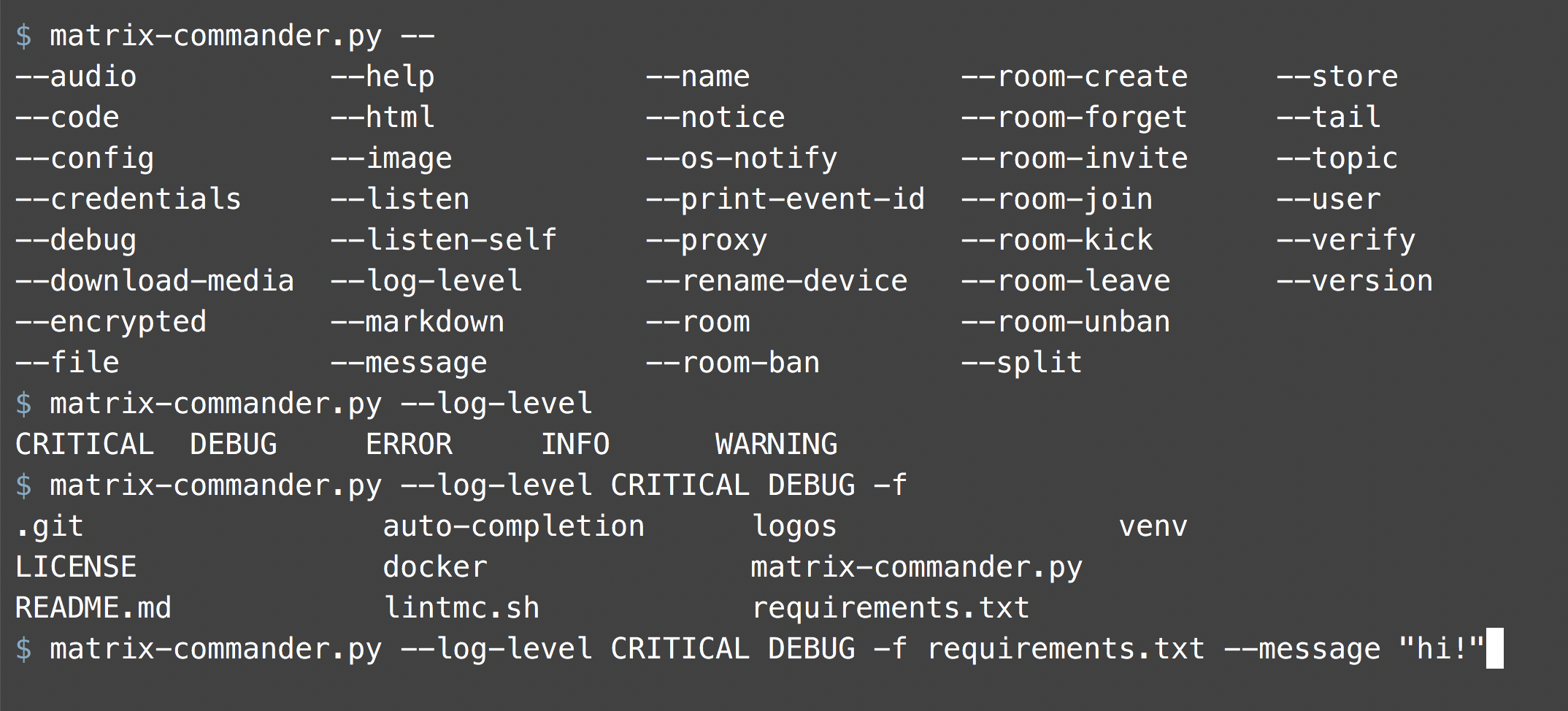Simple but convenient CLI-based Matrix client app for sending, receiving, creating rooms, inviting, verifying, and so much more.
matrix-commanderis a simple command-line Matrix client.- It is a simple but convenient app to
- send Matrix text messages as well as text, image, audio, video or other arbitrary files
- listen to and receive Matrix messages
- perform Matrix emoji verification
- create rooms
- invite to rooms
- It exclusively offers a command-line interface (CLI).
- Hence the word-play: matrix-command(lin)er
- There is no GUI and there are no windows (except for pop-up windows in OS notification)
- It uses the matrix-nio SDK
- Both
matrix-nioandmatrix-commanderare written in Python 3
This program is a simple but convenient app to send and receive Matrix messages from the CLI in various different ways.
Use cases for this program could be
- a bot or part of a bot,
- to send alerts,
- combine it with cron to publish periodic data,
- send yourself daily/weekly reminders via a cron job
- send yourself a daily song from your music collection
- a trivial way to fire off some instant messages from the command line
- to automate sending via programs and scripts
- a "blogger" who frequently sends messages and images to the same room(s) could use it
- a person could write a diary or run a gratitutde journal by sending messages to her/his own room
- as educational material that showcases the use of the
matrix-nioSDK
If you like it, use it, fork it, make a Pull Request or contribute. Please give it a ⭐ on Github right now so others find it more easily. ❤️
This program on the first run creates a credentials.json file. The credentials.json file stores: homeserver, user id, access token, device id, and room id. On the first run it asks some questions, creates the token and device id and stores everything in the credentials.json file.
Since the credentials file holds an access token it should be protected and secured. One can use different credential files for different users or different rooms.
On creation the credentials file will always be created in the local directory, so the users sees it right away. This is fine if you have only one or a few credential files, but for better maintainability it is suggested to place your credentials files into directory $HOME/.config/matrix-commander/. When the program looks for a credentials file it will first look in local directory and then as secondary choice it will look in directory $HOME/.config/matrix-commander/.
If you want to re-use an existing device id and an existing access token, you can do so as well, just manually edit the credentials file. However, for end-to-end encryption this will NOT work.
End-to-end encryption (e2ee) is enabled by default. It cannot be turned off.
Wherever possible end-to-end encryption will be used. For e2ee to work
efficiently a store directory is needed to store e2ee data persistently.
The default location for the store directory is a local directory named
store. Alternatively, as a secondary choice the program looks for a store
directory in $HOME/.local/shared/matrix-commander/store/. The user can always
specify a different location via the --store argument. If needed the store
directory will be created on the first run.
From the second time the program is run, and on all future runs it will use the homeserver, user id and access token found in the credentials file to log into the Matrix account. Now this program can be used to easily send simple text messages, images, and so forth to the preconfigured room.
Messages to send can be provided
- in the command line (-m or --message)
- as input from the keyboard
- through a pipe from stdin (|), i.e. piped in from another program.
For sending messages the program supports various text formats:
- text: default
- html: HTML formated text
- markdown: MarkDown formatted text
- code: used a block of fixed-sized font, ideal for ASCII art or tables, bash outputs, etc.
- notification
- split: splits messages into multiple units at given pattern
Photos and images that can be sent. That includes files like .jpg, .gif, .png or .svg.
Arbirtary files like .txt, .pdf, .doc, audio files like .mp3 or video files like .mp4 can also be sent.
One can listen to one or multiple rooms. Received messages will be displayed on the screen. If desired, optionally, you can be notified of incoming messages through the operating system standard notification system, usually a small pop-up window.
Messages can be received or listened to various ways:
- Forever: the program runs forever, listens forever, and prints all messages as they arrive in real-time.
- Once: the program prints all the messages that are waiting in the queue, i.e. all messages that have been sent in, and after printing them the program terminates.
- Tail: prints the last N read or unread messages of one or multiple specified rooms and after printing them the program terminates.
When listening to messages you can also choose to download and decrypt media. Say, someone is sending a song. The mp3 file can be downloaded and automatically decrypted for you.
The program can accept verification request and verify other devices via emojis. Do do so use the --verify option and the program will await incoming verification request and act accordingly.
The program can create rooms, join, leave and forget rooms. It can also send invitations to join rooms to others (given that user has the appropriate permissions) as well as ban, unban and kick other users from rooms.
This simple Matrix client written in Python allows you to send and receive messages and verify other devices. End-to-end encryption is enabled by default and cannot be turned off.
- Python 3.8 or higher (3.7 will NOT work) installed
- libolm-dev must be installed as it is required by matrix-nio
- libolm-dev on Debian/Ubuntu, libolm-devel on Fedora, libolm on MacOS
- matrix-nio must be installed, see https://github.com/poljar/matrix-nio
- pip3 install --user --upgrade matrix-nio[e2e]
- python3 package markdown must be installed to support MarkDown format
- pip3 install --user --upgrade markdown
- python3 package python_magic must be installed to support image sending
- pip3 install --user --upgrade python_magic
- if (and only if) you want OS notification support, then the python3
package notify2 and dbus-python should be installed
- pip3 install --user --upgrade dbus-python # optional
- pip3 install --user --upgrade notify2 # optional
- python3 package urllib must be installed to support media download
- pip3 install --user --upgrade urllib
- the matrix-commander.py file must be installed, and should have
execution permissions
- chmod 755 matrix-commander.py
- for a full list or requirements look at the
requirements.txtfile- run
pip install -r requirements.txtto automatically install all required Python packages - if you e.g. run on a headless server and don't want dbus-python and
notify2, please remove the corresponding 2 lines from
the
requirements.txtfile
- run
$ matrix-commander.py # first run; this will configure everything
$ # this created a credentials.json file, and a store directory
$ # optionally, if you want you can move credentials to app config directory
$ mkdir $HOME/.config/matrix-commander # optional
$ mv -i credentials.json $HOME/.config/matrix-commander/
$ # optionally, if you want you can move store to the app share directory
$ mkdir $HOME/.local/share/matrix-commander # optional
$ mv -i store $HOME/.local/share/matrix-commander/
$ # Now you are ready to run program for a second time
$ # Let us verify the device/room to where we want to send messages
$ # The other device will issue a "verify by emoji" request
$ matrix-commander.py --verify
$ # Now program is both configured and verified, let us send the first message
$ matrix-commander.py -m "First message!"
$ matrix-commander.py --debug # turn debugging on
$ matrix-commander.py --help # print help
$ matrix-commander.py # this will ask user for message to send
$ matrix-commander.py --message "Hello World!" # sends provided message
$ echo "Hello World" | matrix-commander.py # pipe input msg into program
$ matrix-commander.py -m msg1 -m msg2 # sends 2 messages
$ matrix-commander.py -m msg1 msg2 msg3 # sends 3 messages
$ df -h | matrix-commander.py --code # formatting for code/tables
$ matrix-commander.py -m "<b>BOLD</b> and <i>ITALIC</i>" --html
$ matrix-commander.py -m "- bullet1" --markdown
$ # take input from an RSS feed and split large RSS entries into multiple
$ # Matrix messages wherever the pattern "\n\n\n" is found
$ rssfeed | matrix-commander.py --split "\n\n\n"
$ matrix-commander.py --credentials usr1room2.json # select credentials file
$ matrix-commander.py --store /var/storage/ # select store directory
$ # Send to a specific room
$ matrix-commander.py -m "hi" --room '!YourRoomId:example.org'
$ # some shells require the ! of the room id to be escaped with \
$ matrix-commander.py -m "hi" --room "\!YourRoomId:example.org"
$ # Send to multiple rooms
$ matrix-commander.py -m "hi" -r '!r1:example.org' '!r2:example.org'
$ # Send to multiple rooms, another way
$ matrix-commander.py -m "hi" -r '!r1:example.org' -r '!r2:example.org'
$ # send 2 images and 1 text
$ matrix-commander.py -i photo1.jpg photo2.img -m "Do you like my 2 photos?"
$ # send 1 image and no text
$ matrix-commander.py -i photo1.jpg -m ""
$ # send 1 audio and 1 text to 2 rooms
$ matrix-commander.py -a song.mp3 -m "Do you like this song?" \
-r '!someroom1:example.com' '!someroom2:example.com'
$ # send a .pdf file and a video with a text
$ matrix-commander.py -f example.pdf video.mp4 -m "Here are the promised files"
$ # listen forever, get msgs in real-time and notify me via OS
$ matrix-commander.py --listen forever --os-notify
$ # listen forever, and show me also my own messages
$ matrix-commander.py --listen forever --listen-self
$ # listen once, get any new messages and quit
$ matrix-commander.py --listen once --listen-self
$ matrix-commander.py --listen once --listen-self | process-in-other-app
$ # listen to tail, get the last N messages and quit
$ matrix-commander.py --listen tail --tail 10 --listen-self
$ # listen to tail, another way of specifying it
$ matrix-commander.py --tail 10 --listen-self | process-in-other-app
$ # get the very last message
$ matrix-commander.py --tail 1 --listen-self
$ # listen to (get) all messages, old and new, and process them in another app
$ matrix-commander.py --listen all | process-in-other-app
$ # listen to (get) all messages, including own
$ matrix-commander.py --listen all --listen-self
$ # rename device-name, sometimes also called display-name
$ matrix-commander.py --rename-device "my new name"
$ # download and decrypt media files like images, audio, PDF, etc.
$ # and store downloaded files in directory "mymedia"
$ matrix-commander.py --listen forever --listen-self --download-media mymedia
$ # create rooms without name and topic, just with alias, use a simple alias
$ matrix-commander.py --room-create roomAlias1
$ # don't use a well formed alias like '#roomAlias1:example.com' as it will
$ # confuse the server!
$ # BAD: matrix-commander.py --room-create roomAlias1 '#roomAlias1:example.com'
$ matrix-commander.py --room-create roomAlias2
$ # create rooms with name and topic
$ matrix-commander.py --room-create roomAlias3 --name 'Fancy Room' \
--topic 'All about Matrix'
$ matrix-commander.py --room-create roomAlias4 roomAlias5 \
--name 'Fancy Room 4' -name 'Cute Room 5' \
--topic 'All about Matrix 4' 'All about Nio 5'
$ # join rooms
$ matrix-commander.py --room-join '!someroomId1:example.com' \
'!someroomId2:example.com' '#roomAlias1:example.com'
$ # leave rooms
$ matrix-commander.py --room-leave '#roomAlias1:example.com' \
'!someroomId2:example.com'
$ # forget rooms, you have to first leave a room before you forget it
$ matrix-commander.py --room-forget '#roomAlias1:example.com'
$ # invite users to rooms
$ matrix-commander.py --room-invite '#roomAlias1:example.com' \
--user '@user1:example.com' '@user2:example.com'
$ # ban users from rooms
$ matrix-commander.py --room-ban '!someroom1:example.com' \
'!someroom2:example.com' \
--user '@user1:example.com' '@user2:example.com'
$ # unban users from rooms, remember after unbanning you have to invite again
$ matrix-commander.py --room-unban '!someroom1:example.com' \
'!someroom2:example.com' \
--user '@user1:example.com' '@user2:example.com'
$ # kick users from rooms
$ matrix-commander.py --room-kick '!someroom1:example.com' \
'#roomAlias2:example.com' \
--user '@user1:example.com' '@user2:example.com'
$ # set log levels, INFO for matrix-commander and ERROR for modules below
$ matrix-commander.py -m "test" --log-level INFO ERROR
$ # example of how to quote text correctly, e.g. JSON text
$ matrix-commander -m '{title: "hello", message: "here it is"}'
$ matrix-commander -m "{title: \"hello\", message: \"here it is\"}"
$ matrix-commander -m "{title: \"${TITLE}\", message: \"${MSG}\"}"
$ matrix-commander -m "Don't do this"
$ matrix-commander -m 'He said "No" to me.'
usage: matrix-commander.py [-h] [-d] [--log-level LOG_LEVEL [LOG_LEVEL ...]]
[-c CREDENTIALS] [-r ROOM [ROOM ...]]
[--room-create ROOM_CREATE [ROOM_CREATE ...]]
[--room-join ROOM_JOIN [ROOM_JOIN ...]]
[--room-leave ROOM_LEAVE [ROOM_LEAVE ...]]
[--room-forget ROOM_FORGET [ROOM_FORGET ...]]
[--room-invite ROOM_INVITE [ROOM_INVITE ...]]
[--room-ban ROOM_BAN [ROOM_BAN ...]]
[--room-unban ROOM_UNBAN [ROOM_UNBAN ...]]
[--room-kick ROOM_KICK [ROOM_KICK ...]]
[--user USER [USER ...]] [--name NAME [NAME ...]]
[--topic TOPIC [TOPIC ...]]
[-m MESSAGE [MESSAGE ...]] [-i IMAGE [IMAGE ...]]
[-a AUDIO [AUDIO ...]] [-f FILE [FILE ...]] [-w]
[-z] [-k] [-p SPLIT] [-j CONFIG] [--proxy PROXY]
[-n] [-e] [-s STORE] [-l [LISTEN]] [-t [TAIL]] [-y]
[--print-event-id] [-u [DOWNLOAD_MEDIA]] [-o]
[-v [VERIFY]] [-x RENAME_DEVICE] [--version]
Welcome to matrix-commander, a Matrix CLI client. ─── On first run this
program will configure itself. On further runs this program implements a
simple Matrix CLI client that can send messages, listen to messages, verify
devices, etc. It can send one or multiple message to one or multiple Matrix
rooms. The text messages can be of various formats such as "text", "html",
"markdown" or "code". Images, audio or arbitrary files can be sent as well.
For receiving there are three main options: listen forever, listen once and
quit, and get the last N messages and quit. Emoji verification is built-in
which can be used to verify devices. End-to-end encryption is enabled by
default and cannot be turned off. ─── See dependencies in source code or in
README.md on Github. For even more explications and examples also read the
documentation provided in the top portion of the source code and in the
GithubREADME.md file.
optional arguments:
-h, --help show this help message and exit
-d, --debug Print debug information. If used once, only the log
level of matrix-commander is set to DEBUG. If used
twice ("-d -d" or "-dd") then log levels of both
matrix-commander and underlying modules are set to
DEBUG. "-d" is a shortcut for "--log-level DEBUG". See
also --log-level. "-d" takes precedence over "--log-
level".
--log-level LOG_LEVEL [LOG_LEVEL ...]
Set the log level(s). Possible values are "DEBUG",
"INFO", "WARNING", "ERROR", and "CRITICAL". If
--log_level is used with one level argument, only the
log level of matrix-commander is set to the specified
value. If --log_level is used with two level argument
(e.g. "--log-level WARNING ERROR") then log levels of
both matrix-commander and underlying modules are set
to the specified values. See also --debug.
-c CREDENTIALS, --credentials CREDENTIALS
On first run, information about homeserver, user, room
id, etc. will be written to a credentials file. By
default, this file is "credentials.json". On further
runs the credentials file is read to permit logging
into the correct Matrix account and sending messages
to the preconfigured room. If this option is provided,
the provided file name will be used as credentials
file instead of the default one.
-r ROOM [ROOM ...], --room ROOM [ROOM ...]
Send to this room or these rooms. None, one or
multiple rooms can be specified. The default room is
provided in credentials file. If a room (or multiple
ones) is (or are) provided in the arguments, then it
(or they) will be used instead of the one from the
credentials file. The user must have access to the
specified room in order to send messages there.
Messages cannot be sent to arbitrary rooms. When
specifying the room id some shells require the
exclamation mark to be escaped with a backslash.
--room-create ROOM_CREATE [ROOM_CREATE ...]
Create this room or these rooms. One or multiple room
aliases can be specified. The room (or multiple ones)
provided in the arguments will be created. The user
must be permitted to create rooms.Combine --room-
create with --name and --topic to add names and topics
to the room(s) to be created.
--room-join ROOM_JOIN [ROOM_JOIN ...]
Join this room or these rooms. One or multiple room
aliases can be specified. The room (or multiple ones)
provided in the arguments will be joined. The user
must have permissions to join these rooms.
--room-leave ROOM_LEAVE [ROOM_LEAVE ...]
Leave this room or these rooms. One or multiple room
aliases can be specified. The room (or multiple ones)
provided in the arguments will be left.
--room-forget ROOM_FORGET [ROOM_FORGET ...]
After leaving a room you should (most likely) forget
the room. Forgetting a room removes the users' room
history. One or multiple room aliases can be
specified. The room (or multiple ones) provided in the
arguments will be forgotten. If all users forget a
room, the room can eventually be deleted on the
server.
--room-invite ROOM_INVITE [ROOM_INVITE ...]
Invite one ore more users to join one or more rooms.
Specify the user(s) as arguments to --user. Specify
the rooms as arguments to this option, i.e. as
arguments to --room-invite. The user must have
permissions to invite users.
--room-ban ROOM_BAN [ROOM_BAN ...]
Ban one ore more users from one or more rooms. Specify
the user(s) as arguments to --user. Specify the rooms
as arguments to this option, i.e. as arguments to
--room-ban. The user must have permissions to ban
users.
--room-unban ROOM_UNBAN [ROOM_UNBAN ...]
Unban one ore more users from one or more rooms.
Specify the user(s) as arguments to --user. Specify
the rooms as arguments to this option, i.e. as
arguments to --room-unban. The user must have
permissions to unban users.
--room-kick ROOM_KICK [ROOM_KICK ...]
Kick one ore more users from one or more rooms.
Specify the user(s) as arguments to --user. Specify
the rooms as arguments to this option, i.e. as
arguments to --room-kick. The user must have
permissions to kick users.
--user USER [USER ...]
Specify one or multiple users. This option is only
meaningful in combination with options like --room-
invite, --room-ban, --room-unban, --room-kick. This
option --user specifies the users to be used with
these other room commands (like invite, ban, etc.)
--name NAME [NAME ...]
Specify one or multiple names. This option is only
meaningful in combination with option --room-create.
This option --name specifies the names to be used with
the command --room-create.
--topic TOPIC [TOPIC ...]
Specify one or multiple topics. This option is only
meaningful in combination with option --room-create.
This option --topic specifies the topics to be used
with the command --room-create.
-m MESSAGE [MESSAGE ...], --message MESSAGE [MESSAGE ...]
Send this message. If not specified, and no input
piped in from stdin, then message will be read from
stdin, i.e. keyboard. This option can be used multiple
time to send multiple messages. If there is data is
piped into this program, then first data from the pipe
is published, then messages from this option are
published.
-i IMAGE [IMAGE ...], --image IMAGE [IMAGE ...]
Send this image. This option can be used multiple time
to send multiple images. First images are send, then
text messages are send.
-a AUDIO [AUDIO ...], --audio AUDIO [AUDIO ...]
Send this audio file. This option can be used multiple
time to send multiple audio files. First audios are
send, then text messages are send.
-f FILE [FILE ...], --file FILE [FILE ...]
Send this file (e.g. PDF, DOC, MP4). This option can
be used multiple time to send multiple files. First
files are send, then text messages are send.
-w, --html Send message as format "HTML". If not specified,
message will be sent as format "TEXT". E.g. that
allows some text to be bold, etc. Only a subset of
HTML tags are accepted by Matrix.
-z, --markdown Send message as format "MARKDOWN". If not specified,
message will be sent as format "TEXT". E.g. that
allows sending of text formated in MarkDown language.
-k, --code Send message as format "CODE". If not specified,
message will be sent as format "TEXT". If both --html
and --code are specified then --code takes priority.
This is useful for sending ASCII-art or tabbed output
like tables as a fixed-sized font will be used for
display.
-p SPLIT, --split SPLIT
If set, split the message(s) into multiple messages
wherever the string specified with --split occurs.
E.g. One pipes a stream of RSS articles into the
program and the articles are separated by three
newlines. Then with --split set to "\n\n\n" each
article will be printed in a separate message. By
default, i.e. if not set, no messages will be split.
-j CONFIG, --config CONFIG
Location of a config file. By default, no config file
is used. If this option is provided, the provided file
name will be used to read configuration from.
--proxy PROXY Optionally specify a proxy for connectivity. By
default, i.e. if this option is not set, no proxy is
used. If this option is used a proxy URL must be
provided. The provided proxy URL will be used for the
HTTP connection to the server. The proxy supports
SOCKS4(a), SOCKS5, and HTTP (tunneling). Examples of
valid URLs are "http://10.10.10.10:8118" or
"socks5://user:[email protected]:1080".
-n, --notice Send message as notice. If not specified, message will
be sent as text.
-e, --encrypted Send message end-to-end encrypted. Encryption is
always turned on and will always be used where
possible. It cannot be turned off. This flag does
nothing as encryption is turned on with or without
this argument.
-s STORE, --store STORE
Path to directory to be used as "store" for encrypted
messaging. By default, this directory is "./store/".
Since encryption is always enabled, a store is always
needed. If this option is provided, the provided
directory name will be used as persistent storage
directory instead of the default one. Preferably, for
multiple executions of this program use the same store
for the same device. The store directory can be shared
between multiple different devices and users.
-l [LISTEN], --listen [LISTEN]
The --listen option takes one argument. There are
several choices: "never", "once", "forever", "tail",
and "all". By default, --listen is set to "never". So,
by default no listening will be done. Set it to
"forever" to listen for and print incoming messages to
stdout. "--listen forever" will listen to all messages
on all rooms forever. To stop listening "forever", use
Control-C on the keyboard or send a signal to the
process or service. The PID for signaling can be found
in a PID file in directory "/home/user/.run". "--
listen once" will get all the messages from all rooms
that are currently queued up. So, with "once" the
program will start, print waiting messages (if any)
and then stop. The timeout for "once" is set to 10
seconds. So, be patient, it might take up to that
amount of time. "tail" reads and prints the last N
messages from the specified rooms, then quits. The
number N can be set with the --tail option. With
"tail" some messages read might be old, i.e. already
read before, some might be new, i.e. never read
before. It prints the messages and then the program
stops. Messages are sorted, last-first. Look at --tail
as that option is related to --listen tail. The option
"all" gets all messages available, old and new. Unlike
"once" and "forever" that listen in ALL rooms, "tail"
and "all" listen only to the room specified in the
credentials file or the --room options. Furthermore,
when listening to messages, no messages will be sent.
Hence, when listening, --message must not be used and
piped input will be ignored.
-t [TAIL], --tail [TAIL]
The --tail option reads and prints up to the last N
messages from the specified rooms, then quits. It
takes one argument, an integer, which we call N here.
If there are fewer than N messages in a room, it reads
and prints up to N messages. It gets the last N
messages in reverse order. It print the newest message
first, and the oldest message last. If --listen-self
is not set it will print less than N messages in many
cases because N messages are obtained, but some of
them are discarded by default if they are from the
user itself. Look at --listen as this option is
related to --tail.Furthermore, when tailing messages,
no messages will be sent. Hence, when tailing or
listening, --message must not be used and piped input
will be ignored.
-y, --listen-self If set and listening, then program will listen to and
print also the messages sent by its own user. By
default messages from oneself are not printed.
--print-event-id If set and listening, then program will print also the
event id foreach message or other event.
-u [DOWNLOAD_MEDIA], --download-media [DOWNLOAD_MEDIA]
If set and listening, then program will download
received media files (e.g. image, audio, video, text,
PDF files). media will be downloaded to local
directory. By default, media will be downloaded to is
"./media/". You can overwrite default with your
preferred directory. If media is encrypted it will be
decrypted and stored decrypted. By default media files
will not be downloaded.
-o, --os-notify If set and listening, then program will attempt to
visually notify of arriving messages through the
operating system. By default there is no notification
via OS.
-v [VERIFY], --verify [VERIFY]
Perform verification. By default, no verification is
performed. Possible values are: "emoji". If
verification is desired, run this program in the
foreground (not as a service) and without a pipe.
Verification questions will be printed on stdout and
the user has to respond via the keyboard to accept or
reject verification. Once verification is complete,
stop the program and run it as a service again. Don't
send messages or files when you verify.
-x RENAME_DEVICE, --rename-device RENAME_DEVICE
Rename the current device to the new device name
provided. No other operations like sending, listening,
or verifying are allowed when renaming the device.
--version Print version information. After printing version
information program will continue to run. This is
useful for having version number in the log files.
- CLI, Command Line Interface
- Python 3
- Uses nio-template
- End-to-end encryption
- Storage for End-to-end encryption
- Storage of credentials
- Supports access token instead of password
- Sending messages
- Sending notices
- Sending formatted messages
- Sending MarkDown messages
- Message splitting before sending
- Sending Code-formatted messages
- Sending to one room
- Sending to multiple rooms
- Sending image files (photos, etc.)
- Sending of media files (music, videos, etc.)
- Sending of arbitrary files (PDF, xls, doc, txt, etc.)
- Receiving messages forever
- Receiving messages once
- Receiving last messages
- Receiving or skipping its own messages
- Receiving and downloading media files
- including automatic decryption
- Creating new rooms
- Joining rooms
- Leaving rooms
- Forgetting rooms
- Inviting other users to rooms
- Banning from rooms
- Unbanning from rooms
- Kicking from rooms
- Supports renaming of device
- Supports notification via OS of received messages
- Supports periodic execution via crontab
- Supports room aliases
- Provides PID files
- Logging (at various levels)
- In-source documentation
- Can be run as a service
- Smart tab completion for shells like bash (thanks to PR from @mizlan 👏)
Tab completion is provided for shells (e.g. bash), courtesy of @mizlan).
Here is a sample snapshot of tab completion in action:
- Don't change tabbing, spacing, or formating as file is automatically sorted, linted and formated.
pylama:format=pep8:linters=pep8- first
isortimport sorter - then
flake8linter/formater - then
blacklinter/formater - linelength: 79
- isort matrix-commander.py
- flake8 matrix-commander.py
- python3 -m black --line-length 79 matrix-commander.py
This program is free software: you can redistribute it and/or modify it under the terms of the GNU General Public License as published by the Free Software Foundation, either version 3 of the License, or (at your option) any later version.
When preparing to package matrix-commander for NIX the question
came up if matrix-commander is GPL3Only or GPL3Plus. GPL3PLus was
deemed to be better. As such the license was changed from GPL3Only
to GPL3Plus on May 25, 2021. Versions before this date are licensed
under GPL3. Versions on or after this date are GPL3Plus, i.e.
GPL3 or later.
See GPL3 at FSF.
- see Issues on Github
- Thanks to all of you who already have contributed! So appreciated!
- ❤️ and 👍 to @fyfe, @berlincount, @ezwen, @Scriptkiddi, @pelzvieh, @mizlan, etc.
- Enjoy!
- Pull requests are welcome ❤️