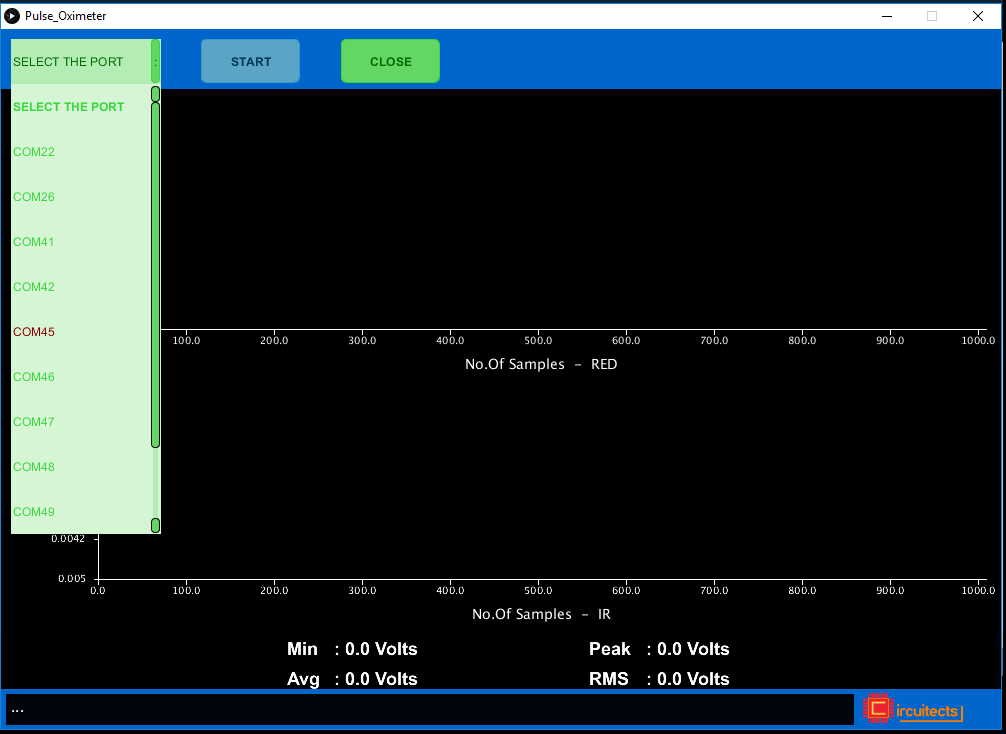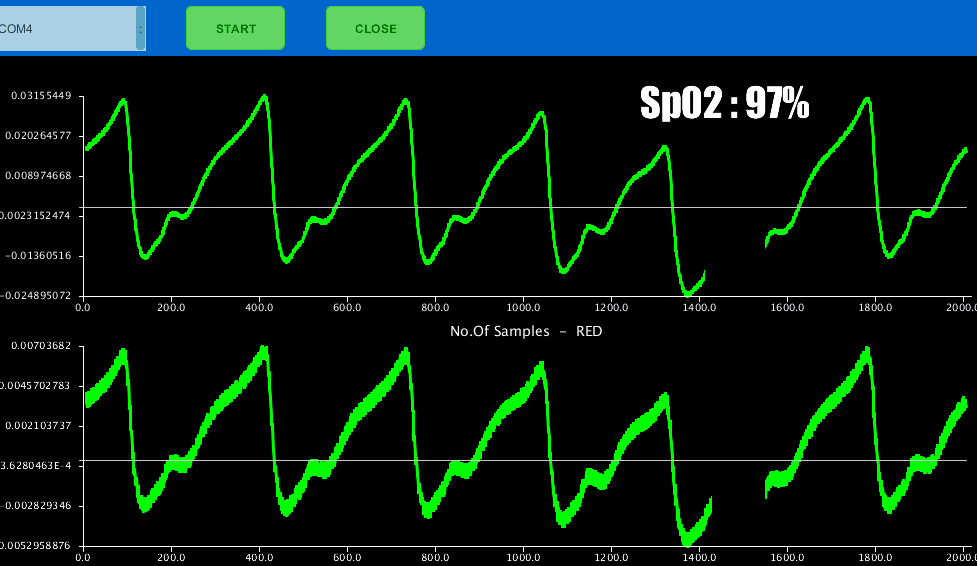Dont have it yet? Buy one here: ProtoCentral AFE4490 Pulse Oximeter Shield for Arduino – v2 (PC-MED-0406)

Dont have it yet? Buy one here: ProtoCentral AFE4490 Pulse Oximeter Breakout Board Kit (PC-MED-0405)

If you're looking for the Arduino library, it's now moved here: https://github.com/Protocentral/protocentral-afe4490-arduino
This pulse oximetry shield from ProtoCentral uses the AFE4490 IC to enble your Arduino to measure heart rate as well as SpO2 values. Pulse oximetry is an indirect method of measuring the oxygen levels in the blood. The sensor measures the skin's absorbance of red and IR light wavelengths to calculate the oxygen levels. The measurement is done by a probe that clips on to a finger and contains emitters as well as a light sensor. Since the amount of blood flowing through any blood vessel varies (pulses) with the rate of blood from the heart, this can also be used for measuring heartrate without the need for connecting any ECG electrodes. Used along with Brainbay, this shield can display the real-time PPG as well as heart-rate values in addition to SpO2.
Features:
- TI AFE4490 Single chip pulse pulsoximetry front-end IC
- Standard Nellcor compatible DB7 connector for probe
- Calculates Spo2 values with provided code
- Real-time display of PPG (Photoplethysmogram)
- 1x ProtoCentral Pulse Oximetry shield for Arduino
- 1x Set of stackable Arduino headers
- 1x "Nellcor compatible" Pulse oximetry finger probe.
- /arduino - Arduino library and example sketch
- /hardware - All Eagle design files (.brd, .sch)
- /extras - datasheets and extras
- /processing - Processing-based Application
Connect the ECG/Respiration shield to the Arduino by stacking it on top of your Arduino. This shield uses the SPI interface to communicate with the Arduino. Since this includes the ICSP header, which is used on newer Arduinos for SPI communication, this shield is also compatible newer Arduino boards such as the Arduino Yun and Due.
The Arduino library for this is now available here: https://github.com/Protocentral/protocentral-afe4490-arduino
If you have bought the breakout the connection with the Arduino board is as follows:
| AFE4490 pin label | Arduino Connection | Pin Function |
|---|---|---|
| GND | Gnd | Gnd |
| DRDY | D2 | Data ready(interrupt) |
| MISO | D12 | Slave out |
| SCK | D13 | SPI clock |
| MOSI | D11 | Slave in |
| CS0 | D7 | Slave select |
| START | D5 | Conversion start Pin |
| PWDN | D4 | Power Down/ Reset |
| DIAG_END | NC | Diagnostic output |
| LED_ALM | NC | Cable fault indicator |
| PD_ALM | NC | PD sensor fault indicator |
| VCC | +5v | Supply voltage |
Processing is a data visualization software, in existence since 2001, used by artists and scientists alike. It’s an open source coding framework based on Java. If you are familiar with the Arduino environment, the Processing IDE is similar and you won’t have much of a learning curve to climb!
The following are the steps to run the code:
Download the processing ide latest version from the link
- [Download Processing for your OS] (http://download.processing.org/)
Once downloaded, unzip the archive and install the app as per your OS.
a. Download the necessary files & directories or clone to your desktop from GitHub.
b. Unzipping the archive should make a folder by name AFE4490 Oximeter Shield that contains the visualization code.
c. Locate the Processing sketchbook directory on your computer. This should have been created automatically when you installed processing. Depending on your operating system, the path will be as follows:
- On Windows: c:/My Documents/Processing/
- On MAC: /Users/your_user_name/Documents/Processing/
- On Linux: /Home/your_user_name/sketchbook/
Note: This directory appears as "Processing" on Windows/Mac, and goes by the name "Sketchbook" on Linux. Create a subdirectory by name "libraries" if one doesn't exist already.
d. From the above mentioned "AFE4490_Oximeter-master" directory Copy/Move the contents of the AFE4490_Oximeter-master/processing/openview_pulseox folder to the Processing sketchbook directory which is also mentioned above (Locate the Processing sketchbook)
e. Finally, copy the G4P directories from AFE4490_Oximeter-master\Processing\libraries and paste them into the libraries directory of your Processing sketchbook.
f. You are all set now to get your first PPG wave form and SpO2 reading visualized from the AFE4490 Oximeter Shield!
a. Open the Arduino IDE to load the embedded code for AFE4490 Oximeter Shield.
b. Click on File -> Open and Browse the .ino code for Arduino from AFE4490_Oximeter-master\arduino and export the application to Arduino.
a. If Processing IDE was open, close it and reopen to refresh the libraries and sketches. The repositories are not refreshed if the IDE was open while the Sketches and Libraries were being updated.
b. Double-click any of the .pde files in the openview_pulseox directory to open all of the pulse oximeter code in the Processing IDE.
c. If everything done so far was good, clicking the "run" button on the top left corner of the IDE, should run the code! If it does not, make sure you installed your libraries correctly.
d. Once the GUI is running, select the port connect with pulse oximeter shield from the "SELECT PORT" dropdown as shown in the figure below
e. Once the port selection is appropriate the START button gets enabled. Click "START" to initiate visualization
f. You should see the PPG ( RED and IR) waves generated with the values obtained from the AFE4490 Oximeter Shield Breakout Board as shown below.
This product is open source! Both, our hardware and software are open source and licensed under the following licenses:
All hardware is released under Creative Commons Share-alike 4.0 International.
You are free to:
- Share — copy and redistribute the material in any medium or format
- Adapt — remix, transform, and build upon the material for any purpose, even commercially. The licensor cannot revoke these freedoms as long as you follow the license terms.
Under the following terms:
- Attribution — You must give appropriate credit, provide a link to the license, and indicate if changes were made. You may do so in any reasonable manner, but not in any way that suggests the licensor endorses you or your use.
- ShareAlike — If you remix, transform, or build upon the material, you must distribute your contributions under the same license as the original.
All software is released under the MIT License(http://opensource.org/licenses/MIT).
THE SOFTWARE IS PROVIDED "AS IS", WITHOUT WARRANTY OF ANY KIND, EXPRESS OR IMPLIED, INCLUDING BUT NOT LIMITED TO THE WARRANTIES OF MERCHANTABILITY, FITNESS FOR A PARTICULAR PURPOSE AND NONINFRINGEMENT. IN NO EVENT SHALL THE AUTHORS OR COPYRIGHT HOLDERS BE LIABLE FOR ANY CLAIM, DAMAGES OR OTHER LIABILITY, WHETHER IN AN ACTION OF CONTRACT, TORT OR OTHERWISE, ARISING FROM, OUT OF OR IN CONNECTION WITH THE SOFTWARE OR THE USE OR OTHER DEALINGS IN THE SOFTWARE.
Please check LICENSE.md for detailed license descriptions.