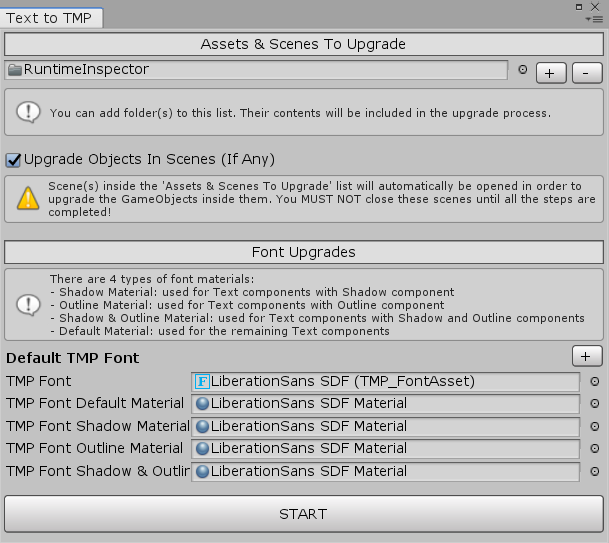Available on Asset Store: https://assetstore.unity.com/packages/tools/utilities/text-to-textmesh-pro-upgrade-tool-176732
Forum Thread: https://forum.unity.com/threads/text-to-textmesh-pro-upgrade-tool-open-source.947948/
Discord: https://discord.gg/UJJt549AaV
This asset helps you upgrade the Text, InputField, Dropdown and TextMesh objects in your projects to their TextMesh Pro variants. It also upgrades the scripts so that e.g. Text variables in those scripts become TMP_Text variables. Then, it reconnects the references to the upgraded components (e.g. if a public variable was referencing an upgraded Text component, it will now reference the corresponding TextMeshProUGUI component).
There are 5 ways to install this plugin:
- import TextToTMP.unitypackage via Assets-Import Package
- clone/download this repository and move the Plugins folder to your Unity project's Assets folder
- import it from Asset Store
- (via Package Manager) click the + button and install the package from the following git URL:
https://github.com/yasirkula/UnityTextToTextMeshProUpgradeTool.git
- (via OpenUPM) after installing openupm-cli, run the following command:
openupm add com.yasirkula.texttotmp
Before proceeding, you are strongly recommended to backup your project; just in case.
- Open the Window-Upgrade Text to TMP window
- Add the prefabs, Scenes, scripts and ScriptableObjects to upgrade to the Assets & Scenes To Upgrade list (if you add a folder there, its whole contents will be upgraded)(ScriptableObjects' Font variables will be upgraded). If an Object wasn't added to that list but it had references to the upgraded components, those references will be lost
- To determine which Unity Fonts will be upgraded to which TextMesh Pro FontAssets, use the Font Upgrades list
- Hit START and then follow the presented instructions. To summarize:
- Step 1/3: Upgrading Scripts: Decide which scripts should be upgraded; e.g.
Textvariables in those scripts will becomeTMP_Textvariables - Step 2/3: Upgrading Components: Decide which prefabs/Scenes should be upgraded; e.g. Text components in those prefabs/Scenes will be upgraded to TextMeshProUGUI components
- Step 3/3: Reconnecting References: Decide whether or not the references to the upgraded components should be restored; e.g. if a public variable was referencing an upgraded Text component, it will now reference the corresponding TextMeshProUGUI component
- Step 1/3: Upgrading Scripts: Decide which scripts should be upgraded; e.g.
InputField.onSubmitevent isn't serialized on TMP_InputField so in order not to lose references to its listeners, TMP_InputFieldOnSubmitEvent component will be attached to the upgraded InputField objects with non-empty onSubmit events automatically. It means that if you delete this plugin after the upgrade process, all instances of that component (if any) will be broken. However, you can duplicate the TMP_InputFieldOnSubmitEvent script, delete the plugin, and then change the duplicated script's GUID to the original script's GUID to restore those references, if you wish- If an InputField or Dropdown prefab instance's UnityEvent is modified (i.e. it's different from the prefab asset), that modification can't be restored after the upgrade process on Unity 2019.2 or earlier if a script was modified during the upgrade process
Upgrading RuntimeInspector
Add Plugins/RuntimeInspector folder to the Assets & Scenes To Upgrade list and then upgrade everything (scripts, components, references). No manual intervention necessary.
Upgrading IngameDebugConsole
Add Plugins/IngameDebugConsole folder to the Assets & Scenes To Upgrade list and then upgrade everything. No manual intervention necessary.
NOTE: As of v1.8.0, IngameDebugConsole uses TextMesh Pro by default.
Upgrading DynamicPanels
Add Plugins/DynamicPanels folder to the Assets & Scenes To Upgrade list and then upgrade everything. While upgrading the scripts, DynamicPanelsCanvasEditor.cs will throw a compiler error. Fix it as follows before proceeding to upgrade the components:
anchoredPanelGUIStyle = new GUIStyle( "box" )
{
alignment = TextAnchor.MiddleCenter, // <-- Changed here to TextAnchor.MiddleCenter
clipping = TextClipping.Clip
};What happened: While UI system uses TextAnchor, TMP uses TextAlignmentOptions. The plugin assumed that it was upgrading a Text's alignment property here but it was actually breaking a GUIStyle's alignment property. While upgrading the scripts, the plugin doesn't use advanced stuff like lexers in order to avoid any 3rd party dependencies. However, this can result in rare false positives like this.
Upgrading SimpleFileBrowser
Add Plugins/SimpleFileBrowser folder to the Assets & Scenes To Upgrade list and then upgrade everything. No manual intervention necessary.
NOTE: As of v1.7.0, SimpleFileBrowser uses TextMesh Pro by default.
Upgrading ImageCropper
Add Plugins/ImageCropper folder to the Assets & Scenes To Upgrade list and then upgrade everything. While upgrading the scripts, FontSizeSynchronizer.cs will throw a compiler error. Fix it as follows before proceeding to upgrade the components:
private void Awake()
{
if( texts.Length == 0 )
return;
canvas = texts[0].canvas;
initialBestFitSizes = new int[texts.Length];
for( int i = 0; i < texts.Length; i++ )
initialBestFitSizes[i] = (int) texts[i].fontSizeMax; // <-- Added (int) typecast here
}
// Credit: https://forum.unity.com/threads/textmeshpro-precull-dorebuilds-performance.762968/#post-5083490
public void Synchronize()
{
if( canvas == null || !gameObject.activeInHierarchy )
return;
int minSize = int.MaxValue;
for( int i = 0; i < texts.Length; i++ )
{
TMPro.TMP_Text text = texts[i];
text.fontSizeMax = initialBestFitSizes[i];
text.enableAutoSizing = true;
text.ForceMeshUpdate();
int fontSize = (int) text.fontSize;
if( fontSize < minSize )
minSize = fontSize;
}
for( int i = 0; i < texts.Length; i++ )
{
texts[i].fontSize = minSize;
texts[i].enableAutoSizing = false;
}
}What happened: Previously, we were using TextGenerator to calculate the Best Fit font size but TextMesh Pro doesn't use TextGenerator, so we had to upgrade this function manually.