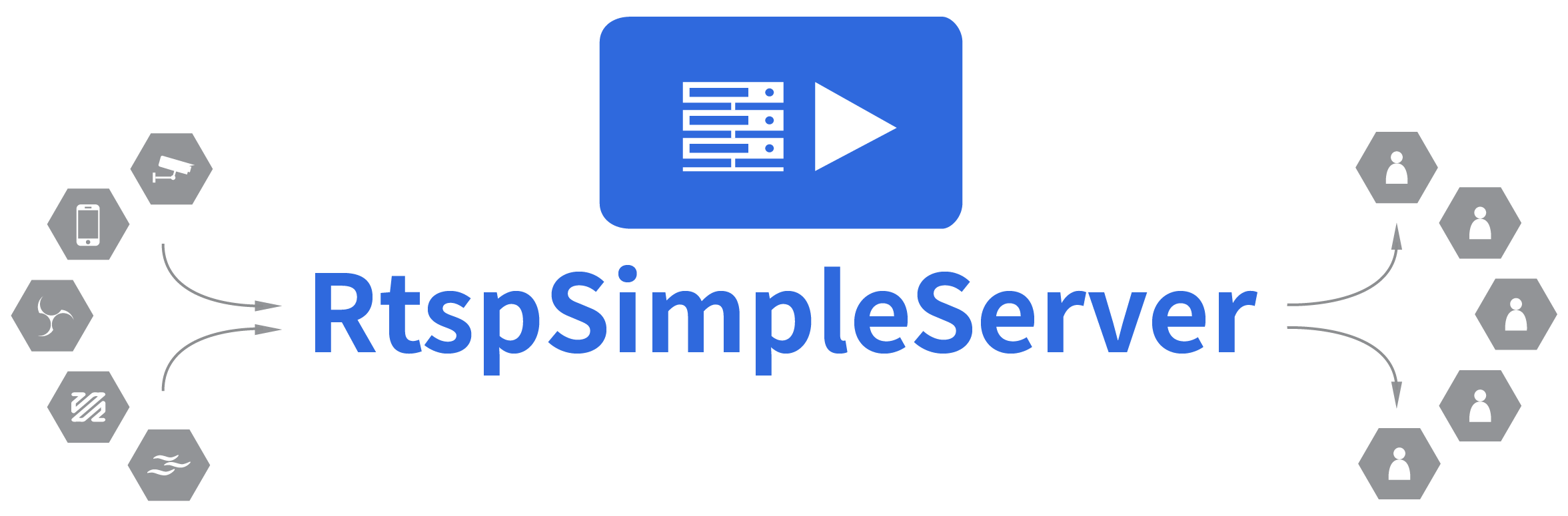rtsp-simple-server is a ready-to-use and zero-dependency server and proxy that allows users to publish, read and proxy live video and audio streams through various protocols:
| protocol | description | publish | read | proxy |
|---|---|---|---|---|
| RTSP | fastest way to publish and read streams | ✔️ | ✔️ | ✔️ |
| RTMP | allows to interact with legacy software | ✔️ | ✔️ | ✔️ |
| Low-Latency HLS | allows to embed streams into a web page | ❌ | ✔️ | ✔️ |
Features:
- Publish live streams to the server
- Read live streams from the server
- Act as a proxy and serve streams from other servers or cameras, always or on-demand
- Each stream can have multiple video and audio tracks, encoded with any codec, including H264, H265, VP8, VP9, MPEG2, MP3, AAC, Opus, PCM, JPEG
- Streams are automatically converted from a protocol to another. For instance, it's possible to publish a stream with RTSP and read it with HLS
- Serve multiple streams at once in separate paths
- Authenticate users; use internal or external authentication
- Query and control the server through an HTTP API
- Read Prometheus-compatible metrics
- Redirect readers to other RTSP servers (load balancing)
- Run external commands when clients connect, disconnect, read or publish streams
- Reload the configuration without disconnecting existing clients (hot reloading)
- Compatible with Linux, Windows and macOS, does not require any dependency or interpreter, it's a single executable
- Installation
- Basic usage
- General
- Publish to the server
- Read from the server
- RTSP protocol
- RTMP protocol
- HLS protocol
- Links
-
Download and extract a precompiled binary from the release page.
-
Start the server:
./rtsp-simple-server
Download and launch the image:
docker run --rm -it --network=host aler9/rtsp-simple-server
The --network=host flag is mandatory since Docker can change the source port of UDP packets for routing reasons, and this doesn't allow the server to find out the author of the packets. This issue can be avoided by disabling the UDP transport protocol:
docker run --rm -it -e RTSP_PROTOCOLS=tcp -p 8554:8554 -p 1935:1935 -p 8888:8888 aler9/rtsp-simple-server
Please keep in mind that the Docker image doesn't include FFmpeg. if you need to use FFmpeg for an external command or anything else, you need to build a Docker image that contains both rtsp-simple-server and FFmpeg, by following instructions here.
-
Publish a stream. For instance, you can publish a video/audio file with FFmpeg:
ffmpeg -re -stream_loop -1 -i file.ts -c copy -f rtsp rtsp://localhost:8554/mystreamor GStreamer:
gst-launch-1.0 rtspclientsink name=s location=rtsp://localhost:8554/mystream filesrc location=file.mp4 ! qtdemux name=d d.video_0 ! queue ! s.sink_0 d.audio_0 ! queue ! s.sink_1To publish from other hardware / software, take a look at the Publish to the server section.
-
Open the stream. For instance, you can open the stream with VLC:
vlc rtsp://localhost:8554/mystreamor GStreamer:
gst-play-1.0 rtsp://localhost:8554/mystreamor FFmpeg:
ffmpeg -i rtsp://localhost:8554/mystream -c copy output.mp4
All the configuration parameters are listed and commented in the configuration file.
There are 3 ways to change the configuration:
-
By editing the
rtsp-simple-server.ymlfile, that is-
included into the release bundle
-
available in the root folder of the Docker image (
/rtsp-simple-server.yml); it can be overridden in this way:docker run --rm -it --network=host -v $PWD/rtsp-simple-server.yml:/rtsp-simple-server.yml aler9/rtsp-simple-server
The configuration can be changed dynamically when the server is running (hot reloading) by writing to the configuration file. Changes are detected and applied without disconnecting existing clients, whenever it's possible.
-
-
By overriding configuration parameters with environment variables, in the format
RTSP_PARAMNAME, wherePARAMNAMEis the uppercase name of a parameter. For instance, thertspAddressparameter can be overridden in the following way:RTSP_RTSPADDRESS="127.0.0.1:8554" ./rtsp-simple-serverParameters that have array as value can be overriden by setting a comma-separated list. For example:
RTSP_PROTOCOLS="tcp,udp"Parameters in maps can be overridden by using underscores, in the following way:
RTSP_PATHS_TEST_SOURCE=rtsp://myurl ./rtsp-simple-serverThis method is particularly useful when using Docker; any configuration parameter can be changed by passing environment variables with the
-eflag:docker run --rm -it --network=host -e RTSP_PATHS_TEST_SOURCE=rtsp://myurl aler9/rtsp-simple-server -
By using the HTTP API.
Edit rtsp-simple-server.yml and replace everything inside section paths with the following content:
paths:
all:
publishUser: myuser
publishPass: mypassOnly publishers that provide both username and password will be able to proceed:
ffmpeg -re -stream_loop -1 -i file.ts -c copy -f rtsp rtsp://myuser:mypass@localhost:8554/mystream
It's possible to setup authentication for readers too:
paths:
all:
publishUser: myuser
publishPass: mypass
readUser: user
readPass: userpassIf storing plain credentials in the configuration file is a security problem, username and passwords can be stored as sha256-hashed strings; a string must be hashed with sha256 and encoded with base64:
echo -n "userpass" | openssl dgst -binary -sha256 | openssl base64
Then stored with the sha256: prefix:
paths:
all:
readUser: sha256:j1tsRqDEw9xvq/D7/9tMx6Jh/jMhk3UfjwIB2f1zgMo=
readPass: sha256:BdSWkrdV+ZxFBLUQQY7+7uv9RmiSVA8nrPmjGjJtZQQ=WARNING: enable encryption or use a VPN to ensure that no one is intercepting the credentials.
Authentication can be delegated to an external HTTP server:
externalAuthenticationURL: http://myauthserver/authEach time a user needs to be authenticated, the specified URL will be requested with the POST method and this payload:
{
"ip": "ip",
"user": "user",
"password": "password",
"path": "path",
"action": "read|publish"
}If the URL returns a status code that begins with 20 (i.e. 200), authentication is successful, otherwise it fails.
Please be aware that it's perfectly normal for the authentication server to receive requests with empty users and passwords, i.e.:
{
"user": "",
"password": "",
}This happens because a RTSP client doesn't provide credentials until it is asked to. In order to receive the credentials, the authentication server must reply with status code 401 - the client will then send credentials.
The configuration file can be entirely encrypted for security purposes.
An online encryption tool is available here.
The encryption procedure is the following:
-
NaCL's
crypto_secretboxfunction is applied to the content of the configuration. NaCL is a cryptographic library available for C/C++, Go, C# and many other languages; -
The string is prefixed with the nonce;
-
The string is encoded with base64.
After performing the encryption, put the base64-encoded result into the configuration file, and launch the server with the RTSP_CONFKEY variable:
RTSP_CONFKEY=mykey ./rtsp-simple-server
rtsp-simple-server is also a proxy, that is usually deployed in one of these scenarios:
- when there are multiple users that are reading a stream and the bandwidth is limited; the proxy is used to receive the stream once. Users can then connect to the proxy instead of the original source.
- when there's a NAT / firewall between a stream and the users; the proxy is installed on the NAT and makes the stream available to the outside world.
Edit rtsp-simple-server.yml and replace everything inside section paths with the following content:
paths:
proxied:
# url of the source stream, in the format rtsp://user:pass@host:port/path
source: rtsp://original-urlAfter starting the server, users can connect to rtsp://localhost:8554/proxied, instead of connecting to the original url. The server supports any number of source streams, it's enough to add additional entries to the paths section:
paths:
proxied1:
source: rtsp://url1
proxied2:
source: rtsp://url1It's possible to save bandwidth by enabling the on-demand mode: the stream will be pulled only when at least a client is connected:
paths:
proxied:
source: rtsp://original-url
sourceOnDemand: yesTo change the format, codec or compression of a stream, use FFmpeg or GStreamer together with rtsp-simple-server. For instance, to re-encode an existing stream, that is available in the /original path, and publish the resulting stream in the /compressed path, edit rtsp-simple-server.yml and replace everything inside section paths with the following content:
paths:
all:
original:
runOnReady: ffmpeg -i rtsp://localhost:$RTSP_PORT/$RTSP_PATH -pix_fmt yuv420p -c:v libx264 -preset ultrafast -b:v 600k -max_muxing_queue_size 1024 -f rtsp rtsp://localhost:$RTSP_PORT/compressed
runOnReadyRestart: yesTo save available streams to disk, you can use the runOnReady parameter and FFmpeg:
paths:
all:
original:
runOnReady: ffmpeg -i rtsp://localhost:$RTSP_PORT/$RTSP_PATH -c copy -f segment -strftime 1 -segment_time 60 -segment_format mpegts saved_%Y-%m-%d_%H-%M-%S.ts
runOnReadyRestart: yesIn the example configuration, streams are saved into TS files, that can be read even if the system crashes, while MP4 files can't.
Edit rtsp-simple-server.yml and replace everything inside section paths with the following content:
paths:
ondemand:
runOnDemand: ffmpeg -re -stream_loop -1 -i file.ts -c copy -f rtsp rtsp://localhost:$RTSP_PORT/$RTSP_PATH
runOnDemandRestart: yesThe command inserted into runOnDemand will start only when a client requests the path ondemand, therefore the file will start streaming only when requested.
Systemd is the service manager used by Ubuntu, Debian and many other Linux distributions, and allows to launch rtsp-simple-server on boot.
Download a release bundle from the release page, unzip it, and move the executable and configuration in the system:
sudo mv rtsp-simple-server /usr/local/bin/
sudo mv rtsp-simple-server.yml /usr/local/etc/
Create the service:
sudo tee /etc/systemd/system/rtsp-simple-server.service >/dev/null << EOF
[Unit]
Wants=network.target
[Service]
ExecStart=/usr/local/bin/rtsp-simple-server /usr/local/etc/rtsp-simple-server.yml
[Install]
WantedBy=multi-user.target
EOF
Enable and start the service:
sudo systemctl enable rtsp-simple-server
sudo systemctl start rtsp-simple-server
Download the WinSW v2 executable and place it into the same folder of rtsp-simple-server.exe.
In the same folder, create a file named WinSW-x64.xml with this content:
<service>
<id>rtsp-simple-server</id>
<name>rtsp-simple-server</name>
<description></description>
<executable>%BASE%/rtsp-simple-server.exe</executable>
</service>Open a terminal, navigate to the folder and run:
WinSW-x64 install
The server is now installed as a system service and will start at boot time.
The server can be queried and controlled with an HTTP API, that must be enabled by setting the api parameter in the configuration:
api: yesThe API listens on apiAddress, that by default is 127.0.0.1:9997; for instance, to obtain a list of active paths, run:
curl http://127.0.0.1:9997/v1/paths/list
Full documentation of the API is available on the dedicated site.
A metrics exporter, compatible with Prometheus, can be enabled with the parameter metrics: yes; then the server can be queried for metrics with Prometheus or with a simple HTTP request:
wget -qO- localhost:9998/metrics
Obtaining:
paths{name="<path_name>",state="ready"} 1
rtsp_sessions{state="idle"} 0
rtsp_sessions{state="read"} 0
rtsp_sessions{state="publish"} 1
rtsps_sessions{state="idle"} 0
rtsps_sessions{state="read"} 0
rtsps_sessions{state="publish"} 0
rtmp_conns{state="idle"} 0
rtmp_conns{state="read"} 0
rtmp_conns{state="publish"} 1
hls_muxers{name="<name>"} 1
where:
paths{name="<path_name>",state="ready"} 1is replicated for every path and shows the name and state of every pathrtsp_sessions{state="idle"}is the count of RTSP sessions that are idlertsp_sessions{state="read"}is the count of RTSP sessions that are readingrtsp_sessions{state="publish"}is the counf ot RTSP sessions that are publishingrtsps_sessions{state="idle"}is the count of RTSPS sessions that are idlertsps_sessions{state="read"}is the count of RTSPS sessions that are readingrtsps_sessions{state="publish"}is the counf ot RTSPS sessions that are publishingrtmp_conns{state="idle"}is the count of RTMP connections that are idlertmp_conns{state="read"}is the count of RTMP connections that are readingrtmp_conns{state="publish"}is the count of RTMP connections that are publishinghls_muxers{name="<name>"}is replicated for every HLS muxer and shows the name and state of every HLS muxer
A performance monitor, compatible with pprof, can be enabled with the parameter pprof: yes; then the server can be queried for metrics with pprof-compatible tools, like:
go tool pprof -text http://localhost:9999/debug/pprof/goroutine
go tool pprof -text http://localhost:9999/debug/pprof/heap
go tool pprof -text http://localhost:9999/debug/pprof/profile?seconds=30
Install Go 1.17, download the repository, open a terminal in it and run:
go run .
You can perform the entire operation inside Docker:
make run
To publish the video stream of a generic webcam to the server, edit rtsp-simple-server.yml and replace everything inside section paths with the following content:
paths:
cam:
runOnInit: ffmpeg -f v4l2 -i /dev/video0 -pix_fmt yuv420p -preset ultrafast -b:v 600k -f rtsp rtsp://localhost:$RTSP_PORT/$RTSP_PATH
runOnInitRestart: yesIf the platform is Windows:
paths:
cam:
runOnInit: ffmpeg -f dshow -i video="USB2.0 HD UVC WebCam" -pix_fmt yuv420p -c:v libx264 -preset ultrafast -b:v 600k -f rtsp rtsp://localhost:$RTSP_PORT/$RTSP_PATH
runOnInitRestart: yesWhere USB2.0 HD UVC WebCam is the name of your webcam, that can be obtained with:
ffmpeg -list_devices true -f dshow -i dummy
After starting the server, the webcam can be reached on rtsp://localhost:8554/cam.
To publish the video stream of a Raspberry Pi Camera to the server, install a couple of dependencies:
-
GStreamer and h264parse:
sudo apt install -y gstreamer1.0-tools gstreamer1.0-rtsp gstreamer1.0-plugins-bad -
gst-rpicamsrc, by following instruction here
Then edit rtsp-simple-server.yml and replace everything inside section paths with the following content:
paths:
cam:
runOnInit: gst-launch-1.0 rpicamsrc preview=false bitrate=2000000 keyframe-interval=50 ! video/x-h264,width=1920,height=1080,framerate=25/1 ! h264parse ! rtspclientsink location=rtsp://localhost:$RTSP_PORT/$RTSP_PATH
runOnInitRestart: yesAfter starting the server, the camera is available on rtsp://localhost:8554/cam.
OBS Studio can publish to the server by using the RTMP protocol. In Settings -> Stream (or in the Auto-configuration Wizard), use the following parameters:
- Service:
Custom... - Server:
rtmp://localhost - Stream key:
mystream
If credentials are in use, use the following parameters:
- Service:
Custom... - Server:
rtmp://localhost - Stream key:
mystream?user=myuser&pass=mypass
To publish a video stream from OpenCV to the server, OpenCV must be compiled with GStreamer support, by following this procedure:
sudo apt install -y libgstreamer1.0-dev libgstreamer-plugins-base1.0-dev gstreamer1.0-plugins-ugly gstreamer1.0-rtsp python3-dev python3-numpy
git clone --depth=1 -b 4.5.4 https://github.com/opencv/opencv
cd opencv
mkdir build && cd build
cmake -D CMAKE_INSTALL_PREFIX=/usr -D WITH_GSTREAMER=ON ..
make -j$(nproc)
sudo make install
Videos can then be published with VideoWriter:
import cv2
import numpy as np
from time import sleep
fps = 20
width = 800
height = 600
out = cv2.VideoWriter('appsrc ! videoconvert' + \
' ! x264enc speed-preset=ultrafast bitrate=600 key-int-max=40' + \
' ! rtspclientsink location=rtsp://localhost:8554/mystream',
cv2.CAP_GSTREAMER, 0, fps, (width, height), True)
if not out.isOpened():
raise Exception("can't open video writer")
while True:
frame = np.zeros((height, width, 3), np.uint8)
# create a red rectangle
for y in range(0, int(frame.shape[0] / 2)):
for x in range(0, int(frame.shape[1] / 2)):
frame[y][x] = (0, 0, 255)
out.write(frame)
print("frame written to the server")
sleep(1 / fps)The VLC shipped with Ubuntu 21.10 doesn't support playing RTSP due to a license issue (see here and here).
To overcome the issue, remove the default VLC instance and install the snap version:
sudo apt purge -y vlc
snap install vlc
Then use it to read the stream:
vlc rtsp://localhost:8554/mystream
RTSP is a standardized protocol that allows to publish and read streams; in particular, it supports different underlying transport protocols, that are chosen by clients during the handshake with the server:
- UDP: the most performant, but doesn't work when there's a NAT/firewall between server and clients. It doesn't support encryption.
- UDP-multicast: allows to save bandwidth when clients are all in the same LAN, by sending packets once to a fixed multicast IP. It doesn't support encryption.
- TCP: the most versatile, does support encryption.
The default transport protocol is UDP. To change the transport protocol, you have to tune the configuration of your client of choice.
The RTSP protocol supports the TCP transport protocol, that allows to receive packets even when there's a NAT/firewall between server and clients, and supports encryption (see Encryption).
You can use FFmpeg to publish a stream with the TCP transport protocol:
ffmpeg -re -stream_loop -1 -i file.ts -c copy -f rtsp -rtsp_transport tcp rtsp://localhost:8554/mystream
You can use FFmpeg to read that stream with the TCP transport protocol:
ffmpeg -rtsp_transport tcp -i rtsp://localhost:8554/mystream -c copy output.mp4
You can use GStreamer to read that stream with the TCP transport protocol:
gst-launch-1.0 rtspsrc protocols=tcp location=rtsp://localhost:8554/mystream ! fakesink
You can use VLC to read that stream with the TCP transport protocol:
vlc --rtsp-tcp rtsp://localhost:8554/mystream
The RTSP protocol supports the UDP-multicast transport protocol, that allows a server to send packets once, regardless of the number of connected readers, saving bandwidth.
This mode must be requested by readers when handshaking with the server; once a reader has completed a handshake, the server will start sending multicast packets. Other readers will be instructed to read existing multicast packets. When all multicast readers have disconnected from the server, the latter will stop sending multicast packets.
If you want to use the UDP-multicast protocol in a Wireless LAN, please be aware that the maximum bitrate supported by multicast is the one that corresponds to the lowest enabled WiFi data rate. For instance, if the 1 Mbps data rate is enabled on your router (and it is on most routers), the maximum bitrate will be 1 Mbps. To increase the maximum bitrate, use a cabled LAN or change your router settings.
To request and read a stream with UDP-multicast, you can use FFmpeg:
ffmpeg -rtsp_transport udp_multicast -i rtsp://localhost:8554/mystream -c copy output.mp4
or GStreamer:
gst-launch-1.0 rtspsrc protocols=udp-mcast location=rtsps://ip:8554/...
or VLC (append ?vlcmulticast to the URL):
vlc rtsp://localhost:8554/mystream?vlcmulticast
Incoming and outgoing RTSP streams can be encrypted with TLS (obtaining the RTSPS protocol). A TLS certificate is needed and can be generated with OpenSSL:
openssl genrsa -out server.key 2048
openssl req -new -x509 -sha256 -key server.key -out server.crt -days 3650
Edit rtsp-simple-server.yml, and set the protocols, encryption, serverKey and serverCert parameters:
protocols: [tcp]
encryption: optional
serverKey: server.key
serverCert: server.crtStreams can then be published and read with the rtsps scheme and the 8322 port:
ffmpeg -i rtsps://ip:8322/...
If the client is GStreamer, disable the certificate validation:
gst-launch-1.0 rtspsrc tls-validation-flags=0 location=rtsps://ip:8322/...
At the moment VLC doesn't support reading encrypted RTSP streams. A workaround consists in launching an instance of rtsp-simple-server on the same machine in which VLC is running, using it for reading the encrypted stream with the proxy mode, and reading the proxied stream with VLC.
To redirect to another server, use the redirect source:
paths:
redirected:
source: redirect
sourceRedirect: rtsp://otherurl/otherpathIf no one is publishing to the server, readers can be redirected to a fallback path or URL that is serving a fallback stream:
paths:
withfallback:
fallback: /otherpathIn some scenarios, when reading RTSP from the server, decoded frames can be corrupted or incomplete. This can be caused by multiple reasons:
-
the packet buffer of the server is too small and can't keep up with the stream throughput. A solution consists in increasing its size:
readBufferCount: 1024
-
The stream throughput is too big and the stream can't be sent correctly with the UDP transport. UDP is more performant, faster and more efficient than TCP, but doesn't have a retransmission mechanism, that is needed in case of streams that need a large bandwidth. A solution consists in switching to TCP:
protocols: [tcp]
In case the source is a camera:
paths: test: source: rtsp://.. sourceProtocol: tcp
RTMP is a protocol that allows to read and publish streams, but is less versatile and less efficient than RTSP (doesn't support UDP, encryption, doesn't support most RTSP codecs, doesn't support feedback mechanism). It is used when there's need of publishing or reading streams from a software that supports only RTMP (for instance, OBS Studio and DJI drones).
At the moment, only the H264 and AAC codecs can be used with the RTMP protocol.
Streams can be published or read with the RTMP protocol, for instance with FFmpeg:
ffmpeg -re -stream_loop -1 -i file.ts -c copy -f flv rtmp://localhost/mystream
or GStreamer:
gst-launch-1.0 -v flvmux name=s ! rtmpsink location=rtmp://localhost/mystream filesrc location=file.mp4 ! qtdemux name=d d.video_0 ! queue ! s.video d.audio_0 ! queue ! s.audio
Credentials can be provided by appending to the URL the user and pass parameters:
ffmpeg -re -stream_loop -1 -i file.ts -c copy -f flv rtmp://localhost:8554/mystream?user=myuser&pass=mypass
HLS is a protocol that allows to embed live streams into web pages. It works by splitting streams into segments, and by serving these segments with the HTTP protocol. Every stream published to the server can be accessed by visiting:
http://localhost:8888/mystream
where mystream is the name of a stream that is being published.
The simples way to embed a live stream into a web page consists in using an iframe tag:
<iframe src="http://rtsp-simple-server-ip:8888/mystream" scrolling="no"></iframe>
Alternatively you can create a video tag that points directly to the stream playlist:
<video src="http://localhost:8888/mystream/index.m3u8"></video>
Please note that most browsers don't support HLS directly (except Safari); a Javascript library, like hls.js, must be used to load the stream. You can find a working example by looking at the source code of the HLS muxer.
Low-Latency HLS is a recently standardized variant of the protocol that allows to greatly reduce playback latency. It works by splitting segments into parts, that are served before the segment is complete.
LL-HLS is disabled by default. To enable it, a TLS certificate is needed and can be generated with OpenSSL:
openssl genrsa -out server.key 2048
openssl req -new -x509 -sha256 -key server.key -out server.crt -days 3650
Set the hlsVariant, hlsEncryption, hlsServerKey and hlsServerCert parameters in the configuration file:
hlsVariant: lowLatency
hlsEncryption: yes
hlsServerKey: server.key
hlsServerCert: server.crtEvery stream published to the server can then be read with LL-HLS by visiting:
https://localhost:8888/mystream
If the stream is not shown correctly, try tuning the hlsPartDuration parameter, for instance:
hlsPartDuration: 500msin HLS, latency is introduced since a client must wait for the server to generate segments before downloading them. This latency amounts to 1-15secs depending on the duration of each segment, and to 500ms-3s if the Low-Latency variant is enabled.
To decrease the latency, you can:
-
enable the Low-Latency variant of the HLS protocol, as explained in the previous section;
-
if Low-latency is enabled, try decreasing the
hlsPartDurationparameter; -
try decreasing the
hlsSegmentDurationparameter; -
The segment duration is influenced by the interval between the IDR frames of the video track. An IDR frame is a frame that can be decoded independently from the others. The server changes the segment duration in order to include at least one IDR frame into each segment. Therefore, you need to decrease the interval between the IDR frames. This can be done in two ways:
-
if the stream is being hardware-generated (i.e. by a camera), there's usually a setting called Key-Frame Interval in the camera configuration page
-
otherwise, the stream must be re-encoded. It's possible to tune the IDR frame interval by using ffmpeg's
-goption:ffmpeg -i rtsp://original-stream -pix_fmt yuv420p -c:v libx264 -preset ultrafast -b:v 600k -max_muxing_queue_size 1024 -g 30 -f rtsp rtsp://localhost:$RTSP_PORT/compressed
-
Related projects
- https://github.com/aler9/gortsplib (RTSP library used internally)
- https://github.com/pion/sdp (SDP library used internally)
- https://github.com/pion/rtcp (RTCP library used internally)
- https://github.com/pion/rtp (RTP library used internally)
- https://github.com/notedit/rtmp (RTMP library used internally)
- https://github.com/asticode/go-astits (MPEG-TS library used internally)
- https://github.com/abema/go-mp4 (MP4 library used internally)
- https://github.com/flaviostutz/rtsp-relay
Standards
- RTSP 1.0 https://datatracker.ietf.org/doc/html/rfc2326
- RTSP 2.0 https://datatracker.ietf.org/doc/html/rfc7826
- HTTP 1.1 https://datatracker.ietf.org/doc/html/rfc2616
- HLS https://datatracker.ietf.org/doc/html/rfc8216
- HLS v2 https://datatracker.ietf.org/doc/html/draft-pantos-hls-rfc8216bis
- Golang project layout https://github.com/golang-standards/project-layout