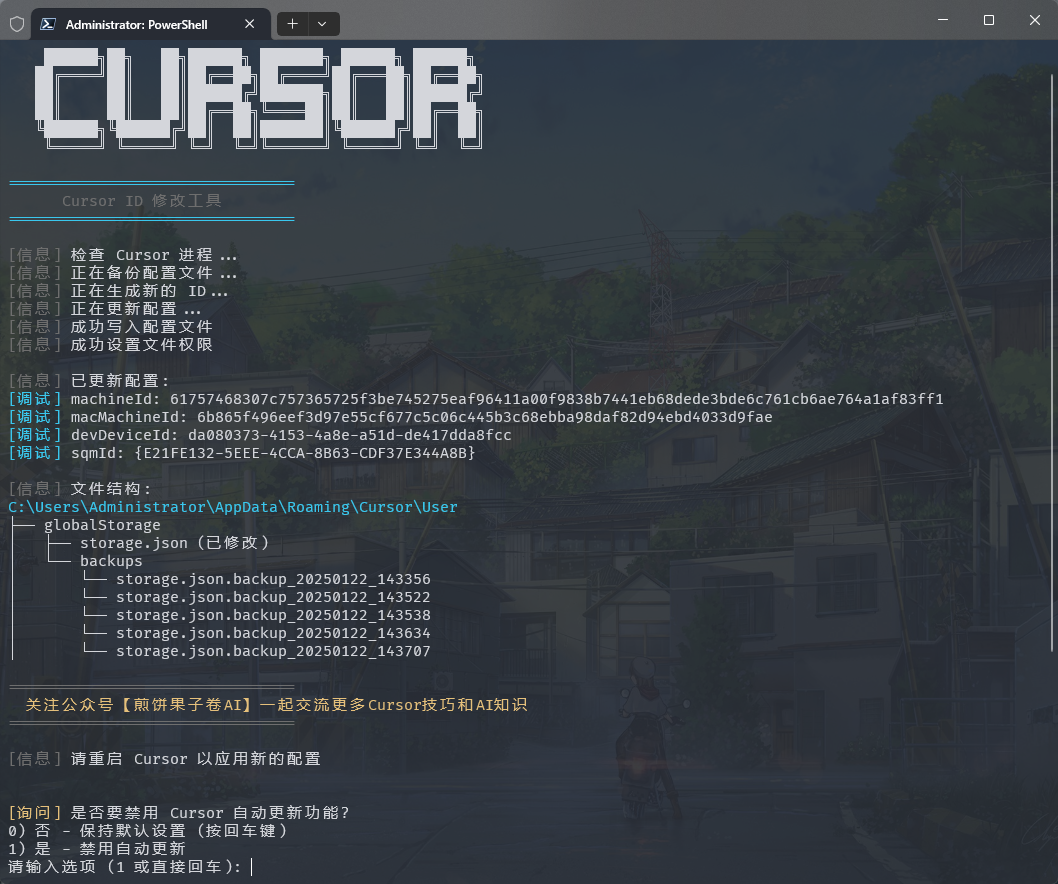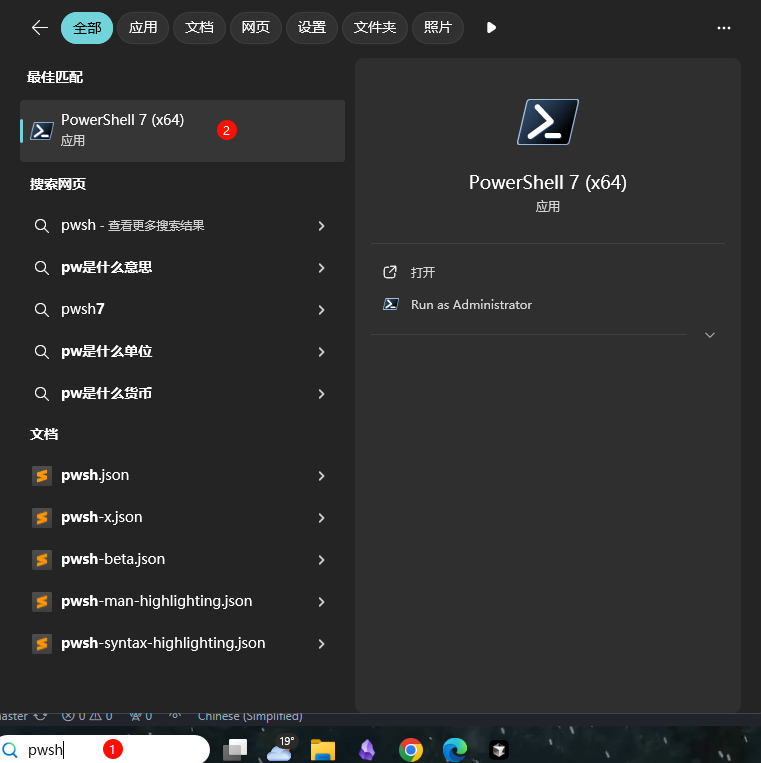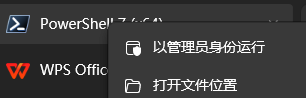⚠️ IMPORTANT NOTICEThis tool currently supports:
- ✅ Cursor v0.44.11 and below
- ✅ Windows: Latest 0.45.x versions (Supported)
- ✅ Mac/Linux: Latest 0.45.x versions (Supported, feedback welcome)
Please check your Cursor version before using this tool.
📦 Version History & Downloads
- v0.45.11 (2025-02-07) - Latest Release
- v0.44.11 (2025-01-03) - Most Stable Release
v0.44.11 (Recommended Stable Version)
- Windows: Official | Mirror
- Mac: Apple Silicon
For Mac users: This script includes a MAC address modification feature that will:
- Modify your network interface's MAC address
- Backup original MAC addresses before modification
- This modification may temporarily affect network connectivity
- You can skip this step when prompted during execution
💾 Download Cursor v0.44.11
Windows:
Mac:
🔒 Disable Auto-Update Feature
To prevent Cursor from automatically updating to unsupported new versions, you can choose to disable the auto-update feature.
When running the reset tool, the script will ask if you want to disable auto-updates:
[Question] Do you want to disable Cursor auto-update feature?
0) No - Keep default settings (Press Enter)
1) Yes - Disable auto-update
Select 1 to automatically complete the disable operation.
Windows:
- Close all Cursor processes
- Delete directory:
%LOCALAPPDATA%\cursor-updater - Create a file with the same name (without extension) in the same location
macOS:
# Close Cursor
pkill -f "Cursor"
# Remove update directory and create blocking file
rm -rf ~/Library/Application\ Support/cursor-updater
touch ~/Library/Application\ Support/cursor-updaterLinux:
# Close Cursor
pkill -f "Cursor"
# Remove update directory and create blocking file
rm -rf ~/.config/cursor-updater
touch ~/.config/cursor-updater
⚠️ Note: After disabling auto-updates, you'll need to manually download and install new versions. It's recommended to update only after confirming the new version is compatible.
When you encounter any of these messages:
Too many free trial accounts used on this machine.
Please upgrade to pro. We have this limit in place
to prevent abuse. Please let us know if you believe
this is a mistake.
[New Issue]
Composer relies on custom models that cannot be billed to an API key.
Please disable API keys and use a Pro or Business subscription.
Request ID: xxxxxxxx-xxxx-xxxx-xxxx-xxxxxxxxxxxx
This indicates you've reached the usage limit during the VIP free trial period:
You've reached your trial request limit.
- Download Geek.exe Uninstaller[Free]
- Uninstall Cursor app completely
- Re-Install Cursor app
- Continue to Solution 1
Temporary Solution:
- Close Cursor application
- Run the machine code reset script (see installation instructions below)
- Reopen Cursor to continue using
- File -> Cursor Settings -> Sign Out
- Close Cursor
- Run the machine code reset script
- Login with a new account
If the above solutions don't work, try:
- Switch to low-latency nodes (Recommended regions: Japan, Singapore, US, Hong Kong)
- Ensure network stability
- Clear browser cache and retry
|
Windows ✅
|
macOS ✅
|
Linux ✅
|
Global Users
macOS
curl -fsSL https://raw.githubusercontent.com/yuaotian/go-cursor-help/refs/heads/master/scripts/run/cursor_mac_id_modifier.sh | sudo bash Linux
curl -fsSL https://raw.githubusercontent.com/yuaotian/go-cursor-help/refs/heads/master/scripts/run/cursor_linux_id_modifier.sh | sudo bash Windows
irm https://raw.githubusercontent.com/yuaotian/go-cursor-help/refs/heads/master/scripts/run/cursor_win_id_modifier.ps1 | iexChina Users (Recommended)
macOS
curl -fsSL https://aizaozao.com/accelerate.php/https://raw.githubusercontent.com/yuaotian/go-cursor-help/refs/heads/master/scripts/run/cursor_mac_id_modifier.sh | sudo bashLinux
curl -fsSL https://aizaozao.com/accelerate.php/https://raw.githubusercontent.com/yuaotian/go-cursor-help/refs/heads/master/scripts/run/cursor_linux_id_modifier.sh | sudo bashWindows
irm https://aizaozao.com/accelerate.php/https://raw.githubusercontent.com/yuaotian/go-cursor-help/refs/heads/master/scripts/run/cursor_win_id_modifier.ps1 | iexWindows Terminal Run and Configuration
1. Press Win + X key combination
2. Select one of these options from the menu:
- "Windows PowerShell (Administrator)"
- "Windows Terminal (Administrator)"
- "Terminal (Administrator)"
(Options may vary depending on Windows version)1. Press Win + R key combination
2. Type powershell or pwsh in the Run dialog
3. Press Ctrl + Shift + Enter to run as administrator
or type in the opened window: Start-Process pwsh -Verb RunAs
4. Enter the reset script in the administrator terminal:
irm https://aizaozao.com/accelerate.php/https://raw.githubusercontent.com/yuaotian/go-cursor-help/refs/heads/master/scripts/run/cursor_win_id_modifier.ps1 | iexType pwsh in the search box, right-click and select "Run as administrator"
Enter the reset script in the administrator terminal:
irm https://aizaozao.com/accelerate.php/https://raw.githubusercontent.com/yuaotian/go-cursor-help/refs/heads/master/scripts/run/cursor_win_id_modifier.ps1 | iexIf PowerShell is not installed on your system, you can install it using one of these methods:
- Open Command Prompt or PowerShell
- Run the following command:
winget install --id Microsoft.PowerShell --source winget-
Download the installer for your system:
- PowerShell-7.4.6-win-x64.msi (64-bit systems)
- PowerShell-7.4.6-win-x86.msi (32-bit systems)
- PowerShell-7.4.6-win-arm64.msi (ARM64 systems)
-
Double-click the downloaded installer and follow the installation prompts
💡 If you encounter any issues, please refer to the Microsoft Official Installation Guide
- 🔍 Automatically detects and uses PowerShell 7 if available
- 🛡️ Requests administrator privileges via UAC prompt
- 📝 Falls back to Windows PowerShell if PS7 isn't found
- 💡 Provides manual instructions if elevation fails
That's it! The script will:
- ✨ Install the tool automatically
- 🔄 Reset your Cursor trial immediately
Download the appropriate file for your system from releases
Windows Packages
- 64-bit:
cursor-id-modifier_windows_x64.exe - 32-bit:
cursor-id-modifier_windows_x86.exe
macOS Packages
- Intel:
cursor-id-modifier_darwin_x64_intel - M1/M2:
cursor-id-modifier_darwin_arm64_apple_silicon
Linux Packages
- 64-bit:
cursor-id-modifier_linux_x64 - 32-bit:
cursor-id-modifier_linux_x86 - ARM64:
cursor-id-modifier_linux_arm64
Configuration Files
The program modifies Cursor's storage.json config file located at:
- Windows:
%APPDATA%\Cursor\User\globalStorage\storage.json - macOS:
~/Library/Application Support/Cursor/User/globalStorage/storage.json - Linux:
~/.config/Cursor/User/globalStorage/storage.json
Modified Fields
The tool generates new unique identifiers for:
telemetry.machineIdtelemetry.macMachineIdtelemetry.devDeviceIdtelemetry.sqmId
Manual Auto-Update Disable
Windows users can manually disable the auto-update feature:
- Close all Cursor processes
- Delete directory:
C:\Users\username\AppData\Local\cursor-updater - Create a file with the same name:
cursor-updater(without extension)
macOS/Linux users can try to locate similar cursor-updater directory in their system and perform the same operation.
Safety Features
- ✅ Safe process termination
- ✅ Atomic file operations
- ✅ Error handling and recovery
Registry Modification Notice
⚠️ Important: This tool modifies the Windows Registry
- Path:
Computer\HKEY_LOCAL_MACHINE\SOFTWARE\Microsoft\Cryptography - Key:
MachineGuid
Modifying this registry key may affect:
- Windows system's unique device identification
- Device recognition and authorization status of certain software
- System features based on hardware identification
-
Automatic Backup
- Original value is automatically backed up before modification
- Backup location:
%APPDATA%\Cursor\User\globalStorage\backups - Backup file format:
MachineGuid.backup_YYYYMMDD_HHMMSS
-
Manual Recovery Steps
- Open Registry Editor (regedit)
- Navigate to:
Computer\HKEY_LOCAL_MACHINE\SOFTWARE\Microsoft\Cryptography - Right-click on
MachineGuid - Select "Modify"
- Paste the value from backup file
- Verify backup file existence before modification
- Use backup file to restore original value if needed
- Administrator privileges required for registry modification
Alipay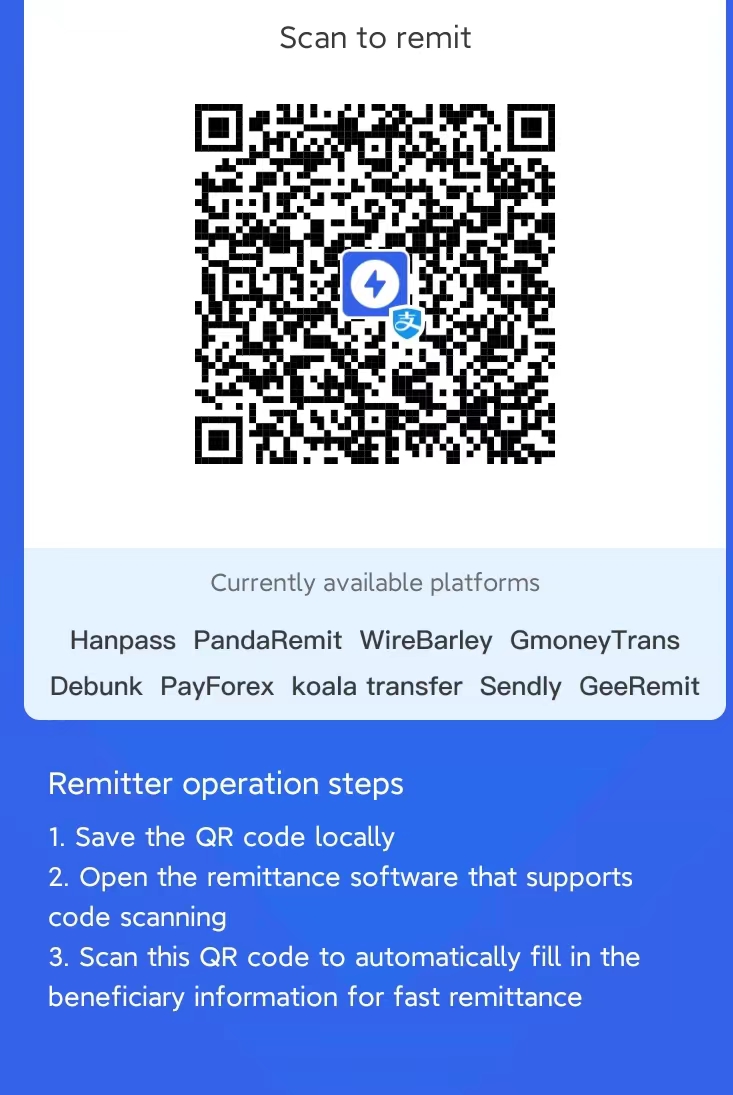 1 Latiao = 1 AI thought cycle |
ETC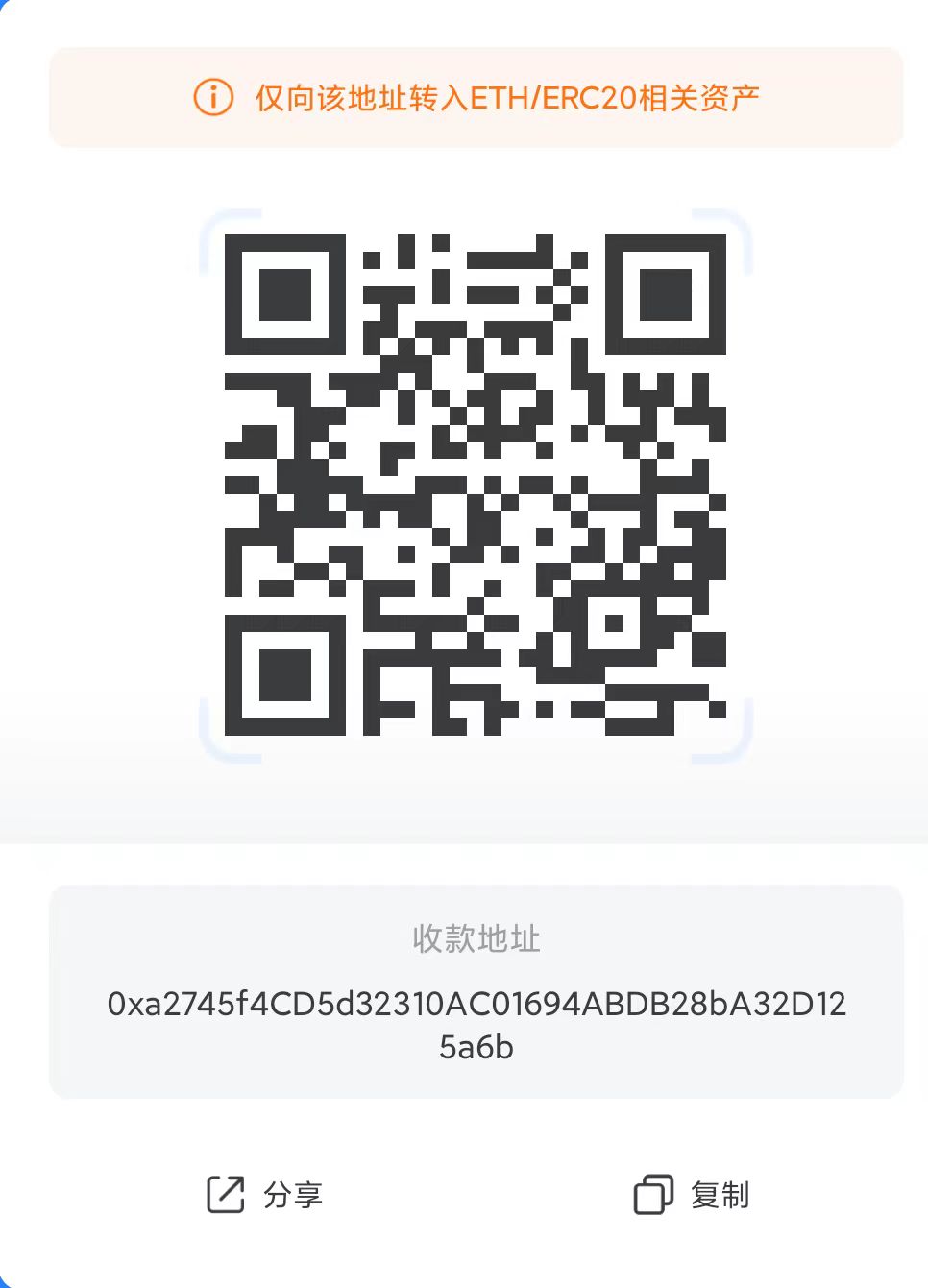 ETC: 0xa2745f4CD5d32310AC01694ABDB28bA32D125a6b |
MIT License
Copyright (c) 2024
Permission is hereby granted, free of charge, to any person obtaining a copy of this software and associated documentation files (the "Software"), to deal in the Software without restriction, including without limitation the rights to use, copy, modify, merge, publish, distribute, sublicense, and/or sell copies of the Software, and to permit persons to whom the Software is furnished to do so, subject to the following conditions:
The above copyright notice and this permission notice shall be included in all copies or substantial portions of the Software.