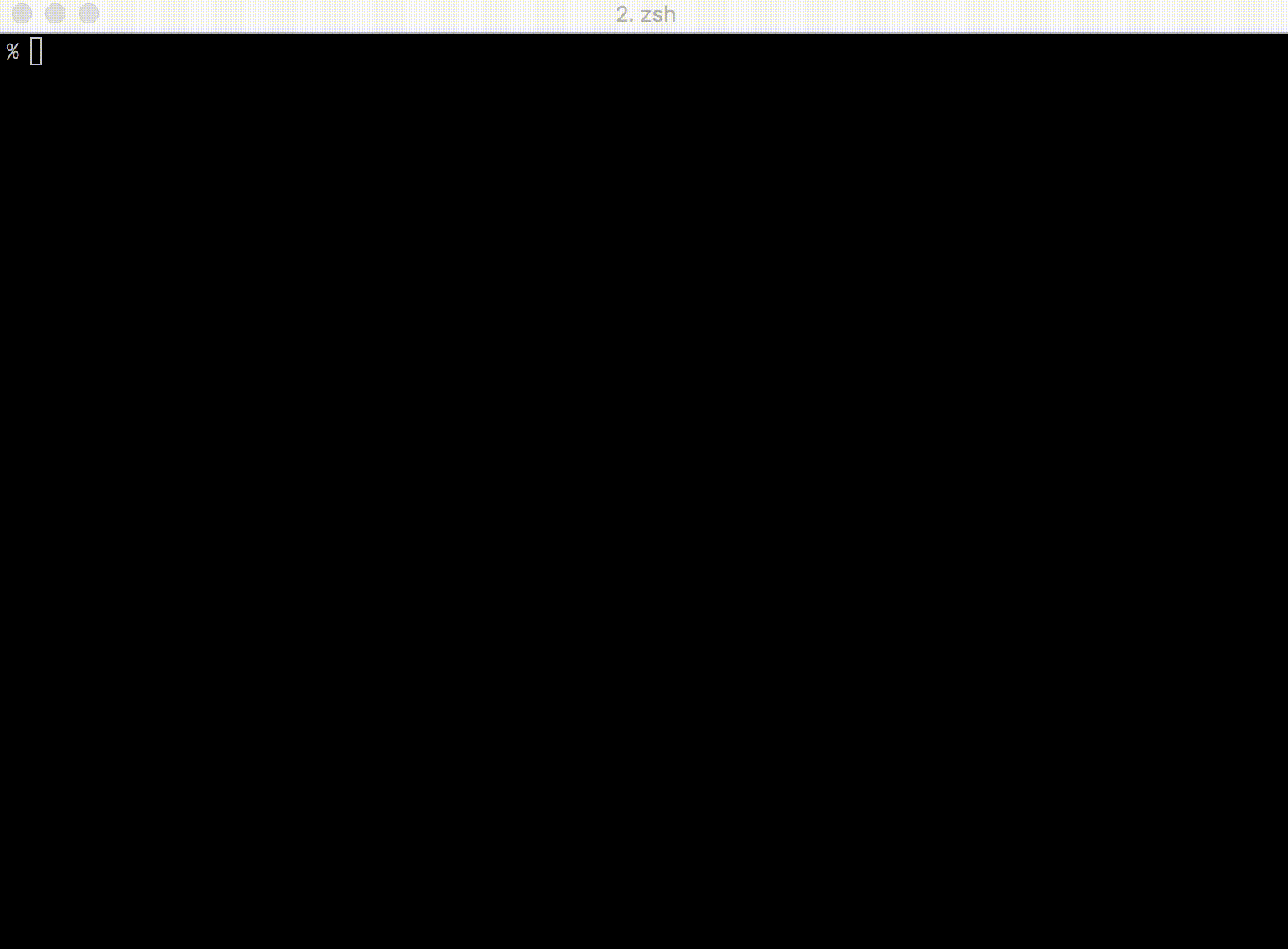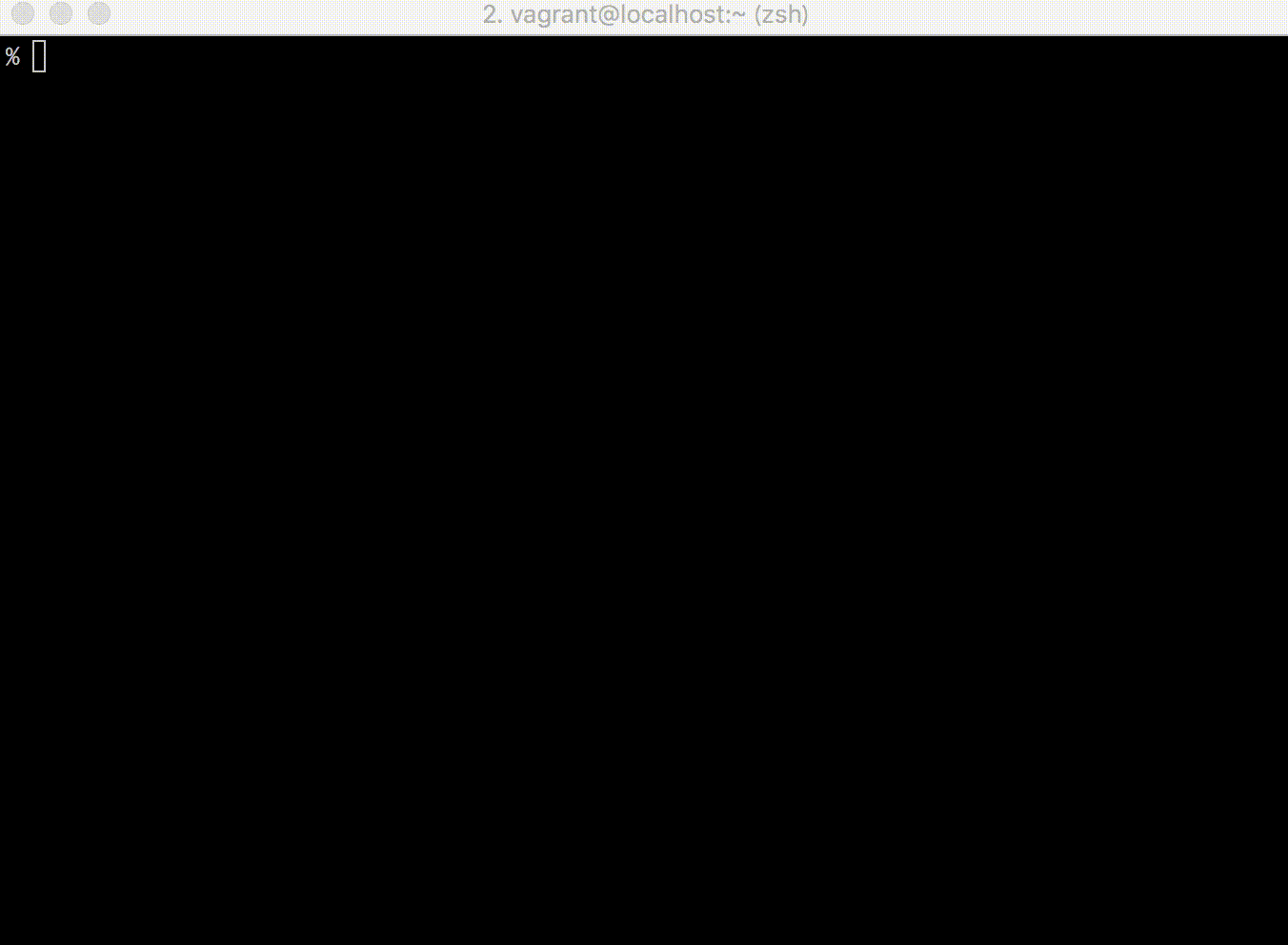pet is a simple command-line snippet manager (inspired by memo).
I have a hard time remembering complex command or ones that I rarely use. Moreover, it is difficult to find them in shell history.
It's time to let go of the expectation of remembering every command, and focus on productivity and finding the right commands as fast as possible. It's fun when you're 2 years in and work with 2 tools, but less so when you're a decade in and work across backend/frontend/infrastructure with tons of tools. You most probably relate to this if you're a developer.
pet is a simple tool that allows you to save, tag, search, and execute command-line snippets easily! It's now nearly 8 years old and is used by many developers around the world.
pet is written in Go, and therefore you can just grab the binary releases and drop it in your $PATH.
You can use variables (<param> or <param=default_value> ) in snippets.
- Main features
- Parameters
- Examples
- Features
- Hands-on Tutorial
- Usage
- Snippet
- Configuration
- Installation
- Migration
- Contribute
pet has the following features.
- Register your command snippets easily.
- Use variables (with one or several default values) in snippets.
- Search snippets interactively
- Run snippets directly.
- Edit snippets easily (config is just a TOML file).
- Sync snippets via Gist or GitLab Snippets automatically.
You can create a snippet by running pet new.
$ pet new
Command> echo Hello world!
Description> print Hello world
To see all available arguments, run pet new --help.
Multiline commands can be entered by using the multiline argument pet new --multiline
You can use also use variables in snippets, these are called parameters. More information on that in the next section.
You can also tag snippets to search for them faster. More information on that in the tag section.
There are <n_ways> ways of entering parameters.
They can contain default values: Hello <subject=world>
defined by the equal sign.
They can even contain <content=spaces & = signs> where the default value would be <content=spaces & = signs>.
Default values just can't <end with spaces >.
They can also contain multiple default values:
Hello <subject=|_John_||_Sam_||_Jane Doe = special #chars_|>
The values in this case would be :Hello <subject=|_John_||_Sam_||_Jane Doe = special #chars_|>
Some examples are shown below.
By adding the following config to .bashrc or .zshrc, you can easily register the previous command.
function prev() {
PREV=$(echo `history | tail -n2 | head -n1` | sed 's/[0-9]* //')
sh -c "pet new `printf %q "$PREV"`"
}
cat .zshrc
function prev() {
PREV=$(fc -lrn | head -n 1)
sh -c "pet new `printf %q "$PREV"`"
}
See below for details.
https://github.com/otms61/fish-pet
By adding the following config to .bashrc, you can search snippets and output on the shell.
This will also allow you to execute the commands yourself, which will add them to your shell history! This is basically the only way we can manipulate shell history.
This also allows you to chain commands! Example here
You can also customize the search and list commands with options, example -t or --tags, for example to only search the subset of snippets tagged with myjob pet search -t myjob.
cat .bashrc
function pet-select() {
BUFFER=$(pet search --query "$READLINE_LINE")
READLINE_LINE=$BUFFER
READLINE_POINT=${#BUFFER}
}
bind -x '"\C-x\C-r": pet-select'
cat .zshrc
function pet-select() {
BUFFER=$(pet search --query "$LBUFFER")
CURSOR=$#BUFFER
zle redisplay
}
zle -N pet-select
stty -ixon
bindkey '^s' pet-select
See below for details.
https://github.com/otms61/fish-pet
By using pbcopy on OS X, you can copy snippets to clipboard.
Just export this to your .bashrc or .zshrc file. This will show your history
as default (when using fzf) and it also binds the alt+s key combination
to allow you to search and save some previous used command command.
export FZF_CTRL_R_OPTS="
--reverse
--cycle
--info=right
--color header:italic
--header 'alt+s (pet new)'
--preview 'echo {}' --preview-window down:3:hidden:wrap
--bind '?:toggle-preview'
--bind 'alt-s:execute(pet new --tag {2..})+abort'"
The snippets are managed in the TOML file, so it's easy to edit.
You can share snippets via Gist.
Usage:
pet [command]
Available Commands:
clip Copy the selected commands
configure Edit config file
edit Edit snippet file
exec Run the selected commands
help Help about any command
list Show all snippets
new Create a new snippet
search Search snippets
sync Sync snippets
version Print the version number
Flags:
--config string config file (default is $HOME/.config/pet/config.toml)
--debug debug mode
-h, --help help for pet
Use "pet [command] --help" for more information about a command.
Run pet edit
You can also register the output of command (but cannot search).
[[snippets]]
command = "echo | openssl s_client -connect example.com:443 2>/dev/null |openssl x509 -dates -noout"
description = "Show expiration date of SSL certificate"
output = """
notBefore=Nov 3 00:00:00 2015 GMT
notAfter=Nov 28 12:00:00 2018 GMT"""
Run pet list
Command: echo | openssl s_client -connect example.com:443 2>/dev/null |openssl x509 -dates -noout
Description: Show expiration date of SSL certificate
Output: notBefore=Nov 3 00:00:00 2015 GMT
notAfter=Nov 28 12:00:00 2018 GMT
------------------------------
Run pet configure
[General]
snippetfile = "path/to/snippet" # specify snippet directory
editor = "vim" # your favorite text editor
column = 40 # column size for list command
selectcmd = "fzf" # selector command for edit command (fzf or peco)
backend = "gist" # specify backend service to sync snippets (gist, ghe or gitlab, default: gist)
sortby = "description" # specify how snippets get sorted (recency (default), -recency, description, -description, command, -command, output, -output)
cmd = ["sh", "-c"] # specify the command to execute the snippet with
color = false # enables output coloring with fzf, same as '--color' flag
format = "[$description]: $command $tags" controls the format of the output when searching
[Gist]
file_name = "pet-snippet.toml" # specify gist file name
access_token = "" # your access token
gist_id = "" # Gist ID
public = false # public or priate
auto_sync = false # sync automatically when editing snippets
[GitLab]
file_name = "pet-snippet.toml" # specify GitLab Snippets file name
access_token = "XXXXXXXXXXXXX" # your access token
id = "" # GitLab Snippets ID
visibility = "private" # public or internal or private
auto_sync = false # sync automatically when editing snippets
Directories must be specified as an array.
All toml files will be scraped and found snippets will be added.
Example1: single directory
[GHEGist]
base_url = "" # GHE base URL
upload_url = "" # GHE upload URL (often the same as the base URL)
file_name = "pet-snippet.toml" # specify gist file name
access_token = "" # your access token
gist_id = "" # Gist ID
public = false # public or priate
auto_sync = false # sync automatically when editing snippets$ pet configure
[General]
...
snippetdirs = ["/path/to/some/snippets/"]
...
Example2: multiple directories
$ pet configure
[General]
...
snippetdirs = ["/path/to/some/snippets/", "/more/snippets/"]
...
If snippetfile setting is omitted, new snippets will be added in a separate file to the first directory. The generated filename is time based.
Snippet files in snippetdirs will not be added to Gist or GitLab. You've to do version control manually.
Example1: Change layout (bottom up)
pet configure
[General]
...
selectcmd = "fzf"
...
Example2: Enable colorized output
pet configure
[General]
...
selectcmd = "fzf --ansi"
...
pet search --color
You can use tags (delimiter: space).
pet new -t
Command> ping 8.8.8.8
Description> ping
Tag> network google
Or edit manually.
pet edit
[[snippets]]
description = "ping"
command = "ping 8.8.8.8"
tag = ["network", "google"]
output = ""
They are displayed with snippets.
pet search
[ping]: ping 8.8.8.8 #network #google
You can exec snippet with filtering the tag
pet exec -t google
[ping]: ping 8.8.8.8 #network #google
You must obtain access token.
Go https://github.com/settings/tokens/new and create access token (only need "gist" scope).
Set that to access_token in [Gist] or use an environment variable with the name $PET_GITHUB_ACCESS_TOKEN.
After setting, you can upload snippets to Gist.
If gist_id is not set, new gist will be created.
pet sync
Gist ID: 1cedddf4e06d1170bf0c5612fb31a758
Upload success
Set Gist ID to gist_id in [Gist].
pet sync compares the local file and gist with the update date and automatically download or upload.
If the local file is older than gist, pet sync download snippets.
pet sync
Download success
If gist is older than the local file, pet sync upload snippets.
pet sync
Upload success
Note: -u option is deprecated
To use Gist with GitHub Enterprise, you need to follow these steps:
- Obtain an Access Token: Visit your GitHub Enterprise settings page to create a new access token with just the "gist" scope. This is necessary to authenticate and interact with the Gist API on GitHub Enterprise.
- Set the Access Token: Assign the newly created access token to
access_tokenin the[GHEGist]section of your configuration. Alternatively, you can use an environment variable named$PET_GITHUB_ENTERPRISE_ACCESS_TOKENto manage your token securely. - Configure API Endpoints: Unlike the regular Gist config, you need to set
base_urlandupload_urlto point to your GitHub Enterprise API endpoints. For example:
[GHEGist]
base_url = "https://github-enterprise.example.com/api/v3/gists"
upload_url = "https://github-enterprise.example.com/api/v3/gists" # Often the same as the base URLBy setting these parameters, your tool will be configured to interact with GitHub Enterprise Gist, enabling you to sync and manage your snippets just as you would with the standard GitHub Gist service.
Remember to replace https://github-enterprise.example.com with the actual URL of your GitHub Enterprise instance. This customization allows your tool to correctly connect to and use the Gist service in a GitHub Enterprise environment.
You must obtain access token.
Go https://gitlab.com/-/profile/personal_access_tokens and create access token.
Set that to access_token in [GitLab] or use an environment variable with the name $PET_GITLAB_ACCESS_TOKEN.
You also have to configure the url under [GitLab], so pet knows which endpoint to access. You would use url = "https://gitlab.com"unless you have another instance of Gitlab.
At last, switch the backend under [General] to backend = "gitlab".
After setting, you can upload snippets to GitLab Snippets.
If id is not set, new snippet will be created.
pet sync
GitLab Snippet ID: 12345678
Upload success
Set GitLab Snippet ID to id in [GitLab].
pet sync compares the local file and gitlab with the update date and automatically download or upload.
If the local file is older than gitlab, pet sync download snippets.
pet sync
Download success
If gitlab is older than the local file, pet sync upload snippets.
pet sync
Upload success
You can sync snippets automatically.
Set true to auto_sync in [Gist], [GHEGist] or [GitLab].
Then, your snippets sync automatically when pet new or pet edit.
pet edit
Getting Gist...
Updating Gist...
Upload success
You need to install selector command (fzf or peco).
homebrew install fzf automatically.
After you install Pet, it's HIGHLY recommended to install the shortcuts mentioned in the section on ZSH Prev
Go to the releases page, find the version you want, and download the zip file. Unpack the zip file, and put the binary to somewhere you want (on UNIX-y systems, /usr/local/bin or the like). Make sure it has execution bits turned on.
Install selector command first. You can use homebrew on OS X.
brew install knqyf263/pet/pet
If you receive an error (Error: knqyf263/pet/pet 64 already installed) during brew upgrade, try the following command
brew unlink pet && brew uninstall pet
(rm -rf /usr/local/Cellar/pet/64)
brew install knqyf263/pet/pet
Install selector command first. Download rpm package from the releases page
sudo rpm -ivh https://github.com/knqyf263/pet/releases/download/vx.x.x/pet_x.x.x_linux_amd64.rpm
Also available on the Terra repository (3rd party) for Fedora/Fedora-based distros
sudo dnf install pet
Install selector command first. Download deb package from the releases page
wget https://github.com/knqyf263/pet/releases/download/vx.x.x/pet_x.x.x_linux_amd64.deb
dpkg -i pet_x.x.x_linux_amd64.deb
Install selector command first. Two packages are available in AUR. You can install the package from source:
yaourt -S pet-git
Or from the binary:
yaourt -S pet-bin
Install selector command first.
mkdir -p $GOPATH/src/github.com/knqyf263
cd $GOPATH/src/github.com/knqyf263
git clone https://github.com/knqyf263/pet.git
cd pet
make install
https://blog.saltedbrain.org/2018/12/converting-keep-to-pet-snippets.html
- fork a repository: github.com/knqyf263/pet to github.com/you/repo
- get original code:
go get github.com/knqyf263/pet - work on original code
- add remote to your repo: git remote add myfork https://github.com/you/repo.git
- push your changes: git push myfork
- create a new Pull Request
MIT
Teppei Fukuda