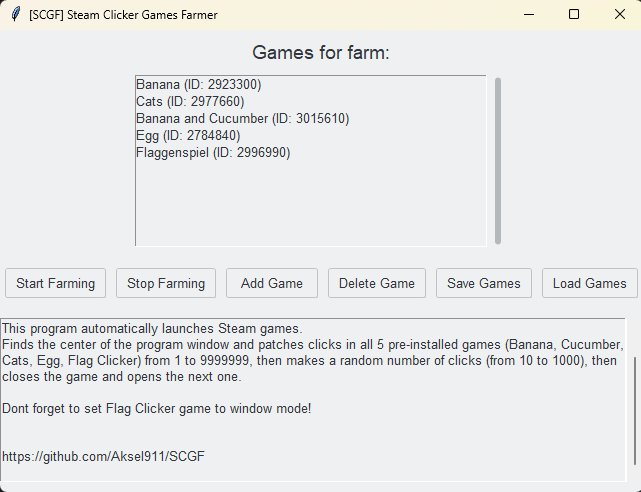V6 NEW FEATURES:
--Added: Flag Clicker Game
--Auto clicks random decreased from 1 to 5
--Close delay set to 90 seconds for all games
--Small code improvement
--Fixed Address for Egg Game
How to use the program:
The program loads with 5 games already automatically added:
To start farming, click Start Farming button.
To stop farming, click Stop Farming button.
If you wish to add a new game, click the Add Game button.
A new window will appear, where you need to fill in:
- Steam Game ID: The game's ID on Steam. (You can find it by following the link to the game's page on Steam, for example: https://store.steampowered.com/app/2784840/Egg/ - the ID for the game Egg is 2784840)
- Window Title: The title of the game window. (For example: Egg)
- Process Name: The name of the game's process. (For example: Egg.exe)
- Start Delay (second): Do nothing for N seconds after starting the game.
- Close Delay (seconds): Close the game after N seconds after the random clicks have been made.
Then click Add Game button.
You can also remove a game from the list by clicking on it in the list and then clicking: Delete Game button.
To save the list of games, click Save Games button and then choose a suitable location and file name for you. The file will be saved in the format: .json
Example .json file:
[{"game_id": "2923300", "title": "Banana", "name": "Banana.exe", "start_delay": 10, "close_delay": 60}, {"game_id": "2977660", "title": "Cats", "name": "Cats.exe", "start_delay": 10, "close_delay": 90}, {"game_id": "3015610", "title": "Banana and Cucumber", "name": "Banana and Cucumber.exe", "start_delay": 10, "close_delay": 60}, {"game_id": "2784840", "title": "Egg", "name": "Egg.exe", "start_delay": 10, "close_delay": 90}]
To load the list of games, click Load Games button and select the .json file previously saved by you.