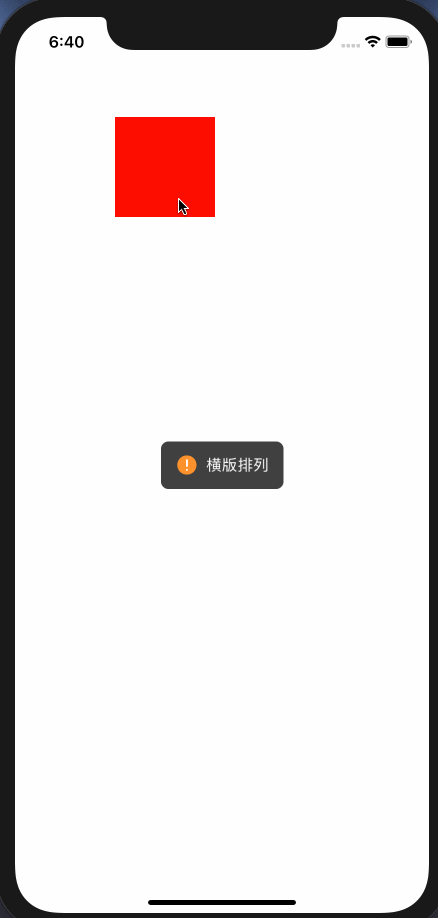Simple and easy to use, through different parameters to achieve different display effects
- Plain text display
- With icon display, the position of icon and picture supports customization
- Progress bar display
- loading display
- Adaptive text size
pod "HDHUD"
Text support with icon display and plain text display
You can use show for plain text display
HDHUD.show("plain text display")
You can also display text with icon through parameter settings
HDHUD.show("icon display",hudType: .warn)
Icon has five performance styles by default, you can modify the displayed image by setting the parameter warnImage
public enum HDHUDType {
case none
case warn
case error
case success
case loading
}
The default is that the icon is on the left and the text is on the right. You can change the layout direction of icon and text
HDHUD.show("Vertical arrangement",hudType: .warn, direction: .vertical)
The content is not necessary. If you only want to show loading and other styles with only icon, then you can use
HDHUD.show(hudType: .loading)
The progress bar hud needs to update the progress all the time, so it optimizes the progress bar, use showProgress to display, and use HDHUD.hide() to close it when appropriate
HDHUD.showProgress(0.3, direction: .vertical)
HDHUD.showProgress(0.5, direction: .vertical)
HDHUD.showProgress(0.9, direction: .vertical)
//shut down
HDHUD.hide()
Reserve the function of displaying custom views, you can display your own views
HDHUD.show(view: customView)
More parameters can be set for personalized use
hudTypeicon typedurationspecifies the time when the HUD is automatically turned off,-1means not to turn off automaticallysuperViewspecifies the upper view of the HUD, the default is the current windowuserInteractionOnUnderlyingViewsEnabledwhether the bottom view responds when the hud pops upcompletioncallback after the HUD is automatically closed, ifdurationis set to -1, it will not be called
HDHUD.show("Text Information", hudType: .warn, direction: .vertical, duration: 3.0, superView: self.view, userInteractionOnUnderlyingViewsEnabled: true) {
//Automatically closed callback
}
You can modify the global pop-up window display through other custom settings. For example, set the background color of the HUD
HDHUD.warnImage = UIImage(contentsOfFile: UIImageHDBoundle(named: "[email protected]"))
HDHUD.warnImageSize = CGSize(width: 24, height: 24)
HDHUD.errorImage = UIImage(contentsOfFile: UIImageHDBoundle(named: "[email protected]"))
HDHUD.errorImageSize = CGSize(width: 24, height: 24)
HDHUD.successImage = UIImage(contentsOfFile: UIImageHDBoundle(named: "[email protected]"))
HDHUD.successImageSize = CGSize(width: 24, height: 24)
HDHUD.loadingImageURL = URL(fileURLWithPath: UIImageHDBoundle(named: "loading.gif"))
HDHUD.loadingImageSize = CGSize(width: 48, height: 48)
HDHUD.backgroundColor = UIColor(hexValue: 0x000000, alpha: 0.8)
HDHUD.textColor = UIColor(hexValue: 0xFFFFFF)
HDHUD.textFont = UIFont.systemFont(ofSize: 16)
HDHUD.contentOffset = CGPoint.zero
HDHUD.progressTintColor = UIColor(hexValue: 0xFF8F0C)
HDHUD.trackTintColor = UIColor(hexValue: 0xFFFFFF)
简单易用,通过不同的参数,实现不同的展示效果
- 纯文本展示
- 带icon展示,icon和图片的位置支持自定义
- 进度条展示
- loading展示
- 自适应文本大小
pod "HDHUD"
文本支持带icon展示和纯文本展示
您可以使用show进行纯文本展示
HDHUD.show("纯文本展示")
也可以通过参数设置进行带icon的文本展示
HDHUD.show("icon展示",hudType: .warn)
icon默认有五种表现风格,你可以通过设置对应的warnImage去修改展示的图片
public enum HDHUDType {
case none
case warn
case error
case success
case loading
}
默认为icon在左侧,文本在右侧,您可以指定icon和文本的排列方式
HDHUD.show("竖版排列",hudType: .warn, direction: .vertical)
内容不是必须项,如果你只想展示loading等只有icon的样式,那么可以使用
HDHUD.show(hudType: .loading)
进度条hud因为需要一直更新进度,所以对专门对进度条进行了优化,使用showProgress进行展示,在合适时候使用HDHUD.hide()进行关闭
HDHUD.showProgress(0.3, direction: .vertical)
HDHUD.showProgress(0.5, direction: .vertical)
HDHUD.showProgress(0.9, direction: .vertical)
//关闭
HDHUD.hide()
预留了展示自定义view的功能,可以展示自己写的view
HDHUD.show(view: customView)
可以设置更多参数进行个性化使用
hudTypeicon类型duration指定HUD的自动关闭的时间,-1为不自动关闭superView指定HUD的上层View,默认为当前的windowuserInteractionOnUnderlyingViewsEnabledHUD弹出之后,底部view是否响应点击completion自动关闭之后的回调,如果duration设置为-1,不会进行调用
HDHUD.show("文本信息", hudType: .warn, direction: .vertical, duration: 3.0, superView: self.view, userInteractionOnUnderlyingViewsEnabled: true) {
//自动关闭的回调
}
可以通过其他自定义设置进行全局的弹窗显示修改,例如设置HUD的内容背景色等
HDHUD.warnImage = UIImage(contentsOfFile: UIImageHDBoundle(named: "[email protected]"))
HDHUD.warnImageSize = CGSize(width: 24, height: 24)
HDHUD.errorImage = UIImage(contentsOfFile: UIImageHDBoundle(named: "[email protected]"))
HDHUD.errorImageSize = CGSize(width: 24, height: 24)
HDHUD.successImage = UIImage(contentsOfFile: UIImageHDBoundle(named: "[email protected]"))
HDHUD.successImageSize = CGSize(width: 24, height: 24)
HDHUD.loadingImageURL = URL(fileURLWithPath: UIImageHDBoundle(named: "loading.gif"))
HDHUD.loadingImageSize = CGSize(width: 48, height: 48)
HDHUD.backgroundColor = UIColor(hexValue: 0x000000, alpha: 0.8)
HDHUD.textColor = UIColor(hexValue: 0xFFFFFF)
HDHUD.textFont = UIFont.systemFont(ofSize: 16)
HDHUD.contentOffset = CGPoint.zero
HDHUD.progressTintColor = UIColor(hexValue: 0xFF8F0C)
HDHUD.trackTintColor = UIColor(hexValue: 0xFFFFFF)