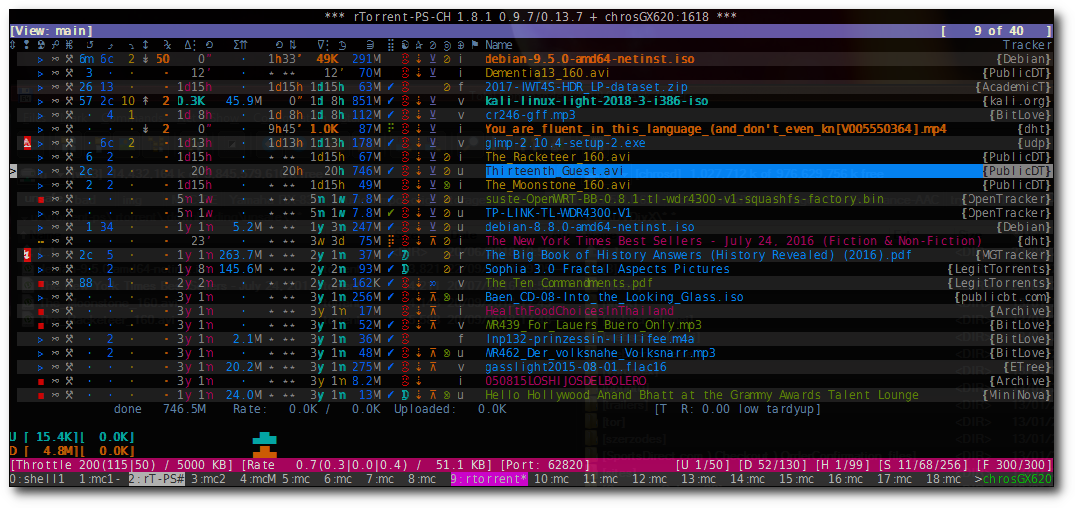-
Notifications
You must be signed in to change notification settings - Fork 12
Windows 8.1
Contents
If we don't have a name server in our local network then an entry must be put in C:\Windows\System32\drivers\etc\hosts for our Ubuntu machine. See hosts file for an example.
After that we can map the drive from Windows Explorer (Windows forgot the password upon reboot using command line version of attaching shares from Ubuntu):
- set drive:
U:, share:\\ubuntu\wd3 - check the boxes for
Reconnect at sign-inandConnect using different credentials - user:
chrosGX620lan\chros73, pass:foo, checkRemember credentials
FileZilla is a pretty flexible, opensource FTP client and it's available for every major OS. More importantly it supports TLS authentication.
The following settings under Site Manager are suggested for the session:
- set
Host,Port - Protocol:
FTP - File Transfer protocol - Encryption:
Use explicit FTP over TLS if available - set
User,Password
rTorrent-PS uses lot's of cool glyphs but unfortunately none of the fonts contained all of them on Windows.
As it turned out Windows has a feature called font linking to be able to set a fallback font if some characters are missing from the main one (more info).
I suggest to try out 2 fonts at first, DejaVu Sans Condensed will be our main font and Everson Mono as a fallback:
-
DejaVu Sans Condensedfrom https://dejavu-fonts.github.io/ -
Everson Monofrom http://www.evertype.com/emono/
Install those fonts on Windows, then run the supplied registry patch: fontlinking-dejavusanscondensed-eversonmono.reg
I have tried out couple of fonts but DejaVu Sans Condensed was the only one which was good for me (with all of it's drawback, e.g. it's a variable-pitch font).
You can experiment with others (see Connect via SSH section).
Use KiTTY version 0.70.0.1p or greater (it's a patched PuTTY fork).
Advantages over PuTTY:
- fully portable
- auto reconnect on network failure
- transparency of the window
You have to rename the exe file to putty.exe.
The following settings are suggested for the session:
- Terminal - Features:
- check
Disable remote-controlled terminal resizing
- check
- Window - Appearance:
- check
Allow selection of variable-pitch fonts - Font:
DejaVu Sans Condensed, size:9
- check
- Window - Transparency:
- Transparency:
20
- Transparency:
- Window - Transparency:
- Window title:
%%h - %%s
- Window title:
- Window - Colours:
- check
Allow terminal to use xterm 256-colour mode - Indicate bolded text by changing:
both
- check
- Connection:
- check
Attempt to reconnect on system wakeup - check
Attempt to reconnect on connection failure
- check
- Connection - Data:
- Auto-login username:
your-username - Terminal-type string:
putty-256color
- Auto-login username:
- Connection - SSH - Auth:
- Private key file for authentication: set it to point to your
ppkfile (that you generated previously)
- Private key file for authentication: set it to point to your
Alternatively you can copy the supplied KiTTY directory that has almost all of these settings and it will create a session profile called rtorrent-ps.
This is how the final result look like, using solarized-blue theme: