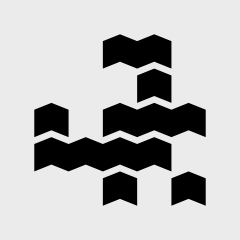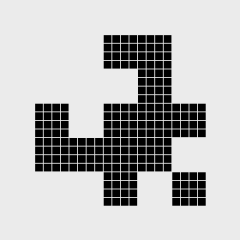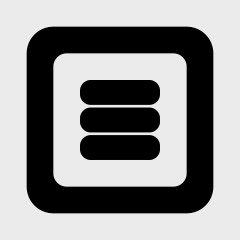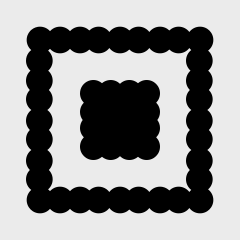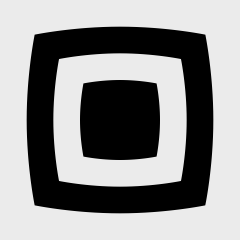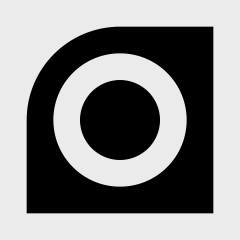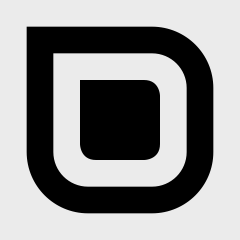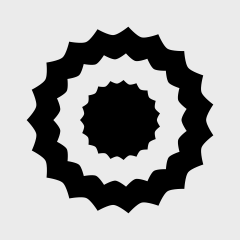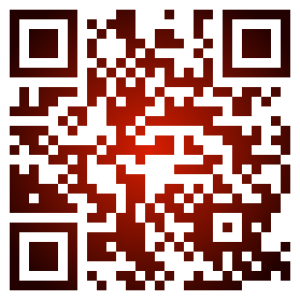A quick, stylish and beautiful macOS/iOS/tvOS/watchOS QR Code generator/detector library for SwiftUI, Swift and Objective-C.
- It's nice to have a simple drop-in component for displaying a QR code when you need it!
- It's nice to have your app look great!
- Supports Swift, SwiftUI and Objective-C.
- Supports Swift Package Manager and CocoaPods
- Generate a QR code without access to a UI.
- Supports all error correction levels.
- Configurable quiet zone
- Load/Save support
- Drop-in live display support for SwiftUI, NSView (macOS) and UIView (iOS/tvOS).
- Generate images, scalable PDFs, scalable SVGs and
CGPathpaths. - Configurable designs.
- Add a logo to a QR code.
- Configurable fill styles (solid, linear gradient, radial gradient) for image generation.
- Configurable corner radius
- Command line tool for generating qr codes from the command line (macOS 10.13+).
- Basic qr code video detection (via importing
QRCodeDetector).
Swift Package Manager
To use in your project, add the following dependency to your Package.swift:.package(url: "https://github.com/dagronf/qrcode.git", from: "20.0.0")Cocoapods
To install it, simply add the following line to your Podfilepod 'DSF_QRCode', '~> 20.0.0'Usage
The core functionality for generating a nice QR code is found in the QRCode library.
If you want to use the qr code video detection, you'll need to import the QRCodeDetector library. The reason for
separating these out into two different libraries is because video detection requires your app to have a
NSCameraUsageDescription defined in your including app (along with adding an AVFoundation dependency) if you're
putting it on the app store - something that you may not want if your app doesn't need it!
- For QR code generation, link against
QRCode - For QR code video detection, link against
QRCodeDetector
Swift: import QRCode
Objective-C: @import QRCode;
Advanced (Tuist)
QRCode supports Objective-C at its core, allowing usage in both Swift and Objective-C.
While using QRCode directly in Xcode automatically supports this, it's important to make sure that you link against
the Objective-C library. If not, you WILL receive crashes during runtime.
You need to make sure your linker flags OTHER_LDFLAGS contains -ObjC to
For example, using Tuist you will need to add the following …
settings: Settings(
base: [
"OTHER_LDFLAGS": "-ObjC"
],
...
)
You create a QR Code by creating an instance of QRCode.Document
let doc = try QRCode.Document(utf8String: "This is the content")
// Create a CGImage
let cgImage = try doc.cgImage(dimension: 400)
// Create a PNG image
let pngData = try doc.pngData(dimension: 400)
// Create a PDF (scalable content!)
let pdfData = try doc.pdfData(dimension: 400)
// Create an SVG (scalable content!)
let svgData = try doc.svgData(dimension: 400)
// Create a CGPath
let path = try doc.path(dimension: 400)Objective-C
NSError* error = NULL;
QRCodeDocument* code = [[QRCodeDocument alloc] initWithUtf8String:@"This is the content"
errorCorrection:QRCodeErrorCorrectionHigh
engine:NULL
error:&error];
CGImageRef cgr = [doc cgImageWithDimension:400 error:&error];| Bitmap | Vector |
|---|---|
 |
 |
@objc public var errorCorrection: QRCode.ErrorCorrection = .quantizeThe QRCode.Document has 4 different encoding levels
| Error correction | Description |
|---|---|
| low | Lowest error correction (L - Recovers 7% of data) |
| medium | Medium error correction (M - Recovers 15% of data) |
| quantize | Quantize error correction (Q - Recovers 25% of data) |
| high | High error correction (H - Recovers 30% of data) |
QRCode.Document has many methods and styles for generating a QR Code.
| Bitmap types | PNG, TIFF, JPEG |
| Vector types | PDF, SVG |
| Path types | CGPath |
| Image Types | CGImage, NSImage, UIImage |
| Text types | json |
let doc = QRCode.Document("This is a test")
// Setting raw data
doc.data = Data(...)
// Setting text
doc.utf8String = "This is my text"
doc.setText("This is my text")
// Setting a message
doc.setMessage(...)The higher the error correction level, the larger the QR code will be.
QRCode supports a number of ways of 'designing' your qr code. By default, the qr code will be generated in its traditional form - square, black foreground and white background. By tweaking the design settings of the qr code you can make it a touch fancier.
You can style your QR code so much that it can no longer be read by readers.
1. Always check that your QR code can be read **at the size that it will be presented to users**. (hint: use your phone!)
2. Have good contrast between the QR Code and its background
3. If you use 'off' pixels (see below) make sure they are very high contrast to the 'on' pixels.
4. Don't have high contrast between the 'on' pixels and the eye.
The design comprises two components :-
| Description | |
|---|---|
| shape | The shape of each of the individual components within the QR code |
| style | The fill styles for each of the individual components within the QR code |
You can individually specify the shape and fill style for each of the components of the QR code.
The QRCode is made up of four distinct components
- The 'on' data pixels (
onPixels) - The eye, which is made up of an
eye(the outer part of the eye) and apupil(the inner part). - The 'off' data pixels (
offPixels)
Once you have your QRCode.Document, there are many way you can style it to give your design more personality
tl;dr Simple Example
let doc = try QRCode.Document("This is a test")
// Set the background color to clear
doc.design.backgroundColor(CGColor.clear)
// Set the foreground color to blue
doc.design.foregroundColor(CGColor.blue)
// Generate a CGPath object containing the QR code
let path = doc.path(CGSize(width: 400, height: 400))
// Generate an image using the default styling (square, black foreground, white background) with 3x resolution
let image = try doc.uiImage(CGSize(width: 400, height: 400), dpi: 216)
// Generate pdf data containing the qr code
let pdfdata = try doc.pdfData(CGSize(width: 400, height: 400))
// Save a JSON representation of the qrcode document
let jsonData = try doc.jsonData()
// Load a qr code from json
let loadedDoc = try QRCode.Document(jsonData: jsonData)QRCode.Builder is a lightweight Swift-only convenience shim for the QRCode Document.
let image = try QRCode.build
.text("https://www.worldwildlife.org/about")
.quietZonePixelCount(3)
.foregroundColor(CGColor(srgbRed: 1, green: 0, blue: 0.6, alpha: 1))
.backgroundColor(CGColor(srgbRed: 0, green: 0, blue: 0.2, alpha: 1))
.background.cornerRadius(3)
.onPixels.shape(QRCode.PixelShape.CurvePixel())
.eye.shape(QRCode.EyeShape.Teardrop())
.generate.image(dimension: 600, representation: .png())The 'shape' represents the way that each of the components are drawn
The data shape represents how the 'pixels' within the QR code are displayed. By default, this is a simple square,
however you can supply a PixelShape object to custom-draw the data. There are built-in generators for a variety of styles.
Pixel style configuration options
You can provide an EyeShape object to style just the eyes of the generated qr code. There are built-in generators for
square, circle, rounded rectangle, and more.
Eye style configuration options
You can provide an override to the default EyeShape pupil shape to change just the shape of the pupil. There are built-in generators for square, circle, rounded rectangle, and more.
If you don't override the pupil shape, it defaults to the eye shape's pupil shape.
Pupil style configuration options
Example
let doc = try QRCode.Document(utf8String: "Custom pupil")
doc.design.style.background = QRCode.FillStyle.Solid(CGColor.white)
doc.design.shape.eye = QRCode.EyeShape.Squircle()
doc.design.style.eye = QRCode.FillStyle.Solid(0.149, 0.137, 0.208)
doc.design.shape.pupil = QRCode.PupilShape.BarsHorizontal()
doc.design.style.pupil = QRCode.FillStyle.Solid(0.314, 0.235, 0.322)
doc.design.style.onPixels = QRCode.FillStyle.Solid(0.624, 0.424, 0.400)
You can specify a shape to be drawn when a data 'pixel' is off. This can be used to make your qr code prettier. Just remember that the more embellishment you add to a QR code the more difficult it will be to read.
It's really important to make sure that there is a high color contrast between the 'offPixels' shape and the 'onPixels' shape to aid readers.
QRCode source
let doc1 = try QRCode.Document(utf8String: "Hi there noodle")
doc1.design.backgroundColor(NSColor.white.cgColor)
doc1.design.shape.eye = QRCode.EyeShape.RoundedOuter()
doc1.design.shape.onPixels = QRCode.PixelShape.Circle()
doc1.design.style.onPixels = QRCode.FillStyle.Solid(NSColor.systemGreen.cgColor)
doc1.design.shape.offPixels = QRCode.PixelShape.Horizontal(insetFraction: 0.4, cornerRadiusFraction: 1)
doc1.design.style.offPixels = QRCode.FillStyle.Solid(NSColor.systemGreen.withAlphaComponent(0.4).cgColor)
// Set a custom pupil shape. If this isn't set, the default pixel shape for the eye is used
doc1.design.shape.pupil = QRCode.PupilShape.BarsHorizontal()
// Generate a image for the QRCode
let cgImage = try doc1.cgImage(CGSize(width: 300, height: 300))You can provide a custom fill for any of the individual components of the qr code.
- The 'onPixels'
- The eye (outer)
- The pupil (inner)
- The 'offPixels'
QRCode source
let doc2 = try QRCode.Document(utf8String: "Github example for colors")
doc2.design.backgroundColor(NSColor.white.cgColor)
doc2.design.shape.eye = QRCode.EyeShape.RoundedOuter()
doc2.design.shape.onPixels = QRCode.PixelShape.RoundedPath()
// Eye color
doc2.design.style.eye = QRCode.FillStyle.Solid(NSColor.systemGreen.cgColor)
// Pupil color
doc2.design.style.pupil = QRCode.FillStyle.Solid(NSColor.systemBlue.cgColor)
// Data color
doc2.design.style.onPixels = QRCode.FillStyle.Solid(NSColor.systemBrown.cgColor)
// Generate a image for the QRCode
let cgImage = try doc2.cgImage(CGSize(width: 300, height: 300))This library supports the current fill types.
- solid fill (
QRCode.FillStyle.Solid) - linear gradient (
QRCode.FillStyle.LinearGradient) - radial gradient (
QRCode.FillStyle.RadialGradient) - image (
QRCode.FillStyle.Image)
A simple QRCode with a red radial fill.
QRCode source
let doc3 = try QRCode.Document(utf8String: "Github example for colors")
doc3.design.style.background = QRCode.FillStyle.Solid(CGColor.white)
// Set the fill color for the data to radial gradient
let radial = QRCode.FillStyle.RadialGradient(
DSFGradient(pins: [
DSFGradient.Pin(CGColor(red: 0.8, green: 0, blue: 0, alpha: 1), 0),
DSFGradient.Pin(CGColor(red: 0.1, green: 0, blue: 0, alpha: 1), 1)
])!,
centerPoint: CGPoint(x: 0.5, y: 0.5)
)
doc3.design.style.onPixels = radial
// Generate a image for the QRCode
let cgImage = try doc3.cgImage(CGSize(width: 300, height: 300))The QRCode.Shadow class is used to apply shadows to a QR Code. The shadow is applied to the style component
of the QRCode.Document
Adding heavy shadows can heavily adversely affect the ability to recognise the content of the QR code.
The shadow is applied equally to the primary components of the QRCode, namely :-
.onPixels.eye.pupil
By default, no shadows are applied.
| Parameter | Description |
|---|---|
dx |
The fraction of a module width to offset along the horizontal axis (1.0 == 1 module width) |
dy |
The fraction of a module height to offset along the vertical axis (1.0 == 1 module height) |
blur |
The blur radius of the shadow |
color |
The color of the shadow |
A module represents a single square within the QRCode output. For example, in the image below, the dx and dy values are equal to 0.5.
let shadow = QRCode.Shadow(.dropShadow, dx: 0.2, dy: -0.2, blur: 3, color: CGColor.sRGBA(1, 0, 1))
document.design.style.shadow = shadowNSColor* color = [NSColor colorWithRed: 1.0 green: 0.0 blue: 0.0 alpha: 1.0];
struct CGColor* shadowColor = [color CGColor];
QRCodeShadow* shadow = [[QRCodeShadow alloc] init:QRCodeShadowTypeDropShadow
dx: 0.2
dy: -0.2
blur: 3
color: shadowColor];
document.design.style.shadow = shadow;Drop shadow example
let doc = try QRCode.Document(utf8String: "Drop shadow sample")
let shadow = QRCode.Shadow(
.dropShadow,
dx: 0.2,
dy: -0.2,
blur: 8,
color: CGColor.sRGBA(0, 1, 0, 1)
)
doc.design.style.shadow = shadow
let pngData = try doc.pngData(dimension: 600, dpi: 144)let shadow = QRCode.Shadow(.innerShadow, dx: 0.2, dy: -0.2, blur: 3, color: CGColor.sRGBA(1, 0, 1))
document.design.style.shadow = shadowInner shadow example
let doc = try QRCode.Document(utf8String: "Inner shadow sample")
let shadow = QRCode.Shadow(
.innerShadow,
dx: 0.2,
dy: -0.2,
blur: 8,
color: CGColor.sRGBA(0, 1, 0, 1)
)
doc.design.style.shadow = shadow
let pngData = try doc.pngData(dimension: 600, dpi: 144)The QRCode.LogoTemplate class is used to define a logo on the QR code.
The document has a logoTemplate member where this can be set (see the examples below)
Adding a logo can heavily adversely affect the ability to recognise the content of the QR code. If you add a logo it's highly recommended to set the errorCorrection levels to .high.
Logos that cover more than 25% of the data tend to cause more failures than successes when reading.
After adding an image its important to verify that the qr code can be read (Most phone cameras can read qr codes). If the logo ends up covering more that 25% of the data, it is highly likely your QR code will have trouble being read by some readers. Before reporting a bug about the qr code failing to be read, remove the image and retry. If the code can be read without the image it means your logo is too big.
The simplest method is to provide a logo and an optional transparent image mask. If the mask is not supplied, the library will use the transparency information from the logo image to generate a mask for you.
The image and mask image should be the same size and square for the best results. Both the logo and the mask will be scaled to the final size of the QR code before application.
| logo | mask | result | |
|---|---|---|---|
 |
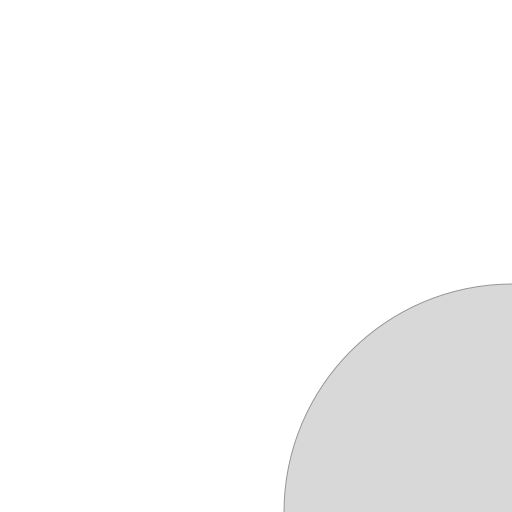 |
➜ |  |
Sample image and mask examples
let doc = try QRCode.Document(utf8String: "Adding a logo to a QR code using an image and a mask image", errorCorrection: .high)
let logoImage = ... some logo image ...
let logoMaskImage = ... some mask image ...
doc.logoTemplate = QRCode.LogoTemplate(logoImage: logoImage, maskImage: logoMaskImage)| logo | mask | result |
|---|---|---|
 |
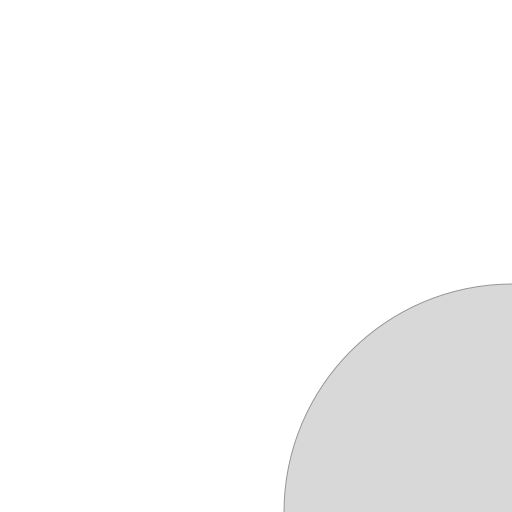 |
 |
let doc = try QRCode.Document(utf8String: "Adding a logo to a QR code using an image's transparency", errorCorrection: .high)
let logoImage = ... some logo image ...
doc.logoTemplate = QRCode.LogoTemplate(logoImage: logoImage)| logo | result |
|---|---|
 |
 |
The logo template defines an image and a relative path in the QRCode in which to draw the image.
The relative path represents the section in the QR code 'data' where the image is drawn. It represents a relative path (ie. x=0.0, y=0.0, width=1.0, height=1.0) within the bounds of the QR code.
x=0.0, y=0.0 represents the top left of the qr code.
For example, if you wanted to put a circle logo in the center of your qr code where the circle is exactly 1/3 of the size of the QR code, then the path is defined as :-

let path = CGPath(ellipseIn: CGRect(x: 0.35, y: 0.30, width: 0.3, height: 0.3), transform: nil)(note that a 1/3 mask will most likely render the qr code unreadable :-).
A 1/4 size rectangular logo in the lower right of the qr code would be :-

let path = CGPath(rect: CGRect(x: 0.75, y: 0.75, width: 0.25, height: 0.25), transform: nil)The mask path only affects the onPixels and offPixels within the QR code. Defining a logo that falls within the eye boundaries will be clipped.
There are a number of pre-built LogoTemplate creators for the 'standard' logo positions.
- circle center (
QRCode.LogoTemplate.CircleCenter) - circle bottom right (
QRCode.LogoTemplate.CircleBottomRight) - square center (
QRCode.LogoTemplate.SquareCenter) - square bottom right (
QRCode.LogoTemplate.SquareBottomRight)
Logo Template Examples
// Define a rectangle mask within the bounds of the QR code. A centered square, 30% of the qr code size.
let doc = try QRCode.Document(...)
doc.logoTemplate = QRCode.LogoTemplate(
path: CGPath(rect: CGRect(x: 0.35, y: 0.35, width: 0.30, height: 0.30), transform: nil),
inset: 3,
image: UIImage(named: "square-logo")?.cgImage
)
let qrCodeWithLogo = try doc.nsImage(dimension: 300)generates
A round logo in the lower right of the qr code
let doc = try QRCode.Document(...)
doc.logoTemplate = QRCode.LogoTemplate(
path: CGPath(ellipseIn: CGRect(x: 0.7, y: 0.7, width: 0.30, height: 0.30), transform: nil),
inset: 8
)
let image = NSImage(named: "instagram-icon")!
let qrCodeWithLogo = try doc.uiImage(dimension: 300, image: image)generates
You can add a quiet zone around the outside of the QR code by setting additionalQuietZonePixels on the design object. This represents the number of pixels spacing are added around the outside of the actual QR Code.
Note that a background color/image/fill is not affected by the quiet zone (will always extend to the boundaries of the generated image)
By default, the quiet zone is set to 0 pixels.
| 0 pixels | 5 pixels | 10 pixels | 15 pixels | Background Image with 6 pixels |
|---|---|---|---|---|
 |
 |
 |
 |
 |
let doc = try QRCode.Document("https://www.swift.org/about/")
doc.design.style.background = QRCode.FillStyle.Solid(0.410, 1.000, 0.375)
doc.design.additionalQuietZonePixels = 4
let qrcodeImage = try doc.cgImage(CGSize(width: 300, height: 300))You can specify a corner radius for your background fill on the style object, which is in fractional qr code data-pixel values.
By default, the corner radius is set to 0.
| 0 pixels | 2 pixels | 4 pixels | 6 pixels |
|---|---|---|---|
 |
 |
 |
 |
Background corner radius example
let doc = try QRCode.Document("Corner radius checking")
doc.design.style.background = QRCode.FillStyle.Solid(1, 0, 0)
doc.design.foregroundStyle(QRCode.FillStyle.Solid(1, 1, 1))
doc.design.additionalQuietZonePixels = 2
doc.design.style.backgroundFractionalCornerRadius = 3.0
let qrcodeImage = try doc.cgImage(CGSize(width: 300, height: 300))There are a number of QRCode data formats that are somewhat common with QR code readers, such as QR codes containing phone numbers or contact details.
There are a number of built-in formatters for generating some common QR Code types. These can be found in the messages subfolder.
- URLs (Link)
- Generate an email (Mail)
- A phone number (Phone)
- Contact Details (Contact)
- A UTF-8 formatted string (Text)
@objc func path(_ size: CGSize, components: Components, design: QRCode.Design) -> CGPathProduces a CGPath representation of the QRCode
- The size in pixels of the generated path
- The components of the qr code to include in the path (defaults to the standard QR components)
- The eye 'outer' ring
- The eye pupil
- The pixels that are 'on' within the QR Code
- The pixels that are 'off' within the QR Code
- The shape of the qr components
The components allow the caller to generate individual paths for the QR code components which can then be individually styled and recombined later on.
There are also extensions on CGPath to make it even easier to generate a CGPath from a qr code.
let qrcodePath = CGPath.qrCode("This is a test!!!", dimension: 800)@objc func cgImage(_ size: CGSize, dpi: CGFloat = 72.0) throws -> CGImageGenerate an CGImage from the QR Code, using an (optional) design object for styling the QR code
@objc func nsImage(_ size: CGSize, dpi: CGFloat = 72.0) throws -> NSImage(macOS only) Generate an NSImage from the QR Code, using an (optional) design object for styling the QR code
@objc func uiImage(_ size: CGSize, dpi: CGFloat = 72.0) throws -> UIImage(iOS/tvOS/watchOS/macCatalyst only) Generate an UIImage from the QR Code, using an (optional) design object for styling the QR code
@objc func pdfData(_ size: CGSize, pdfResolution: CGFloat) throws -> DataGenerate a scalable PDF from the QRCode using an (optional) design object for styling the QR code and resolution
@objc func svg(dimension: Int) -> StringGenerate an SVG representation of the QR code.
Adds multiple representations of the QRCode to the specified pasteboard
| Platform | Added Types |
|---|---|
| macOS | PDF/PNG/TIFF |
| iOS | PDF/PNG |
@objc func addToPasteboard(pasteboard: NSPasteboard = NSPasteboard.general, _ size: CGSize, dpi: CGFloat = 72.0)
@objc func addToPasteboard(pasteboard: UIPasteboard = UIPasteboard.general, _ size: CGSize, dpi: CGFloat = 72.0)@objc func asciiRepresentation() -> StringReturn an ASCII representation of the QR code using the extended ASCII code set
Only makes sense if presented using a fixed-width font.
@objc func smallAsciiRepresentation() -> StringReturns an small ASCII representation of the QR code (about 1/2 the regular size) using the extended ASCII code set
Only makes sense if presented using a fixed-width font.
This library provides drop-in components for presenting a styled QR code.
QRCodeDocumentView is a view implementation to display a QRCode.Document object.
QRCodeView is a view implementation for displaying a QR Code. This view supports :-
@IBDesignablevia Interface Builder so you can design and style your QR code completely within Interface Builder without having aQRCode.Documentobject.- (Optional) drag support for dragging a QR code out of the view.
The simplest way to add a stylish QR code to your SwiftUI app. QRCodeViewUI is a SwiftUI view for displaying a qrcode with just the basic styling elements.
QRCodeViewUI(
content: "This is a test",
foregroundColor: CGColor(srgbRed: 1, green: 0.8, blue: 0.6, alpha: 1.0),
backgroundColor: CGColor(srgbRed: 0.2, green: 0.2, blue: 0.8, alpha: 1.0),
onPixelShape: QRCode.PixelShape.RoundedPath(cornerRadiusFraction: 0.7, hasInnerCorners: true),
eyeShape: QRCode.EyeShape.RoundedRect()
)If you need more control over the styling and content of your QR code, QRCodeDocumentViewUI is a SwiftUI view that displays a QRCode.Document object.
var body: some View {
VStack {
QRCodeDocumentUIView(document: doc)
}
.padding()
}QRCodeShape is a SwiftUI Shape object generating paths from different components of a QR code.
So anything you can do with any SwiftUI shape object (eg. a rectangle) you can now do with a styled QRCode shape outline.
For example, you can use .fill to set the color content (eg. a linear gradient, solid color etc), add a drop shadow, add a transform etc...
Example
let qrContent = try QRCodeShape(myData)
...
ZStack {
qrContent
.components(.eyeOuter)
.fill(.green)
qrContent
.components(.eyePupil)
.fill(.teal)
qrContent
.components(.onPixels)
.fill(.black)
}func errorCorrection(_ errorCorrection: QRCode.ErrorCorrection) -> QRCodeShape {Set the error correction level
func components(_ components: QRCode.Components) -> QRCodeShapeSet which components of the QR code to be added to the path
func shape(_ shape: QRCode.Shape) -> QRCodeShapeSet the shape (onPixels, offPixels, eye, pupil)
func eyeShape(_ eyeShape: QRCodeEyeShape) -> QRCodeShapeSet the shape of the eye (eye and pupil)
func pupilShape(_ pupilShape: QRCodePupilShape) -> QRCodeShapeSet the shape of the pupil
func onPixelShape(_ pixelShape: QRCodePixelShape) -> QRCodeShapeSet the shape of the 'on' pixels in the QR code
func offPixelShape(_ pixelShape: QRCodePixelShape) -> QRCodeShapeSet the shape of the 'off' pixels in the QR code
func relativeMaskPath(_ maskPath: CGPath) -> QRCodeShapeSet the masking path
Example
struct ContentView: View {
@State var content: String = "This is a test of the QR code control"
@State var correction: QRCodeView.ErrorCorrection = .low
var body: some View {
Text("Here is my QR code")
QRCodeShape(
text: content,
errorCorrection: correction
)
.fill(LinearGradient(gradient: gradient, startPoint: .topLeading, endPoint: .bottomTrailing))
.shadow(color: .black, radius: 1, x: 1, y: 1)
.frame(width: 250, height: 250, alignment: .center)
}
}The QRCode library fully supports Objective-C.
Example
QRCodeDocument* doc = [QRCodeDocument new];
doc.utf8String = @"This is an objective-c qr code";
doc.design.shape.onPixels = [QRCodePixelShapeRazor new];
NSError* error = NULL;
CGImageRef image = [doc cgImageWithDimension:600 error:&error];
assert(error == nil);QRCode* code = [[QRCode alloc] init];
[code updateWithText:@"This message"
errorCorrection:QRCodeErrorCorrectionHigh
error:nil];
// Create a new design
QRCodeDesign* design = [QRCodeDesign new];
// Set the foreground color to a solid red
design.style.onPixels = [[QRCodeFillStyleSolid alloc] init: CGColorCreateGenericRGB(1, 0, 0, 1)];
// Use the leaf style
design.shape.eye = [[QRCodeEyeShapeLeaf alloc] init];
// Generate the image
CGImageRef image = [code cgImage:CGSizeMake(400, 400)
design:design
logoTemplate:nil
error:nil];The QRCode.Document class has methods for loading/saving QRCode definitions to a JSON format
let qrCode = try QRCode.Document()
qrCode.data = "this is a test".data(using: .utf8)!
qrCode.design.shape.onPixels = QRCode.PixelShape.Circle()
qrCode.design.shape.eye = QRCode.EyeShape.Leaf()
let jsonData = try qrCode.jsonData()
...
let loadedQRCode = try QRCode.Document.Create(jsonData: jsonData)The library provides a mechanism for detecting QR codes in an image
// CGImage/NSImage/UIImage detection
if let detected = QRCode.DetectQRCodes(in: /*some image*/),
detected.count > 0 {
// Do something with the detected qr codes
let qrCodeBounds = detected[0].bounds
let qrCodeMessage = detected[0].messageString
...
}Even easier, there is an extension on CGImage to detect the strings encoded within the image if you only want the string content for each match.
let image = CGImage(...)
let messages = image.detectQRCodeStrings()In order to allow QRCode to be used in App Store or Test Flight targets without having to allow Camera usage,
the video detector component has been extracted out into its own target, QRCodeDetector.
There is a video detector class QRCodeDetector.VideoDetector which is a very basic qr code detector for video streams.
There are two basic demos demonstrating the qr code detection in a video stream.
macOS QRCode Detector: Video qr code detector for macOS targetsiOS QRCode Detector: Video qr code detector for iOS targets (requires a real device)
There are a number of demo apps which you can find in the Demo subfolder. There are simple demo applications for
- SwiftUI (macOS, iOS, macCatalyst, watchOS)
- iOS (Swift, including macCatalyst)
- macOS (Swift and Objective-C)
You can build the command line tool by opening a terminal window, cd into the QRCode folder and build using
swift build -c release --product qrcodegen
The qrcodegen tool can be found in the .build/release folder.
% .build/release/qrcodegen --help
OVERVIEW: Create a qr code
Examples:
qrcodegen -t "This is a QR code" --output-file "fish.png" 512
qrcodegen -t "QRCode on the clipboard" --output-format clipboard 1024
qrcodegen --style-template-file qrtemplate.json -t "QRCode on the clipboard" --output-format clipboard 1024
* If you don't specify either -t or --input-file, the qrcode content will be read from STDIN
* If you don't specify an output file, the generated qr code will be written to a temporary file
and opened in the default application.
* You can generate a style template file by exporting to json format.
USAGE: qr-code-gen [<options>] <dimension>
ARGUMENTS:
<dimension> The QR code dimension.
OPTIONS:
--input-file <input-file>
The file containing the content for the QR code
--output-file <output-file>
The output file
--output-format <output-format>
The output format (png [default],pdf,svg,ascii,smallascii,clipboard,json)
--output-compression <output-compression>
The output format compression factor (if the output format supports it, png,jpg)
--style-template-file <style-template-file>
The QR code file to use as a style template
--logo-image-file <logo-image-file>
The image file to use as a logo if the style template file defines a logo template
-t, --text <text> The text to be stored in the QR code
-s, --silence Silence any output
-c, --error-correction <error-correction>
The level of error correction. Available levels are "L" (low), "M" (medium), "Q" (quantize), "H" (high)
--all-pixel-shapes <all-pixel-shapes>
Print all the available pixel shapes.
-d, --on-pixel-shape <on-pixel-shape>
The onPixels shape to use. Available shapes are grid2x2, grid3x3, grid4x4, abstract, arrow, blob, crt, circle,
circuit, curvePixel, donut, flower, heart, horizontal, pointy, razor, roundedEndIndent, roundedPath, roundedRect,
sharp, shiny, spikyCircle, square, squircle, star, vertical, vortex, wave.
-n, --on-pixel-inset-fraction <on-pixel-inset-fraction>
The spacing around each individual pixel in the onPixels section
-r, --on-pixel-shape-corner-radius <on-pixel-shape-corner-radius>
The onPixels shape corner radius fractional value (0.0 -> 1.0)
-a, --on-pixel-shape-has-inner-corners <on-pixel-shape-has-inner-corners>
The onPixels 'has inner corners' value (true/false)
--all-eye-shapes <all-eye-shapes>
Print all the available eye shapes.
-e, --eye-shape <eye-shape>
The eye shape to use. Available shapes are crt, circle, corneredPixels, dotDragHorizontal, dotDragVertical, edges,
explode, eye, fireball, headlight, barsHorizontal, leaf, peacock, pinch, pixels, roundedPointingIn, roundedOuter,
roundedRect, shield, spikyCircle, square, squarePeg, squircle, surroundingBars, teardrop, ufo, usePixelShape,
barsVertical.
--eye-shape-corner-radius <eye-shape-corner-radius>
The fractional (0 ... 1) corner radius to use for the eye shape IF the eye shape supports it.
--all-pupil-shapes <all-pupil-shapes>
Print all the available pupil shapes.
-p, --pupil-shape <pupil-shape>
The pupil shape to use. Available shapes are blade, blobby, crt, circle, corneredPixels, cross, crossCurved,
dotDragHorizontal, dotDragVertical, edges, explode, forest, hexagonLeaf, barsHorizontal, leaf, orbits, pinch, pixels,
roundedPointingIn, roundedOuter, roundedRect, seal, shield, spikyCircle, square, barsHorizontalSquare,
barsVerticalSquare, squircle, teardrop, ufo, usePixelShape, barsVertical.
--pupil-shape-corner-radius <pupil-shape-corner-radius>
The fractional (0 ... 1) corner radius to apply to the pupil shape IF the pupil shape supports it.
--bg-color <bg-color> The background color to use (format r,g,b,a - 1.0,0.5,0.5,1.0)
--data-color <data-color>
The onPixels color to use (format r,g,b,a - 1.0,0.5,0.5,1.0)
--eye-color <eye-color> The eye color to use (format r,g,b,a - 1.0,0.5,0.5,1.0)
--pupil-color <pupil-color>
The pupil color to use (format r,g,b,a - 1.0,0.5,0.5,1.0)
-h, --help Show help information.# Generate a qr code 800x800, png format, using roundedPath for the data, leaf for the eye and a transparent background
.build/release/qrcodegen -c H -d roundedPath -e leaf --bg-color 1.0,1.0,1.0,0.0 -t "qrcode generated by command line" --output-file "output.png" 800QR Code is a registered trademark of DENSO WAVE.
Since watchOS doesn't support Core Image filters, I defer to using an (optional) 3rd party for generating QR Codes for watchOS. It is based on Nayuki's QR Code generator code.
MIT License
Copyright (c) 2025 Darren Ford
Permission is hereby granted, free of charge, to any person obtaining a copy
of this software and associated documentation files (the "Software"), to deal
in the Software without restriction, including without limitation the rights
to use, copy, modify, merge, publish, distribute, sublicense, and/or sell
copies of the Software, and to permit persons to whom the Software is
furnished to do so, subject to the following conditions:
The above copyright notice and this permission notice shall be included in all
copies or substantial portions of the Software.
THE SOFTWARE IS PROVIDED "AS IS", WITHOUT WARRANTY OF ANY KIND, EXPRESS OR
IMPLIED, INCLUDING BUT NOT LIMITED TO THE WARRANTIES OF MERCHANTABILITY,
FITNESS FOR A PARTICULAR PURPOSE AND NONINFRINGEMENT. IN NO EVENT SHALL THE
AUTHORS OR COPYRIGHT HOLDERS BE LIABLE FOR ANY CLAIM, DAMAGES OR OTHER
LIABILITY, WHETHER IN AN ACTION OF CONTRACT, TORT OR OTHERWISE, ARISING FROM,
OUT OF OR IN CONNECTION WITH THE SOFTWARE OR THE USE OR OTHER DEALINGS IN THE
SOFTWARE.
MIT License
Copyright (c) Project Nayuki. (MIT License)
Copyright (c) 2020 fwcd
Permission is hereby granted, free of charge, to any person obtaining a copy
of this software and associated documentation files (the "Software"), to deal
in the Software without restriction, including without limitation the rights
to use, copy, modify, merge, publish, distribute, sublicense, and/or sell
copies of the Software, and to permit persons to whom the Software is
furnished to do so, subject to the following conditions:
The above copyright notice and this permission notice shall be included in all
copies or substantial portions of the Software.
THE SOFTWARE IS PROVIDED "AS IS", WITHOUT WARRANTY OF ANY KIND, EXPRESS OR
IMPLIED, INCLUDING BUT NOT LIMITED TO THE WARRANTIES OF MERCHANTABILITY,
FITNESS FOR A PARTICULAR PURPOSE AND NONINFRINGEMENT. IN NO EVENT SHALL THE
AUTHORS OR COPYRIGHT HOLDERS BE LIABLE FOR ANY CLAIM, DAMAGES OR OTHER
LIABILITY, WHETHER IN AN ACTION OF CONTRACT, TORT OR OTHERWISE, ARISING FROM,
OUT OF OR IN CONNECTION WITH THE SOFTWARE OR THE USE OR OTHER DEALINGS IN THE
SOFTWARE.